Configure tenant-wide settings using Azure Portal
Some Universal Print settings apply globally at the tenant level across all users, printers, and shares. To manage tenant-wide settings, visit the Settings page in Azure Portal.
1. macOS support

Universal Print supports printing from macOS, but some printers may not be fully supported. Administrators can control whether partially supported printers are shown to users.
- Partially supported printers may lack advanced functionality such as some finishing options, page flipping, and other settings.
- Additionally, partially supported printers may be missing some detailed status indicators like toner level or extended error information.
We recommend that you test partially supported printers to ensure they work well in your environment and for the kinds of documents your users typically print. The "Hide partially supported printers" option is available to prevent partially supported printers from being used from macOS devices. This limits printer availability but can help limit user frustration and support tickets.
Which printers are partially supported?
During Public Preview, all printers are partially supported, so selecting "Hide partially supported printers" will disable printing from macOS entirely.
Once the feature is Generally Available, a list of fully supported printers will be published.
2. Document conversion
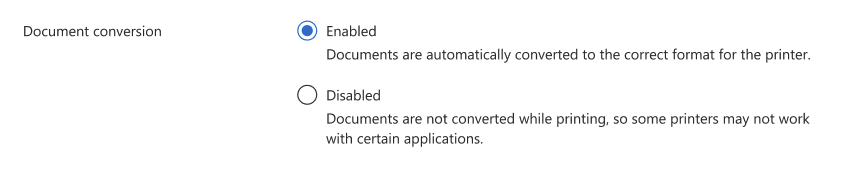
Universal Print supports printing from Windows 10 version 1903 or later to a variety of existing in-market printers. Administrators can use the Document Conversion feature to let Universal Print automatically convert documents into the right format for a given printer.
Important
By enabling this feature, you're consenting to allow Universal Print to parse and convert documents to the printer supported format.
How does it work?
When the printer is registered with Universal Print, the printer reports its supported print content rendering format. Then, when a client sends a print job, Universal Print checks to see whether the print content is already rendered in one of the supported formats. If it is, the print content is directly passed to the printer queue. If the print content is rendered in another format, Universal Print checks to see whether the user has enabled the Document Conversion feature. If it is enabled, the document is converted into one of the supported rendering formats. If the document conversion feature is disabled, Universal Print reports an error to the client.
Supported rendering
Currently, Universal Print supports the following conversions:
| From | To |
|---|---|
| XPS | |
| XPS |
Some Universal Print Ready printers don't support either of the current formats that document conversion can produce. For those printers, printing will fail if the app that sends the print job cannot render the document in a format the printer supports. For those printers, a workaround is to use the Universal Print connector until the document formats of those printers are supported in the Universal Print Graph API.
Document formats supported by the Universal Print connector with and without document conversion
The Universal Print connector can print XPS (application/oxps) documents without requiring document conversion. However, to print PDF (application/pdf), URF (image/urf), and application/octet-stream documents, document conversion must be enabled.
See also
- Read Navigate Universal Print in Azure Portal to learn about other Universal Print features in Azure Portal
- Learn how to Configure tenant-wide settings using PowerShell