How do I report messages that are offensive, or seem like spam?
Report suspicious messages from your Teacher account
If a message seems suspicious:
- Log in to your teacher account on the web or from your TakeLessons App for Teachers, and click on the Inbox tab

- Select the conversation you would like to close. Then, click the Three Dots in the top right-hand corner of the thread.
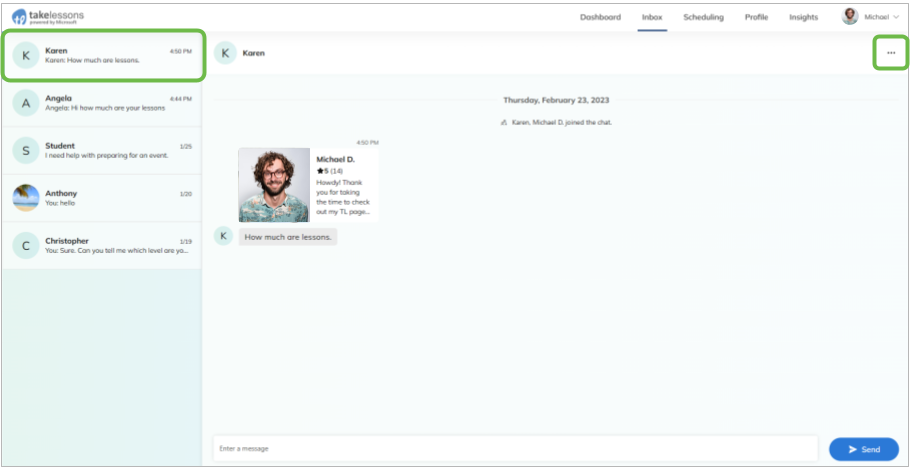
- Click Mark as Not Interested
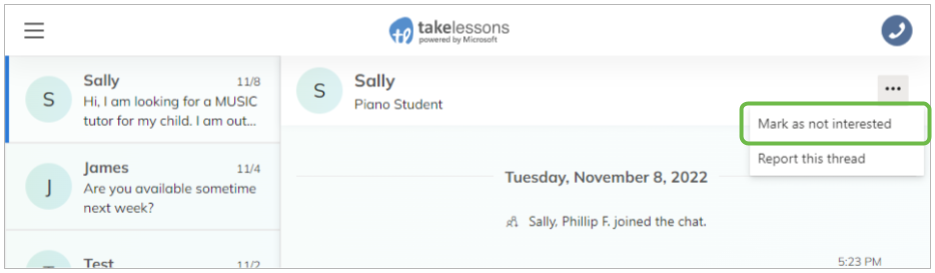
- To finalize the action, click Yes, close it. TakeLessons will close the inquiry from the student.
Note: We are not able reopen a thread after it has been closed.
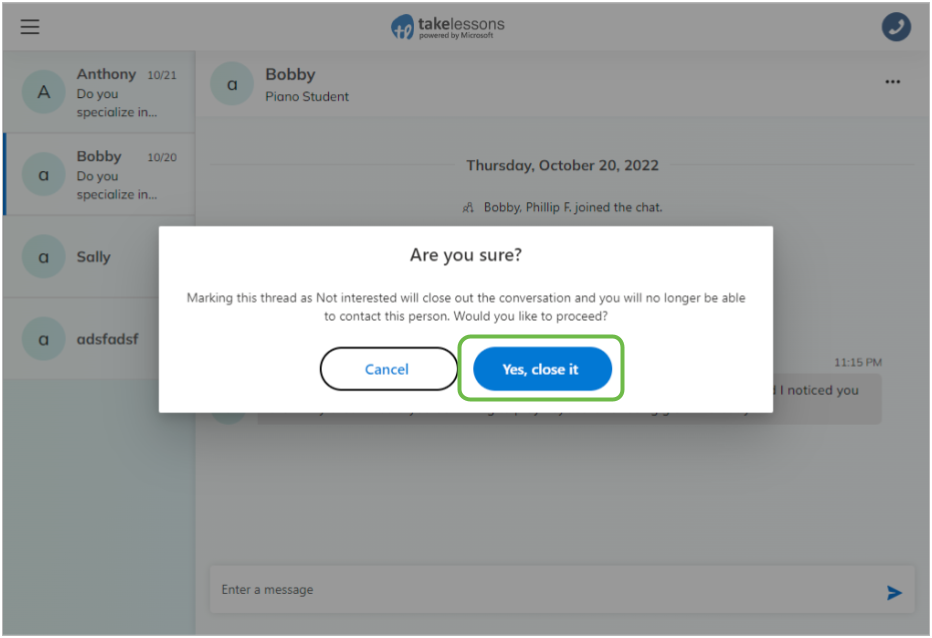
- A message will be displayed in your Inbox confirming the status.
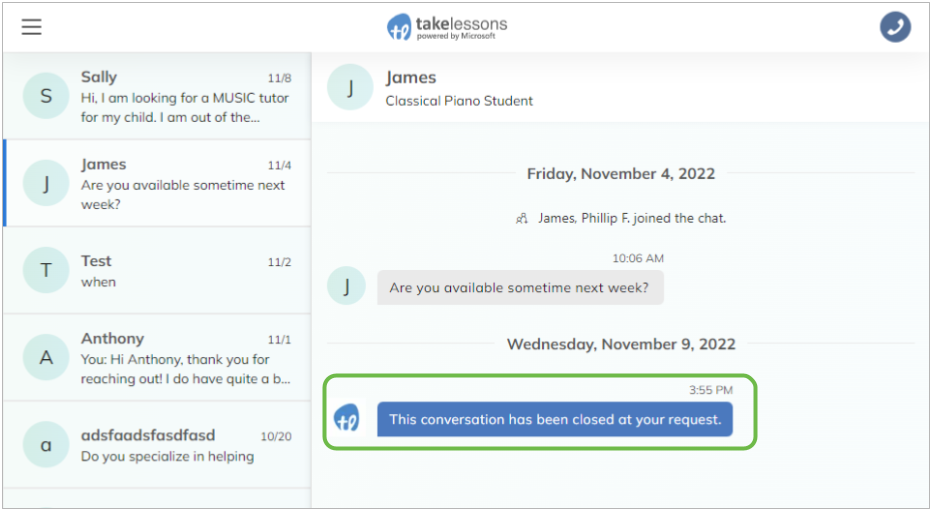
Tip: Please do not mark the message as spam through your inbox or your email provider (ie: Gmail or Hotmail) as this will block other student questions from getting to you!
Keep your account safe
Use your best judgment when answering questions from students.
Unfortunately, the internet has lots of scammers who would love to get a hold of your personal information, and that’s something we work very hard to prevent. If you think a question is suspicious in any way, report it. We’ll take it from there.
If someone is trying to get you to work with them off the TakeLessons platform or offering you other services. You should decline conducting any business with them, and we ask that you report it to us right away. Remember: when you report a message as spam using the above methods, you won’t need to reply to the question, and your response time won't be reduced.
Learn More
How do I know if a message I received is legitimate vs. a scam?
How do I politely turn down a request from a potential student?