Examine Power Automate functionality
Power Automate is a service that helps users create automated workflows between their favorite apps and services. These workflows are commonly created to synchronize files, send notifications, collect data, and more. Workflows, which are referred to simply as flows in Power Automate, consist of triggering events, conditions, and actions.
A flow is started when a triggering event occurs. A trigger can include things like:
- A record being created.
- A scheduled activity occurring.
- A button being selected.
Once a flow is triggered, the workflow logic checks the conditions defined in the flow. For any condition that is true, the actions that are associated with the condition are executed.
The following graphic shows a simplified approval workflow that visualizes the purpose of Power Automate.
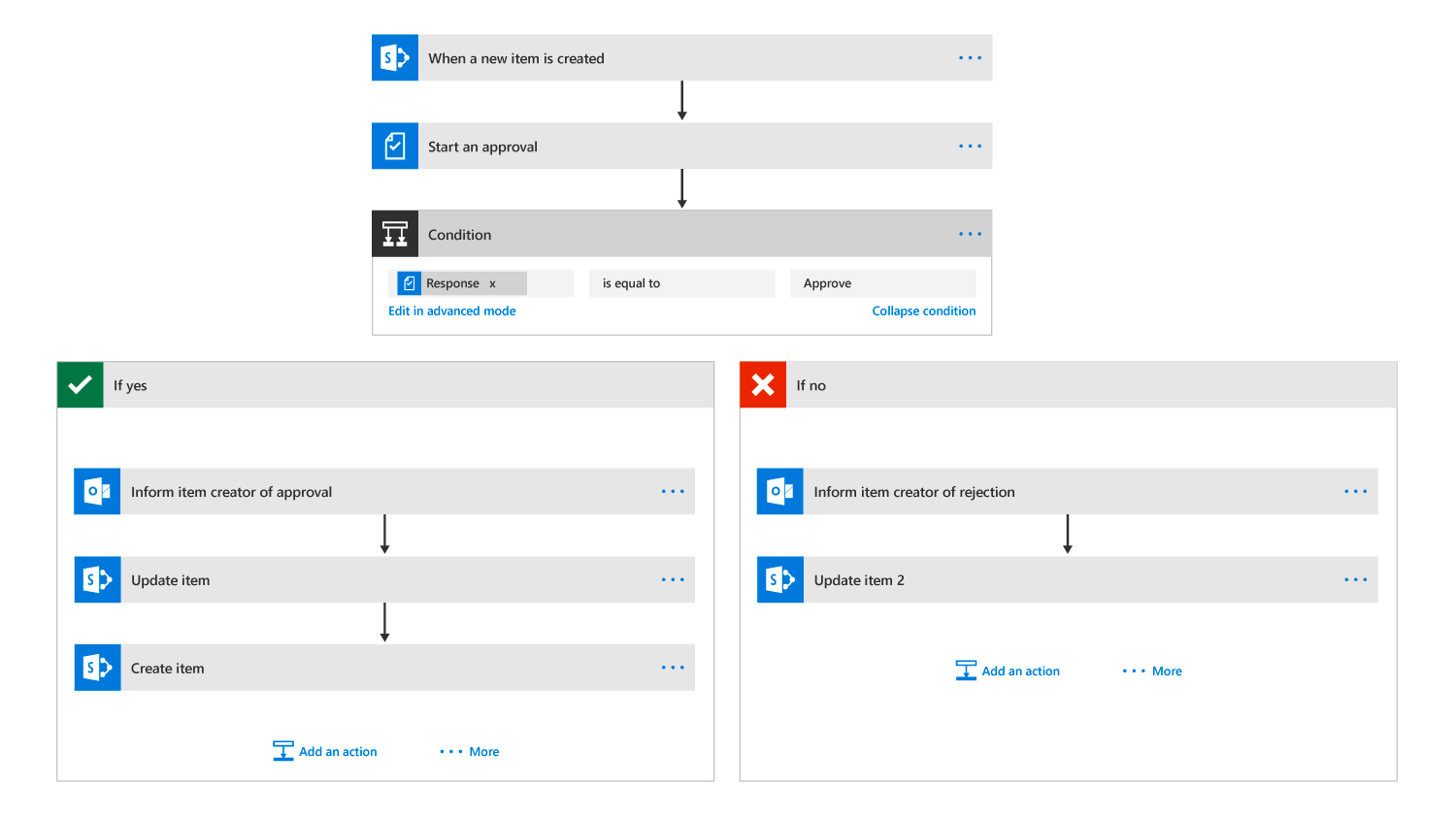
Power Automate can talk to more than 275 data sources or any publicly available API. It can even automate tasks on a user's local computer, such as computing data in Excel. Workflows can be created by typical business users to IT Pros. Users can create flows through Power Automate's no-code/low-code platform.
Power Automate drives value by automating business processes. Since Power Automate is a no-code/low code platform, business automations can be driven directly by the business. They no longer depend on IT or software developers to create the automation.
Power Automate doesn't circumvent security in any way. For example, if a user doesn't have permission to do a certain action, the user can't build a flow to do that same action. For those users who are in IT or are responsible for governance, Power Automate provides the necessary oversight. It does so by providing enterprise grade security, governance, and reporting capabilities.
Types of flows
Users can create the following types of flows in Power Automate:
- Automated flows. These flows are triggered by a chosen event. For example, a user may create a flow to notify you when an item is created or modified in a SharePoint list.
- Instant flows. These flows are triggered manually as needed. Instant flows are also referred to as button flows.
- Scheduled flows. These flows are triggered by a schedule. The creator of the flow chooses when and how often the flow runs.
- Business process flows. These flows guide users through a multi-step process to take them to a specific outcome.
- Desktop flows. Desktop flows can be used to automate repetitive tasks in Windows and Web applications. A desktop flow records and plays back user interface actions (such as button selections, keyboard input, and so on) for applications that don't have easy-to-use or complete APIs available.
Note
This training focuses on automated flows, instant flows, and scheduled flows. These flows are collectively referred to as event triggered flows.
Additional reading. For more information, see Getting started with Power Automate.
Knowledge check
Choose the best response for the following question. Then select “Check your answers.”