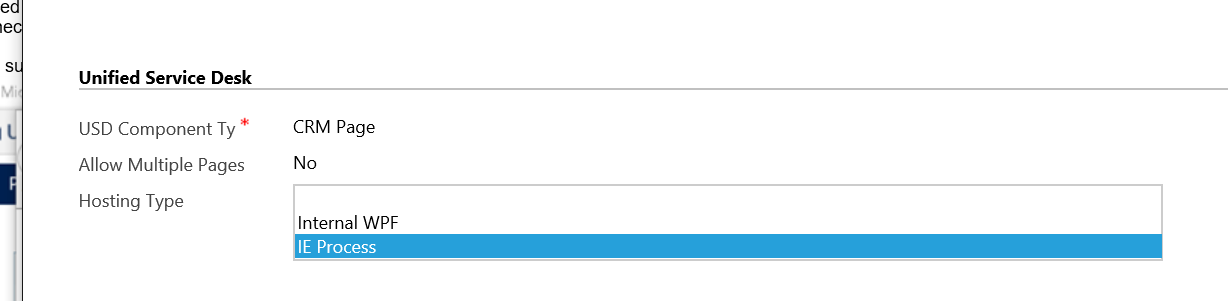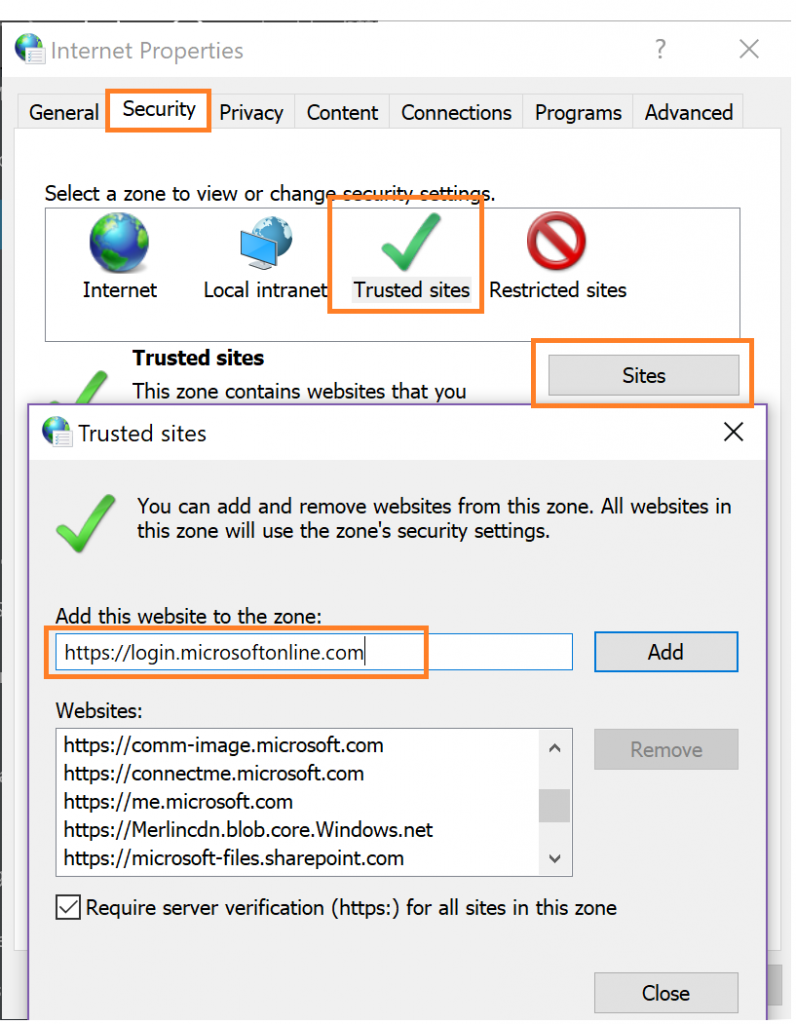Note: Blog updated with the latest information.
Most Unified Service Desk customers today utilize the Internal WPF setting for CRM Pages and Standard Web Applications but there are distinct tradeoffs when using this setting in that it utilizes the WPF WebBrowser control for hosting URLs and there are some rendering differences between it and standard Internet Explorer. Another important point about the WebBrowser control is that all the memory that would normally sit in an IExplore.exe process, now lives inside your UnifiedServiceDesk.exe process. This has the effect of making it appear as though Unified Service Desk utilizes a lot more memory than it actually does. There is another way to host the browser built into USD 2.0, however, and that is called IE Process mode. Generally the guidance is to make sure that a specific web application (such as CRM) utilize only Internal WPF hosted controls or only IE Process hosted controls. This is because they are treated as separate sessions and use of both may cause an additional authentication step to be required that would otherwise be unnecessary.
So, suppose you decide you want to take advantage of the IE Process setting and so you switch your CRM hosted controls to utilize this setting. One thing you might notice right away are some https://event popups appearing with no content all over the place.
These popups are part of a mechanism that Unified Service Desk (USD) uses to communicate command and content from a web page back to USD for processing. This happens because when these popups occur in IE 11, it checks the security zone of the popup, and if the security zone the URL lives within happens to be in a zone where protected mode is NOT set , IE will not notify the hosting application about the event and will not allow USD to act on it. This URL happens to live in the Intranet zone by default, which also happens to have protected mode off by default.
In Internet Properties, by default, the four Security zones will have the following settings.
| Zones | Enable Protected Mode |
|---|---|
| Internet | Checkbox selected |
| Intranet | Checkbox not selected |
| Trusted sites | Checkbox not selected |
| Restricted sites | Checkbox selected |
There are two ways you can address the issue:
1. Enable Protected Mode for Intranet (Recommended way)
To enable the option using Internet options:
- Open Internet Explorer.
- Select Tools > Internet Options > Security tab.
- Select a zone to change the security settings.
Following are the zones:- Internet
- Local intranet
- Trusted sites
- Restricted sites
- Select the Enable Protected Mode check box for the intranet zone. If you have URLs in trusted sites that you use in USD then enable protected mode there as well.
- Select Apply, and then select OK.
2. Add the URLs to the Trusted sites zone in Internet Properties.
Without changing the above mentioned default settings, add the URLs to the Trusted sites. To add the URLs, follow the steps:
- Go to Control Panel > Internet Options > Security tab.
- Select Trusted sites.
- Select Sites.
- In the Add this website to the zone field, add the Dynamics 365 instance and authentication URLs, and select Add. For example:
- https://*.dynamics.com
https://login.microsoftonline.com
- Select Close, and then again select Apply.
Note: If you have an actual intranet application that pops windows that you want to control with USD, you must similarly ensure that you also add the Trusted sites zone.
Warning: There may be many redirection URLs and you may need to handle them as well. Some users have reported issues in single sign on across different sites when using this setting. We recommend that you opt for this only in the case when you cannot enable protected mode for your intranet zones and have tested your end to end scenarios thoroughly with line of business applications.
Now, if you restart the Internet Explorer and try opening the USD, the https://event popups won't appear.
Read more about the recommended Internet Explorer settings here (/en-us/dynamics365/customer-engagement/unified-service-desk/admin/internet-explorer-settings-bpa )
(This blog was originally authored by Jayme Pechan, and later updated by Kumar Ashutosh and Karthik Balasubramanian)
Comments
- Anonymous
March 17, 2016
Great info. Just saved me a lot of investigation. Thank You. - Anonymous
May 31, 2016
Thanks very much for this. Perfectly explains what's going on. - Anonymous
August 05, 2016
Hi ,We don't need to add all above URL s at Restricted Zone ,if you are using latest USD release 2.1.1.562. I have tested every thing and it was working fine. Moreover I have unchecked Enable protected mode . - Anonymous
August 25, 2016
Hi Guys !Can anyone tried to trace me the reason of below mentioned problem :1.) When I am trying to load a particular URL (http://10.216.9.165:8090/systemcommon/jsp/IVRLogin.jsp) on IE Browser, its loading perfectly fine on all the computers.2.) When I am trying to load the same URL in USD, It loads fine on some computers only ( on other computers where its not working, in USD just a blank tab is opening ). 3.) I am using the scriptlet to pass parameters from the CRM "case entity" form on external URL.Here is the Scriptlet which includes URL:function ProperoSearchPage_Case() {var policyNumber= “”;policyNumber= “[[incident.tec_useridemail]]”;var url=””;if(policyNumber!=”” ){url= “http://10.216.9.165:8090/systemcommon/jsp/IVRLogin.jsp?userId=”+ policyNumber;}else{url= “http://oms.religare.com/”;}return url;}ProperoSearchPage_Case();Any Comment !!!Thanks for your support !- Anonymous
August 26, 2016
The comment has been removed
- Anonymous
- Anonymous
August 26, 2016
Thank you very much, you saved lot of time for me .. Is this because of "IE process" Hosting type ? Why all of a sudden MS decided to shift all the base config data to IE Process ?- Anonymous
August 26, 2016
Yes this is the IE Process hosting type. With this setting, IE and USD run as separate processes, which is why this comes up. No particular reason on the change in the samples. They are meant to demonstrate concepts. You can feel free to switch them to Internal WPF with a bulk edit operation if you wish.- Anonymous
August 26, 2016
Thanks Jayme, Going though the MSDN documentation on this. A real QQ: is it a new control created by USD Team specifically for USD or Are they using local computer's IE ? Why I'm asking is, some of our websites behave a bit differently in different versions of browser, so will it be the same case while using USD or as it is the same "control", it will render in the same way for all users?- Anonymous
August 28, 2016
When you select IE Process, it uses the actual Internet Explorer browser and attaches the window to USD. When you select Internal WPF, it uses the WebBrowser control from .NET, which, although it still is IE, it has some rendering differences.
- Anonymous
- Anonymous
- Anonymous
- Anonymous
August 26, 2016
Thanks jayme for reply !But still its not working ! can it is because of internet browser i.e. IE settingsPlease revert - Anonymous
September 01, 2016
Hi Folks,I found a workaround of this issue discussed in the previous comments, as I said that this particular URL is a popup URL which is when put in the IE browser & click Enter then IE browser opens that URL in the form of pop-up in another Window.Here is the URL :http://10.216.9.165:8090/systemcommon/jsp/IVRLogin.jsp?userId=Tecturamscrm@ext.religare.in When i click on that USD button (which is need to trigger this URL), its opened a blank tab for me. Somebody suggested me to use CTRL. + N command which actually opened that particular URL into IE browser. So now 1.) the user first needs to Click that Button in USD. 2.) It opened a blank tab for them. 3.) Then they have to give “CTRL.+N” command; which resultant into opening that URL in IE Browser.But Now the no. of Clicks increase which resultant into overall AHT increase.On two of the Client’s machine, this work fine as when a user clicks on that button on USD it automatically opened that URL on IE browser (No window navigation rule is created to Show this URL outside the USD boundary). This is very much suspected that IE settings is creating issue here but to find them is a real challenge. I tried comparing IE settings of laptops where its working (i.e. two of those, Client’s machine) from where its not working but couldn’t find yet. Do u know about any such IE settings ? - Anonymous
September 17, 2016
I really wish there was a separate IE exclusively for USD which could be controlled the way we want. This ShDocview based IE hacking has given my customer more pain than gain. - Anonymous
March 22, 2017
I don't know why, some how this setting is not working in my new Win10 laptop !! Any one, any clues ?? - Anonymous
April 26, 2017
Hi,We are facing the same issue of "IE Process mode is giving http://event popup".It is not feasible for us to enable the protected mode for all users, so we have added all 3 urls to restricted sites (and restricted sites protected mode is on by default)We are facing "IE Process mode is giving http://event popup" issue if we have added "http://.crm4.dynamics.com" site as a trusted site. if i remove this URL from trusted sites, then everything is working correctly. All functionality is working buy we are facing the popup windows ("IE Process mode is giving http://event popup") if I keep the "http://.crm4.dynamics.com" as trusted siteWhat is your recommendation to for "http://*.crm4.dynamics.com" site ? should it be in trusted sites or not? Thank youB- Anonymous
August 30, 2017
Hi Bhautik Desai,I was just wondering what you did in the end. Did you add “http://*.crm4.dynamics.com” back in as trusted site?I have added the three URLs (http://close, uii and event) to the Restricted zone, and I'm seeing http://event appearing. Currently I have the Dynamics address in Trusted Sites.
- Anonymous
- Anonymous
August 30, 2017
Hi Bhautik Desai,I was just wondering what you did in the end. Did you add “http://*.crm4.dynamics.com” back in as trusted site?I have added the three URLs (http://close, uii and event) to the Restricted zone, and I'm seeing http://event appearing. Currently I have the Dynamics address in Trusted Sites.Thanks.