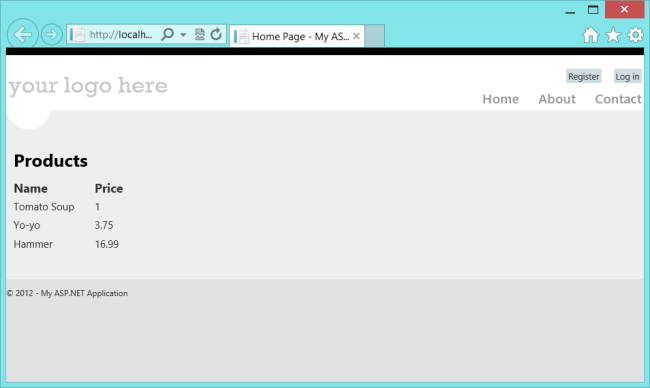作成者: Mike Wasson
このチュートリアルでは、ASP.NET 4.x の従来の ASP.NET Web Forms アプリケーションに Web API を追加する手順について説明します。
概要
ASP.NET Web API は ASP.NET MVC と共にパッケージ化されていますが、従来の ASP.NET Web Forms アプリケーションに Web API を簡単に追加できます。
Web Forms アプリケーションで Web API を使用するには、主に次の 2 つの手順があります。
- ApiController クラスから派生する Web API コントローラーを追加します。
- ルート テーブルを Application_Start メソッドに追加します。
Web Forms プロジェクトを作成する
Visual Studio を起動して、[スタート] ページから [新しいプロジェクト] をクリックします。 [ファイル] メニューの [新規作成] を選択し、[プロジェクト] を選択します。
[テンプレート] ウィンドウで、[インストールされているテンプレート] を選択し、[Visual C#] ノードを展開します。 [Visual C#] で [Web] を選択します。 プロジェクト テンプレートの一覧で、[ASP.NET Web Forms アプリケーション] を選択します。 プロジェクトの名前を入力し、[OK] をクリックします。
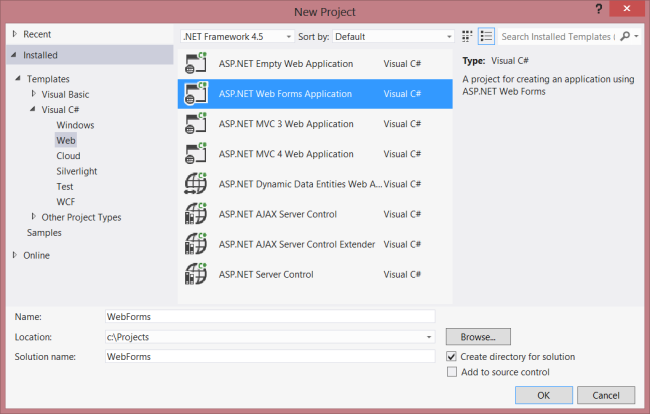
モデルとコントローラーを作成する
このチュートリアルでは、「はじめに」チュートリアルと同じモデル クラスとコントローラー クラスを 使用します。
まず、モデル クラスを追加します。 ソリューション エクスプローラーで、プロジェクトを右クリックし、[クラスの追加] を選択します。 クラスに Product という名前を付け、次の実装を追加します。
public class Product
{
public int Id { get; set; }
public string Name { get; set; }
public decimal Price { get; set; }
public string Category { get; set; }
}
次に、Web API コントローラーをプロジェクトに追加します。"コントローラー" は、Web API の HTTP 要求を処理するオブジェクトです。
ソリューション エクスプローラーで、プロジェクトを右クリックします。 [新しい項目の追加] を選択します。
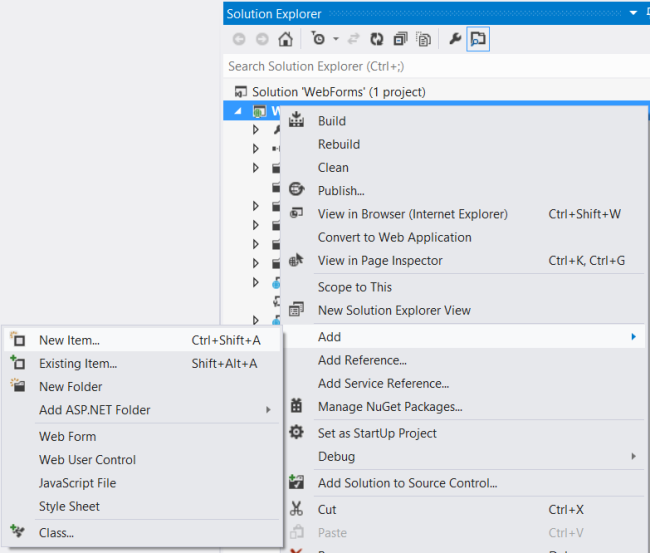
[インストールされたテンプレート] の [Visual C#] を展開し、[Web] を選択します。 その後、テンプレートの一覧から [Web API コントローラー クラス] を選択します。 コントローラーに "ProductsController" という名前を付け、[追加] をクリックします。
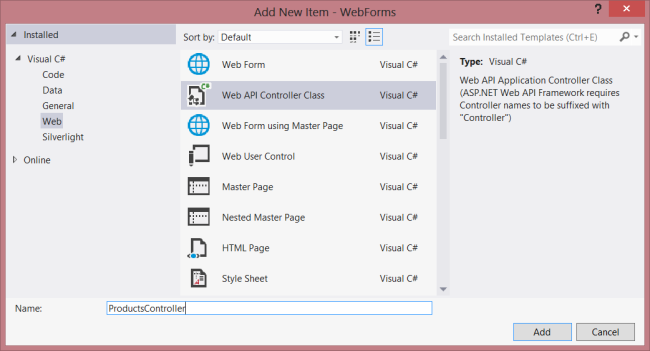
[新しい項目の追加] ウィザードでは、ProductsController.cs という名前のファイルが作成されます。 ウィザードに含まれているメソッドを削除し、次のメソッドを追加します。
namespace WebForms
{
using System;
using System.Collections.Generic;
using System.Linq;
using System.Net;
using System.Net.Http;
using System.Web.Http;
public class ProductsController : ApiController
{
Product[] products = new Product[]
{
new Product { Id = 1, Name = "Tomato Soup", Category = "Groceries", Price = 1 },
new Product { Id = 2, Name = "Yo-yo", Category = "Toys", Price = 3.75M },
new Product { Id = 3, Name = "Hammer", Category = "Hardware", Price = 16.99M }
};
public IEnumerable<Product> GetAllProducts()
{
return products;
}
public Product GetProductById(int id)
{
var product = products.FirstOrDefault((p) => p.Id == id);
if (product == null)
{
throw new HttpResponseException(HttpStatusCode.NotFound);
}
return product;
}
public IEnumerable<Product> GetProductsByCategory(string category)
{
return products.Where(
(p) => string.Equals(p.Category, category,
StringComparison.OrdinalIgnoreCase));
}
}
}
このコントローラーのコードの詳細については、「はじめに」チュートリアルを参照してください。
ルーティング情報を追加する
次に、"/api/products/" という形式の URI がコントローラーにルーティングされるように、URI ルートを追加します。
ソリューション エクスプローラーで、Global.asax をダブルクリックして分離コード ファイル Global.asax.cs を開きます。 次の using ステートメントを追加します。
using System.Web.Http;
その後、Application_Start メソッドに次のコードを追加します。
RouteTable.Routes.MapHttpRoute(
name: "DefaultApi",
routeTemplate: "api/{controller}/{id}",
defaults: new { id = System.Web.Http.RouteParameter.Optional }
);
ルーティング テーブルの詳細については、「ASP.NET Web API でのルーティング」を参照してください。
クライアント側の AJAX を追加する
必要なのは、クライアントがアクセスできる Web API を作成することだけです。 次は、jQuery を使用して API を呼び出す HTML ページを追加しましょう。
マスター ページ (たとえば、Site.Master) に、ID="HeadContent" を含む ContentPlaceHolder が含まれていることを確認します。
<asp:ContentPlaceHolder runat="server" ID="HeadContent"></asp:ContentPlaceHolder>
ファイル Default.aspx を開きます。 次に示すように、メイン コンテンツ セクションにある定型句を置き換えます。
<%@ Page Title="Home Page" Language="C#" MasterPageFile="~/Site.Master"
AutoEventWireup="true" CodeBehind="Default.aspx.cs" Inherits="WebForms._Default" %>
<asp:Content ID="HeaderContent" runat="server" ContentPlaceHolderID="HeadContent">
</asp:Content>
<asp:Content ID="BodyContent" runat="server" ContentPlaceHolderID="MainContent">
<h2>Products</h2>
<table>
<thead>
<tr><th>Name</th><th>Price</th></tr>
</thead>
<tbody id="products">
</tbody>
</table>
</asp:Content>
次に、HeaderContent セクションで jQuery ソース ファイルへの参照を追加します。
<asp:Content ID="HeaderContent" runat="server" ContentPlaceHolderID="HeadContent">
<script src="Scripts/jquery-1.10.2.min.js" type="text/javascript"></script>
</asp:Content>
注: ソリューション エクスプローラーからコード エディター ウィンドウにファイルをドラッグ アンド ドロップすることで、スクリプト参照を簡単に追加できます。
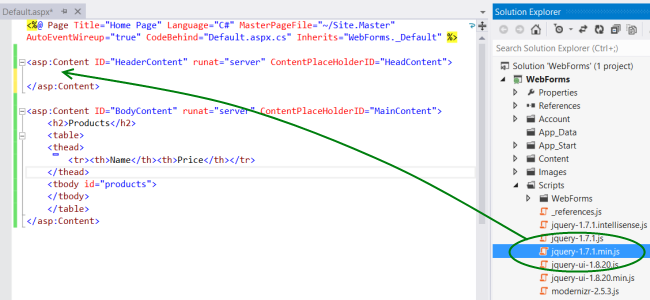
jQuery スクリプト タグの下に、次のスクリプト ブロックを追加します。
<script type="text/javascript">
function getProducts() {
$.getJSON("api/products",
function (data) {
$('#products').empty(); // Clear the table body.
// Loop through the list of products.
$.each(data, function (key, val) {
// Add a table row for the product.
var row = '<td>' + val.Name + '</td><td>' + val.Price + '</td>';
$('<tr/>', { html: row }) // Append the name.
.appendTo($('#products'));
});
});
}
$(document).ready(getProducts);
</script>
ドキュメントが読み込まれると、このスクリプトでは "api/products" に対して AJAX 要求が行われます。 要求からは JSON 形式の製品の一覧が返されます。 このスクリプトでは、HTML テーブルに製品情報が追加されます。
アプリケーションを実行すると、次のようになるはずです。