適用対象:
NoSQL
MongoDB
カサンドラ
グレムリン
表
Azure リソースのマネージド ID には、Azure サービス向けの、Microsoft Entra ID で自動的に管理される ID が用意されています。 この記事では、Azure Cosmos DB アカウントのマネージド ID を作成する方法について説明します。
前提条件
- Azure リソースのマネージド ID に慣れていない場合は、「Azure リソースの マネージド ID とは」を 参照してください。マネージド ID の種類については、「 マネージド ID の種類」を参照してください。
- マネージド ID を設定するには、アカウントに DocumentDB アカウント共同作成者 ロールが必要です。
システム割り当て ID を追加する
Azure ポータルの使用
既存の Azure Cosmos DB アカウントでシステム割り当てマネージド ID を有効にするには、Azure portal で自分のアカウントに移動し、サイドバー メニューから [ID ] を選択します。
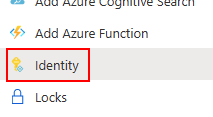
[ システム割り当て済み ] セクションで、[ 状態] を [オン] に反転し、[ 保存] を選択します。 システム割り当てマネージド ID の作成を確認するメッセージが表示されます。
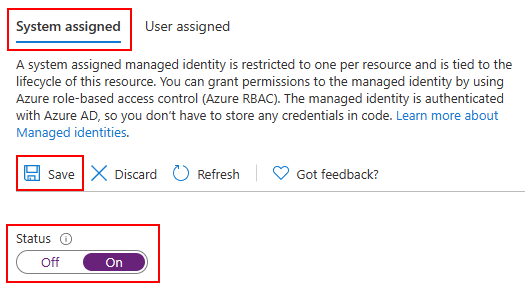
ID が作成されて割り当てられたら、そのオブジェクト (プリンシパル) ID を取得できます。
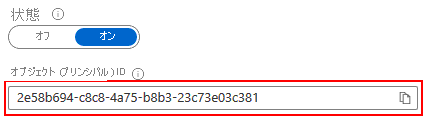
Azure Resource Manager (ARM) テンプレートの使用
重要
マネージド ID を操作するときは、apiVersion の 2021-03-15 以降を使用してください。
新規または既存の Azure Cosmos DB アカウントでシステム割り当て ID を有効にするには、リソース定義に次のプロパティを含めます。
"identity": {
"type": "SystemAssigned"
}
ARM テンプレートの resources セクションは、次のようになります。
"resources": [
{
"type": " Microsoft.DocumentDB/databaseAccounts",
"identity": {
"type": "SystemAssigned"
},
// ...
},
// ...
]
Azure Cosmos DB アカウントが作成または更新されると、次のプロパティが表示されます。
"identity": {
"type": "SystemAssigned",
"tenantId": "<azure-ad-tenant-id>",
"principalId": "<azure-ad-principal-id>"
}
Azure CLI の使用
新しい Azure Cosmos DB アカウントの作成中にシステム割り当て ID を有効にするには、--assign-identity オプションを追加します。
resourceGroupName='myResourceGroup'
accountName='mycosmosaccount'
az cosmosdb create \
-n $accountName \
-g $resourceGroupName \
--locations regionName='West US 2' failoverPriority=0 isZoneRedundant=False \
--assign-identity
az cosmosdb identity assign コマンドを使用して、既存のアカウントにシステム割り当て ID を追加することもできます。
resourceGroupName='myResourceGroup'
accountName='mycosmosaccount'
az cosmosdb identity assign \
-n $accountName \
-g $resourceGroupName
Azure Cosmos DB アカウントが作成または更新されたら、 az cosmosdb identity show コマンドを使用して、割り当てられた ID をフェッチできます。
resourceGroupName='myResourceGroup'
accountName='mycosmosaccount'
az cosmosdb identity show \
-n $accountName \
-g $resourceGroupName
{
"type": "SystemAssigned",
"tenantId": "<azure-ad-tenant-id>",
"principalId": "<azure-ad-principal-id>"
}
ユーザー割り当て ID を追加する
Azure ポータルの使用
既存の Azure Cosmos DB アカウントでユーザー割り当てマネージド ID を有効にするには、Azure portal で自分のアカウントに移動し、サイドバー メニューから [ID ] を選択します。
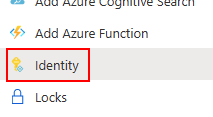
[ユーザー割り当て済み] セクションで、[+ 追加] を選択します。
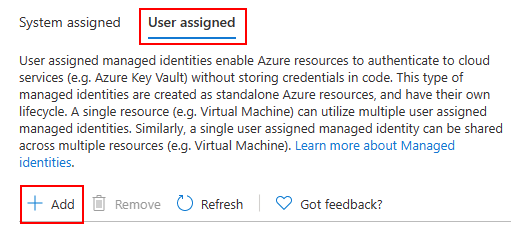
Azure Cosmos DB アカウントに割り当てる ID をすべて検索して選択し、[追加] を選択します。
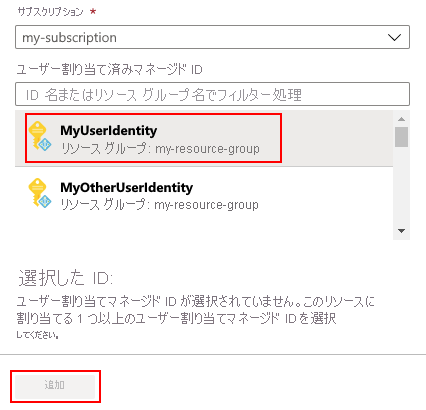
Azure Resource Manager (ARM) テンプレートの使用
重要
マネージド ID を操作するときは、apiVersion の 2021-03-15 以降を使用してください。
新規または既存の Azure Cosmos DB アカウントでユーザー割り当て ID を有効にするには、リソース定義に次のプロパティを含めます。
"identity": {
"type": "UserAssigned",
"userAssignedIdentities": {
"<identity-resource-id>": {}
}
}
ARM テンプレートの resources セクションは、次の例のようになります。
"resources": [
{
"type": " Microsoft.DocumentDB/databaseAccounts",
"identity": {
"type": "UserAssigned",
"userAssignedIdentities": {
"<identity-resource-id>": {}
}
},
// ...
},
// ...
]
Azure Cosmos DB アカウントが作成または更新されると、次のプロパティが表示されます。
"identity": {
"type": "UserAssigned",
"tenantId": "<azure-ad-tenant-id>",
"principalId": "<azure-ad-principal-id>"
}
Azure CLI の使用
Azure Cosmos DB の新規アカウントを作成する際にユーザー割り当て ID を有効にするには、--assign-identity オプションを追加し、割り当てる ID のリソース ID を渡します。
resourceGroupName='myResourceGroup'
accountName='mycosmosaccount'
az cosmosdb create \
-n $accountName \
-g $resourceGroupName \
--locations regionName='West US 2' failoverPriority=0 isZoneRedundant=False \
--assign-identity <identity-resource-id>
az cosmosdb identity assign コマンドを使用して、既存のアカウントにユーザー割り当て ID を追加することもできます。
resourceGroupName='myResourceGroup'
accountName='mycosmosaccount'
az cosmosdb identity assign \
-n $accountName \
-g $resourceGroupName
--identities <identity-resource-id>
Azure Cosmos DB アカウントが作成または更新されたら、 az cosmosdb identity show コマンドを使用して、割り当てられた ID をフェッチできます。
resourceGroupName='myResourceGroup'
accountName='mycosmosaccount'
az cosmosdb identity show \
-n $accountName \
-g $resourceGroupName
{
"type": "UserAssigned",
"tenantId": "<azure-ad-tenant-id>",
"principalId": "<azure-ad-principal-id>"
}
システム割り当て ID またはユーザー割り当て ID を削除する
Azure Resource Manager (ARM) テンプレートの使用
重要
マネージド ID を操作するときは、apiVersion の 2021-03-15 以降を使用してください。
システム割り当て ID を Azure Cosmos DB アカウントから削除するには、type プロパティの identity を None に設定します。
"identity": {
"type": "None"
}
Azure CLI の使用
すべてのマネージド ID を Azure Cosmos DB アカウントから削除するには、az cosmosdb identity remove コマンドを使用します。
resourceGroupName='myResourceGroup'
accountName='mycosmosaccount'
az cosmosdb identity remove \
-n $accountName \
-g $resourceGroupName
次のステップ
- 詳細については、Azure リソースのマネージド ID について学びます。
- Azure Cosmos DB でのカスタマー マネージド キーについて学習してください