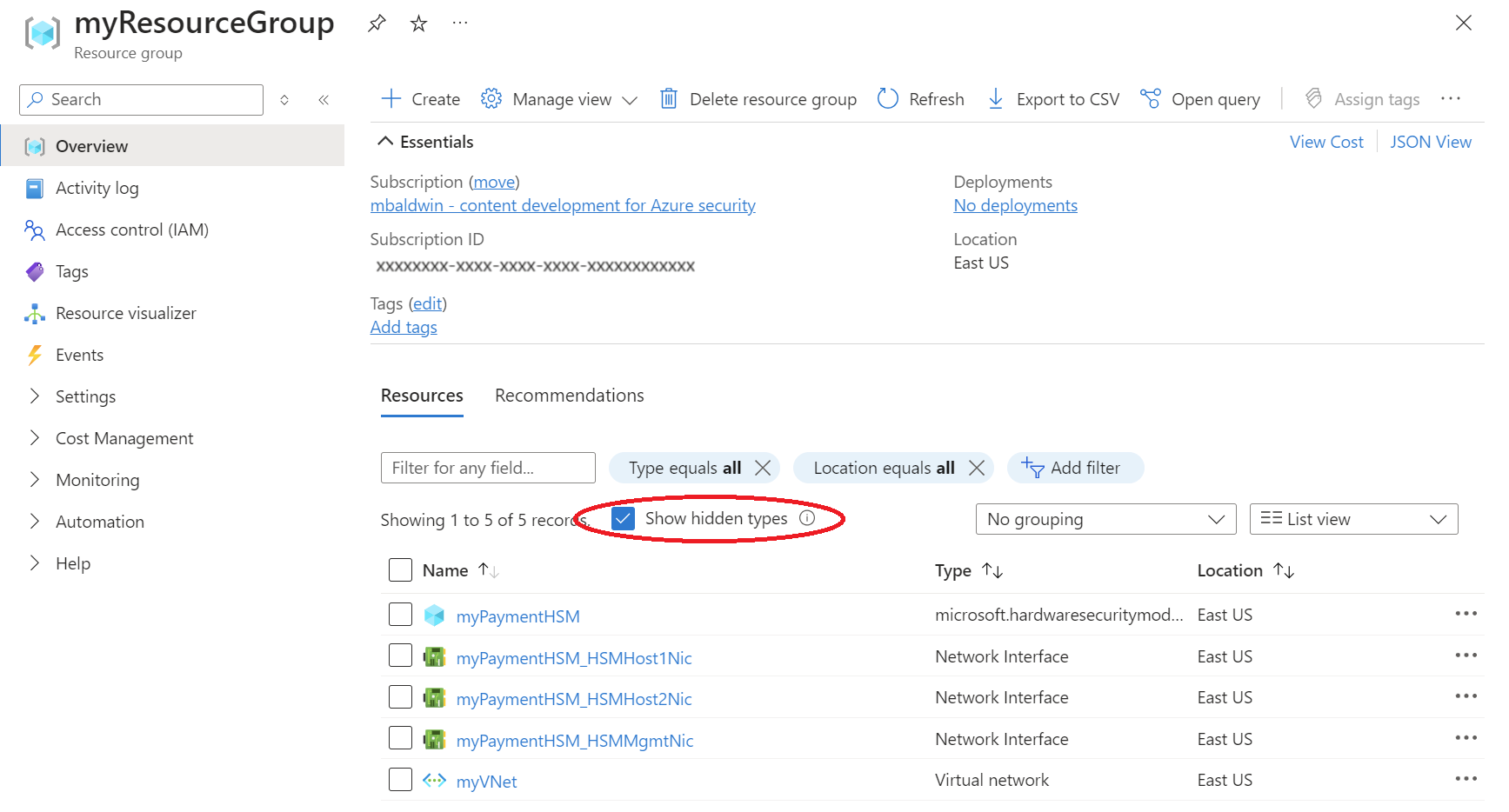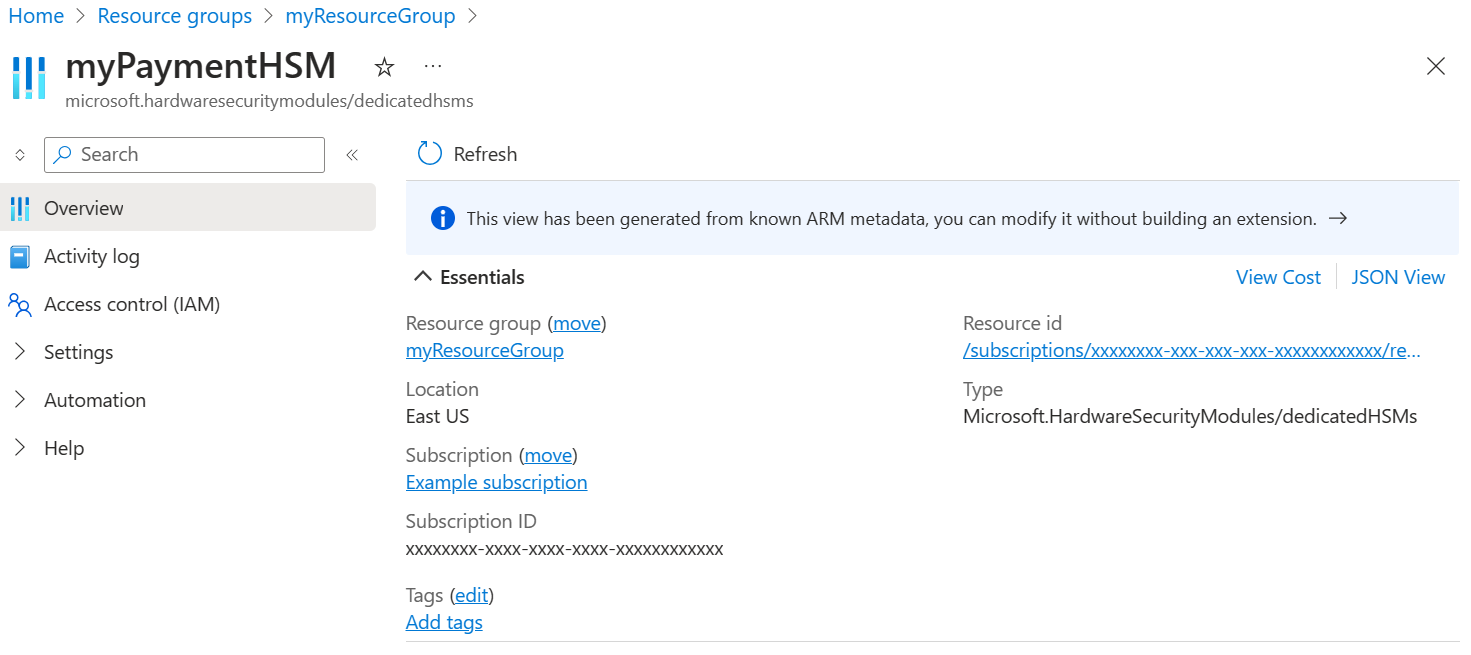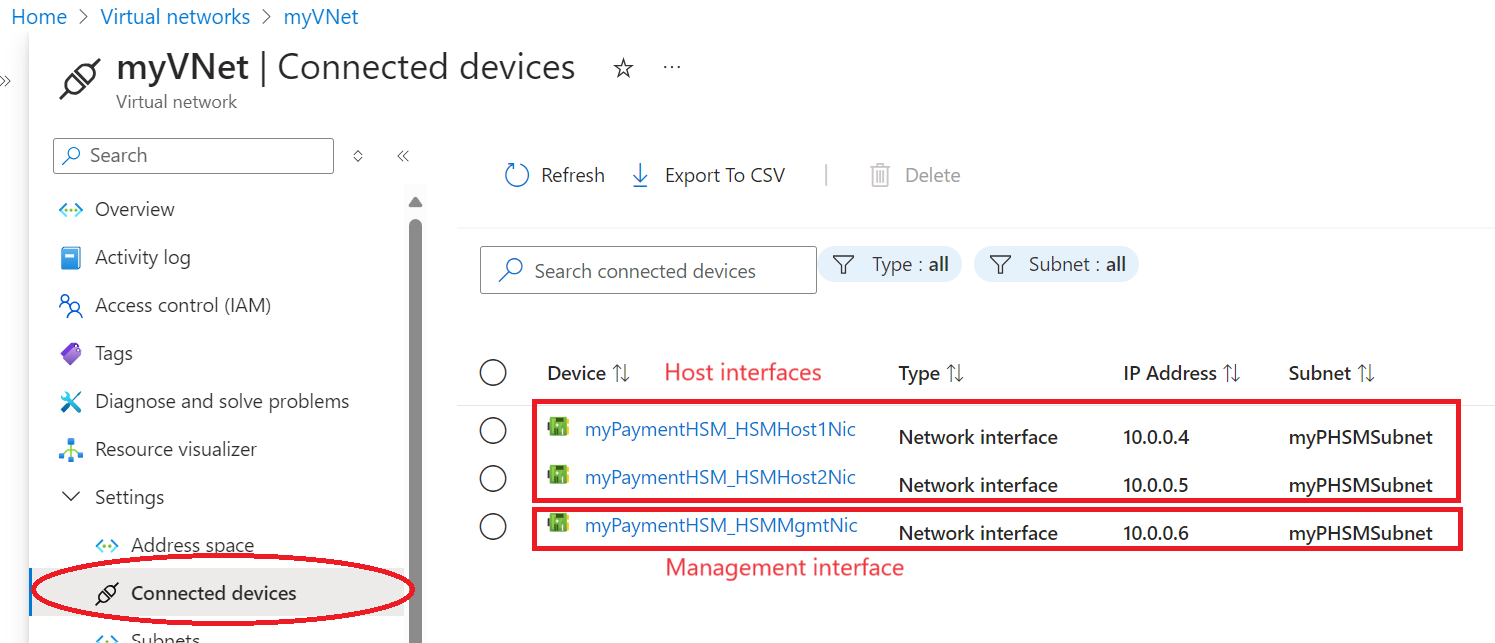After you create one or more Azure Payment HSMs, you can view them (and validate their deployment) with Azure CLI, Azure PowerShell, or the Azure portal.
View your payment HSM
To list all of your payment HSMs, use the az dedicated-hsm list command. (The output of this command is more readable when displayed in table-format.)
az dedicated-hsm list --resource-group "myResourceGroup" -o table
To see a specific payment HSM and its properties, use the Azure CLI az dedicated-hsm show command.
az dedicated-hsm show --resource-group "myResourceGroup" --name "myPaymentHSM"
To list all of your payment HSMs, use the Get-AzDedicatedHsm cmdlet with no parameters.
To get more information on your payment HSMs, you can use the Get-AzResource cmdlet, specifying the resource group, and "Microsoft.HardwareSecurityModules/dedicatedHSMs" as the resource type:
Get-AzResource -ResourceGroupName "myResourceGroup" -ResourceType "Microsoft.HardwareSecurityModules/dedicatedHSMs"
To view a specific payment HSM and its properties, use the Azure PowerShell Get-AzDedicatedHsm cmdlet.
Get-AzDedicatedHsm -Name "myPaymentHSM" -ResourceGroup "myResourceGroup"
To view your payment HSMs in the Azure portal:
-
Azure portal にサインインします。
- Select "Resource groups".
- Select your resource group (for example, "myResourceGroup").
- Your network interfaces will appear. To view your payment HSMs as well, select the "Show hidden types" box.
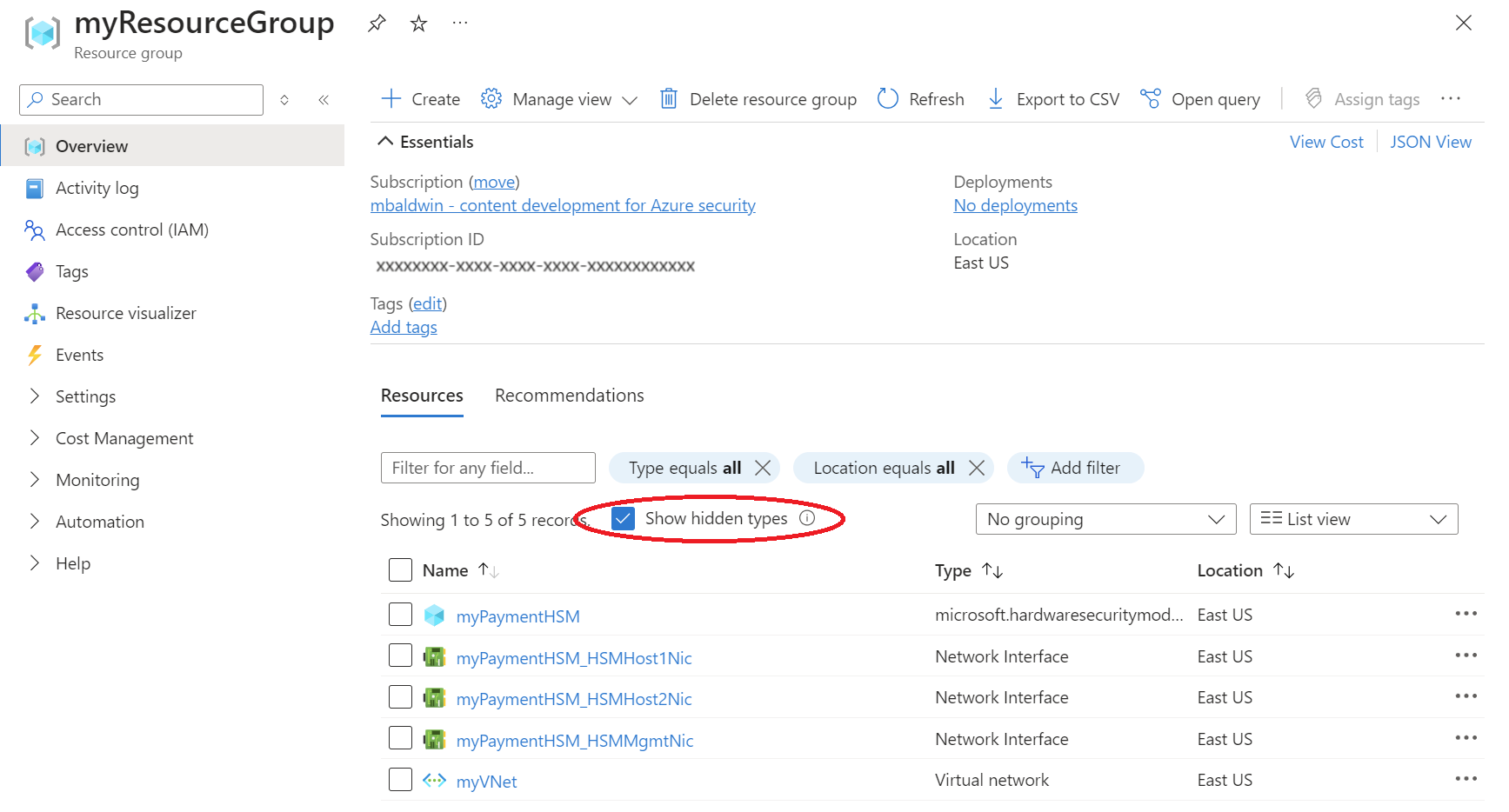
- You can select one of your payment HSMs to see its properties.
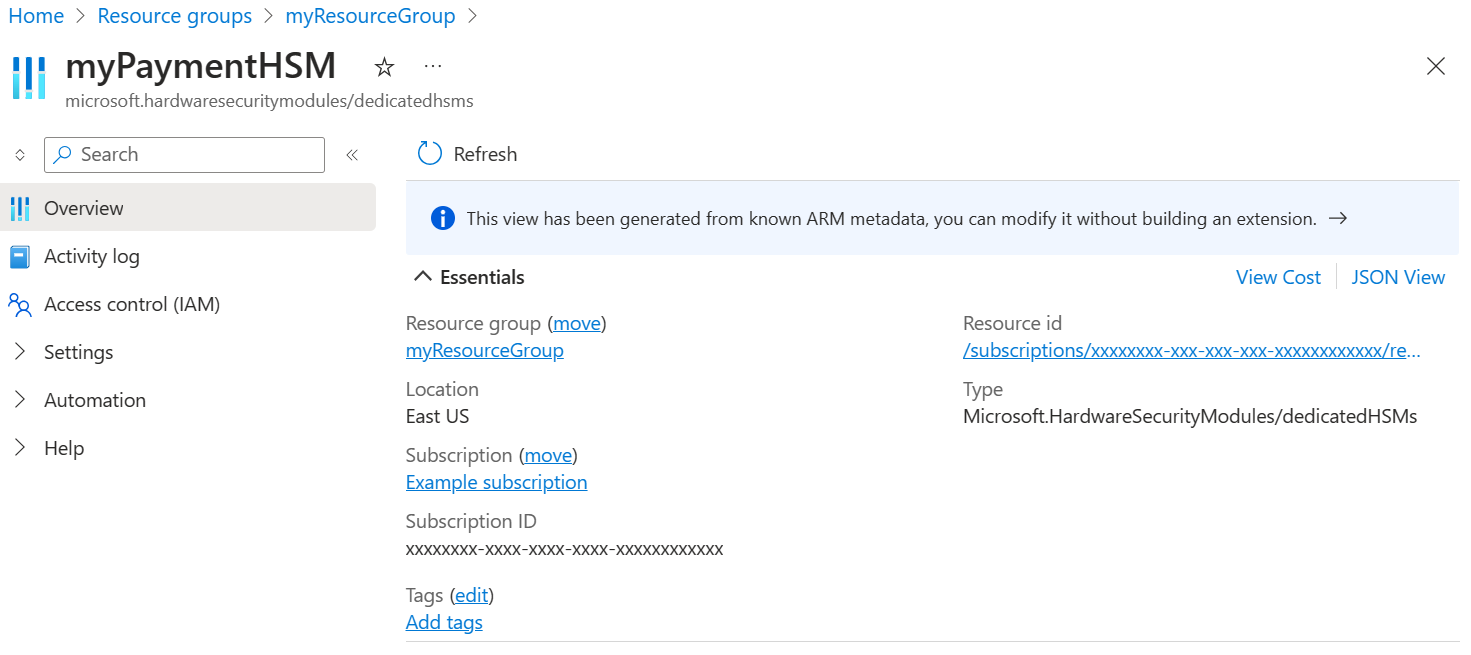
To view the IP addresses of the host and management network interfaces, see the "connected devices" associated with your Virtual Network:
- From the Azure portal, select "Virtual networks".
- Select your virtual network (for example, "myVNet").
- From the left-hand sidebar, select "Connected devices".
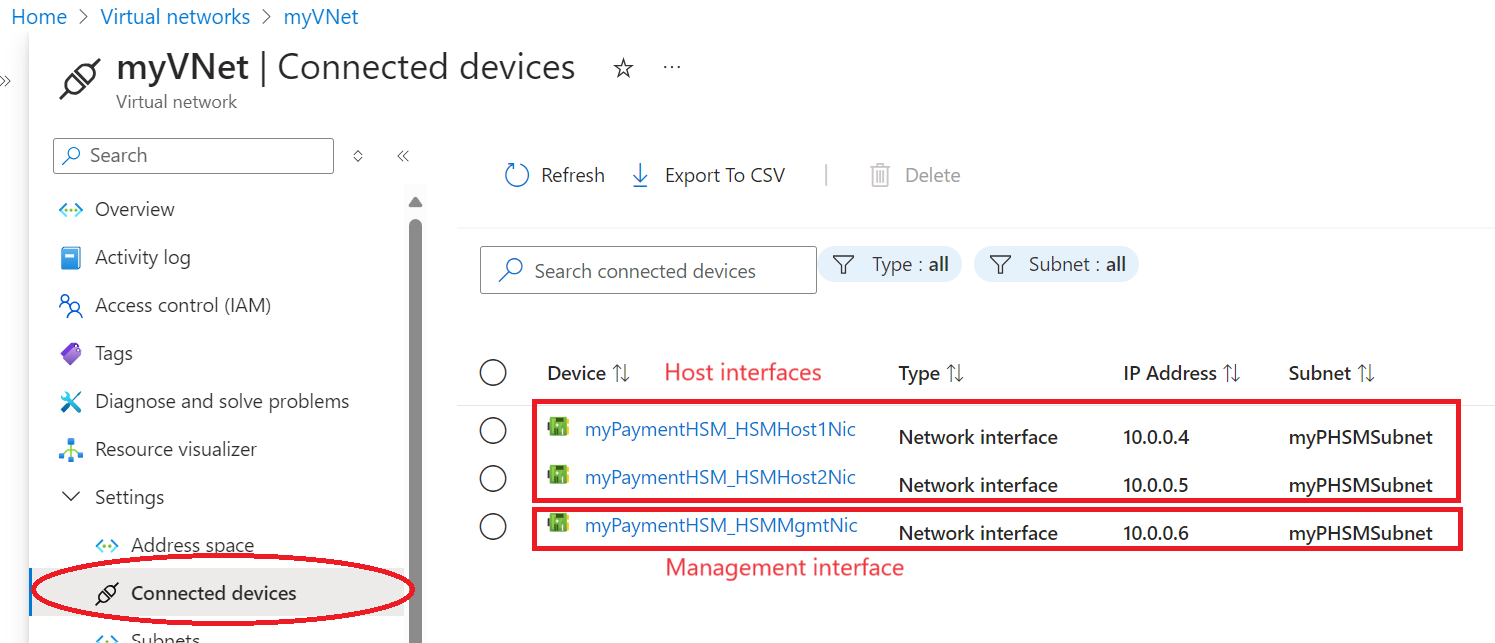
次のステップ
Advance to the next article to learn how to access the payShield manager for your payment HSM
追加情報: