Microsoft Entra の一部である Microsoft Entra ID では、ユーザーの一覧を一括にダウンロードする操作がサポートされています。
必要なアクセス許可
管理者ユーザーと標準ユーザーのどちらもユーザーの一覧をダウンロードできます。
ユーザーの一覧をダウンロードするには
Microsoft Entra 管理センターにサインインします。
[Microsoft Entra ID] を選びます。
ユーザー>すべてのユーザー>ユーザーをダウンロード を選択します。 既定では、すべてのユーザー プロファイルがエクスポートされます。
[ユーザーをダウンロード] ページで [開始] を選択し、ユーザー プロファイルのプロパティが一覧表示された CSV ファイルを受け取ります。 エラーがある場合は、 [一括操作の結果] ページで結果ファイルをダウンロードして表示できます。 このファイルには、各エラーの理由が含まれています。
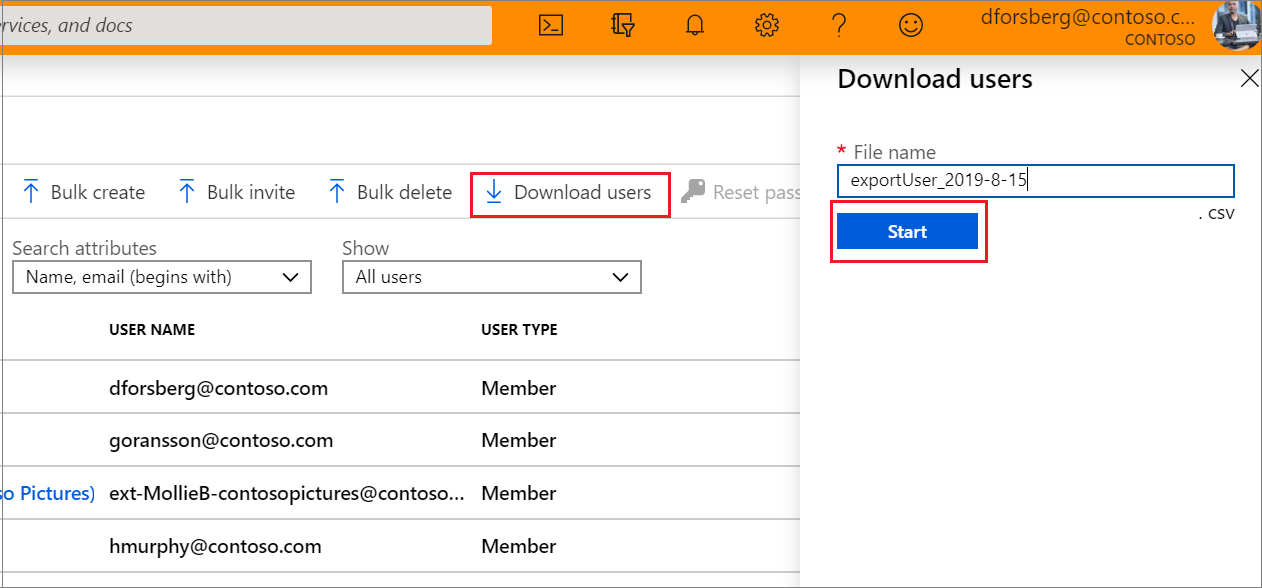
メモ
ダウンロード ファイルには、適用したフィルターのスコープに基づいてフィルター処理されたユーザーの一覧が含まれます。
次のユーザー属性が含まれます。
userPrincipalNamedisplayNamesurnamemailgivenNameobjectIduserTypejobTitledepartmentaccountEnabledusageLocationstreetAddressstatecountryphysicalDeliveryOfficeNamecitypostalCodetelephoneNumbermobileauthenticationAlternativePhoneNumberauthenticationEmailalternateEmailAddressageGroupconsentProvidedForMinorlegalAgeGroupClassification
状態の確認
[一括操作の結果] ページでは、保留中の一括要求の状態を確認できます。
エラーが発生する場合は、[一括操作の結果] ページで結果ファイルをダウンロードして確認できます。 このファイルには、各エラーの理由が含まれています。 ファイルの送信は、指定されたテンプレートと一致し、正確な列名が含まれている必要があります。 一括操作の制限の詳細については、「一括ダウンロード サービスの制限」を参照してください。
一括ダウンロード サービスの制限
メモ
インポートや作成などの一括操作を実行するときに、一括操作が 1 時間以内に完了しない場合、問題が発生する可能性があります。 この問題を回避するには、バッチごとに処理されるレコードの数を分割することをお勧めします。 たとえば、エクスポートの開始前に、グループの種類またはユーザー名でフィルター処理して結果セットを制限し、結果のサイズを小さくすることができます。 フィルターで絞り込むことは、実質的には一括操作によって返されるデータを制限することになります。 詳しくは、一括操作サービスの制限に関する記事をご覧ください。
![[一括操作の結果] ページでの状態の確認のスクリーンショット。](media/users-bulk-download/bulk-center.png)