Azure Data Lake Storage Gen1
Note
2024 年 2 月 29 日に Azure Data Lake Storage Gen1 は廃止されます。 詳細については、公式告知を参照してください。 Azure Data Lake Storage Gen1 を使用している場合は、その日になる前に Azure Data Lake Storage Gen2 に移行してください。 方法については、「Azure Data Lake Storage を Gen1 から Gen2 に移行する」を参照してください。
Azure Data Lake Storage Gen1 アカウントを持っていなければ、新しいアカウントは作成できません。
まとめ
| 項目 | 説明 |
|---|---|
| リリース状態 | 一般提供 |
| 製品 | Excel Power BI (セマンティック モデル) Analysis Services |
| サポートされている認証の種類 | 組織アカウント |
| 関数リファレンス ドキュメント | AzureStorage.DataLake AzureStorage.DataLakeContents |
Note
デプロイ スケジュールにより、またホスト固有の機能があることにより、ある製品に存在する機能が他の製品にはない場合があります。
前提条件
Azure サブスクリプション。 Azure 無料試用版の取得に関するページをご覧ください。
Azure Data Lake Storage Gen1 アカウント。 「Azure portal で Azure Data Lake Storage Gen1 の使用を開始する」の手順に従ってください。 この記事では、既に myadlsg1 という Data Lake Storage Gen1 アカウントを作成しており、サンプル データ ファイル (Drivers.txt) をそのアカウントにアップロードしていることを前提としています。 このサンプル ファイルは、 Azure Data Lake Git リポジトリからダウンロードできます。
サポートされる機能
- インポート
- 詳細オプション
- ページ サイズ (バイト単位)
Azure Data Lake Storage Gen1 への接続
[データの取得] の選択内容から [Azure Data Lake Storage Gen1] オプションを選択し、[接続] を選択します。 詳細情報: データを取得する場所
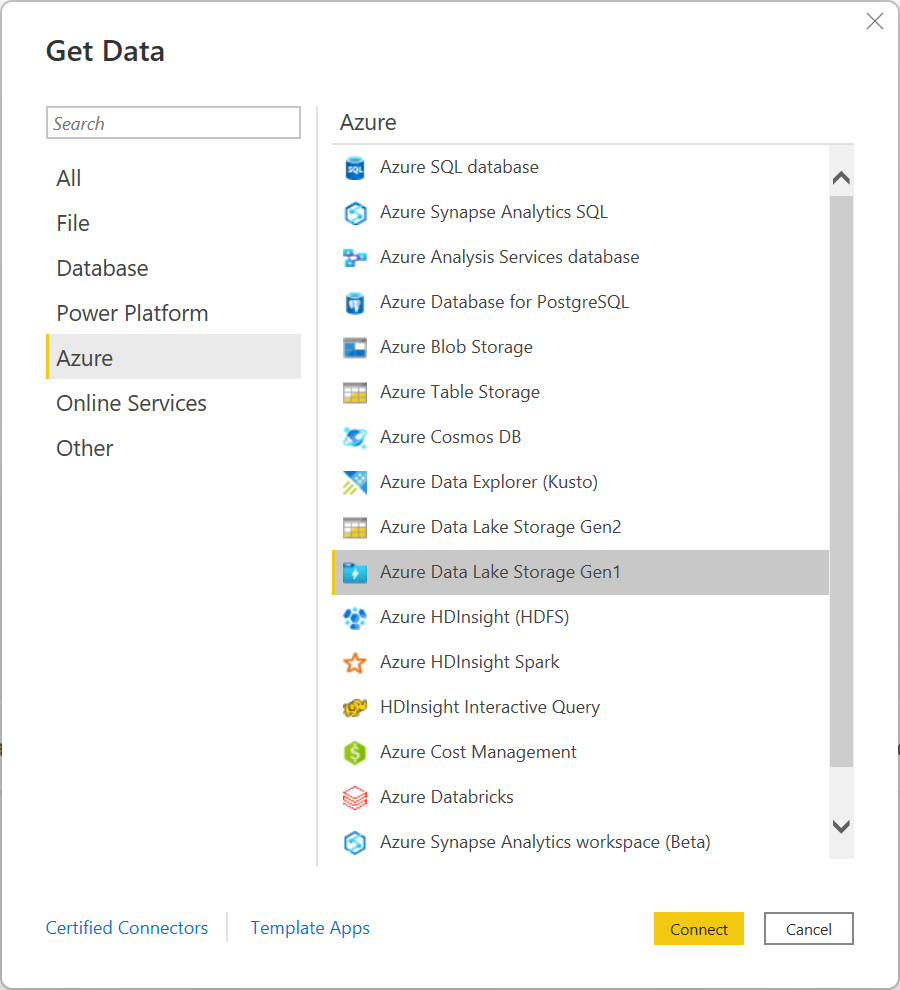
[Azure Data Lake Store] ダイアログ ボックスで、Data Lake Storage Gen1 アカウントの URL を指定します。 必要に応じて、[Page Size in Bytes] (ページ サイズ (バイト単位)) に値を入力します。 [OK] をクリックします。
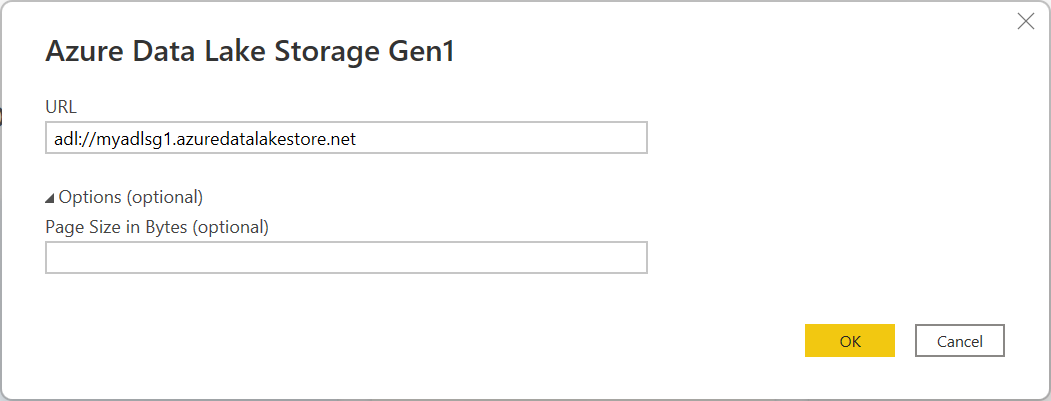
このデータベースに初めて接続する場合は、[サインイン] を選択して Azure Data Lake Storage Gen1 アカウントにサインインします。 組織のサインイン ページにリダイレクトされます。 画面の指示に従ってアカウントにサインインします。
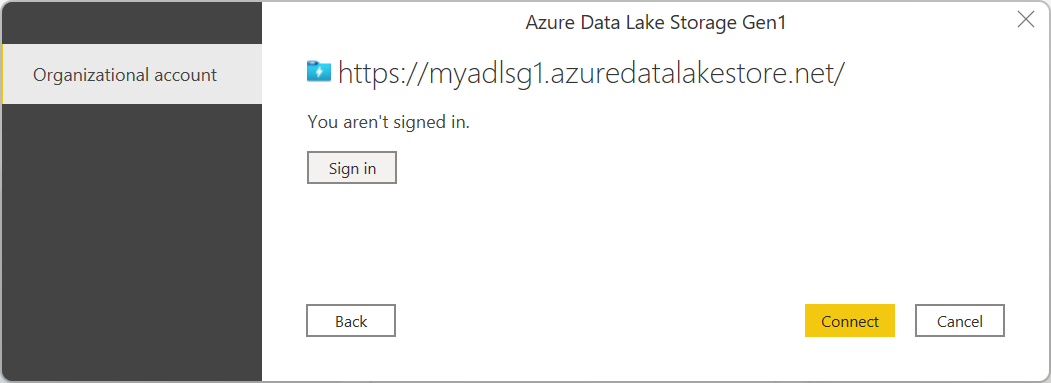
正常にログインしたら、接続を選択します。
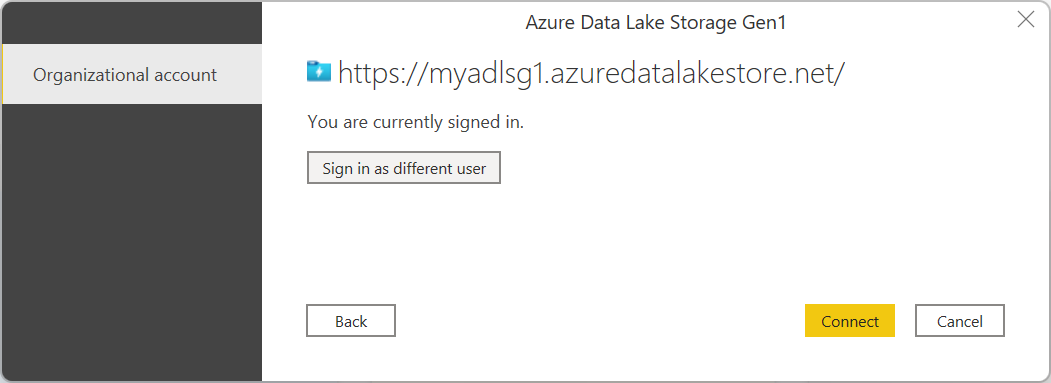
[ナビゲーター] ダイアログ ボックスに、Azure Data Lake Storage Gen1 アカウントにアップロードしたファイルが表示されます。 情報を確認し、[データの変換] を選択して Power Query でデータを変換するか、[読み込み] を選択して Power BI Desktop でデータを読み込みます。
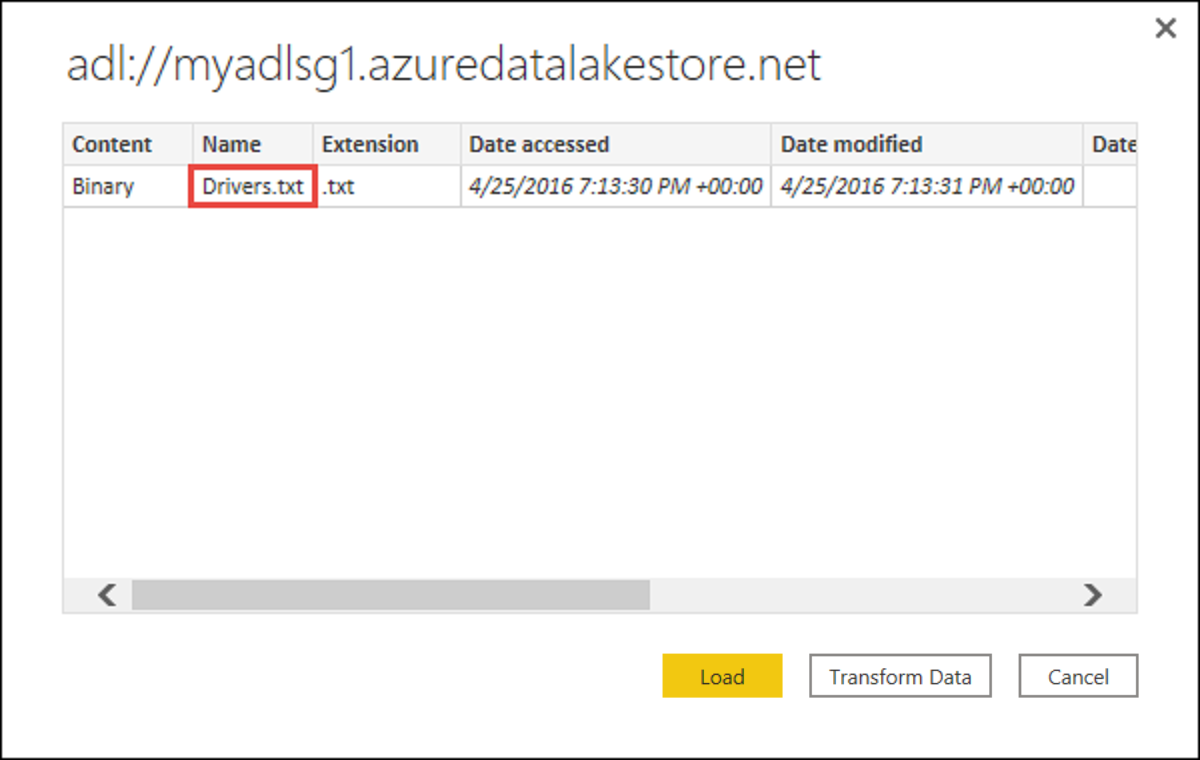
詳細オプションを使用して接続する
Power Query には、必要に応じてクエリに追加できる高度なオプションが用意されています。
| 詳細オプション | 説明 |
|---|---|
| ページ サイズ (バイト単位) | 大きなファイルをより小さく分割するために使用されます。 既定のページ サイズは 4 MB です。 |