警告
廃止され、サポート対象外となった Internet Explorer 11 デスクトップ アプリケーションは、特定のバージョンの Windows 10 で Microsoft Edge の更新プログラムを通じて完全に無効になります。 詳細については、「Internet Explorer 11 デスクトップ アプリの廃止に関する FAQ」をご覧ください。
この記事では、Windows でサポートされているバージョンの Internet Explorer を無効および有効にする方法について説明します。
適用対象: Windows
元の KB 番号: 4013567
詳細
Internet Explorer を無効または有効にするには、次のいずれかの方法を使用します。
DISM を使用して Internet Explorer を削除すると、 iexplore.exe エントリ ポイントはファイル システムから削除されますが、そのレンダリング エンジン、一部のフォルダー、レジストリ キーはシステム上に残ります。 したがって、必要に応じて、Internet Explorer を無効にした後でも、Internet Explorer に適用されるセキュリティ更新プログラムをインストールし続ける必要があります。
コンピューターでプログラムを復元するには、無効化に使用したものと同じ方法 (コントロール パネルまたは DISM) を使用することをお勧めします。
重要
次のいずれかの方法を使用して Internet Explorer を無効にすると、Microsoft Edge の Internet Explorer (IE) モードも使用できなくなります。 Microsoft Edge で IE モードを引き続き使用して レガシ アプリケーションにアクセスするには、「スタンドアロン ブラウザーとしての Internet Explorer 11 を無効にする」で説明しているように、代わりにグループ ポリシーを使用して Internet Explorer を無効にします。
方法 1 - コントロール パネルのオプション機能を使用する (クライアント システムのみ)
適用対象: Windows 10 バージョン 1703 以降のバージョン
お使いのデバイスで利用可能な場合は、オプション機能の方法を使用することをお勧めします。
クライアント システムでは、コントロール パネルのオプション機能を使用して Internet Explorer を無効にするには、次の手順を実行します。
- [スタート] >[設定] を選択します。
- アプリを選択します。
- [オプション機能] を選択します。
- インストールされている機能のリストで、[Internet Explorer 11] を見つけて選択し、[アンインストール] を選択します。
- 再起動を求めるメッセージが表示されたら、コンピューターを再起動します。
Internet Explorer を有効にするには、次の手順を実行します。
- [スタート] >[設定] を選択します。
- アプリを選択します。
- [オプション機能] を選択します。
- [機能の追加] を選択します。
- [Internet Explorer 11] を選択します。
- [インストール (1)] を選択します。
- 再起動を求めるメッセージが表示されたら、コンピューターを再起動します。
方法 2 - DISM でオプション機能を使用する (クライアント システムとサーバー システム)
適用対象: Windows 10 バージョン 1703 以降のバージョン
お使いのデバイスで利用可能な場合は、オプション機能の方法を使用することをお勧めします。
クライアント システムとサーバー システムでは、展開イメージのサービスと管理 (DISM) コマンドライン ツールを使用して Internet Explorer を無効にします。
たとえば、Internet Explorer 11 の場合は、次の手順を実行します。
機能を無効にする
管理者特権のコマンド プロンプトで次のコマンドを実行して、Internet Explorer 11 を無効にします。
dism /online /Remove-Capability /CapabilityName:Browser.InternetExplorer~~~~0.0.11.0次のメッセージが表示されます。
Deployment Image Servicing and Management tool Version: 10.0.19041.844 Image Version: 10.0.19041.985 [==========================100.0%==========================] The operation completed successfully. Restart Windows to complete this operation. Do you want to restart the computer now? (Y/N)機能を有効にする
管理者特権のコマンド プロンプトで次のコマンドを実行して、Internet Explorer 11 を再度有効にします。
dism /online /Add-Capability /CapabilityName:Browser.InternetExplorer~~~~0.0.11.0次のメッセージが表示されます。
Deployment Image Servicing and Management tool Version: 10.0.19041.844 Image Version: 10.0.19041.985 [==========================100.0%==========================] The operation completed successfully. Restart Windows to complete this operation.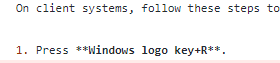 Do you want to restart the computer now? (Y/N)
方法 3 - コントロール パネルの Windows 機能を使用する (クライアント システムのみ)
クライアント システムでは、コントロール パネルの Windows 機能を使用して Internet Explorer を無効にするには、次の手順を実行します。
- Windows ロゴ キー + R キーを選択します。
- [ファイル名を指定して実行] に「OptionalFeatures.exe」と入力し、[OK] を選択します。
- [Windows の機能] ダイアログ ボックスで、インストールされているバージョンの Internet Explorer のチェック ボックスをオフにします。 たとえば、[Internet Explorer 11] を見つけて、そのチェック ボックスをオフにします。
- [OK] を選択します。
- コンピューターを再起動します。
方法 4 - DISM で Windows 機能を使用する (クライアント システムとサーバー システム)
クライアント システムとサーバー システムでは、展開イメージのサービスと管理 (DISM) コマンドライン ツールを使用して Internet Explorer を無効にします。
たとえば、Internet Explorer 11 の場合は、次の手順を実行します。
機能を無効にする
管理者特権のコマンド プロンプトで次のコマンドを実行して、Internet Explorer 11 を無効にします。
dism /online /Disable-Feature /FeatureName:Internet-Explorer-Optional-amd64次のメッセージが表示されます。
Deployment Image Servicing and Management tool Version: 6.1.7600.16385 Image Version: 6.1.7600.16385 Disabling feature(s) [===================100.0%===================] The operation completed successfully. Restart Windows to complete this operation. Do you want to restart the computer now (Y/N)?メモ
再起動を求めるメッセージが表示されたら、コンピューターを再起動します。
機能を有効にする
管理者特権のコマンド プロンプトで次のコマンドを実行して、Internet Explorer 11 を再度有効にします。
dism /online /Enable-Feature /FeatureName:Internet-Explorer-Optional-amd64次のメッセージが表示されます。
Deployment Image Servicing and Management tool Version: 6.1.7600.16385 Image Version: 6.1.7600.16385 Enabling feature(s) [===================100.0%===================] The operation completed successfully. Restart Windows to complete this operation. Do you want to restart the computer now (Y/N)?メモ
再起動を求めるメッセージが表示されたら、コンピューターを再起動します。
适用対象
- Windows 10 Version 2004、すべてのエディション
- Windows Server Version 2004、すべてのエディション
- Windows 10 バージョン 1909、すべてのエディション
- Windows 10 バージョン 1809、すべてのエディション
- Windows Server 2019、すべてのエディション
- Windows 10 バージョン 1803、すべてのエディション
- Windows Server Version 1803
- Windows 10 バージョン 1709、すべてのエディション
- Windows 10 バージョン 1703、すべてのエディション
- Windows 10 バージョン 1607、すべてのエディション
- Windows 10 バージョン 1511、すべてのエディション
- Windows Server バージョン 1709
- Windows Server Version 1803
- Windows Server 2016
- Windows 10
- Windows Server 2012 R2 Datacenter
- Windows Server 2012 R2 Standard
- Windows Server 2012 R2 Essentials
- Windows Server 2012 R2 Foundation
- Windows 8.1 Enterprise
- Windows 8.1 Pro
- Windows 8.1
- Windows Server 2012 Datacenter
- Windows Server 2012 Standard
- Windows Server 2012 Essentials
- Windows Server 2012 Foundation
- Windows Server 2012 for Embedded Systems
- Windows Server 2008 R2 Service Pack 1 (KB976932)
- Windows Server 2008 R2 Datacenter
- Windows Server 2008 R2 Enterprise
- Windows Server 2008 R2 Standard
- Windows Server 2008 R2 Foundation
- Itanium ベース システム向け Windows Server 2008 R2
- Windows 7 Service Pack 1
- Windows 7 Enterprise
- Windows 7 Ultimate
- Windows 7 Professional
- Windows 7 Home Premium
- Windows 7 Home Basic
- Windows Server 2008 Service Pack 2
- Windows Server 2008 Datacenter
- Windows Server 2008 Enterprise
- Windows Server 2008 Standard
- Windows Server 2008 Foundation
- Windows Server 2008 Itaniumベースシステム用