注:
サイト分類の代わりに秘密度ラベル (/microsoft-365/compliance/sensitivity-labels-teams-groups-sites) を使用して、SharePoint サイトを保護できるようになりました。
SharePoint Online で "モダン" サイトを作成するときに、オプションとして [サイトの分類] を選択し、サイト データの秘密度を定義できます。 サイト分類の目標は、ガバナンスと法令遵守のパースペクティブからの分類に基づいてサイトのクラスターを管理したり、サイト分類に基づいてガバナンス プロセスを自動化したりできるようにすることです。
重要
[サイトの分類] オプションは既定では無効です。Azure AD レベルでこれを構成する必要があります。
テナントで [サイトの分類] を有効にする
[サイトの分類] を利用するには、ターゲット テナントでこの機能を Azure AD レベルにおいて有効にする必要があります。 この機能を有効にすると、"モダン" サイトの新規作成中に、[データの機密性の程度] という追加のフィールドが表示されます。 サイトの分類のフィールドが、次の図に示されているように表示されます。
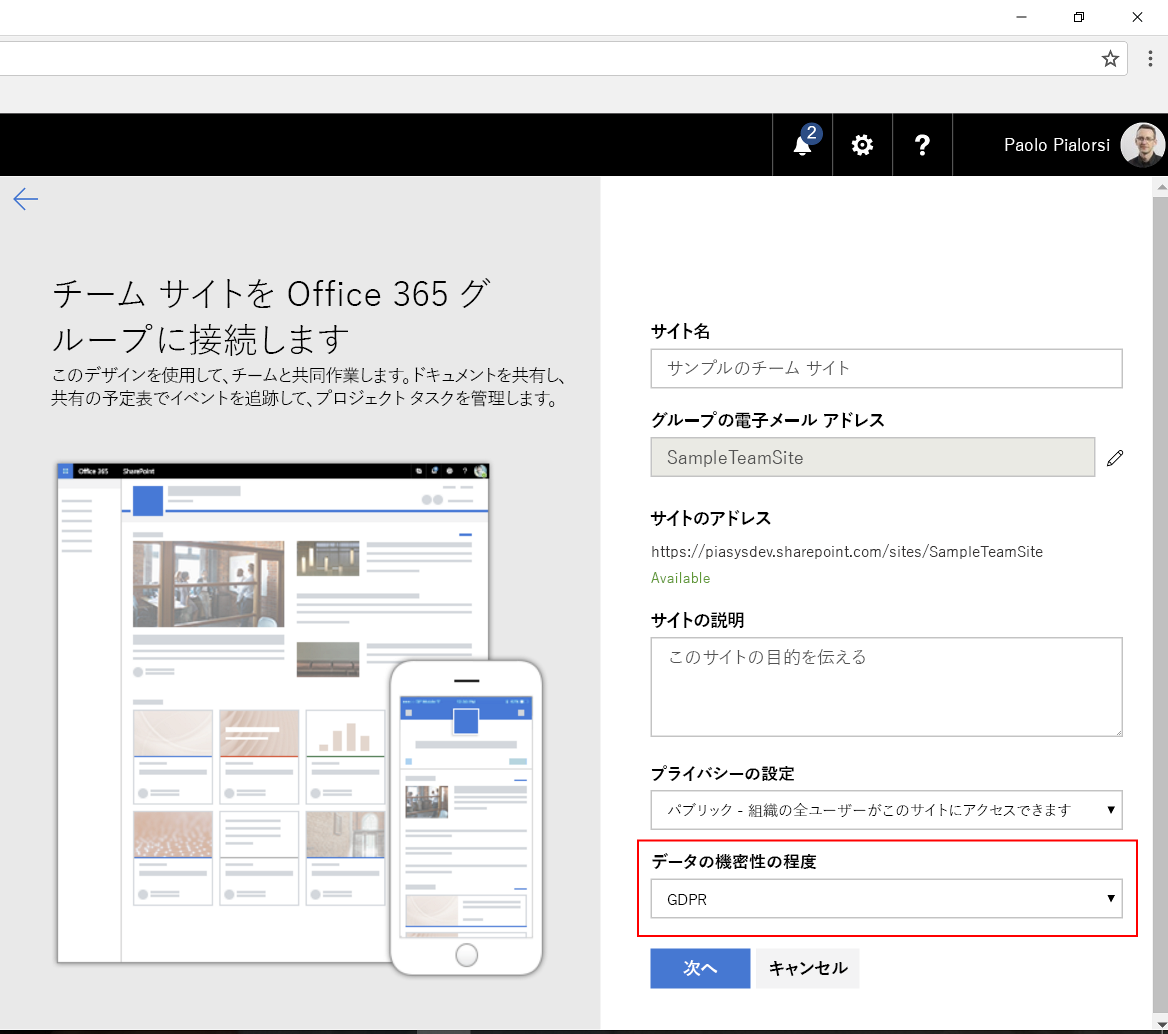
次の図にあるように、"モダン" サイトの見出しに分類が強調表示されます。

PowerShell で [サイトの分類] を有効にする
[サイトの分類] 機能を有効にするには、次のサンプルのような PowerShell コードを実行できます。
# Install the Azure AD Preview Module for PowerShell
Install-Module AzureADPreview
# Connect to Azure AD
Connect-AzureAD
# Create new directory setting and set initial values
$template = Get-AzureADDirectorySettingTemplate | where { $_.DisplayName -eq "Group.Unified" }
$setting = $template.CreateDirectorySetting()
$setting["UsageGuidelinesUrl"] = "https://aka.ms/sppnp"
$setting["ClassificationList"] = "HBI, MBI, LBI, GDPR"
$setting["DefaultClassification"] = "MBI"
New-AzureADDirectorySetting -DirectorySetting $setting
注:
Office 365 の UI でこの設定が有効になるまでに約 1 時間以上かかることに注意してください。
前述のコード スニペットに関して、この資料を書いている時点では Azure AD コマンドレットのプレビュー版を使用する必要がありますが、間もなく RTM バージョンが使用可能になります。 Azure AD コマンドレットをインストールした後は、Azure AD ターゲット テナントに接続するだけで済みます。このテナントが SharePoint Online ターゲット テナントの背後に配置されます。
Get-AzureADDirectorySettingTemplate コマンドレットを使用して、(DisplayName が Group.Unified である) 統合グループ の設定テンプレートへの参照を取得します。
テンプレートの取得後、そのテンプレートの設定を構成できます。これを行うには、新しい DirectorySetting を作成し、ディクショナリを介して設定値を提供します。
[サイトの分類] パースペクティブから可能な主な設定は次のとおりです。
- UsageGuidelinesUrl:さまざまな分類オプションについて記述できるページの URL。 そのページへのリンクが、サイト作成フォームと、分類された各サイトの見出しに表示されます。
- ClassificationList:[サイトの分類] オプション一覧を示す、コンマ区切りの値リスト。
- DefaultClassification:[サイトの分類] の既定値。
PnP コア ライブラリで [サイトの分類] を有効にする
[サイトの分類] 機能を有効にするための別の選択肢として、PnP コア ライブラリを利用できます。このライブラリには、C# コードで分類を管理する拡張メソッドがいくつかあります。
たとえば、[サイトの分類] を有効にするには、次のような C# コードを記述できます。
// Connect to the admin central of your tenant
using (var adminContext = new ClientContext("https://[tenant]-admin.sharepoint.com/"))
{
// Provide a valid set of credentials
adminContext.Credentials = OfficeDevPnP.Core.Utilities.CredentialManager.GetSharePointOnlineCredential("[name-of-your-credentials]");
// Create a new instance of the Tenant class of CSOM
var tenant = new Tenant(adminContext);
// Get an Azure AD Access Token using ADAL, MSAL, or whatever else you like
var accessToken = getAzureADAccessToken();
// Define the list of classifications
var newClassificationList = new List<String>();
newClassificationList.Add("HBI");
newClassificationList.Add("MBI");
newClassificationList.Add("LBI");
newClassificationList.Add("GDPR");
// Use the PnP extension method to enable site classification
// Including a default classification value and the URL to an informative page
tenant.EnableSiteClassifications(accessToken, newClassificationList, "MBI", "https://aka.ms/OfficeDevPnP");
}
テナントで [サイトの分類] を更新または削除する
[サイトの分類] を有効にする場合と同様に、PowerShell または PnP コア ライブラリを使用して設定を更新または削除できます。
PowerShell で [サイトの分類] を更新または削除する
後で [サイトの分類] 設定を更新する必要が生じた場合、次の PowerShell スニペットを使用できます。
# Connect to Azure AD
Connect-AzureAD
# Read current settings
(Get-AzureADDirectorySetting | where { $_.DisplayName -eq "Group.Unified" }).Values
# Update settings
$currentSettings = Get-AzureADDirectorySetting | where { $_.DisplayName -eq "Group.Unified" }
$currentSettings["UsageGuidelinesUrl"] = "https://aka.ms/sppnp"
$currentSettings["ClassificationList"] = "HBI, MBI, LBI, GDPR"
$currentSettings["DefaultClassification"] = "MBI"
Set-AzureADDirectorySetting -Id $currentSettings.Id -DirectorySetting $currentSettings
注:
Office 365 の UI で設定の更新が反映されるまでに、約 1 時間以上かかる場合があります。
示されているように、DisplayName の値が Group.Unified である Directory Setting を検索し、Set-AzureADDirectorySetting コマンドレットを使ってその設定値を更新し、変更を適用できます。
[サイトの分類] を削除するには、次のコード スニペットのように Remove-AzureADDirectorySetting コマンドレットを使用できます。
# Delete settings
$currentSettings = Get-AzureADDirectorySetting | where { $_.DisplayName -eq "Group.Unified" }
Remove-AzureADDirectorySetting -Id $currentSettings.Id
PnP コア ライブラリで [サイトの分類] を更新または削除する
別の選択肢として、PnP コア ライブラリを使用できます。
たとえば、[サイトの分類] を更新するには、次のような C# コードを記述できます。
// Connect to the admin central of your tenant
using (var adminContext = new ClientContext("https://[tenant]-admin.sharepoint.com/"))
{
// Provide a valid set of credentials
adminContext.Credentials = OfficeDevPnP.Core.Utilities.CredentialManager.GetSharePointOnlineCredential("[name-of-your-credentials]");
// Create a new instance of the Tenant class of CSOM
var tenant = new Tenant(adminContext);
// Get an Azure AD Access Token using ADAL, MSAL, or whatever else you like
var accessToken = getAzureADAccessToken();
// Retrieve the current set of values for site classification
var classificationList = tenant.GetSiteClassificationList(accessToken);
// And update it by adding a new value
var updatedClassificationList = new List<String>(classificationList);
updatedClassificationList.Add("TopSecret");
// Update the site classification settings accordingly
tenant.UpdateSiteClassificationSettings(accessToken, updatedClassificationList, "MBI", "https://aka.ms/SharePointPnP");
}
さらに、[サイトの分類] 設定を無効にして削除するには、次のようなコード スニペットを使用できます。
// Connect to the admin central of your tenant
using (var adminContext = new ClientContext("https://[tenant]-admin.sharepoint.com/"))
{
// Provide a valid set of credentials
adminContext.Credentials = OfficeDevPnP.Core.Utilities.CredentialManager.GetSharePointOnlineCredential("[name-of-your-credentials]");
// Create a new instance of the Tenant class of CSOM
var tenant = new Tenant(adminContext);
// Get an Azure AD Access Token using ADAL, MSAL, or whatever else you like
var accessToken = getAzureADAccessToken();
// Disable the site classification settings
tenant.DisableSiteClassifications(accessToken);
}
サイトの分類を管理する
次の図に示されているように、SharePoint Online の UI を使用して [サイトの情報] 設定を編集することで、サイトの分類値をあとで読み取ったり更新したりできます。
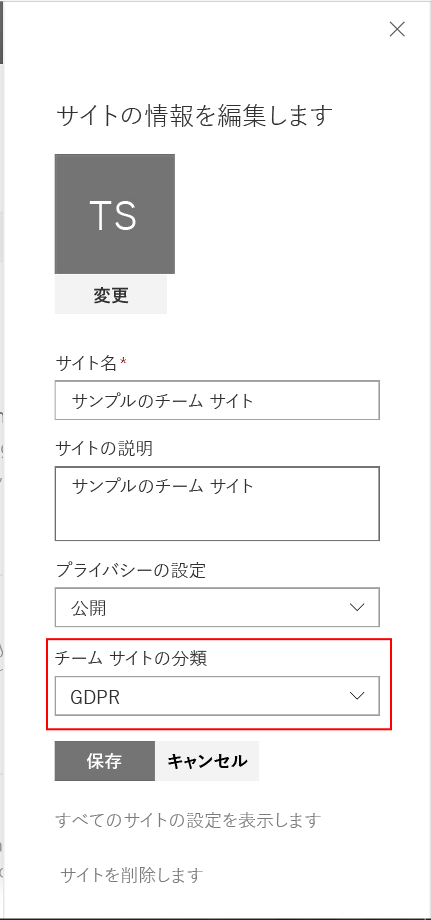
プログラムを使用してサイトの分類を読み取る
開発者の観点から、SharePoint Online の CSOM と REST API を使用して、特定のサイトの分類値を読み取ったり書き込んだりできます。 実際、すべての SharePoint Online サイト コレクションに含まれている Classification プロパティを使用すると、サイトの分類を読み取ることができます。
そのための PowerShell スニペットを次に示します。
# Delete settings
Connect-PnPOnline "https://[tenant].sharepoint.com/sites/[modernsite]" -Credentials [credentials]
$site = Get-PnPSite
$classificationValue = Get-PnPProperty -ClientObject $site -Property Classification
Write-Host $classificationValue
(たとえば、SharePoint Framework のクライアント側の Web パーツで) REST を使用して [サイトの分類] を読み取る場合、次の REST エンドポイントを使用できます。
https://[tenant].sharepoint.com/sites/[modernsite]/_api/site/Classification
サイトの分類値に基づいて、オートメーションとカスタム ポリシー ルールを定義できます。
PnP コア ライブラリには、CSOM のサイト オブジェクト用の拡張メソッドがあり、これによりサイトの分類値を簡単に読み取ることができます。 次のコード スニペットで、この拡張メソッドを利用する方法を示します。
// Connect to the target site collectiion
using (var clientContext = new ClientContext("https://[tenant].sharepoint.com/sites/[modernsite]"))
{
// Provide a valid set of credentials
clientContext.Credentials = OfficeDevPnP.Core.Utilities.CredentialManager.GetSharePointOnlineCredential("[name-of-your-credentials]");
// Read the current classification value
var currentClassification = clientContext.Site.GetSiteClassification();
}
プログラムを使用してサイトの分類を更新する
ターゲットが "モダン" 通信サイトの場合は、CSOM の Classification プロパティを使用して値を更新することもできます。
ターゲットが "モダン" チーム サイトで、分類の値を更新する場合は、Microsoft Graph を使用する必要があります。CSOM の Classification プロパティは Microsoft 365 グループの classification プロパティの値を複製するだけだからです。
注:
Microsoft Graph を使用して Microsoft 365 グループを更新する方法の詳細については、「グループを更新する」をご覧ください。
PnP コア ライブラリにある拡張メソッドは "モダン" サイトの種類に応じて適切な動作を適用し、これによりサイトの分類を簡単に更新できます。 次のコードの引用部分で、その使用方法を示します。
// Connect to the target site collectiion
using (var clientContext = new ClientContext("https://[tenant].sharepoint.com/sites/[modernsite]"))
{
// Provide a valid set of credentials
clientContext.Credentials = OfficeDevPnP.Core.Utilities.CredentialManager.GetSharePointOnlineCredential("[name-of-your-credentials]");
// Get an Azure AD Access Token using ADAL, MSAL, or whatever else you like
// This is needed only if your target is a "modern" team site
var accessToken = getAzureADAccessToken();
// Update the classification value, where the accessToken is an optional argument
clientContext.Site.SetSiteClassification("MBI", accessToken);
// Read back the new classification value (it can take a while to get back the new value)
var currentClassification = clientContext.Site.GetSiteClassification();
}