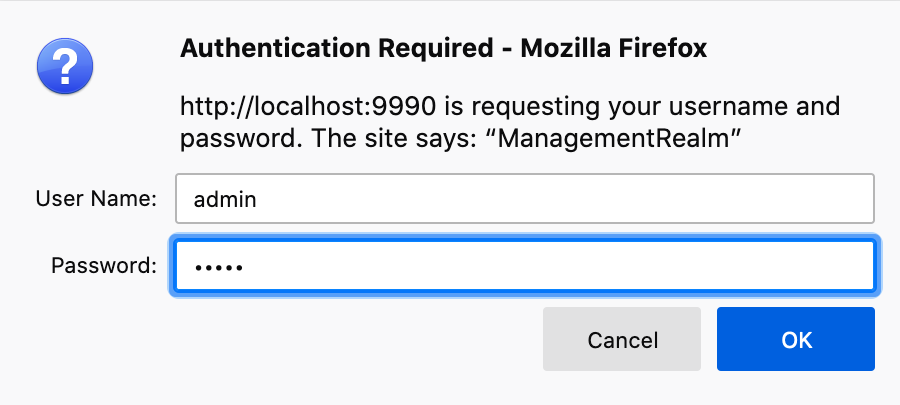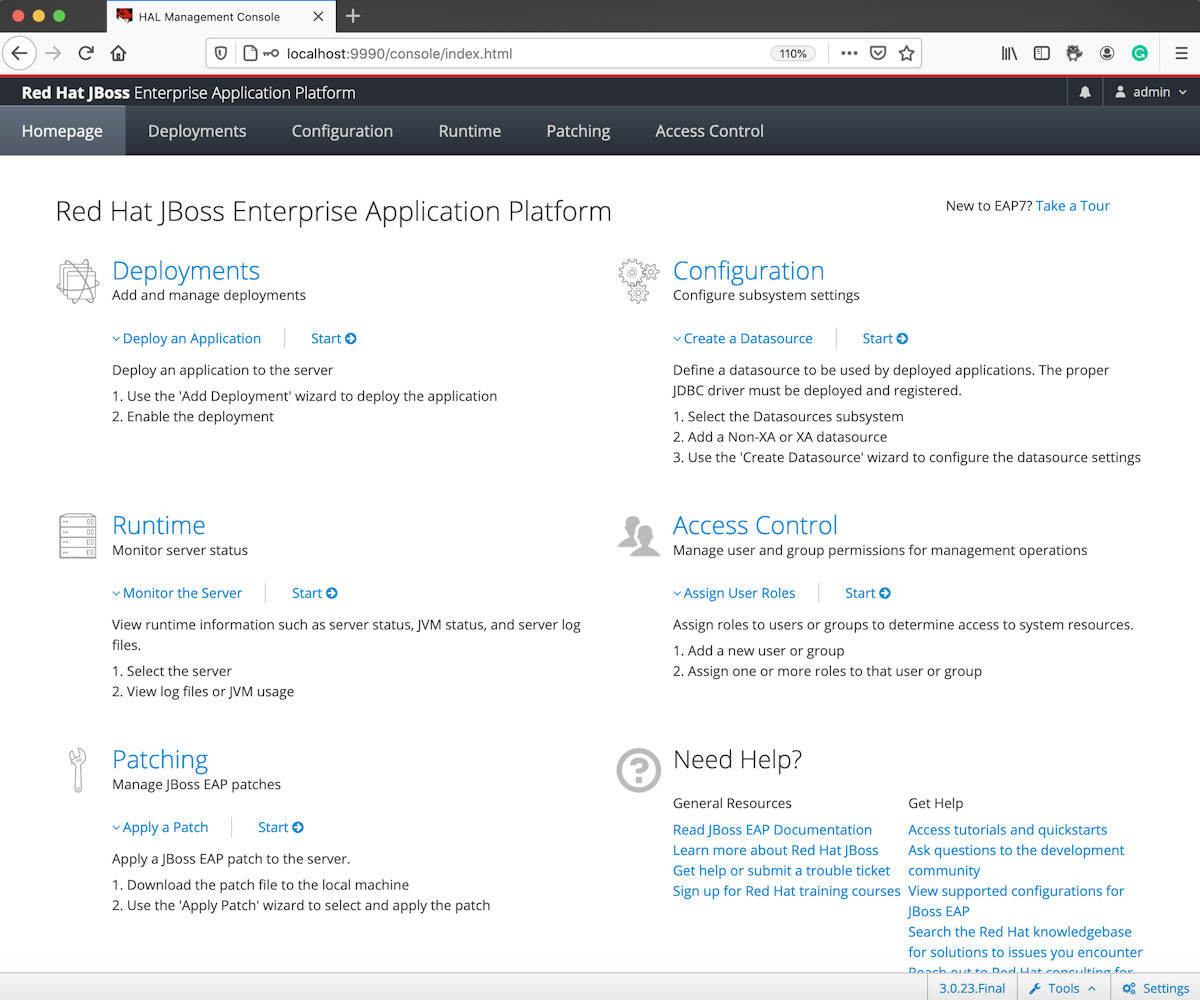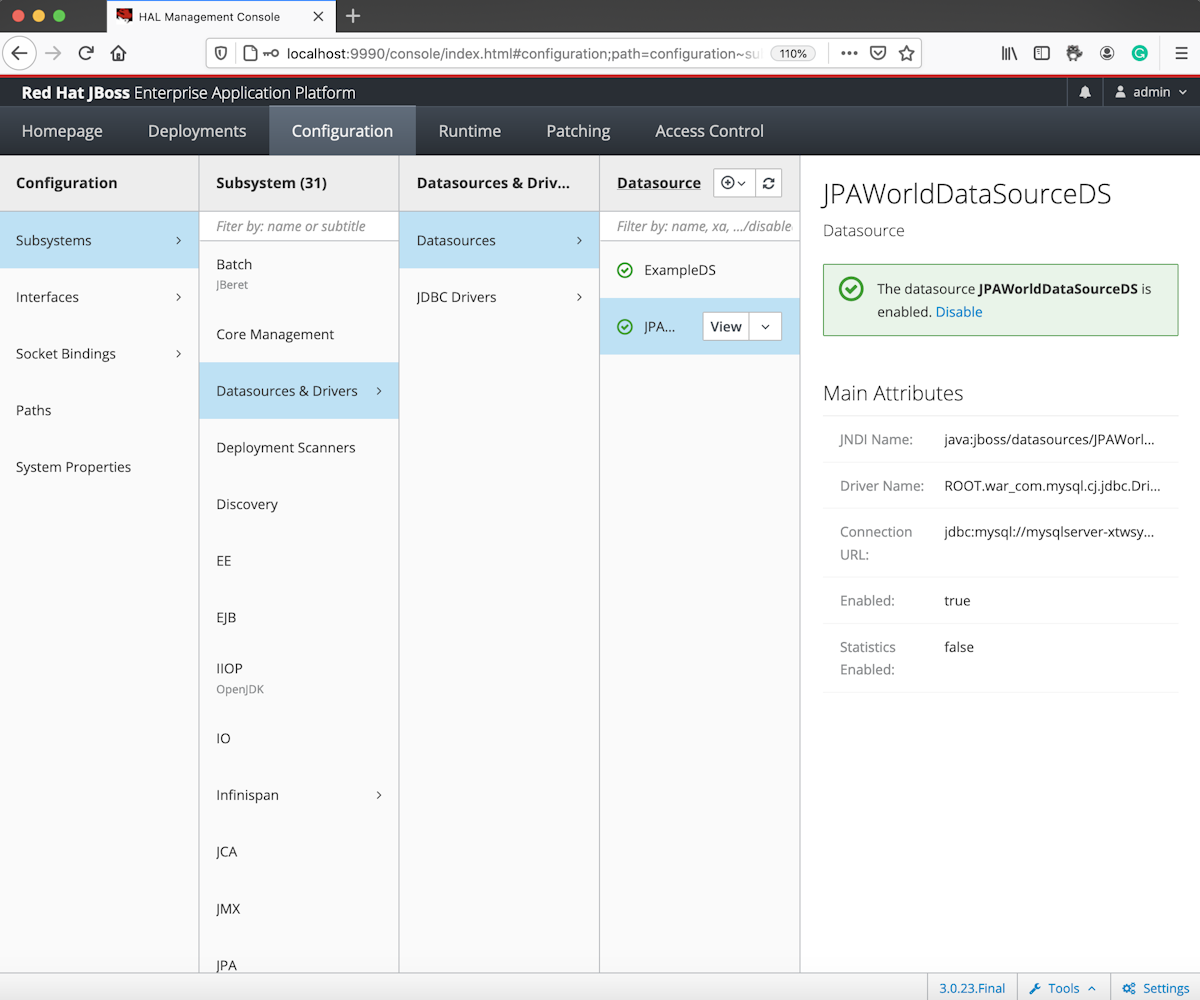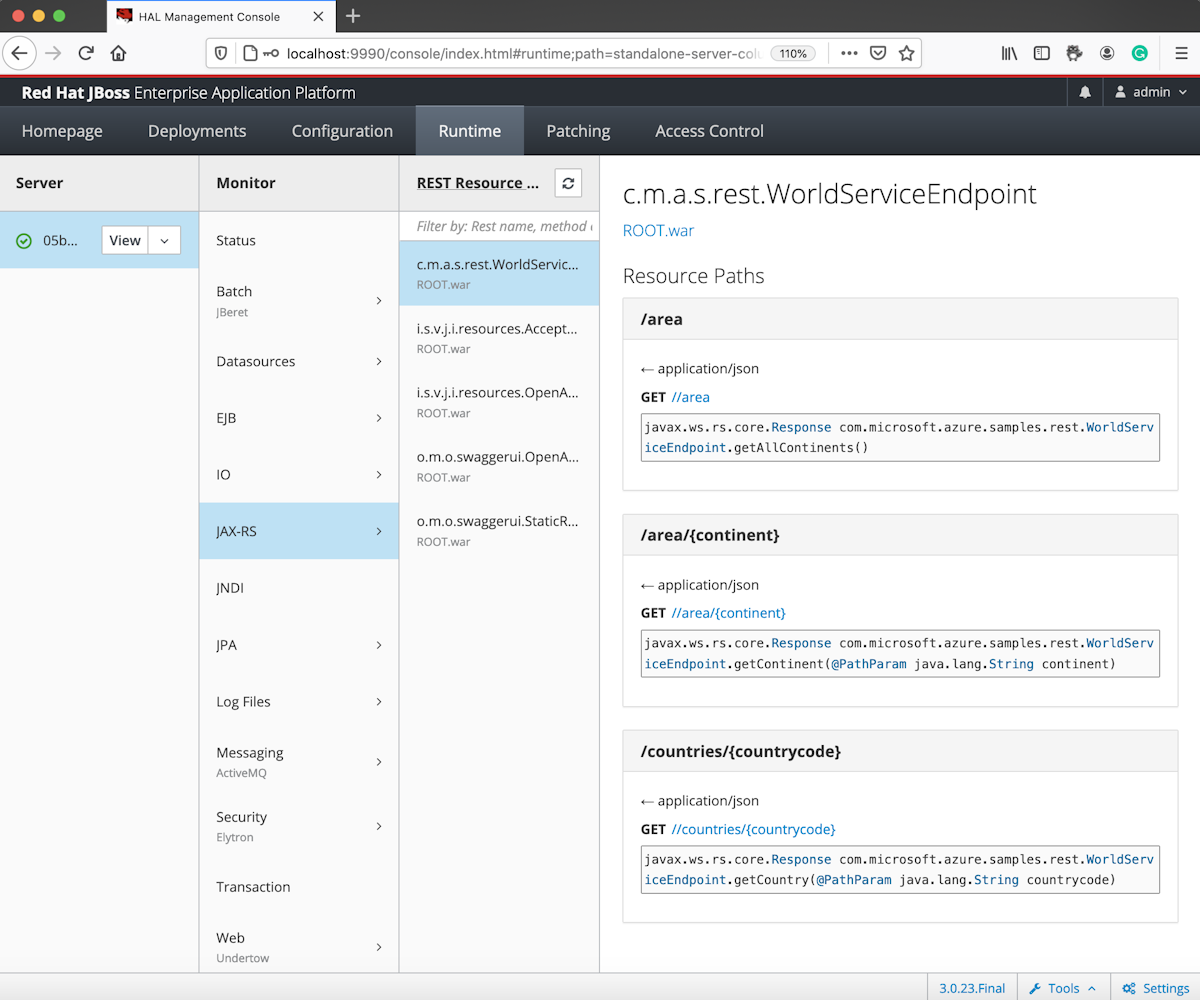演習 - JBoss EAP 管理ツールとアプリケーション ログにアクセスする
この演習では、JBoss 管理ツールにアクセスし、アプリケーション ログをストリーム配信します。
環境変数を設定する
この演習では、前の演習の環境変数がいくつか必要です。 同じ Bash ウィンドウを使用している場合、これらの変数は引き続き存在する必要があります。 変数が使用できなくなった場合は、次のコマンドを使用して再作成します。 必ず、 <...> プレースホルダーを独自の値に置き換え、前に使用したのと同じ値を使用してください。
export RESOURCE_GROUP_NAME=<resource-group>
export WEB_APP_NAME=<app-name>
TCP トンネルを作成する
リモート サーバーにアクセスするには、次のコマンドを使用して、リモート サーバーとローカル コンピューターの間に TCP トンネルを作成します。
az webapp create-remote-connection \
--resource-group ${RESOURCE_GROUP_NAME} \
--name ${WEB_APP_NAME}
出力には、TCP トンネル のポート番号、ユーザー名、およびパスワードが含まれています。 後で使用するために、この情報は保存しておいてください。
SSH と TCP トンネルを使用してサインインする
SSH と TCP トンネルを使用してサーバーにサインインするには、次の手順に従います。
新しいコマンド ターミナルを開きます。
次のコマンドを使用して、サーバーにサインインします。
<port-number>プレースホルダーは、前のセクションで取得したポート番号に置き換えてください。export PORT_NUMBER=<port-number> ssh root@127.0.0.1 -L 9990:localhost:9990 -p $PORT_NUMBERヒント
JBoss EAP 管理 Web コンソールにアクセスする場合は、
-L 9990:localhost:9990オプションを指定します。 次に、http://localhost:9990/consoleで JBoss Web コンソールにアクセスします。 JBoss Web コンソールにサインインする必要がない場合は、-Lオプションを削除できます。次の出力が一般的です。
ssh root@127.0.0.1 -L 9990:localhost:9990 -p 65171 root@127.0.0.1's password: Last login: Tue Feb 25 07:44:49 2025 from 169.254.129.2 _|_| _| _| _|_|_|_| _| _| _| _|_| _|_| _|_|_|_| _| _| _| _|_| _|_|_|_| _| _| _| _| _| _| _| _| _| _|_|_|_| _|_|_| _| _|_|_| J A V A O N A P P S E R V I C E Documentation: https://aka.ms/appservice **NOTE**: No files or system changes outside of /home will persist beyond your application's current session. /home is your application's persistent storage and is shared across all the server instances.
JBoss CLI ツールを実行する
リモート サーバーにサインインした後、次の手順を使用して、JBoss EAP 管理 CLI ツール /opt/eap/bin/jboss-cli.sh を実行できます。
次のコマンドを使用して JBoss EAP に接続します。
/opt/eap/bin/jboss-cli.sh --connect次の出力が一般的です。
OpenJDK 64-Bit Server VM warning: Options -Xverify:none and -noverify were deprecated in JDK 13 and will likely be removed in a future release.JBoss EAP Server に接続したら、JBoss プロンプトで次のコマンドを使用して JBoss サーバー情報を取得します。
product-info次の出力が一般的です。
{ "outcome" => "success", "result" => [{"summary" => { "host-name" => "jakartaee-aaaabbbb", "instance-identifier" => "aaaaaaaa-1111-bbbb-2222-cccccccccccc", "product-name" => "JBoss EAP", "product-version" => "8.0 Update 4.1", "product-community-identifier" => "Product", "product-home" => "/opt/eap", "standalone-or-domain-identifier" => "STANDALONE_SERVER", "host-operating-system" => "Ubuntu 22.04.5 LTS", "host-cpu" => { "host-cpu-arch" => "amd64", "host-core-count" => 2 }, "jvm" => { "name" => "OpenJDK 64-Bit Server VM", "java-version" => "17", "jvm-version" => "17.0.13", "jvm-vendor" => "Microsoft", "java-home" => "/usr/lib/jvm/msopenjdk-17-amd64" } }}] }次のコマンドを使用して、デプロイされたすべてのアプリケーションを一覧表示します。
ls deployment次の出力が一般的です。
ROOT.war次のコマンドを使用して、データベース接続をテストします。
/subsystem=datasources/data-source="JPAWorldDataSourceDS":test-connection-in-pool次の出力が一般的です。
{ "outcome" => "success", "result" => [true] }次のコマンドを使用して、JBoss EAP CLI から終了します。
exit
JBoss EAP 管理 Web コンソールにアクセスする
次に、次の手順を使用して JBoss 管理 Web コンソールにアクセスします。
次のコマンドを使用して、認証用の管理者ユーザーとパスワードを作成します。
/opt/eap/bin/add-user.sh -u admin -p admin -r ManagementRealm次の出力が一般的です。
Picked up JAVA_TOOL_OPTIONS: -Xmx5480M -Djava.net.preferIPv4Stack=true Updated user 'admin' to file '/opt/eap/standalone/configuration/mgmt-users.properties' Updated user 'admin' to file '/opt/eap/domain/configuration/mgmt-users.properties'http://127.0.0.1:9990/consoleを使用して、ローカル環境の Web ブラウザーから Web コンソールにアクセスします。認証ダイアログ ボックスで、以前に作成したユーザー名とパスワードでサインインします。
Web コンソールにサインインすると、次の画面が表示されます。
Configuration>Subsystems>Datasources & Drivers>Datasources を選択して、データソースを作成したことを確認します。
また、アプリケーションの RESTful エンドポイントを確認するには、Runtime><>> を選択します。
警告
JBoss CLI コマンドまたは Web コンソールを使用してリモート サーバーに直接アクセスし、構成を追加または更新すると、Azure App Service インスタンスの再起動後に構成がクリアされ、削除されます。 構成を保持するには、前のユニットで使用した createMySQLDataSource.sh スクリプトなどのスタートアップ スクリプトを使用します。
ログ ストリームを開く
次のコマンドを使用してログにアクセスします。
az webapp log tail \
--resource-group ${RESOURCE_GROUP_NAME} \
--name ${WEB_APP_NAME}
次の出力が一般的です。
2025-02-25T06:58:11.5107300Z Waiting for main process to exit. GLOBAL_PID_MAIN=123
2025-02-25T06:58:11.5109525Z Waiting for GLOBAL_PID_MAIN == 123
2025-02-25T06:58:12.7891598Z 2025-02-25 06:58:12,786 WARN [org.apache.activemq.artemis.core.server.impl.FileLockNodeManager] (Thread-2 (ActiveMQ-scheduled-threads)) Lost the lock according to the monitor, notifying listeners
2025-02-25T06:58:14.3783443Z 2025-02-25 06:58:14,377 INFO [org.jboss.as.jpa] (MSC service thread 1-2) WFLYJPA0002: Read persistence.xml for JPAWorldDatasourcePU
2025-02-25T06:58:14.7548991Z 2025-02-25 06:58:14,752 INFO [org.jipijapa] (MSC service thread 1-3) JIPIORMV6020260: Second level cache enabled for ROOT.war#JPAWorldDatasourcePU
2025-02-25T06:58:14.7971763Z 2025-02-25 06:58:14,796 WARN [org.apache.activemq.artemis.core.server.impl.FileLockNodeManager] (Thread-2 (ActiveMQ-scheduled-threads)) Lost the lock according to the monitor, notifying listeners
2025-02-25T06:58:14.9371057Z 2025-02-25 06:58:14,924 INFO [org.jboss.weld.deployer] (MSC service thread 1-4) WFLYWELD0003: Processing weld deployment ROOT.war
2025-02-25T06:58:15.2875956Z 2025-02-25 06:58:15,280 INFO [org.hibernate.validator.internal.util.Version] (MSC service thread 1-4) HV000001: Hibernate Validator 8.0.1.Final-redhat-00001
2025-02-25T06:58:16.0075988Z 2025-02-25 06:58:16,003 INFO [org.infinispan.CONTAINER] (ServerService Thread Pool -- 78) ISPN000556: Starting user marshaller 'org.wildfly.clustering.infinispan.marshalling.jboss.JBossMarshaller'
2025-02-25T06:58:16.0534913Z 2025-02-25 06:58:16,048 INFO [org.jipijapa] (MSC service thread 1-1) JIPIORMV6020260: Second level cache enabled for ROOT.war#JPAWorldDatasourcePU
2025-02-25T06:58:16.1970192Z 2025-02-25 06:58:16,192 INFO [org.jboss.as.connector.deployers.jdbc] (MSC service thread 1-1) WFLYJCA0005: Deploying non-JDBC-compliant driver class com.mysql.cj.jdbc.Driver (version 9.2)
2025-02-25T06:58:16.2695781Z 2025-02-25 06:58:16,265 INFO [org.jboss.weld.Version] (MSC service thread 1-1) WELD-000900: 5.1.2 (redhat)
2025-02-25T06:58:16.4228682Z 2025-02-25 06:58:16,421 INFO [org.jboss.as.connector.deployers.jdbc] (MSC service thread 1-3) WFLYJCA0018: Started Driver service with driver-name = ROOT.war_com.mysql.cj.jdbc.Driver_9_2
2025-02-25T06:58:16.4261069Z 2025-02-25 06:58:16,425 INFO [org.jboss.as.connector.subsystems.datasources.AbstractDataSourceService$AS7DataSourceDeployer] (MSC service thread 1-3) IJ020018: Enabling <validate-on-match> for java:jboss/datasources/JPAWorldDataSource
2025-02-25T06:58:16.4349571Z 2025-02-25 06:58:16,428 INFO [org.jboss.as.connector.subsystems.datasources] (MSC service thread 1-3) WFLYJCA0001: Bound data source [java:jboss/datasources/JPAWorldDataSource]
2025-02-25T06:58:16.7892296Z 2025-02-25 06:58:16,787 INFO [org.jboss.as.jpa] (ServerService Thread Pool -- 78) WFLYJPA0010: Starting Persistence Unit (phase 1 of 2) Service 'ROOT.war#JPAWorldDatasourcePU'
2025-02-25T06:58:16.8070373Z 2025-02-25 06:58:16,805 INFO [org.hibernate.jpa.internal.util.LogHelper] (ServerService Thread Pool -- 78) HHH000204: Processing PersistenceUnitInfo [name: JPAWorldDatasourcePU]
演習の概要
このユニットでは、JBoss EAP on Azure App Service に Jakarta EE 10 アプリケーションを構成してデプロイする方法について説明しました。 次に、スタートアップ スクリプトで MySQL を JBoss EAP に接続するために DataSource オブジェクトを使用しました。
また、TCP トンネルを使用して、CLI とグラフィカル ユーザー インターフェイス (GUI) の両方からリモート サーバーにアクセスする方法についても学習しました。 最後に、ローカル コンピューターからログ ファイルにアクセスしました。