DrawingGroup.ClipGeometry 속성
정의
중요
일부 정보는 릴리스되기 전에 상당 부분 수정될 수 있는 시험판 제품과 관련이 있습니다. Microsoft는 여기에 제공된 정보에 대해 어떠한 명시적이거나 묵시적인 보증도 하지 않습니다.
이 DrawingGroup의 클립 영역을 가져오거나 설정합니다.
public:
property System::Windows::Media::Geometry ^ ClipGeometry { System::Windows::Media::Geometry ^ get(); void set(System::Windows::Media::Geometry ^ value); };public System.Windows.Media.Geometry ClipGeometry { get; set; }member this.ClipGeometry : System.Windows.Media.Geometry with get, setPublic Property ClipGeometry As Geometry속성 값
이 Geometry을 클리핑하는 데 사용되는 DrawingGroup입니다. 기본값은 null입니다.
예제
클립 영역을 정의 하는 방법을 보여 주는이 예제는 Drawing합니다.
사용 하 여는 DrawingGroup 클립을 정의 하는 Drawing합니다. 합니다 DrawingGroup 클래스의 유일한 형식인 Drawing 고유한 클립 영역을 정의할 수 있도록 하는 개체입니다.
사용 하 여를 Geometry 클립 영역을 정의에 적용 하는 ClipGeometry 의 속성을 DrawingGroup 개체입니다.
그림과 DrawingGroup 전과 후 타원형 적용 됩니다.
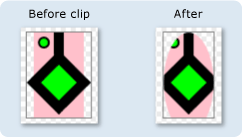
다음 예에서는 DrawingGroup 적용 하는 ClipGeometry 여러 GeometryDrawing 개체입니다.
using System;
using System.Windows;
using System.Windows.Controls;
using System.Windows.Media;
using System.Windows.Media.Animation;
using System.Windows.Shapes;
namespace SDKSample
{
/// <summary>
/// Shows how to define a clip region for a DrawingGroup.
/// </summary>
public class ClipExample : Page
{
public ClipExample()
{
//
// Create several GeometryDrawing objects.
//
// Create a rectangle.
GeometryDrawing drawing1 = new GeometryDrawing(
Brushes.Pink,
null,
new RectangleGeometry(new Rect(0,0,50,85))
);
//
// Create a polygon.
//
PathFigure pLineFigure = new PathFigure();
pLineFigure.StartPoint = new Point(25, 25);
PolyLineSegment pLineSegment = new PolyLineSegment();
pLineSegment.Points.Add(new Point(0, 50));
pLineSegment.Points.Add(new Point(25, 75));
pLineSegment.Points.Add(new Point(50, 50));
pLineSegment.Points.Add(new Point(25, 25));
pLineSegment.Points.Add(new Point(25, 0));
pLineFigure.Segments.Add(pLineSegment);
PathGeometry pGeometry = new PathGeometry();
pGeometry.Figures.Add(pLineFigure);
GeometryDrawing drawing2 = new GeometryDrawing(
Brushes.Lime,
new Pen(Brushes.Black, 10),
pGeometry
);
//
// Create a circle.
//
GeometryDrawing drawing3 = new GeometryDrawing(
Brushes.Lime,
new Pen(Brushes.Black, 2),
new EllipseGeometry(new Point(10, 10), 5, 5)
);
// Create the DrawingGroup and add the
// geometry drawings.
DrawingGroup aDrawingGroup = new DrawingGroup();
aDrawingGroup.Children.Add(drawing1);
aDrawingGroup.Children.Add(drawing2);
aDrawingGroup.Children.Add(drawing3);
//
// Create an EllipseGeometry and use it to
// clip the DrawingGroup.
//
EllipseGeometry clipGeometry =
new EllipseGeometry(new Point(25,50), 25, 50);
aDrawingGroup.ClipGeometry = clipGeometry;
// Use an Image control and a DrawingImage to
// display the drawing.
DrawingImage aDrawingImage = new DrawingImage(aDrawingGroup);
// Freeze the DrawingImage for performance benefits.
aDrawingImage.Freeze();
Image anImage = new Image();
anImage.Source = aDrawingImage;
anImage.Stretch = Stretch.None;
anImage.HorizontalAlignment = HorizontalAlignment.Left;
// Create a border around the images and add it to the
// page.
Border imageBorder = new Border();
imageBorder.BorderBrush = Brushes.Gray;
imageBorder.BorderThickness = new Thickness(1);
imageBorder.VerticalAlignment = VerticalAlignment.Top;
imageBorder.HorizontalAlignment = HorizontalAlignment.Left;
imageBorder.Margin = new Thickness(20);
imageBorder.Child = anImage;
this.Background = Brushes.White;
this.Margin = new Thickness(20);
this.Content = imageBorder;
}
}
}
<Page
xmlns="http://schemas.microsoft.com/winfx/2006/xaml/presentation"
xmlns:x="http://schemas.microsoft.com/winfx/2006/xaml"
xmlns:PresentationOptions="http://schemas.microsoft.com/winfx/2006/xaml/presentation/options"
xmlns:mc="http://schemas.openxmlformats.org/markup-compatibility/2006"
mc:Ignorable="PresentationOptions"
Background="White" Margin="20">
<Border BorderBrush="Gray" BorderThickness="1"
HorizontalAlignment="Left" VerticalAlignment="Top"
Margin="20">
<Image Stretch="None" HorizontalAlignment="Left">
<Image.Source>
<DrawingImage PresentationOptions:Freeze="True">
<DrawingImage.Drawing>
<!-- A DrawingGeometry with an elliptical clip region. -->
<DrawingGroup>
<GeometryDrawing Brush="Pink">
<GeometryDrawing.Geometry>
<RectangleGeometry Rect="0,0,50,85" />
</GeometryDrawing.Geometry>
</GeometryDrawing>
<GeometryDrawing Brush="Lime"
Geometry="M 25,25 L 0,50 25,75 50,50 25,25 25,0">
<GeometryDrawing.Pen>
<Pen Thickness="10" Brush="Black" />
</GeometryDrawing.Pen>
</GeometryDrawing>
<GeometryDrawing Brush="Lime">
<GeometryDrawing.Geometry>
<EllipseGeometry Center="10,10" RadiusX="5" RadiusY="5" />
</GeometryDrawing.Geometry>
<GeometryDrawing.Pen>
<Pen Thickness="2" Brush="Black" />
</GeometryDrawing.Pen>
</GeometryDrawing>
<DrawingGroup.ClipGeometry>
<EllipseGeometry Center="25,50" RadiusX="25" RadiusY="50" />
</DrawingGroup.ClipGeometry>
</DrawingGroup>
</DrawingImage.Drawing>
</DrawingImage>
</Image.Source>
</Image>
</Border>
</Page>
설명
외부 기 하 도형 그리기 클리핑된는 DrawingGroup 렌더링 되는 경우. 기 하 도형 사각형; 될 필요가 없습니다. 예를 들어 사용할 수 있습니다는 EllipseGeometry 클립을 타원형 모양입니다.
DrawingGroup 작업이 아래 순서 대로 적용 됩니다.
종속성 속성 정보
| 식별자 필드 | ClipGeometryProperty |
메타 데이터 속성 설정 true |
없음 |