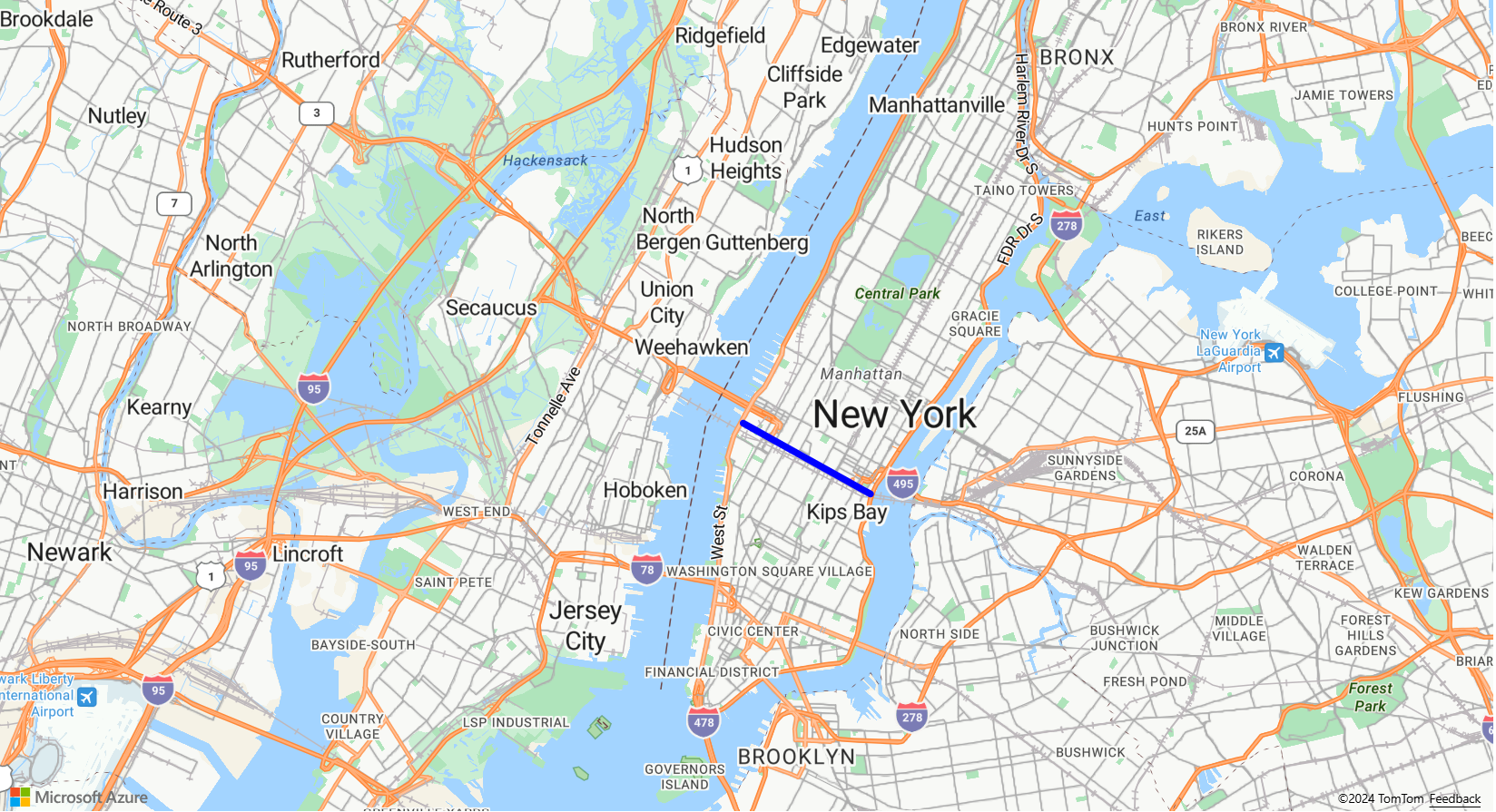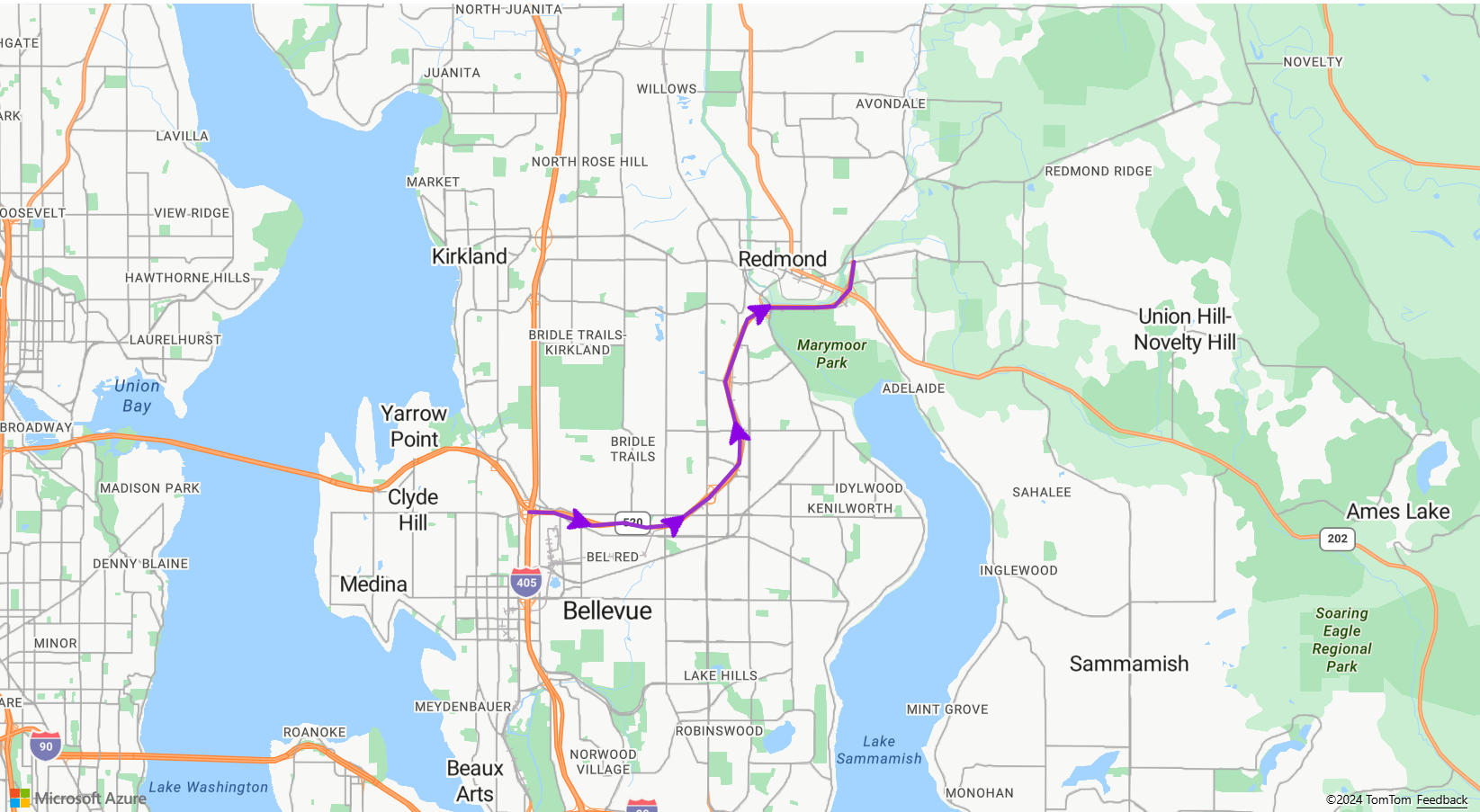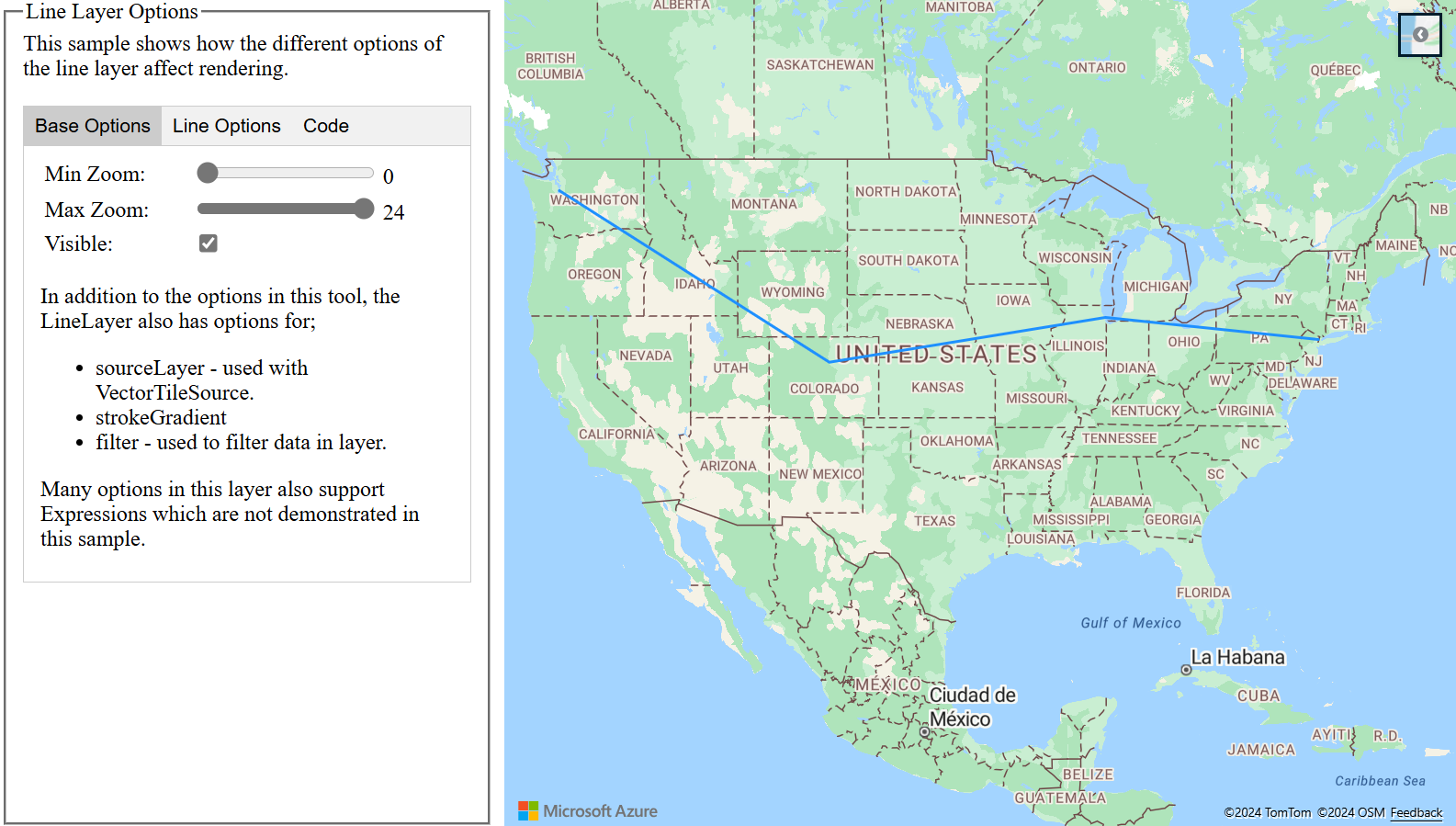맵에 선 계층 추가
선 계층은 맵에서 LineString 및 MultiLineString 피처를 경로로 렌더링하는 데 사용할 수 있습니다. 선 계층을 사용하여 Polygon 및 MultiPolygon 기능의 개요를 렌더링할 수도 있습니다. 데이터 원본은 선 계층에 연결되어 렌더링할 데이터를 제공합니다.
팁
기본적으로 선 계층은 다각형의 좌표와 데이터 원본의 선을 렌더링합니다. LineString 피처만 렌더링하도록 계층을 제한하려면 계층의 filter 속성을 ['==', ['geometry-type'], 'LineString']으로 설정하거나 MultiLineString 피처를 포함하려는 경우에는 ['any', ['==', ['geometry-type'], 'LineString'], ['==', ['geometry-type'], 'MultiLineString']]으로 설정합니다.
다음 코드는 선을 만드는 방법을 보여 줍니다. 데이터 원본에 줄을 추가한 다음, LineLayer 클래스를 사용하여 선 계층으로 렌더링합니다.
//Create a data source and add it to the map.
var dataSource = new atlas.source.DataSource();
map.sources.add(dataSource);
//Create a line and add it to the data source.
dataSource.add(new atlas.data.LineString([[-73.972340, 40.743270], [-74.004420, 40.756800]]));
//Create a line layer to render the line to the map.
map.layers.add(new atlas.layer.LineLayer(dataSource, null, {
strokeColor: 'blue',
strokeWidth: 5
}));
다음 스크린샷은 위 기능의 샘플을 보여 줍니다.
선 계층은 LineLayerOptions 및 데이터 기반 스타일 식 사용을 사용하여 스타일을 지정할 수 있습니다.
선을 따라 기호 추가
다음 샘플에서는 맵의 선을 따라 화살표 아이콘을 추가하는 방법을 보여 줍니다. 기호 계층을 사용하는 경우 placement 옵션을 line(으)로 설정합니다. 이 옵션은 선을 따라 기호를 렌더링하고 아이콘을 회전합니다(0도 = 오른쪽).
function InitMap()
{
var map = new atlas.Map('myMap', {
center: [-122.135, 47.65],
zoom: 11,
view: "Auto",
//Add authentication details for connecting to Azure Maps.
authOptions: {
authType: 'subscriptionKey',
subscriptionKey: '{Your-Azure-Maps-Subscription-key}'
}
});
var datasource;
//Wait until the map resources are ready.
map.events.add('ready', function () {
//Load the custom image icon into the map resources.
map.imageSprite.add('arrow-icon', 'https://s3-us-west-2.amazonaws.com/s.cdpn.io/1717245/purpleArrowRight.png').then(function () {
//Create a data source and add it to the map.
datasource = new atlas.source.DataSource();
map.sources.add(datasource);
//Create a line and add it to the data source.
datasource.add(new atlas.data.Feature(new atlas.data.LineString([
[-122.18822, 47.63208],
[-122.18204, 47.63196],
[-122.17243, 47.62976],
[-122.16419, 47.63023],
[-122.15852, 47.62942],
[-122.15183, 47.62988],
[-122.14256, 47.63451],
[-122.13483, 47.64041],
[-122.13466, 47.64422],
[-122.13844, 47.65440],
[-122.13277, 47.66515],
[-122.12779, 47.66712],
[-122.11595, 47.66712],
[-122.11063, 47.66735],
[-122.10668, 47.67035],
[-122.10565, 47.67498]
])));
//Add a layers for rendering data.
map.layers.add([
//Add a line layer for displaying the line.
new atlas.layer.LineLayer(datasource, null, {
strokeColor: 'DarkOrchid',
strokeWidth: 3
}),
//Add a symbol layer for rendering the arrow along the line.
new atlas.layer.SymbolLayer(datasource, null, {
//Specify how much space should be between the symbols in pixels.
lineSpacing: 100,
//Tell the symbol layer that the symbols are being rendered along a line.
placement: 'line',
iconOptions: {
image: 'arrow-icon',
allowOverlap: true,
anchor: 'center',
size: 0.8
}
})
]);
});
});
}
이 코드는 다음과 같이 표시되는 맵을 만듭니다.
팁
Azure Maps Web SDK는 기호 계층으로 사용할 수 있는 몇 가지 사용자 지정 가능한 이미지 템플릿을 제공합니다. 자세한 내용은 이미지 템플릿을 사용하는 방법 문서를 참조하세요.
선에 스트로크 그라데이션 추가
선에 단일 스트로크 색을 적용할 수 있습니다. 색 그라데이션으로 선을 채워서 한 선분에서 다음 선분으로의 전환을 표시할 수도 있습니다. 예를 들어 선 그라데이션을 사용하여 시간 및 거리에 따른 변경이나 연결된 개체 선의 다른 온도를 나타낼 수 있습니다. 이 기능을 선에 적용하려면 데이터 원본에 lineMetrics 옵션이 true(으)로 설정된 다음 색 그라데이션 식을 선의 strokeColor 옵션에 전달할 수 있어야 합니다. 스트로크 그라데이션 식은 계산된 선 메트릭을 식에 노출하는 ['line-progress'] 데이터 식을 참조해야 합니다.
맵의 선에 스트로크 그라데이션을 적용하는 방법을 보여 주는 완전한 기능 샘플은 Azure Maps 샘플에서 스트로크 그라데이션이 있는 선을 참조하세요. 이 샘플의 소스 코드는 스트로크 그라데이션이 있는 선 소스 코드를 참조하세요.

선 계층 사용자 지정
선 계층에는 여러 스타일 지정 옵션이 있습니다. 선 옵션을 대화형으로 보여 주는 완전한 기능 샘플은 Azure Maps 샘플의 선 계층 옵션을 참조하세요. 이 샘플의 소스 코드는 선 계층 옵션 소스 코드를 참조하세요.
다음 단계
이 문서에서 사용된 클래스 및 메서드에 대해 자세히 알아봅니다.
맵에 추가할 더 많은 코드 예제를 보려면 다음 문서를 참조하세요.