Application Insights를 사용하여 라이브 Azure Functions 앱 프로파일링
이 문서에서는 Azure Portal을 사용하여 다음을 수행합니다.
- Functions 앱의 현재 앱 설정을 봅니다.
- Functions 앱에서 Profiler를 사용하도록 설정하는 두 개의 새 앱 설정을 추가합니다.
- Functions 앱의 Profiler로 이동하여 데이터를 봅니다.
참고 항목
App Service 계획에서 Azure Functions 앱용 Application Insights Profiler를 사용하도록 설정할 수 있습니다.
필수 조건
Azure Functions 앱. Functions 앱이 App Service 계획에 있는지 확인합니다.
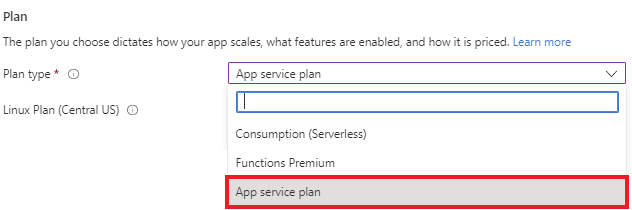
Application Insights 리소스에 연결되었습니다. 계측 키를 기록해 둡니다.
Profiler를 사용하도록 설정하기 위한 앱 설정
| 앱 설정 | 값 |
|---|---|
| APPINSIGHTS_PROFILERFEATURE_VERSION | 1.0.0 |
| DiagnosticServices_EXTENSION_VERSION | ~3 |
| APPINSIGHTS_INSTRUMENTATIONKEY | App Insights 리소스의 고유 값입니다. |
Azure Functions 앱에 앱 설정 추가
Azure Portal의 Functions 앱 개요 페이지에서 다음을 수행합니다.
설정에서 구성을 선택합니다.
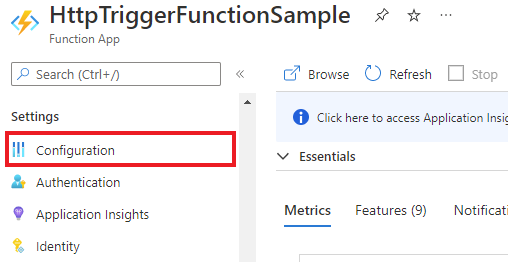
애플리케이션 설정 탭에서
APPINSIGHTS_INSTRUMENTATIONKEY설정이 설정 목록에 포함되어 있는지 확인합니다.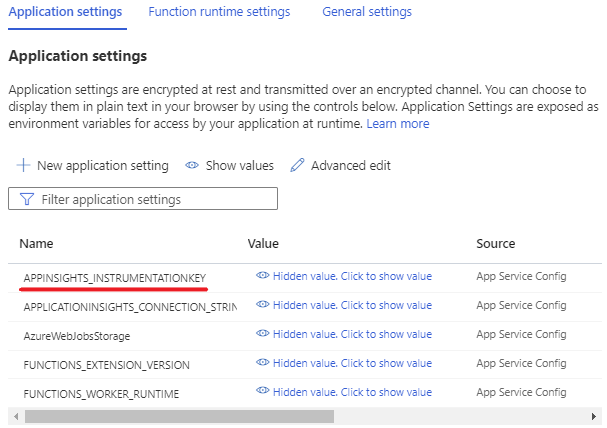
새 애플리케이션 설정을 선택합니다.

위의 테이블에서 앱 설정 및 해당 값을 복사하여 해당 필드에 붙여넣습니다.
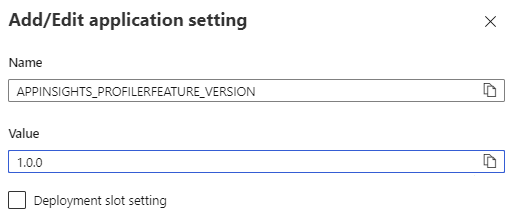
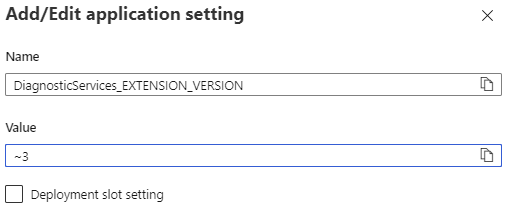
지금은 배포 슬롯 설정을 비워 둡니다.
확인을 클릭합니다.
상단 메뉴에서 저장을 클릭한 다음, 계속을 클릭합니다.

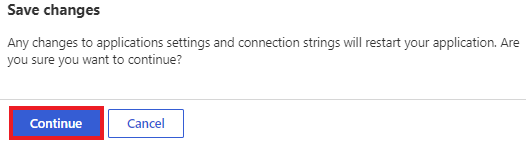
이제 앱 설정이 테이블에 표시됩니다.
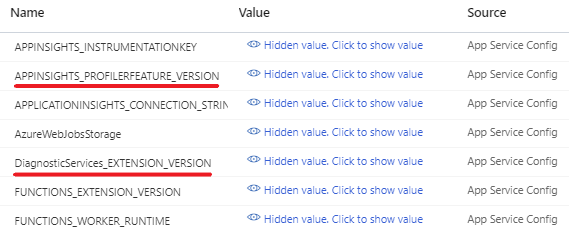
다음 단계
방법 알아보기...
피드백
출시 예정: 2024년 내내 콘텐츠에 대한 피드백 메커니즘으로 GitHub 문제를 단계적으로 폐지하고 이를 새로운 피드백 시스템으로 바꿀 예정입니다. 자세한 내용은 다음을 참조하세요. https://aka.ms/ContentUserFeedback
다음에 대한 사용자 의견 제출 및 보기