빠른 시작: 회의실 통화 참가
필수 조건
- 활성 구독이 있는 Azure 계정. 체험 계정을 만듭니다.
- 활성 Communication Services 리소스 및 연결 문자열 Communication Services 리소스 만들기
- 둘 이상의 통신 사용자 ID. 액세스 토큰 생성 및 관리 또는 테스트용 ID 빠르게 생성.
- 만든 회의실 및 참가자가 추가되었습니다. 회의실 만들기 및 관리
사용자 액세스 토큰 가져오기
이 페이지의 "회의실 참가자 설정" 섹션에 따라 이미 사용자를 만들고 회의실에서 참가자로 추가한 경우 해당 사용자를 직접 사용하여 회의실에 참가할 수 있습니다.
그렇지 않으면 각 통화 참가자에 대한 사용자 액세스 토큰을 만들어야 합니다. 사용자 액세스 토큰 만들기 및 관리 방법에 대해 알아봅니다. 또한 Azure CLI를 사용하고 연결 문자열과 함께 아래 명령을 실행하여 사용자 및 액세스 토큰을 만들 수 있습니다. 만들어진 사용자는 회의실에 참가자로 추가해야 회의실에 참가할 수 있습니다.
az communication identity token issue --scope voip --connection-string "yourConnectionString"
자세한 내용은 Azure CLI를 사용하여 액세스 토큰 만들기 및 관리를 참조하세요.
참고 항목
회의실은 Azure Communication Services UI 라이브러리를 사용하여 액세스할 수 있습니다. UI 라이브러리를 사용하면 개발자가 몇 줄의 코드만 사용하여 대화방이 사용하도록 설정된 통화 클라이언트를 애플리케이션에 추가할 수 있습니다.
회의실 통화에 참가
이 빠른 시작을 따르려면 GitHub에서 Room Call 빠른 시작을 다운로드할 수 있습니다.
필수 구성 요소
- Node.js 18이 있어야 합니다. MSI 설치 관리자를 사용하여 설치할 수 있습니다.
설정
새 Node.js 애플리케이션 만들기
터미널 또는 명령 창을 열어 앱에 대한 새 디렉터리를 만들고 해당 디렉터리로 이동합니다.
mkdir calling-rooms-quickstart && cd calling-rooms-quickstart
npm init -y를 실행하여 기본 설정으로 package.json 파일을 만듭니다.
npm init -y
패키지 설치
npm install 명령을 사용하여 JavaScript용 Azure Communication Services Calling SDK를 설치합니다.
Important
이 빠른 시작에서는 Azure Communication Services Calling SDK 버전 1.14.1을 사용합니다. 회의실 통화에 참가하고 통화 참가자의 역할을 표시하는 기능은 웹 브라우저용 통화 JavaScript SDK 버전 1.13.1 이상에서 사용할 수 있습니다.
npm install @azure/communication-common --save
npm install @azure/communication-calling@1.14.1 --save
앱 프레임워크 설정
이 빠른 시작에서는 webpack을 사용하여 애플리케이션 자산을 번들로 묶습니다. 다음 명령을 실행하여 webpack, webpack-cli 및 webpack-dev-server npm 패키지를 설치하고 package.json에 개발 종속성으로 나열합니다.
npm install copy-webpack-plugin@^11.0.0 webpack@^5.88.2 webpack-cli@^5.1.4 webpack-dev-server@^4.15.1 --save-dev
코드는 다음과 같습니다.
프로젝트의 루트 디렉터리에 index.html 파일을 만듭니다. 이 파일을 사용하여 사용자가 회의실 통화에 참가할 수 있도록 기본 레이아웃을 구성합니다.
<!-- index.html-->
<!DOCTYPE html>
<html>
<head>
<title>Azure Communication Services - Rooms Call Sample</title>
<link rel="stylesheet" type="text/css" href="styles.css"/>
</head>
<body>
<h4>Azure Communication Services - Rooms Call Sample</h4>
<input id="user-access-token"
type="text"
placeholder="User access token"
style="margin-bottom:1em; width: 500px;"/>
<button id="initialize-call-agent" type="button">Initialize Call Agent</button>
<br>
<br>
<input id="acs-room-id"
type="text"
placeholder="Enter Room Id"
style="margin-bottom:1em; width: 500px; display: block;"/>
<button id="join-room-call-button" type="button" disabled="true">Join Room Call</button>
<button id="hangup-call-button" type="button" disabled="true">Hang up Call</button>
<button id="start-video-button" type="button" disabled="true">Start Video</button>
<button id="stop-video-button" type="button" disabled="true">Stop Video</button>
<br>
<br>
<div id="connectedLabel" style="color: #13bb13;" hidden>Room Call is connected!</div>
<br>
<div id="remoteVideosGallery" style="width: 40%;" hidden>Remote participants' video streams:</div>
<br>
<div id="localVideoContainer" style="width: 30%;" hidden>Local video stream:</div>
<!-- points to the bundle generated from client.js -->
<script src="./main.js"></script>
</body>
</html>
이 빠른 시작에 대한 애플리케이션 로직을 포함하기 위해 index.js라는 프로젝트의 루트 디렉터리에 파일을 만듭니다. 다음 코드를 index.js에 추가합니다.
// Make sure to install the necessary dependencies
const { CallClient, VideoStreamRenderer, LocalVideoStream } = require('@azure/communication-calling');
const { AzureCommunicationTokenCredential } = require('@azure/communication-common');
const { AzureLogger, setLogLevel } = require("@azure/logger");
// Set the log level and output
setLogLevel('verbose');
AzureLogger.log = (...args) => {
console.log(...args);
};
// Calling web sdk objects
let callAgent;
let deviceManager;
let call;
let localVideoStream;
let localVideoStreamRenderer;
// UI widgets
let userAccessToken = document.getElementById('user-access-token');
let acsRoomId = document.getElementById('acs-room-id');
let initializeCallAgentButton = document.getElementById('initialize-call-agent');
let startCallButton = document.getElementById('join-room-call-button');
let hangUpCallButton = document.getElementById('hangup-call-button');
let startVideoButton = document.getElementById('start-video-button');
let stopVideoButton = document.getElementById('stop-video-button');
let connectedLabel = document.getElementById('connectedLabel');
let remoteVideosGallery = document.getElementById('remoteVideosGallery');
let localVideoContainer = document.getElementById('localVideoContainer');
/**
* Using the CallClient, initialize a CallAgent instance with a CommunicationUserCredential which enable us to join a rooms call.
*/
initializeCallAgentButton.onclick = async () => {
try {
const callClient = new CallClient();
tokenCredential = new AzureCommunicationTokenCredential(userAccessToken.value.trim());
callAgent = await callClient.createCallAgent(tokenCredential)
// Set up a camera device to use.
deviceManager = await callClient.getDeviceManager();
await deviceManager.askDevicePermission({ video: true });
await deviceManager.askDevicePermission({ audio: true });
startCallButton.disabled = false;
initializeCallAgentButton.disabled = true;
} catch(error) {
console.error(error);
}
}
startCallButton.onclick = async () => {
try {
const localVideoStream = await createLocalVideoStream();
const videoOptions = localVideoStream ? { localVideoStreams: [localVideoStream] } : undefined;
const roomCallLocator = { roomId: acsRoomId.value.trim() };
call = callAgent.join(roomCallLocator, { videoOptions });
// Subscribe to the call's properties and events.
subscribeToCall(call);
} catch (error) {
console.error(error);
}
}
/**
* Subscribe to a call obj.
* Listen for property changes and collection updates.
*/
subscribeToCall = (call) => {
try {
// Inspect the initial call.id value.
console.log(`Call Id: ${call.id}`);
//Subscribe to call's 'idChanged' event for value changes.
call.on('idChanged', () => {
console.log(`Call Id changed: ${call.id}`);
});
// Inspect the initial call.state value.
console.log(`Call state: ${call.state}`);
// Subscribe to call's 'stateChanged' event for value changes.
call.on('stateChanged', async () => {
console.log(`Call state changed: ${call.state}`);
if(call.state === 'Connected') {
connectedLabel.hidden = false;
startCallButton.disabled = true;
hangUpCallButton.disabled = false;
startVideoButton.disabled = false;
stopVideoButton.disabled = false;
remoteVideosGallery.hidden = false;
} else if (call.state === 'Disconnected') {
connectedLabel.hidden = true;
startCallButton.disabled = false;
hangUpCallButton.disabled = true;
startVideoButton.disabled = true;
stopVideoButton.disabled = true;
remoteVideosGallery.hidden = true;
console.log(`Call ended, call end reason={code=${call.callEndReason.code}, subCode=${call.callEndReason.subCode}}`);
}
});
call.on('isLocalVideoStartedChanged', () => {
console.log(`isLocalVideoStarted changed: ${call.isLocalVideoStarted}`);
});
console.log(`isLocalVideoStarted: ${call.isLocalVideoStarted}`);
call.localVideoStreams.forEach(async (lvs) => {
localVideoStream = lvs;
await displayLocalVideoStream();
});
call.on('localVideoStreamsUpdated', e => {
e.added.forEach(async (lvs) => {
localVideoStream = lvs;
await displayLocalVideoStream();
});
e.removed.forEach(lvs => {
removeLocalVideoStream();
});
});
// Inspect the call's current remote participants and subscribe to them.
call.remoteParticipants.forEach(remoteParticipant => {
subscribeToRemoteParticipant(remoteParticipant);
});
// Subscribe to the call's 'remoteParticipantsUpdated' event to be
// notified when new participants are added to the call or removed from the call.
call.on('remoteParticipantsUpdated', e => {
// Subscribe to new remote participants that are added to the call.
e.added.forEach(remoteParticipant => {
subscribeToRemoteParticipant(remoteParticipant)
});
// Unsubscribe from participants that are removed from the call
e.removed.forEach(remoteParticipant => {
console.log('Remote participant removed from the call.');
});
});
} catch (error) {
console.error(error);
}
}
/**
* Subscribe to a remote participant obj.
* Listen for property changes and collection udpates.
*/
subscribeToRemoteParticipant = (remoteParticipant) => {
try {
// Inspect the initial remoteParticipant.state value.
console.log(`Remote participant state: ${remoteParticipant.state}`);
// Subscribe to remoteParticipant's 'stateChanged' event for value changes.
remoteParticipant.on('stateChanged', () => {
console.log(`Remote participant state changed: ${remoteParticipant.state}`);
});
// Inspect the remoteParticipants's current videoStreams and subscribe to them.
remoteParticipant.videoStreams.forEach(remoteVideoStream => {
subscribeToRemoteVideoStream(remoteVideoStream)
});
// Subscribe to the remoteParticipant's 'videoStreamsUpdated' event to be
// notified when the remoteParticiapant adds new videoStreams and removes video streams.
remoteParticipant.on('videoStreamsUpdated', e => {
// Subscribe to new remote participant's video streams that were added.
e.added.forEach(remoteVideoStream => {
subscribeToRemoteVideoStream(remoteVideoStream)
});
// Unsubscribe from remote participant's video streams that were removed.
e.removed.forEach(remoteVideoStream => {
console.log('Remote participant video stream was removed.');
})
});
} catch (error) {
console.error(error);
}
}
/**
* Subscribe to a remote participant's remote video stream obj.
* You have to subscribe to the 'isAvailableChanged' event to render the remoteVideoStream. If the 'isAvailable' property
* changes to 'true', a remote participant is sending a stream. Whenever availability of a remote stream changes
* you can choose to destroy the whole 'Renderer', a specific 'RendererView' or keep them, but this will result in displaying blank video frame.
*/
subscribeToRemoteVideoStream = async (remoteVideoStream) => {
let renderer = new VideoStreamRenderer(remoteVideoStream);
let view;
let remoteVideoContainer = document.createElement('div');
remoteVideoContainer.className = 'remote-video-container';
const createView = async () => {
// Create a renderer view for the remote video stream.
view = await renderer.createView();
// Attach the renderer view to the UI.
remoteVideoContainer.appendChild(view.target);
remoteVideosGallery.appendChild(remoteVideoContainer);
}
// Remote participant has switched video on/off
remoteVideoStream.on('isAvailableChanged', async () => {
try {
if (remoteVideoStream.isAvailable) {
await createView();
} else {
view.dispose();
remoteVideosGallery.removeChild(remoteVideoContainer);
}
} catch (e) {
console.error(e);
}
});
// Remote participant has video on initially.
if (remoteVideoStream.isAvailable) {
try {
await createView();
} catch (e) {
console.error(e);
}
}
}
/**
* Start your local video stream.
* This will send your local video stream to remote participants so they can view it.
*/
startVideoButton.onclick = async () => {
try {
const localVideoStream = await createLocalVideoStream();
await call.startVideo(localVideoStream);
} catch (error) {
console.error(error);
}
}
/**
* Stop your local video stream.
* This will stop your local video stream from being sent to remote participants.
*/
stopVideoButton.onclick = async () => {
try {
await call.stopVideo(localVideoStream);
} catch (error) {
console.error(error);
}
}
/**
* To render a LocalVideoStream, you need to create a new instance of VideoStreamRenderer, and then
* create a new VideoStreamRendererView instance using the asynchronous createView() method.
* You may then attach view.target to any UI element.
*/
createLocalVideoStream = async () => {
const camera = (await deviceManager.getCameras())[0];
if (camera) {
return new LocalVideoStream(camera);
} else {
console.error(`No camera device found on the system`);
}
}
/**
* Display your local video stream preview in your UI
*/
displayLocalVideoStream = async () => {
try {
localVideoStreamRenderer = new VideoStreamRenderer(localVideoStream);
const view = await localVideoStreamRenderer.createView();
localVideoContainer.hidden = false;
localVideoContainer.appendChild(view.target);
} catch (error) {
console.error(error);
}
}
/**
* Remove your local video stream preview from your UI
*/
removeLocalVideoStream = async() => {
try {
localVideoStreamRenderer.dispose();
localVideoContainer.hidden = true;
} catch (error) {
console.error(error);
}
}
/**
* End current room call
*/
hangUpCallButton.addEventListener("click", async () => {
await call.hangUp();
});
webpack 로컬 서버 코드 추가
이 빠른 시작에 대한 로컬 서버 논리를 포함하도록 webpack.config.js라는 프로젝트의 루트 디렉터리에 파일을 만듭니다. 다음 코드를 webpack.config.js에 추가합니다.
const path = require('path');
const CopyPlugin = require("copy-webpack-plugin");
module.exports = {
mode: 'development',
entry: './index.js',
output: {
filename: 'main.js',
path: path.resolve(__dirname, 'dist'),
},
devServer: {
static: {
directory: path.join(__dirname, './')
},
},
plugins: [
new CopyPlugin({
patterns: [
'./index.html'
]
}),
]
};
코드 실행
webpack-dev-server를 사용하여 앱을 빌드하고 실행합니다. 다음 명령을 실행하여 로컬 웹 서버에서 애플리케이션 호스트를 번들로 묶습니다.
`npx webpack serve --config webpack.config.js`
- 브라우저를 열고 http://localhost:8080/.으로 이동합니다.
- 첫 번째 입력 필드에서 유효한 사용자 액세스 토큰을 입력합니다.
- "통화 에이전트 초기화"를 클릭하고 회의실 ID를 입력합니다.
- "회의실 통화 참가"를 클릭합니다.
이제 회의실 통화에 성공적으로 참가했습니다!
회의실 통화 참가 이해
빠른 시작 앱에서 추가한 모든 코드를 통해 회의실 통화를 성공적으로 시작하고 참가할 수 있었습니다. 다음은 회의실에서 애플리케이션의 기능을 확장하기 위해 액세스할 수 있는 더 많은 메서드/처리기에 대한 자세한 정보입니다.
로컬 또는 원격 통화 참가자의 역할을 표시하려면 아래 처리기를 구독합니다.
// Subscribe to changes for your role in a call
const callRoleChangedHandler = () => {
console.log(call.role);
};
call.on('roleChanged', callRoleChangedHandler);
// Subscribe to role changes for remote participants
const subscribeToRemoteParticipant = (remoteParticipant) => {
remoteParticipant.on('roleChanged', () => {
console.log(remoteParticipant.role);
});
}
회의실 개념 설명서에서 회의실 통화 참가자의 역할에 대해 자세히 알아볼 수 있습니다.
회의실 통화 참가
이 빠른 시작을 따르려면 GitHub에서 Room Call 빠른 시작을 다운로드할 수 있습니다.
설정
Xcode 프로젝트 만들기
Xcode에서 새 iOS 프로젝트를 만들고 단일 보기 앱 템플릿을 선택합니다. 이 자습서에서는 SwiftUI 프레임워크를 사용하므로 언어를 Swift로, 사용자 인터페이스는 SwiftUI로 설정해야 합니다.
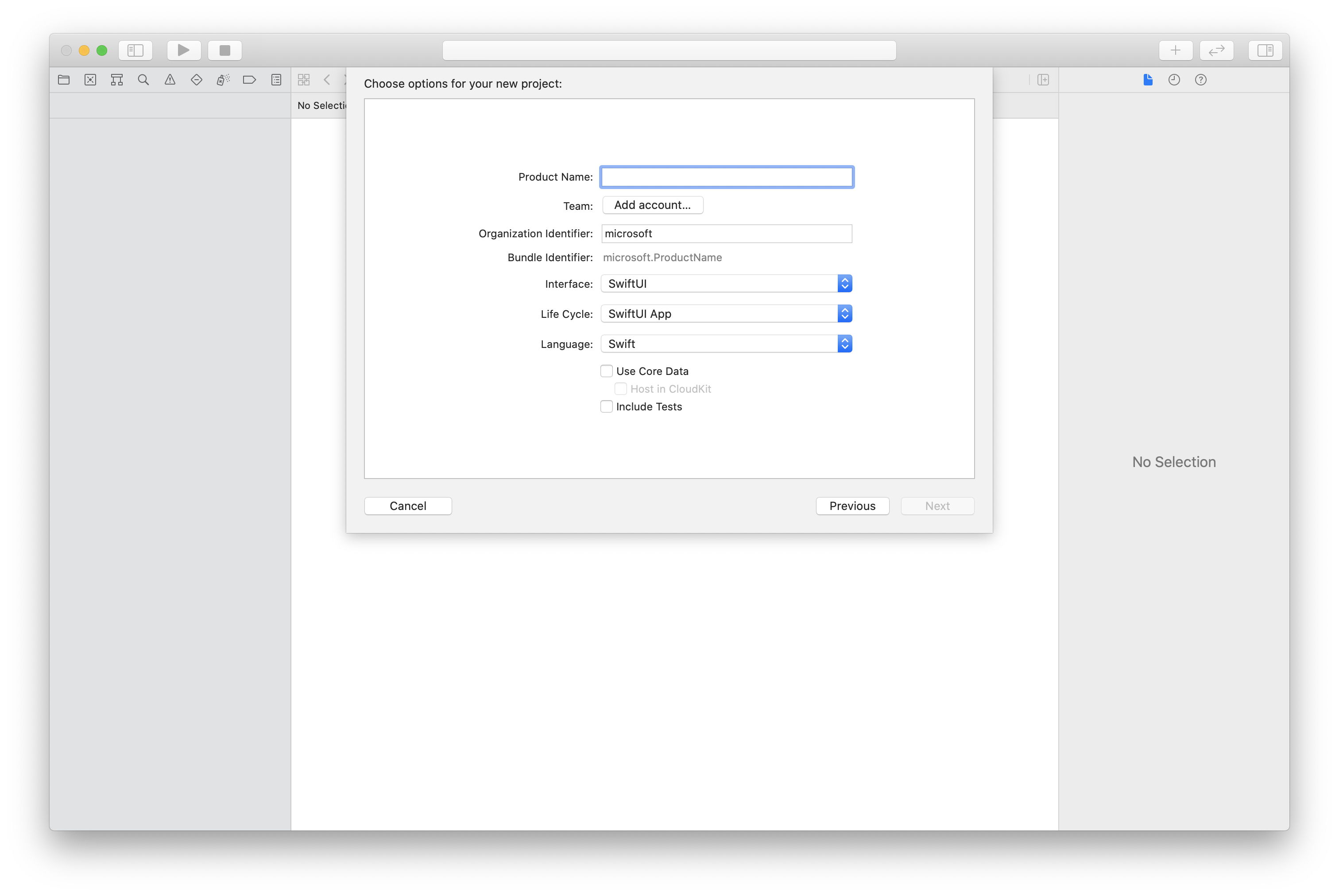
CocoaPods 설치
이 가이드를 사용하여 Mac에 CocoaPods를 설치합니다.
CocoaPods를 사용하여 패키지 및 종속성 설치
애플리케이션에 대한 Podfile을 만들려면 터미널을 열고 프로젝트 폴더로 이동한 후 pod init을 실행합니다.
다음 코드를 Podfile에 추가하고 저장합니다.
platform :ios, '13.0'
use_frameworks!
target 'roomsquickstart' do
pod 'AzureCommunicationCalling', '~> 2.5.0'
end
Pod 설치를 실행합니다.
Xcode로
.xcworkspace파일을 엽니다.
마이크, 카메라에 대한 액세스 요청
디바이스의 마이크 및 카메라에 액세스하려면 앱의 정보 속성 목록을 NSMicrophoneUsageDescription 및 NSCameraUsageDescription(으)로 업데이트해야 합니다. 연결된 값을 시스템이 사용자의 액세스를 요청하는 데 사용하는 대화 상자에 포함될 문자열로 설정합니다.
프로젝트 트리의 Info.plist 항목을 마우스 오른쪽 단추로 클릭하고 다음 형식으로 열기 > 소스 코드를 선택합니다. 최상위 <dict> 섹션에 다음 줄을 추가한 다음, 파일을 저장합니다.
<key>NSMicrophoneUsageDescription</key>
<string>Need microphone access for VOIP calling.</string>
<key>NSCameraUsageDescription</key>
<string>Need camera access for video calling</string>
앱 프레임워크 설정
프로젝트의 ContentView.swift 파일을 열고 파일 맨 위에 가져오기 선언을 추가하여 AzureCommunicationCalling 라이브러리 및 AVFoundation을 가져옵니다. AvFoundation은 코드에서 오디오 권한을 캡처하는 데 사용됩니다.
import AzureCommunicationCalling
import AVFoundation
개체 모델
iOS용 Azure Communication Services Calling SDK의 주요 기능 중 일부를 처리하는 클래스와 인터페이스는 다음과 같습니다.
| 이름 | 설명 |
|---|---|
| CallClient | CallClient는 Calling SDK의 주 진입점입니다. |
| CallAgent | CallAgent는 통화를 시작하고 관리하는 데 사용됩니다. |
| CommunicationTokenCredential | CommunicationTokenCredential은 CallAgent를 인스턴스화하기 위한 토큰 자격 증명으로 사용됩니다. |
| CommunicationIdentifier | CommunicationIdentifier는 사용자의 ID를 나타내는 데 사용되며 CommunicationUserIdentifier/PhoneNumberIdentifier/CallingApplication 값 중 하나를 가질 수 있습니다. |
| RoomCallLocator | RoomCallLocator는 CallAgent에서 회의실 통화에 참가하는 데 사용됩니다. |
통화 에이전트 만들기
ContentView 구문의 구현을 간단한 UI 컨트롤로 바꿉니다. 이를 통해 사용자가 통화를 시작하고 종료할 수 있습니다. 이 빠른 시작에서는 비즈니스 논리를 이러한 컨트롤에 연결합니다.
struct ContentView: View {
@State var roomId: String = ""
@State var callObserver:CallObserver?
@State var previewRenderer: VideoStreamRenderer? = nil
@State var previewView: RendererView? = nil
@State var sendingLocalVideo: Bool = false
@State var speakerEnabled: Bool = false
@State var muted: Bool = false
@State var callClient: CallClient?
@State var call: Call?
@State var callHandler: CallHandler?
@State var callAgent: CallAgent?
@State var deviceManager: DeviceManager?
@State var localVideoStreams: [LocalVideoStream]?
@State var callState: String = "Unknown"
@State var showAlert: Bool = false
@State var alertMessage: String = ""
@State var participants: [[Participant]] = [[]]
var body: some View {
NavigationView {
ZStack {
if (call == nil) {
Form {
Section {
TextField("Room ID", text: $roomId)
Button(action: joinRoomCall) {
Text("Join Room Call")
}
}
}
.navigationBarTitle("Rooms Quickstart")
} else {
ZStack {
VStack {
ForEach(participants, id:\.self) { array in
HStack {
ForEach(array, id:\.self) { participant in
ParticipantView(self, participant)
}
}
.frame(maxWidth: .infinity, maxHeight: 200, alignment: .topLeading)
}
}
.background(Color.black)
.frame(maxWidth: .infinity, maxHeight: .infinity, alignment: .topLeading)
VStack {
if (sendingLocalVideo) {
HStack {
RenderInboundVideoView(view: $previewView)
.frame(width:90, height:160)
.padding(10)
.background(Color.green)
}
.frame(maxWidth: .infinity, alignment: .trailing)
}
HStack {
Button(action: toggleMute) {
HStack {
Text(muted ? "Unmute" : "Mute")
}
.frame(width:80)
.padding(.vertical, 10)
.background(Color(.lightGray))
}
Button(action: toggleLocalVideo) {
HStack {
Text(sendingLocalVideo ? "Video-Off" : "Video-On")
}
.frame(width:80)
.padding(.vertical, 10)
.background(Color(.lightGray))
}
}
.frame(maxWidth: .infinity, alignment: .leading)
.padding(.horizontal, 10)
.padding(.vertical, 5)
HStack {
Button(action: leaveRoomCall) {
HStack {
Text("Leave Room Call")
}
.frame(width:80)
.padding(.vertical, 10)
.background(Color(.red))
}
}
.frame(maxWidth: .infinity, alignment: .leading)
.padding(.horizontal, 10)
.padding(.vertical, 5)
HStack {
Text("Status:")
Text(callState)
}
.padding(.vertical, 10)
}
.frame(maxWidth: .infinity, maxHeight: .infinity, alignment: .bottomLeading)
}
}
}
}
.onAppear{
// Authenticate the client
// Initialize the CallAgent and access Device Manager
// Ask for permissions
}
}
}
//Functions and Observers
struct HomePageView_Previews: PreviewProvider {
static var previews: some View {
HomePageView()
}
}
클라이언트 인증
CallAgent 인스턴스를 초기화하려면 회의실 통화에 참가할 수 있는 사용자 액세스 토큰이 필요합니다.
토큰이 있으면 ContentView.swift의 onAppear 콜백에 다음 코드를 추가합니다. <USER ACCESS TOKEN>을(를) 리소스에 대한 유효한 사용자 액세스 토큰으로 바꿔야 합니다.
var userCredential: CommunicationTokenCredential?
do {
userCredential = try CommunicationTokenCredential(token: "<USER ACCESS TOKEN>")
} catch {
print("ERROR: It was not possible to create user credential.")
return
}
CallAgent 초기화 및 디바이스 관리자 액세스
CallClient에서 CallAgent 인스턴스를 만들려면 초기화된 후 비동기적으로 CallAgent 개체를 반환하는 callClient.createCallAgent 메서드를 사용합니다. DeviceManager를 사용하여 오디오/비디오 스트림을 전송하는 호출에 사용 가능한 로컬 디바이스를 열거할 수 있습니다. 또한 사용자에게 마이크/카메라 액세스 권한을 요청할 수 있습니다.
self.callClient = CallClient()
self.callClient?.createCallAgent(userCredential: userCredential!) { (agent, error) in
if error != nil {
print("ERROR: It was not possible to create a call agent.")
return
} else {
self.callAgent = agent
print("Call agent successfully created.")
self.callAgent!.delegate = callHandler
self.callClient?.getDeviceManager { (deviceManager, error) in
if (error == nil) {
print("Got device manager instance")
self.deviceManager = deviceManager
} else {
print("Failed to get device manager instance")
}
}
}
}
권한 요청
onAppear 콜백에 다음 코드를 추가하여 오디오 및 비디오에 대한 권한을 요청해야 합니다.
AVAudioSession.sharedInstance().requestRecordPermission { (granted) in
if granted {
AVCaptureDevice.requestAccess(for: .video) { (videoGranted) in
/* NO OPERATION */
}
}
}
회의실 통화 참가
joinRoomCall 메서드는 회의실 통화 참여 단추를 탭할 때 수행될 작업으로 설정됩니다. 이 빠른 시작에서 통화는 기본적으로 오디오에만 해당하지만 회의실에 참가한 후에는 비디오를 사용하도록 설정할 수 있습니다.
func joinRoomCall() {
if self.callAgent == nil {
print("CallAgent not initialized")
return
}
if (self.roomId.isEmpty) {
print("Room ID not set")
return
}
// Join a call with a Room ID
let options = JoinCallOptions()
let audioOptions = AudioOptions()
audioOptions.muted = self.muted
options.audioOptions = audioOptions
let roomCallLocator = RoomCallLocator(roomId: roomId)
self.callAgent!.join(with: roomCallLocator, joinCallOptions: options) { (call, error) in
self.setCallAndObserver(call: call, error: error)
}
}
CallObserver는 통화 중 이벤트 및 원격 참가자를 관리하는 데 사용됩니다. setCallAndOberserver 함수에서 관찰자를 설정합니다.
func setCallAndObserver(call:Call!, error:Error?) {
if (error == nil) {
self.call = call
self.callObserver = CallObserver(view:self)
self.call!.delegate = self.callObserver
if (self.call!.state == CallState.connected) {
self.callObserver!.handleInitialCallState(call: call)
}
} else {
print("Failed to get call object")
}
}
회의실 통화 종료
leaveRoomCall 메서드는 회의실 통화 종료 단추를 탭할 때 수행될 작업으로 설정됩니다. 통화 종료를 처리하고 생성된 리소스를 모두 정리합니다.
private func leaveRoomCall() {
if (self.sendingLocalVideo) {
self.call!.stopVideo(stream: self.localVideoStreams!.first!) { (error) in
if (error != nil) {
print("Failed to stop video")
} else {
self.sendingLocalVideo = false
self.previewView = nil
self.previewRenderer?.dispose()
self.previewRenderer = nil
}
}
}
self.call?.hangUp(options: nil) { (error) in }
self.participants.removeAll()
self.call?.delegate = nil
self.call = nil
}
비디오 브로드캐스팅
회의실 통화 중에 startVideo 또는 stopVideo을(를) 사용하여 원격 참가자에게 LocalVideoStream 보내기를 시작하거나 중지할 수 있습니다.
func toggleLocalVideo() {
if (self.sendingLocalVideo) {
self.call!.stopVideo(stream: self.localVideoStreams!.first!) { (error) in
if (error != nil) {
print("Cannot stop video")
} else {
self.sendingLocalVideo = false
self.previewView = nil
self.previewRenderer!.dispose()
self.previewRenderer = nil
}
}
} else {
let availableCameras = self.deviceManager!.cameras
let scalingMode:ScalingMode = .crop
if (self.localVideoStreams == nil) {
self.localVideoStreams = [LocalVideoStream]()
}
self.localVideoStreams!.append(LocalVideoStream(camera: availableCameras.first!))
self.previewRenderer = try! VideoStreamRenderer(localVideoStream: self.localVideoStreams!.first!)
self.previewView = try! previewRenderer!.createView(withOptions: CreateViewOptions(scalingMode:scalingMode))
self.call!.startVideo(stream: self.localVideoStreams!.first!) { (error) in
if (error != nil) {
print("Cannot start video")
}
else {
self.sendingLocalVideo = true
}
}
}
}
로컬 오디오 음소거
회의실 통화 중에는 mute 또는 unMute를 사용하여 마이크를 음소거하거나 음소거를 해제할 수 있습니다.
func toggleMute() {
if (self.muted) {
call!.unmuteOutgoingAudio(completionHandler: { (error) in
if error == nil {
self.muted = false
}
})
} else {
call!.muteOutgoingAudio(completionHandler: { (error) in
if error == nil {
self.muted = true
}
})
}
}
통화 업데이트 처리
통화 업데이트를 처리하려면 업데이트 이벤트를 처리하는 CallHandler를 구현합니다. CallHandler.swift의 다음 구현에 붙여 넣습니다.
final class CallHandler: NSObject, CallAgentDelegate {
public var owner: ContentView?
private static var instance: CallHandler?
static func getOrCreateInstance() -> CallHandler {
if let c = instance {
return c
}
instance = CallHandler()
return instance!
}
private override init() {}
public func callAgent(_ callAgent: CallAgent, didUpdateCalls args: CallsUpdatedEventArgs) {
if let removedCall = args.removedCalls.first {
owner?.call = nil
}
}
}
다음 코드를 ContentView.swift의 onAppear 콜백에 추가하여 CallHandler의 인스턴스를 만들어야 합니다.
self.callHandler = CallHandler.getOrCreateInstance()
self.callHandler.owner = self
CallAgent가 성공적으로 생성된 후 CallAgent에 대리자를 설정합니다.
self.callAgent!.delegate = callHandler
원격 참가자 관리
모든 원격 참가자는 RemoteParticipant 형식으로 표시되며 호출 인스턴스에서 remoteParticipants 컬렉션을 통해 사용할 수 있습니다. Participant 클래스를 구현하여 원격 참가자의 원격 비디오 스트림 업데이트를 관리할 수 있습니다.
class Participant: NSObject, RemoteParticipantDelegate, ObservableObject {
private var videoStreamCount = 0
private let innerParticipant:RemoteParticipant
private let call:Call
private var renderedRemoteVideoStream:RemoteVideoStream?
@Published var state:ParticipantState = ParticipantState.disconnected
@Published var isMuted:Bool = false
@Published var isSpeaking:Bool = false
@Published var hasVideo:Bool = false
@Published var displayName:String = ""
@Published var videoOn:Bool = true
@Published var renderer:VideoStreamRenderer? = nil
@Published var rendererView:RendererView? = nil
@Published var scalingMode: ScalingMode = .fit
init(_ call: Call, _ innerParticipant: RemoteParticipant) {
self.call = call
self.innerParticipant = innerParticipant
self.displayName = innerParticipant.displayName
super.init()
self.innerParticipant.delegate = self
self.state = innerParticipant.state
self.isMuted = innerParticipant.isMuted
self.isSpeaking = innerParticipant.isSpeaking
self.hasVideo = innerParticipant.videoStreams.count > 0
if(self.hasVideo) {
handleInitialRemoteVideo()
}
}
deinit {
self.innerParticipant.delegate = nil
}
func getMri() -> String {
Utilities.toMri(innerParticipant.identifier)
}
func set(scalingMode: ScalingMode) {
if self.rendererView != nil {
self.rendererView!.update(scalingMode: scalingMode)
}
self.scalingMode = scalingMode
}
func handleInitialRemoteVideo() {
renderedRemoteVideoStream = innerParticipant.videoStreams[0]
renderer = try! VideoStreamRenderer(remoteVideoStream: renderedRemoteVideoStream!)
rendererView = try! renderer!.createView()
}
func toggleVideo() {
if videoOn {
rendererView = nil
renderer?.dispose()
videoOn = false
}
else {
renderer = try! VideoStreamRenderer(remoteVideoStream: innerParticipant.videoStreams[0])
rendererView = try! renderer!.createView()
videoOn = true
}
}
func remoteParticipant(_ remoteParticipant: RemoteParticipant, didUpdateVideoStreams args: RemoteVideoStreamsEventArgs) {
let hadVideo = hasVideo
hasVideo = innerParticipant.videoStreams.count > 0
if videoOn {
if hadVideo && !hasVideo {
// Remote user stopped sharing
rendererView = nil
renderer?.dispose()
} else if hasVideo && !hadVideo {
// remote user started sharing
renderedRemoteVideoStream = innerParticipant.videoStreams[0]
renderer = try! VideoStreamRenderer(remoteVideoStream: renderedRemoteVideoStream!)
rendererView = try! renderer!.createView()
} else if hadVideo && hasVideo {
if args.addedRemoteVideoStreams.count > 0 {
if renderedRemoteVideoStream?.id == args.addedRemoteVideoStreams[0].id {
return
}
// remote user added a second video, so switch to the latest one
guard let rendererTemp = renderer else {
return
}
rendererTemp.dispose()
renderedRemoteVideoStream = args.addedRemoteVideoStreams[0]
renderer = try! VideoStreamRenderer(remoteVideoStream: renderedRemoteVideoStream!)
rendererView = try! renderer!.createView()
} else if args.removedRemoteVideoStreams.count > 0 {
if args.removedRemoteVideoStreams[0].id == renderedRemoteVideoStream!.id {
// remote user stopped sharing video that we were rendering but is sharing
// another video that we can render
renderer!.dispose()
renderedRemoteVideoStream = innerParticipant.videoStreams[0]
renderer = try! VideoStreamRenderer(remoteVideoStream: renderedRemoteVideoStream!)
rendererView = try! renderer!.createView()
}
}
}
}
}
func remoteParticipant(_ remoteParticipant: RemoteParticipant, didChangeDisplayName args: PropertyChangedEventArgs) {
self.displayName = innerParticipant.displayName
}
}
class Utilities {
@available(*, unavailable) private init() {}
public static func toMri(_ id: CommunicationIdentifier?) -> String {
if id is CommunicationUserIdentifier {
let communicationUserIdentifier = id as! CommunicationUserIdentifier
return communicationUserIdentifier.identifier
} else {
return "<nil>"
}
}
}
원격 참가자 비디오 스트림
원격 참가자의 비디오 스트림 렌더링을 처리하는 ParticipantView를 만들 수 있습니다. ParticipantView.swift에 구현 배치
struct ParticipantView : View, Hashable {
static func == (lhs: ParticipantView, rhs: ParticipantView) -> Bool {
return lhs.participant.getMri() == rhs.participant.getMri()
}
private let owner: HomePageView
@State var showPopUp: Bool = false
@State var videoHeight = CGFloat(200)
@ObservedObject private var participant:Participant
var body: some View {
ZStack {
if (participant.rendererView != nil) {
HStack {
RenderInboundVideoView(view: $participant.rendererView)
}
.background(Color(.black))
.frame(height: videoHeight)
.animation(Animation.default)
} else {
HStack {
Text("No incoming video")
}
.background(Color(.red))
.frame(height: videoHeight)
}
}
}
func hash(into hasher: inout Hasher) {
hasher.combine(participant.getMri())
}
init(_ owner: HomePageView, _ participant: Participant) {
self.owner = owner
self.participant = participant
}
func resizeVideo() {
videoHeight = videoHeight == 200 ? 150 : 200
}
func showAlert(_ title: String, _ message: String) {
DispatchQueue.main.asyncAfter(deadline: .now() + 0.1) {
self.owner.alertMessage = message
self.owner.showAlert = true
}
}
}
struct RenderInboundVideoView: UIViewRepresentable {
@Binding var view:RendererView!
func makeUIView(context: Context) -> UIView {
return UIView()
}
func updateUIView(_ uiView: UIView, context: Context) {
for view in uiView.subviews {
view.removeFromSuperview()
}
if (view != nil) {
uiView.addSubview(view)
}
}
}
이벤트 구독
CallObserver 클래스를 구현하여 통화 중에 값(예: remoteParticipants)이 변경될 때 알림을 받을 이벤트 모음을 구독할 수 있습니다.
public class CallObserver : NSObject, CallDelegate
{
private var owner: ContentView
private var firstTimeCallConnected: Bool = true
init(view: ContentView) {
owner = view
super.init()
}
public func call(_ call: Call, didChangeState args: PropertyChangedEventArgs) {
let state = CallObserver.callStateToString(state:call.state)
owner.callState = state
if (call.state == CallState.disconnected) {
owner.leaveRoomCall()
}
else if (call.state == CallState.connected) {
if(self.firstTimeCallConnected) {
self.handleInitialCallState(call: call);
}
self.firstTimeCallConnected = false;
}
}
public func handleInitialCallState(call: Call) {
// We want to build a matrix with max 2 columns
owner.callState = CallObserver.callStateToString(state:call.state)
var participants = [Participant]()
// Add older/existing participants
owner.participants.forEach { (existingParticipants: [Participant]) in
participants.append(contentsOf: existingParticipants)
}
owner.participants.removeAll()
// Add new participants to the collection
for remoteParticipant in call.remoteParticipants {
let mri = Utilities.toMri(remoteParticipant.identifier)
let found = participants.contains { (participant) -> Bool in
participant.getMri() == mri
}
if !found {
let participant = Participant(call, remoteParticipant)
participants.append(participant)
}
}
// Convert 1-D array into a 2-D array with 2 columns
var indexOfParticipant = 0
while indexOfParticipant < participants.count {
var newParticipants = [Participant]()
newParticipants.append(participants[indexOfParticipant])
indexOfParticipant += 1
if (indexOfParticipant < participants.count) {
newParticipants.append(participants[indexOfParticipant])
indexOfParticipant += 1
}
owner.participants.append(newParticipants)
}
}
public func call(_ call: Call, didUpdateRemoteParticipant args: ParticipantsUpdatedEventArgs) {
var participants = [Participant]()
// Add older/existing participants
owner.participants.forEach { (existingParticipants: [Participant]) in
participants.append(contentsOf: existingParticipants)
}
owner.participants.removeAll()
// Remove deleted participants from the collection
args.removedParticipants.forEach { p in
let mri = Utilities.toMri(p.identifier)
participants.removeAll { (participant) -> Bool in
participant.getMri() == mri
}
}
// Add new participants to the collection
for remoteParticipant in args.addedParticipants {
let mri = Utilities.toMri(remoteParticipant.identifier)
let found = participants.contains { (view) -> Bool in
view.getMri() == mri
}
if !found {
let participant = Participant(call, remoteParticipant)
participants.append(participant)
}
}
// Convert 1-D array into a 2-D array with 2 columns
var indexOfParticipant = 0
while indexOfParticipant < participants.count {
var array = [Participant]()
array.append(participants[indexOfParticipant])
indexOfParticipant += 1
if (indexOfParticipant < participants.count) {
array.append(participants[indexOfParticipant])
indexOfParticipant += 1
}
owner.participants.append(array)
}
}
private static func callStateToString(state:CallState) -> String {
switch state {
case .connected: return "Connected"
case .connecting: return "Connecting"
case .disconnected: return "Disconnected"
case .disconnecting: return "Disconnecting"
case .none: return "None"
default: return "Unknown"
}
}
}
코드 실행
제품 > 실행을 선택하거나 (⌘-R) 키보드 단축키를 사용하여 iOS 시뮬레이터에서 앱을 빌드하고 실행할 수 있습니다.
채팅방 통화에 참여하고 통화 참가자의 역할을 표시하는 기능은 iOS Mobile Calling SDK 버전 2.5.0 이상에서 사용할 수 있습니다.
회의실 개념 설명서에서 회의실 통화 참가자의 역할에 대해 자세히 알아볼 수 있습니다.
샘플 앱
이 빠른 시작을 따르려면 GitHub에서 Room Call 빠른 시작을 다운로드할 수 있습니다.
프로젝트 설정
빈 활동을 사용하여 Android 앱 만들기
Android Studio에서 새 프로젝트를 만듭니다.
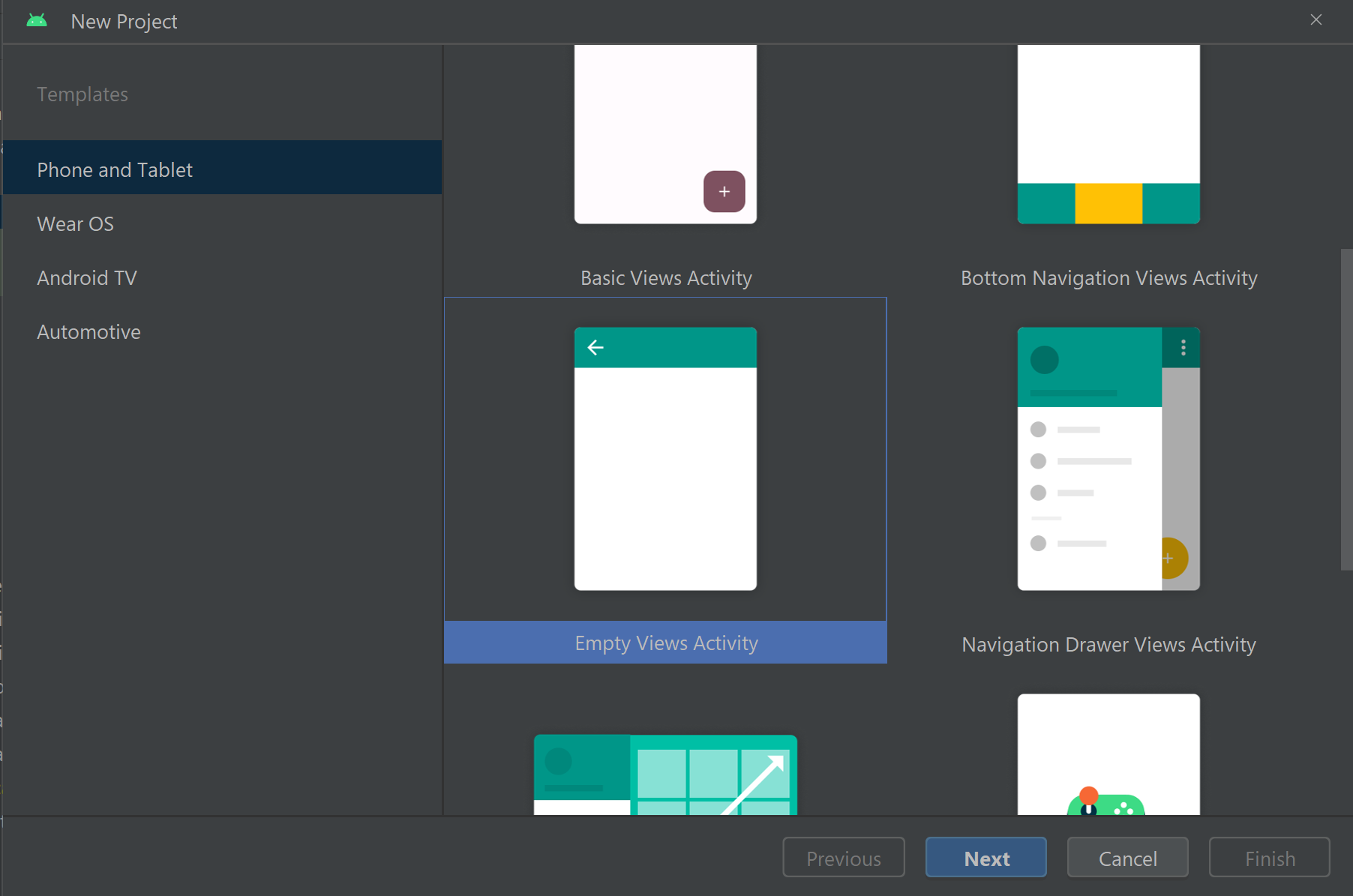
프로젝트 이름을 Room Call Quickstart로 지정하고 Kotlin을 선택합니다.
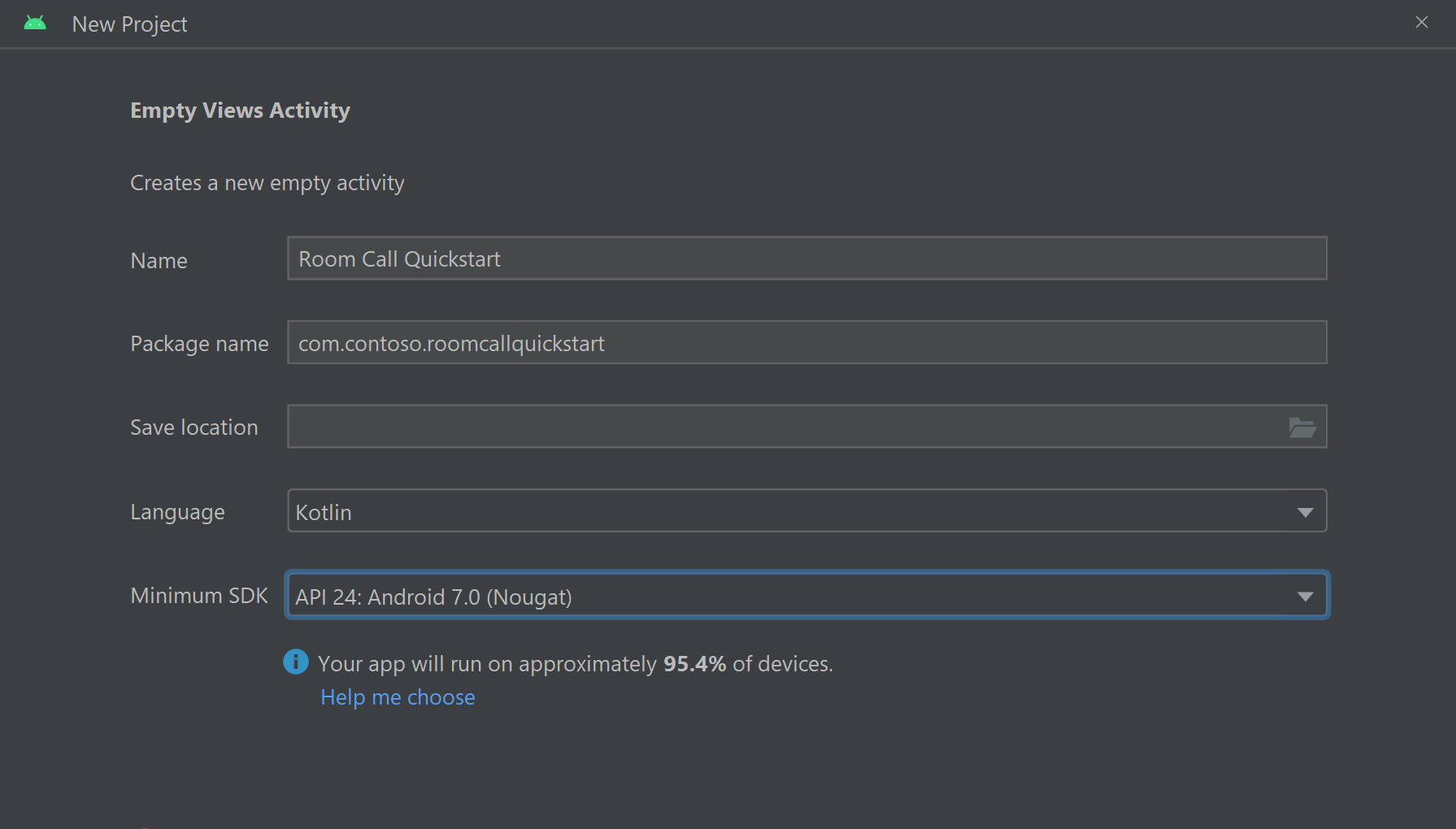
패키지 설치
모듈 수준 build.gradle에서 다음 줄을 dependencies 섹션에 추가합니다.
dependencies {
...
//Ability to join a Rooms calls is available in 2.4.0 or above.
implementation 'com.azure.android:azure-communication-calling:2.4.0'
...
}
애플리케이션 매니페스트에 권한 추가
전화를 거는 데 필요한 권한을 요청하려면 우선 애플리케이션 매니페스트(app/src/main/AndroidManifest.xml)에서 권한을 선언해야 합니다. 매니페스트 파일에 다음을 복사합니다.
<?xml version="1.0" encoding="utf-8"?>
<manifest xmlns:android="http://schemas.android.com/apk/res/android">
<uses-feature
android:name="android.hardware.camera"
android:required="false" />
<uses-permission android:name="android.permission.INTERNET" />
<uses-permission android:name="android.permission.ACCESS_NETWORK_STATE" />
<uses-permission android:name="android.permission.ACCESS_WIFI_STATE" />
<uses-permission android:name="android.permission.RECORD_AUDIO" />
<uses-permission android:name="android.permission.CAMERA" />
<application
android:allowBackup="true"
android:icon="@mipmap/ic_launcher"
android:label="@string/app_name"
android:roundIcon="@mipmap/ic_launcher_round"
android:supportsRtl="true"
android:theme="@style/Theme.AppTheme">
<!--Our Calling SDK depends on the Apache HTTP SDK.
When targeting Android SDK 28+, this library needs to be explicitly referenced.
See https://developer.android.com/about/versions/pie/android-9.0-changes-28#apache-p-->
<uses-library android:name="org.apache.http.legacy" android:required="false"/>
<activity
android:name=".MainActivity"
android:exported="true">
<intent-filter>
<action android:name="android.intent.action.MAIN" />
<category android:name="android.intent.category.LAUNCHER" />
</intent-filter>
</activity>
</application>
</manifest>
앱 레이아웃 설정
회의실 ID에 대한 텍스트 입력, 전화를 걸기 위한 단추 및 전화를 끊기 위한 단추가 필요합니다.
app/src/main/res/layout/activity_main.xml로 이동하고 파일의 내용을 다음 코드로 바꿉니다.
<?xml version="1.0" encoding="utf-8"?>
<androidx.constraintlayout.widget.ConstraintLayout
xmlns:android="http://schemas.android.com/apk/res/android"
xmlns:app="http://schemas.android.com/apk/res-auto"
xmlns:tools="http://schemas.android.com/tools"
android:layout_width="match_parent"
android:layout_height="match_parent"
tools:context=".MainActivity">
<TextView
android:id="@+id/text_role"
android:layout_width="wrap_content"
android:layout_height="wrap_content"
android:text="Role:"
android:textSize="16sp"
android:textStyle="bold"
app:layout_constraintTop_toTopOf="parent"
app:layout_constraintStart_toStartOf="parent"
app:layout_constraintEnd_toEndOf="parent"
android:layout_marginTop="16dp" />
<TextView
android:id="@+id/text_call_status"
android:layout_width="wrap_content"
android:layout_height="wrap_content"
android:text="Call Status"
android:textSize="16sp"
android:textStyle="bold"
app:layout_constraintTop_toTopOf="parent"
app:layout_constraintStart_toStartOf="parent"
app:layout_constraintEnd_toEndOf="parent"
android:layout_marginTop="48dp" />
<EditText
android:id="@+id/room_id"
android:layout_width="match_parent"
android:layout_height="wrap_content"
android:ems="10"
android:hint="Room ID"
android:inputType="textPersonName"
android:layout_marginTop="100dp"
android:layout_marginHorizontal="20dp"
app:layout_constraintTop_toTopOf="parent"
app:layout_constraintStart_toStartOf="parent"
app:layout_constraintEnd_toEndOf="parent" />
<LinearLayout
android:layout_width="match_parent"
android:layout_height="wrap_content"
android:layout_marginBottom="260dp"
android:gravity="center"
app:layout_constraintBottom_toBottomOf="parent"
app:layout_constraintEnd_toEndOf="parent"
app:layout_constraintStart_toStartOf="parent">
<Button
android:id="@+id/call_button"
android:layout_width="wrap_content"
android:layout_marginEnd="32dp"
android:layout_height="wrap_content"
android:text="Start Call" />
<Button
android:id="@+id/hangup_button"
android:layout_width="wrap_content"
android:layout_height="wrap_content"
android:text="Hangup" />
</LinearLayout>
</androidx.constraintlayout.widget.ConstraintLayout>
기본 작업 만들기
레이아웃을 만든 후에는 회의실 회의를 시작하는 논리를 추가할 수 있습니다. 이 활동은 런타임 권한을 요청하고, 통화 에이전트를 만들고, 단추가 눌러지면 전화를 겁니다.
onCreate 메서드는 getAllPermissions 및 createAgent를 호출하고 통화 단추에 대한 바인딩을 추가합니다.
이 이벤트는 활동이 만들어질 때 한 번만 발생합니다. onCreate에 대한 자세한 내용은 활동 수명 주기에 관한 이해 가이드를 참조하세요.
‘MainActivity.kt’ 파일로 이동하고, 내용을 다음 코드로 바꿉니다.
package com.contoso.roomscallquickstart
import android.Manifest
import android.annotation.SuppressLint
import android.content.pm.PackageManager
import android.media.AudioManager
import android.os.Bundle
import android.widget.Button
import android.widget.EditText
import android.widget.TextView
import android.widget.Toast
import androidx.appcompat.app.AppCompatActivity
import androidx.core.app.ActivityCompat
import com.azure.android.communication.calling.Call
import com.azure.android.communication.calling.CallAgent
import com.azure.android.communication.calling.CallClient
import com.azure.android.communication.calling.HangUpOptions
import com.azure.android.communication.calling.JoinCallOptions
import com.azure.android.communication.calling.RoomCallLocator
import com.azure.android.communication.common.CommunicationTokenCredential
import java.util.concurrent.ExecutionException
class MainActivity : AppCompatActivity() {
private val allPermissions = arrayOf(
Manifest.permission.RECORD_AUDIO,
Manifest.permission.CAMERA,
Manifest.permission.READ_PHONE_STATE
)
private val userToken = "<ACS_USER_TOKEN>"
private lateinit var callAgent: CallAgent
private var call: Call? = null
private lateinit var roleTextView: TextView
private lateinit var statusView: TextView
override fun onCreate(savedInstanceState: Bundle?) {
super.onCreate(savedInstanceState)
setContentView(R.layout.activity_main)
getAllPermissions()
createCallAgent()
val callButton: Button = findViewById(R.id.call_button)
callButton.setOnClickListener { startCall() }
val hangupButton: Button = findViewById(R.id.hangup_button)
hangupButton.setOnClickListener { endCall() }
roleTextView = findViewById(R.id.text_role)
statusView = findViewById(R.id.text_call_status)
volumeControlStream = AudioManager.STREAM_VOICE_CALL
}
/**
* Start a call
*/
private fun startCall() {
if (userToken.startsWith("<")) {
Toast.makeText(this, "Please enter token in source code", Toast.LENGTH_SHORT).show()
return
}
val roomIdView: EditText = findViewById(R.id.room_id)
val roomId = roomIdView.text.toString()
if (roomId.isEmpty()) {
Toast.makeText(this, "Please enter room ID", Toast.LENGTH_SHORT).show()
return
}
val joinCallOptions = JoinCallOptions()
val roomCallLocator = RoomCallLocator(roomId)
call = callAgent.join(applicationContext, roomCallLocator, joinCallOptions)
call?.addOnStateChangedListener { setCallStatus(call?.state.toString()) }
call?.addOnRoleChangedListener { setRoleText(call?.callParticipantRole.toString()) }
}
/**
* Ends the call previously started
*/
private fun endCall() {
try {
call?.hangUp(HangUpOptions())?.get()
} catch (e: ExecutionException) {
Toast.makeText(this, "Unable to hang up call", Toast.LENGTH_SHORT).show()
}
}
/**
* Create the call callAgent
*/
private fun createCallAgent() {
try {
val credential = CommunicationTokenCredential(userToken)
callAgent = CallClient().createCallAgent(applicationContext, credential).get()
} catch (ex: Exception) {
Toast.makeText(
applicationContext,
"Failed to create call callAgent.",
Toast.LENGTH_SHORT
).show()
}
}
/**
* Request each required permission if the app doesn't already have it.
*/
private fun getAllPermissions() {
val permissionsToAskFor = mutableListOf<String>()
for (permission in allPermissions) {
if (ActivityCompat.checkSelfPermission(this, permission) != PackageManager.PERMISSION_GRANTED) {
permissionsToAskFor.add(permission)
}
}
if (permissionsToAskFor.isNotEmpty()) {
ActivityCompat.requestPermissions(this, permissionsToAskFor.toTypedArray(), 1)
}
}
/**
* Ensure all permissions were granted, otherwise inform the user permissions are missing.
*/
override fun onRequestPermissionsResult(
requestCode: Int,
permissions: Array<out String>,
grantResults: IntArray
) {
super.onRequestPermissionsResult(requestCode, permissions, grantResults)
var allPermissionsGranted = true
for (result in grantResults) {
allPermissionsGranted = allPermissionsGranted && (result == PackageManager.PERMISSION_GRANTED)
}
if (!allPermissionsGranted) {
Toast.makeText(this, "All permissions are needed to make the call.", Toast.LENGTH_LONG).show()
finish()
}
}
@SuppressLint("SetTextI18n")
private fun setCallStatus(status: String?) {
runOnUiThread {
statusView.text = "Call Status: $status"
}
}
@SuppressLint("SetTextI18n")
private fun setRoleText(role: String?) {
runOnUiThread {
roleTextView.text = "Role: $role"
}
}
}
참고 항목
앱을 설계할 때 언제 이러한 권한을 요청할지 해당 시기를 고려하세요. 권한은 미리 요청하는 것이 아니라 필요에 따라 요청해야 합니다. 자세한 내용은 Android 권한 가이드를 참조하세요.
프로젝트 실행
프로젝트를 실행하기 전에 MainActivity.kt의 <ACS_USER_TOKEN>을 Azure Communication Services 사용자 액세스 토큰으로 바꿉니다.
private val userToken = "<ACS_USER_TOKEN>"
에뮬레이터 또는 물리적 디바이스에서 프로젝트를 실행합니다.
회의실 ID를 입력하는 필드와 회의실 통화를 시작하는 단추가 표시됩니다. 회의실 ID를 입력하고 역할과 함께 통화 상태가 변경되었는지 확인합니다.
회의실 통화 참가 이해
빠른 시작 앱에서 추가한 모든 코드를 통해 회의실 통화를 성공적으로 시작하고 참가할 수 있었습니다. 전체 작동 방식 및 회의실에서 액세스할 수 있는 더 많은 메서드/처리기에 대해 자세히 알아보아야 합니다.
회의실 통화는 유효한 사용자 토큰으로 만들어진 CallAgent를 통해 참가합니다.
private fun createCallAgent() {
try {
val credential = CommunicationTokenCredential(userToken)
callAgent = CallClient().createCallAgent(applicationContext, credential).get()
} catch (ex: Exception) {
Toast.makeText(
applicationContext,
"Failed to create call callAgent.",
Toast.LENGTH_SHORT
).show()
}
}
CallAgent 및 RoomCallLocator를 사용하여 Call 개체를 반환하는 CallAgent.join 메서드로 회의실 통화에 참가할 수 있습니다.
val joinCallOptions = JoinCallOptions()
val roomCallLocator = RoomCallLocator(roomId)
call = callAgent.join(applicationContext, roomCallLocator, joinCallOptions)
MainActivity.kt 파일 이외의 추가 사용자 지정에는 업데이트를 받기 위한 Call 이벤트 구독이 포함됩니다.
call.addOnRemoteParticipantsUpdatedListener { args: ParticipantsUpdatedEvent? ->
handleRemoteParticipantsUpdate(
args!!
)
}
call.addOnStateChangedListener { args: PropertyChangedEvent? ->
this.handleCallOnStateChanged(
args!!
)
}
아래의 메서드 및 처리기를 사용하여 로컬 또는 원격 회의 참가자의 역할을 표시하도록 MainActivity.kt를 더 확장할 수 있습니다.
// Get your role in the call
call.getCallParticipantRole();
// Subscribe to changes for your role in a call
private void isCallRoleChanged(PropertyChangedEvent propertyChangedEvent) {
// handle self-role change
}
call.addOnRoleChangedListener(isCallRoleChanged);
// Subscribe to role changes for remote participants
private void isRoleChanged(PropertyChangedEvent propertyChangedEvent) {
// handle remote participant role change
}
remoteParticipant.addOnRoleChangedListener(isRoleChanged);
// Get role of the remote participant
remoteParticipant.getCallParticipantRole();
회의실 통화에 참여하고 통화 참가자의 역할을 표시하는 기능은 Android Mobile Calling SDK 버전 2.4.0 이상에서 사용할 수 있습니다.
회의실 개념 설명서에서 회의실 통화 참가자의 역할에 대해 자세히 알아볼 수 있습니다.
회의실 통화에 참가
회의실 통화에 조인하려면 클라이언트 앱에 화상 통화 추가 가이드를 사용하여 Windows 애플리케이션을 설정합니다. 또는 GitHub에서 화상 통화 빠른 시작을 다운로드할 수 있습니다.
유효한 사용자 토큰을 사용하여 callAgent를 만듭니다.
var creds = new CallTokenCredential("<user-token>");
CallAgentOptions callAgentOptions = new CallAgentOptions();
callAgentOptions.DisplayName = "<display-name>";
callAgent = await callClient.CreateCallAgentAsync(creds, callAgentOptions);
callAgent 및 RoomCallLocator를 사용하여 회의실 통화에 조인하면 CallAgent.JoinAsync 메서드는 CommunicationCall 개체를 반환합니다.
RoomCallLocator roomCallLocator = new RoomCallLocator('<RoomId>');
CommunicationCall communicationCall = await callAgent.JoinAsync(roomCallLocator, joinCallOptions);
CommunicationCall 이벤트를 구독하여 업데이트를 가져옵니다.
private async void CommunicationCall_OnStateChanged(object sender, PropertyChangedEventArgs args) {
var call = sender as CommunicationCall;
if (sender != null)
{
switch (call.State){
// Handle changes in call state
}
}
}
회의 참가자의 역할을 표시하려면 역할 변경을 구독합니다.
private void RemoteParticipant_OnRoleChanged(object sender, Azure.Communication.Calling.WindowsClient.PropertyChangedEventArgs args)
{
_ = Windows.ApplicationModel.Core.CoreApplication.MainView.CoreWindow.Dispatcher.RunAsync(CoreDispatcherPriority.Normal, () =>
{
System.Diagnostics.Trace.WriteLine("Raising Role change, new Role: " + remoteParticipant_.Role);
PropertyChanged(this, new System.ComponentModel.PropertyChangedEventArgs("RemoteParticipantRole"));
});
}
회의실 통화에 참가하고 통화 참가자의 역할을 표시하는 기능은 Windows NuGet 릴리스 버전 1.1.0 이상에서 사용할 수 있습니다.
회의실 개념 설명서에서 회의실 통화 참가자의 역할에 대해 자세히 알아볼 수 있습니다.
다음 단계
이 섹션에서는 다음을 수행하는 방법을 학습했습니다.
- 애플리케이션에 화상 통화 추가
- 호출 SDK에 채팅방 식별자 전달
- 애플리케이션에서 회의실 통화 조인
다음을 수행할 수도 있습니다.
- 회의실 개념에 대해 알아보기
- 음성 및 화상 통화 개념에 대해 알아보기
- 인증 개념에 대해 알아보기
피드백
출시 예정: 2024년 내내 콘텐츠에 대한 피드백 메커니즘으로 GitHub 문제를 단계적으로 폐지하고 이를 새로운 피드백 시스템으로 바꿀 예정입니다. 자세한 내용은 다음을 참조하세요. https://aka.ms/ContentUserFeedback
다음에 대한 사용자 의견 제출 및 보기