Azure Stack Edge 디바이스의 네트워크 준비 상태 확인
적용 대상: Azure Stack Edge Pro - GPU
Azure Stack Edge Pro - GPU Azure Stack Edge Pro 2
Azure Stack Edge Pro 2 Azure Stack Edge Pro R
Azure Stack Edge Pro R Azure Stack Edge Mini R
Azure Stack Edge Mini R
이 문서에서는 Azure Stack Edge 디바이스 배포를 위해 네트워크 준비도를 확인하는 방법을 설명합니다.
일련의 테스트를 실행하는 PowerShell 도구인 Azure Stack Network 준비 검사기를 사용하여 Azure Stack Edge 디바이스를 배포하는 네트워크에서 필수 및 선택적 설정을 확인합니다. 이 도구는 각 테스트에 대한 합격/불합격 상태를 반환하고 더 많은 상세 정보와 함께 로그 파일 및 보고서 파일을 저장합니다.
Azure Stack Edge 디바이스를 배포할 네트워크의 모든 컴퓨터에서 도구를 실행할 수 있습니다. 이 도구는 Windows에 기본 제공되는 PowerShell 5.1에서 작동합니다.
도구 정보
Azure Stack 네트워크 준비 검사기는 네트워크가 다음 필수 구성 요소를 충족하는지 여부를 확인할 수 있습니다.
DNS(도메인 이름 시스템) 서버를 사용할 수 있으며 작동합니다.
NTP(네트워크 시간 프로토콜) 서버를 사용할 수 있으며 작동합니다.
Azure 엔드포인트는 프록시 서버가 있는지와 무관하게 HTTPS에서 사용할 수 있고 응답합니다.
고객이 제공한 WSUS(Windows Server Update Services) 서버 또는 공용 Windows 업데이트 서버 중 하나인 Windows 업데이트 서버를 사용할 수 있으며 작동합니다.
네트워크 경로의 Azure Stack Edge 서비스에 필요한 MTU(최대 전송 단위)가 1,500바이트 이상입니다.
Edge Compute에 대해 겹치는 IP 주소가 없습니다.
Azure Stack Edge에 대한 DNS 리소스 레코드를 확인할 수 있습니다.
보고서 파일
이 도구는 각 테스트 중에 수집되는 자세한 진단과 함께 보고서 AzsReadinessCheckerReport.json를 저장합니다. 이 정보는 Microsoft 지원에 문의해야 하는 경우에 유용할 수 있습니다.
예를 들어 보고서는 다음을 제공합니다.
각 네트워크 어댑터의 드라이버 버전, MAC 주소 및 연결 상태를 포함한 테스트를 실행하는 데 사용되는 머신의 네트워크 어댑터 목록.
테스트를 실행하는 데 사용되는 머신의 IP 구성.
DNS 서버가 각 테스트에 대해 반환한 자세한 DNS 응답 속성.
URL의 각 테스트에 대한 자세한 HTTP 응답.
각 테스트에 대한 네트워크 경로 추적.
필수 조건
시작하기 전에 다음 작업을 완료합니다.
Azure Stack Edge Pro GPU 디바이스에 대한 배포 검사 목록의 네트워크 요구 사항을 검토합니다.
Azure Stack Edge 디바이스를 배포할 네트워크에서 실행 중인 클라이언트 컴퓨터에 액세스할 수 있는지 확인합니다.
아래 네트워크 준비 검사기 설치의 단계에 따라 PowerShell에 Azure Stack Network 준비 검사기 도구를 설치합니다.
네트워크 준비 검사기 설치
클라이언트 컴퓨터에 Azure Stack 네트워크 준비 검사기를 설치하려면 다음 단계를 수행합니다.
클라이언트 컴퓨터에서 PowerShell을 엽니다. PowerShell을 설치해야 하는 경우 Windows에 PowerShell 설치를 참조하세요.
브라우저에서 PowerShell 갤러리의 Microsoft.AzureStack.ReadinessChecker로 이동합니다. Microsoft.AzureStack.ReadinessChecker 모듈의 버전 1.2100.1780.756이 표시됩니다.
모듈 설치 탭에서 복사 아이콘을 선택하여 Microsoft.AzureStack.ReadinessChecker 버전 1.2100.1396.426을 설치하는 Install-Module 명령을 복사합니다.
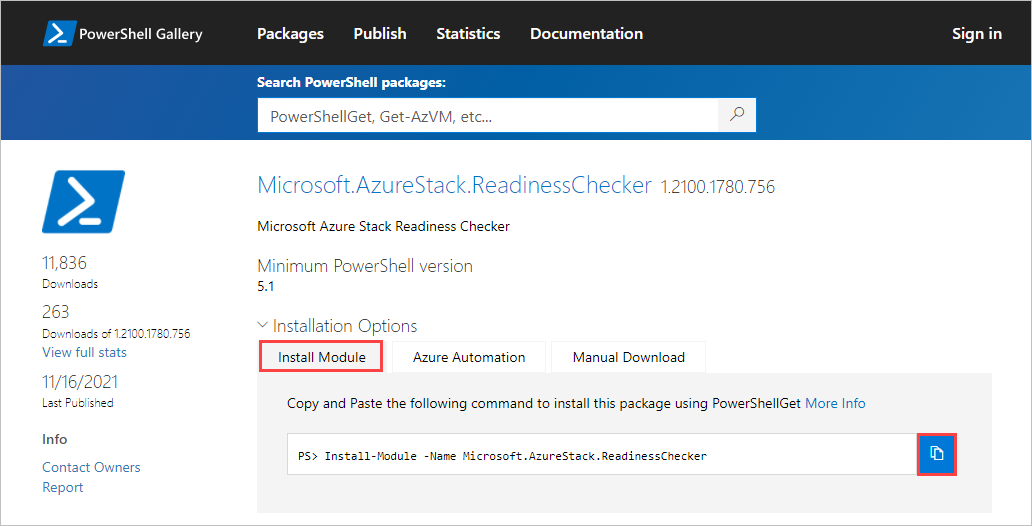
명령을 PowerShell 명령 프롬프트에 붙여넣고 Enter 키를 누릅니다.
다음 프롬프트에서 Y(예) 또는 A(모두 예)를 눌러 모듈을 설치합니다.
Untrusted repository You are installing the modules from an untrusted repository. If you trust this repository, change its InstallationPolicy value by running the Set-PSRepository cmdlet. Are you sure you want to install the modules from 'PSGallery'? [Y] Yes [A] Yes to All [N] No [L] No to All [S] Suspend [?] Help (default is "N"):
네트워크 준비 검사 실행
Azure Stack Network 준비 검사기 도구를 실행할 때 Azure Stack Edge Pro GPU 디바이스에 대한 배포 검사 목록에서 네트워크 및 디바이스 정보를 제공해야 합니다.
네트워크 준비 검사를 실행하려면 다음 단계를 수행합니다.
Azure Stack Edge 디바이스를 배포할 네트워크에서 실행되는 클라이언트 컴퓨터에서 PowerShell을 엽니다.
다음 명령을 입력하여 네트워크 준비 검사를 실행합니다.
Invoke-AzsNetworkValidation -DnsServer <string[]> -DeviceFqdn <string> [-TimeServer <string[]>] ` [-Proxy <uri>] [-ProxyCredential <pscredential>] [-WindowsUpdateServer <uri[]>] [-CustomUrl <url[]>] ` [-AzureEnvironment {AzureCloud | AzureChinaCloud | AzureGermanCloud | AzureUSGovernment | CustomCloud}] ` [-SkipTests {LinkLayer | IPConfig | DnsServer | TimeServer | PathMtu | DuplicateIP | AzureEndpoint | WindowsUpdateServer | DnsRegistration}] ` [-OutputPath <string>]네트워크 설정에서 주요 문제를 찾는 의미 있는 네트워크 준비 검사기 결과를 얻으려면 환경에 적용되는 다음 매개 변수를 모두 포함해야 합니다.
매개 변수 설명 -DnsServerDNS 서버의 IP 주소(예: 기본 및 보조 DNS 서버). -DeviceFqdnAzure Stack Edge 디바이스에 사용할 FQDN(정규화된 도메인 이름). -TimeServer하나 이상의 NTP(네트워크 시간 프로토콜) 서버의 FQDN. (권장) -Proxy프록시 서버를 사용하는 경우 프록시 서버의 URI. (선택 사항) -ProxyCredential프록시 서버에서 사용되는 사용자 이름 및 암호를 포함하는 PSCredential 개체. (프록시 서버에 사용자 인증이 필요한 경우 필수) -WindowsUpdateServer하나 이상의 WSUS(Windows Server Update Services) 서버에 대한 URI. (선택 사항) -ComputeIPsKubernetes에서 사용할 컴퓨팅 IP 범위. 시작 IP 및 끝 IP를 하이픈으로 구분하여 지정합니다. -CustomUrlHTTP 액세스를 테스트하려는 다른 URL을 나열합니다. (선택 사항) -AzureEnvironmentAzure 환경을 나타냅니다. 디바이스가 Azure 퍼블릭 클라우드(Azure Cloud) 이외의 환경에 배포되는 경우 필요합니다. -SkipTests테스트를 제외하는 데 사용할 수 있습니다. (선택 사항)
테스트 이름을 쉼표로 구분합니다.-OutputPath테스트에서 로그 파일 및 보고서를 저장할 위치를 알려줍니다. (선택 사항)
이 경로를 사용하지 않으면 파일이 다음 경로에 저장됩니다.C:\Users\<username>\AppData\Local\Temp\AzsReadinessChecker\
네트워크 준비 검사기의 각 실행은 기존 보고서를 덮어씁니다.
샘플 출력
다음 샘플은 Azure Stack Network 준비 검사 도구의 성공 및 실패한 실행의 출력입니다.
샘플 출력: 성공적인 테스트
다음 샘플은 이러한 매개 변수를 사용하여 네트워크 준비 검사기 도구를 성공적으로 실행한 출력입니다.
Invoke-AzsNetworkValidation -DnsServer '10.50.10.50', '10.50.50.50' -DeviceFqdn 'aseclient.contoso.com' -TimeServer 'pool.ntp.org' -Proxy 'http://proxy.contoso.com:3128/' -SkipTests DuplicateIP -WindowsUpdateServer 'http://ase-prod.contoso.com' -OutputPath `C:\ase-network-tests`
도구가 다음 출력을 반환했습니다.
PS C:\Users\Administrator> Invoke-AzsNetworkValidation -DnsServer '10.50.10.50', '10.50.50.50' -DeviceFqdn 'aseclient.contoso.com' -TimeServer 'pool.ntp.org' -Proxy 'http://proxy.contoso.com:3128/' -SkipTests DuplicateIP -WindowsUpdateServer 'http://ase-prod.contoso.com' -OutputPath C:\ase-network-tests
Invoke-AzsNetworkValidation v1.2100.1396.426 started.
The following tests will be executed: LinkLayer, IPConfig, DnsServer, PathMtu, TimeServer, AzureEndpoint, WindowsUpdateServer, DnsRegistration, Proxy
Validating input parameters
Validating Azure Stack Edge Network Readiness
Link Layer: OK
IP Configuration: OK
Using network adapter name 'vEthernet (corp-1g-Static)', description 'Hyper-V Virtual Ethernet Adapter'
DNS Server 10.50.10.50: OK
DNS Server 10.50.50.50: OK
Network Path MTU: OK
Time Server pool.ntp.org: OK
Proxy Server 10.57.48.80: OK
Azure ARM Endpoint: OK
Azure Graph Endpoint: OK
Azure Login Endpoint: OK
Azure ManagementService Endpoint: OK
Azure AseService Endpoint: OK
Azure AseServiceBus Endpoint: OK
Azure AseStorageAccount Endpoint: OK
Windows Update Server ase-prod.contoso.com port 80: OK
DNS Registration for aseclient.contoso.com: OK
DNS Registration for login.aseclient.contoso.com: OK
DNS Registration for management.aseclient.contoso.com: OK
DNS Registration for *.blob.aseclient.contoso.com: OK
DNS Registration for compute.aseclient.contoso.com: OK
Log location (contains PII): C:\ase-network-tests\AzsReadinessChecker.log
Report location (contains PII): C:\ase-network-tests\AzsReadinessCheckerReport.json
Invoke-AzsNetworkValidation Completed
샘플 출력: 테스트 실패
테스트가 실패하면 네트워크 준비 검사기는 아래 샘플 출력과 같이 문제를 해결하는 데 도움이 되는 정보를 반환합니다.
다음 샘플은 이 명령의 출력을 보여 줍니다.
Invoke-AzsNetworkValidation -DnsServer '10.50.10.50' -TimeServer 'time.windows.com' -DeviceFqdn aseclient.contoso.com -ComputeIPs 10.10.52.1-10.10.52.20 -CustomUrl 'http://www.nytimes.com','http://fakename.fakeurl.com'
도구가 다음 출력을 반환했습니다.
PS C:\Users\Administrator> Invoke-AzsNetworkValidation -DnsServer '10.50.10.50' -TimeServer 'time.windows.com' -DeviceFqdn aseclient.contoso.com -ComputeIPs 10.10.52.1-10.10.52.20 -CustomUrl 'http://www.nytimes.com','http://fakename.fakeurl.com'
Invoke-AzsNetworkValidation v1.2100.1396.426 started.
Validating input parameters
The following tests will be executed: LinkLayer, IPConfig, DnsServer, PathMtu, TimeServer, AzureEndpoint, WindowsUpdateServer, DuplicateIP, DnsRegistration, CustomUrl
Validating Azure Stack Edge Network Readiness
Link Layer: OK
IP Configuration: OK
DNS Server 10.50.10.50: OK
Network Path MTU: OK
Time Server time.windows.com: OK
Azure ARM Endpoint: OK
Azure Graph Endpoint: OK
Azure Login Endpoint: OK
Azure ManagementService Endpoint: OK
Azure AseService Endpoint: OK
Azure AseServiceBus Endpoint: OK
Azure AseStorageAccount Endpoint: OK
URL http://www.nytimes.com/: OK
URL http://fakename.fakeurl.com/: Fail
Windows Update Server windowsupdate.microsoft.com port 80: OK
Windows Update Server update.microsoft.com port 80: OK
Windows Update Server update.microsoft.com port 443: OK
Windows Update Server download.windowsupdate.com port 80: OK
Windows Update Server download.microsoft.com port 443: OK
Windows Update Server go.microsoft.com port 80: OK
Duplicate IP: Warning
DNS Registration for aseclient.contoso.com: OK
DNS Registration for login.aseclient.contoso.com: Fail
DNS Registration for management.aseclient.contoso.com: Fail
DNS Registration for *.blob.aseclient.contoso.com: Fail
DNS Registration for compute.aseclient.contoso.com: Fail
Details:
[-] URL http://fakename.fakeurl.com/: fakename.fakeurl.com : DNS name does not exist
[-] Duplicate IP: Some IP addresses allocated to Azure Stack may be active on the network. Check the output log for the detailed list.
[-] DNS Registration for login.aseclient.contoso.com: login.aseclient.contoso.com : DNS name does not exist
[-] DNS Registration for management.aseclient.contoso.com: management.aseclient.contoso.com : DNS name does not exist
[-] DNS Registration for *.blob.aseclient.contoso.com: testname.aseclient.contoso.com : DNS name does not exist
[-] DNS Registration for compute.aseclient.contoso.com: compute.aseclient.contoso.com : DNS name does not exist
Additional help URL http://aka.ms/azsnrc
Log location (contains PII): C:\Users\[*redacted*]\AppData\Local\Temp\AzsReadinessChecker\AzsReadinessChecker.log
Report location (contains PII): C:\Users\[*redacted*]\AppData\Local\Temp\AzsReadinessChecker\AzsReadinessCheckerReport.json
Invoke-AzsNetworkValidation Completed
로그 및 보고서 검토
자세한 내용을 위해 로그 및 보고서를 검토할 수 있습니다. 기본적으로 두 파일 모두 다음 위치에 저장됩니다.
- 로그:
C:\Users\<username>\AppData\Local\Temp\AzsReadinessChecker\AzrReadinessChecker.log - 보고서:
C:\Users\<username>\AppData\Local\Temp\AzsReadinessChecker\AzrReadinessCheckerReport.json
다음 단계
- Azure Stack Edge 디바이스에 연결하는 방법을 알아봅니다. Pro GPU 디바이스, Pro R 디바이스, Mini R 디바이스.
- 디바이스에 대한 배포 검사 목록을 검토합니다. Pro GPU 검사 목록, Pro R 검사 목록, Mini R 검사 목록.
- Microsoft 지원에 문의하세요.