ContentControl.Content 속성
정의
중요
일부 정보는 릴리스되기 전에 상당 부분 수정될 수 있는 시험판 제품과 관련이 있습니다. Microsoft는 여기에 제공된 정보에 대해 어떠한 명시적이거나 묵시적인 보증도 하지 않습니다.
ContentControl의 내용을 가져오거나 설정합니다.
public:
property System::Object ^ Content { System::Object ^ get(); void set(System::Object ^ value); };[System.ComponentModel.Bindable(true)]
public object Content { get; set; }[<System.ComponentModel.Bindable(true)>]
member this.Content : obj with get, setPublic Property Content As Object속성 값
컨트롤의 내용이 들어 있는 개체입니다. 기본값은 null입니다.
- 특성
예제
다음 예제에는 4 개를 만드는 방법을 보여 줍니다 Button 사용 하 여 제어 Content 다음 중 하나로 설정 합니다.
참고
예제의 XAML(Extensible Application Markup Language) 버전에서는 각 단추의 콘텐츠 주위에 태그를 사용할 <Button.Content> 수 있지만 필요하지는 않습니다. 자세한 내용은 XAML 개요(WPF)를 참조하세요.
<!--Create a Button with a string as its content.-->
<Button>This is string content of a Button</Button>
<!--Create a Button with a DateTime object as its content.-->
<Button xmlns:sys="clr-namespace:System;assembly=mscorlib">
<sys:DateTime>2004/3/4 13:6:55</sys:DateTime>
</Button>
<!--Create a Button with a single UIElement as its content.-->
<Button>
<Rectangle Height="40" Width="40" Fill="Blue"/>
</Button>
<!--Create a Button with a panel that contains multiple objects
as its content.-->
<Button>
<StackPanel>
<Ellipse Height="40" Width="40" Fill="Blue"/>
<TextBlock TextAlignment="Center">Button</TextBlock>
</StackPanel>
</Button>
// Create a Button with a string as its content.
Button stringContent = new Button();
stringContent.Content = "This is string content of a Button";
// Create a Button with a DateTime object as its content.
Button objectContent = new Button();
DateTime dateTime1 = new DateTime(2004, 3, 4, 13, 6, 55);
objectContent.Content = dateTime1;
// Create a Button with a single UIElement as its content.
Button uiElementContent = new Button();
Rectangle rect1 = new Rectangle();
rect1.Width = 40;
rect1.Height = 40;
rect1.Fill = Brushes.Blue;
uiElementContent.Content = rect1;
// Create a Button with a panel that contains multiple objects
// as its content.
Button panelContent = new Button();
StackPanel stackPanel1 = new StackPanel();
Ellipse ellipse1 = new Ellipse();
TextBlock textBlock1 = new TextBlock();
ellipse1.Width = 40;
ellipse1.Height = 40;
ellipse1.Fill = Brushes.Blue;
textBlock1.TextAlignment = TextAlignment.Center;
textBlock1.Text = "Button";
stackPanel1.Children.Add(ellipse1);
stackPanel1.Children.Add(textBlock1);
panelContent.Content = stackPanel1;
' Add a string to a button.
Dim stringContent As New Button()
stringContent.Content = "This is string content of a Button"
' Add a DateTime object to a button.
Dim objectContent As New Button()
Dim dateTime1 As New DateTime(2004, 3, 4, 13, 6, 55)
objectContent.Content = dateTime1
' Add a single UIElement to a button.
Dim uiElementContent As New Button()
Dim rect1 As New Rectangle()
rect1.Width = 40
rect1.Height = 40
rect1.Fill = Brushes.Blue
uiElementContent.Content = rect1
' Add a panel that contains multpile objects to a button.
Dim panelContent As New Button()
Dim stackPanel1 As New StackPanel()
Dim ellipse1 As New Ellipse()
Dim textBlock1 As New TextBlock()
ellipse1.Width = 40
ellipse1.Height = 40
ellipse1.Fill = Brushes.Blue
textBlock1.TextAlignment = TextAlignment.Center
textBlock1.Text = "Button"
stackPanel1.Children.Add(ellipse1)
stackPanel1.Children.Add(textBlock1)
panelContent.Content = stackPanel1
다음 그림에서는 이전 예제에서 만든 4 개의 단추를 보여 줍니다.
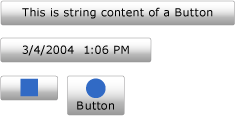
설명
때문에 Content 형식의 속성은 Object, 배치에 대 한 제한은 없습니다를 ContentControl입니다. Content 에 표시 되는 ContentPresenter에 ControlTemplate 의 ContentControl합니다. WPF의 모든 ContentControl 형식에는 기본값ControlTemplate이 ContentPresenter 있습니다. 방법에 대 한 자세한 내용은 ContentPresenter 표시 Content를 참조 하세요 ContentPresenter합니다.
종속성 속성 정보
| 식별자 필드 | ContentProperty |
메타 데이터 속성 설정 true |
없음 |
XAML 특성 사용
<object Content="content"/>
XAML 속성 요소 사용
<object> content</object>
XAML 값
Content
텍스트 또는 단일 개체입니다.