TaskbarItemInfo 클래스
정의
중요
일부 정보는 릴리스되기 전에 상당 부분 수정될 수 있는 시험판 제품과 관련이 있습니다. Microsoft는 여기에 제공된 정보에 대해 어떠한 명시적이거나 묵시적인 보증도 하지 않습니다.
작업 표시줄 축소판 그림이 표시되는 방법에 대한 정보를 나타냅니다.
public ref class TaskbarItemInfo sealed : System::Windows::Freezablepublic sealed class TaskbarItemInfo : System.Windows.Freezabletype TaskbarItemInfo = class
inherit FreezablePublic NotInheritable Class TaskbarItemInfo
Inherits Freezable- 상속
예제
다음 예제에서는 만드는 방법을 보여 줍니다는 TaskbarItemInfo 태그에서입니다. 합니다 TaskbarItemInfo 의 컬렉션을 포함 ThumbButtonInfo 작업 표시줄 항목에서 Play 및 중지 명령에 대 한 액세스를 제공 하는 개체입니다.
<Window.TaskbarItemInfo>
<TaskbarItemInfo x:Name="taskBarItemInfo1"
Overlay="{StaticResource ResourceKey=StopImage}"
ThumbnailClipMargin="80,0,80,140"
Description="Taskbar Item Info Sample">
<TaskbarItemInfo.ThumbButtonInfos>
<ThumbButtonInfoCollection>
<ThumbButtonInfo
DismissWhenClicked="False"
Command="MediaCommands.Play"
CommandTarget="{Binding ElementName=btnPlay}"
Description="Play"
ImageSource="{StaticResource ResourceKey=PlayImage}"/>
<ThumbButtonInfo
DismissWhenClicked="True"
Command="MediaCommands.Stop"
CommandTarget="{Binding ElementName=btnStop}"
Description="Stop"
ImageSource="{StaticResource ResourceKey=StopImage}"/>
</ThumbButtonInfoCollection>
</TaskbarItemInfo.ThumbButtonInfos>
</TaskbarItemInfo>
</Window.TaskbarItemInfo>
다음 태그와 코드 전체 컨텍스트에서 앞의 예제를 보여 줍니다. 애플리케이션을 사용를 BackgroundWorker 0에서 100으로 계산 하 고 사용자 인터페이스에서 해당 진행률을 표시 합니다. 작업을 시작 하 고 작업 표시줄 미리 보기에서 중지할 수 있습니다. 진행률을 작업 표시줄 단추에 표시 됩니다.
<Window x:Class="Shell_TaskbarItemSample.MainWindow"
xmlns="http://schemas.microsoft.com/winfx/2006/xaml/presentation"
xmlns:x="http://schemas.microsoft.com/winfx/2006/xaml"
Title="MainWindow" Height="300" Width="300">
<Window.Resources>
<DrawingImage x:Key="PlayImage">
<DrawingImage.Drawing>
<DrawingGroup>
<DrawingGroup.Children>
<GeometryDrawing Brush="Green" Geometry="F1 M 50,25L 0,0L 0,50L 50,25 Z "/>
</DrawingGroup.Children>
</DrawingGroup>
</DrawingImage.Drawing>
</DrawingImage>
<DrawingImage x:Key="StopImage">
<DrawingImage.Drawing>
<DrawingGroup>
<DrawingGroup.Children>
<GeometryDrawing Brush="Gray" Geometry="F1 M 0,0L 50,0L 50,50L 0,50L 0,0 Z "/>
</DrawingGroup.Children>
</DrawingGroup>
</DrawingImage.Drawing>
</DrawingImage>
</Window.Resources>
<Window.CommandBindings>
<CommandBinding Command="MediaCommands.Play"
Executed="StartCommand_Executed"
CanExecute="StartCommand_CanExecute"/>
<CommandBinding Command="MediaCommands.Stop"
Executed="StopCommand_Executed"
CanExecute="StopCommand_CanExecute"/>
</Window.CommandBindings>
<Window.TaskbarItemInfo>
<TaskbarItemInfo x:Name="taskBarItemInfo1"
Overlay="{StaticResource ResourceKey=StopImage}"
ThumbnailClipMargin="80,0,80,140"
Description="Taskbar Item Info Sample">
<TaskbarItemInfo.ThumbButtonInfos>
<ThumbButtonInfoCollection>
<ThumbButtonInfo
DismissWhenClicked="False"
Command="MediaCommands.Play"
CommandTarget="{Binding ElementName=btnPlay}"
Description="Play"
ImageSource="{StaticResource ResourceKey=PlayImage}"/>
<ThumbButtonInfo
DismissWhenClicked="True"
Command="MediaCommands.Stop"
CommandTarget="{Binding ElementName=btnStop}"
Description="Stop"
ImageSource="{StaticResource ResourceKey=StopImage}"/>
</ThumbButtonInfoCollection>
</TaskbarItemInfo.ThumbButtonInfos>
</TaskbarItemInfo>
</Window.TaskbarItemInfo>
<Grid>
<StackPanel>
<TextBlock x:Name="tbCount" FontSize="72" HorizontalAlignment="Center"/>
<StackPanel Orientation="Horizontal">
<Button x:Name="btnPlay" Content="Play" Command="MediaCommands.Play" />
<Button x:Name="btnStop" Content="Stop" Command="MediaCommands.Stop" />
</StackPanel>
</StackPanel>
</Grid>
</Window>
// MainWindow.xaml.cs
using System.ComponentModel;
using System.Windows;
using System.Windows.Input;
using System.Windows.Media;
using System.Windows.Shell;
namespace Shell_TaskbarItemSample
{
/// <summary>
/// Interaction logic for MainWindow.xaml
/// </summary>
public partial class MainWindow : Window
{
private BackgroundWorker _backgroundWorker = new BackgroundWorker();
public MainWindow()
{
InitializeComponent();
// Set up the BackgroundWorker.
this._backgroundWorker.WorkerReportsProgress = true;
this._backgroundWorker.WorkerSupportsCancellation = true;
this._backgroundWorker.DoWork += new DoWorkEventHandler(bw_DoWork);
this._backgroundWorker.ProgressChanged += new ProgressChangedEventHandler(bw_ProgressChanged);
this._backgroundWorker.RunWorkerCompleted += new RunWorkerCompletedEventHandler(bw_RunWorkerCompleted);
}
private void StartCommand_CanExecute(object sender, CanExecuteRoutedEventArgs e)
{
e.CanExecute = true;
e.Handled = true;
}
private void StartCommand_Executed(object sender, ExecutedRoutedEventArgs e)
{
if (this._backgroundWorker.IsBusy == false)
{
this._backgroundWorker.RunWorkerAsync();
// When the task is started, change the ProgressState and Overlay
// of the taskbar item to indicate an active task.
this.taskBarItemInfo1.ProgressState = TaskbarItemProgressState.Normal;
this.taskBarItemInfo1.Overlay = (DrawingImage)this.FindResource("PlayImage");
}
e.Handled = true;
}
private void StopCommand_CanExecute(object sender, CanExecuteRoutedEventArgs e)
{
e.CanExecute = this._backgroundWorker.WorkerSupportsCancellation;
e.Handled = true;
}
private void StopCommand_Executed(object sender, ExecutedRoutedEventArgs e)
{
this._backgroundWorker.CancelAsync();
e.Handled = true;
}
void bw_RunWorkerCompleted(object sender, RunWorkerCompletedEventArgs e)
{
// When the task ends, change the ProgressState and Overlay
// of the taskbar item to indicate a stopped task.
if (e.Cancelled == true)
{
// The task was stopped by the user. Show the progress indicator
// in the paused state.
this.taskBarItemInfo1.ProgressState = TaskbarItemProgressState.Paused;
}
else if (e.Error != null)
{
// The task ended with an error. Show the progress indicator
// in the error state.
this.taskBarItemInfo1.ProgressState = TaskbarItemProgressState.Error;
}
else
{
// The task completed normally. Remove the progress indicator.
this.taskBarItemInfo1.ProgressState = TaskbarItemProgressState.None;
}
// In all cases, show the 'Stopped' overlay.
this.taskBarItemInfo1.Overlay = (DrawingImage)this.FindResource("StopImage");
}
void bw_ProgressChanged(object sender, ProgressChangedEventArgs e)
{
this.tbCount.Text = e.ProgressPercentage.ToString();
// Update the value of the task bar progress indicator.
this.taskBarItemInfo1.ProgressValue = (double)e.ProgressPercentage / 100;
}
void bw_DoWork(object sender, DoWorkEventArgs e)
{
BackgroundWorker _worker = sender as BackgroundWorker;
if (_worker != null)
{
for (int i = 1; i <= 100; i++)
{
if (_worker.CancellationPending == true)
{
e.Cancel = true;
break;
}
else
{
System.Threading.Thread.Sleep(25);
_worker.ReportProgress(i);
}
}
}
}
}
}
' MainWindow.xaml.vb
Imports System.ComponentModel
Imports System.Windows.Shell
Class MainWindow
Private _backgroundWorker As New BackgroundWorker
Public Sub New()
InitializeComponent()
' Set up the BackgroundWorker
Me._backgroundWorker.WorkerReportsProgress = True
Me._backgroundWorker.WorkerSupportsCancellation = True
AddHandler Me._backgroundWorker.DoWork, AddressOf bw_DoWork
AddHandler Me._backgroundWorker.ProgressChanged, AddressOf bw_ProgressChanged
AddHandler Me._backgroundWorker.RunWorkerCompleted, AddressOf bw_RunWorkerCompleted
End Sub
Private Sub StartCommand_CanExecute(ByVal sender As System.Object, ByVal e As System.Windows.Input.CanExecuteRoutedEventArgs)
e.CanExecute = True
e.Handled = True
End Sub
Private Sub StartCommand_Executed(ByVal sender As System.Object, ByVal e As System.Windows.Input.ExecutedRoutedEventArgs)
If Me._backgroundWorker.IsBusy = False Then
Me._backgroundWorker.RunWorkerAsync()
' When the task is started, change the ProgressState and Overlay
' of the taskbar item to indicate an active task.
Me.taskBarItemInfo1.ProgressState = Shell.TaskbarItemProgressState.Normal
Me.taskBarItemInfo1.Overlay = Me.FindResource("PlayImage")
End If
e.Handled = True
End Sub
Private Sub StopCommand_CanExecute(ByVal sender As System.Object, ByVal e As System.Windows.Input.CanExecuteRoutedEventArgs)
e.CanExecute = Me._backgroundWorker.WorkerSupportsCancellation
e.Handled = True
End Sub
Private Sub StopCommand_Executed(ByVal sender As System.Object, ByVal e As System.Windows.Input.ExecutedRoutedEventArgs)
Me._backgroundWorker.CancelAsync()
e.Handled = True
End Sub
Private Sub bw_RunWorkerCompleted(ByVal sender As Object, ByVal e As RunWorkerCompletedEventArgs)
' When the task ends, change the ProgressState and Overlay
' of the taskbar item to indicate a stopped task.
If e.Cancelled = True Then
' The task was stopped by the user. Show the progress indicator
' in the paused state.
Me.taskBarItemInfo1.ProgressState = TaskbarItemProgressState.Paused
ElseIf e.Error IsNot Nothing Then
' The task ended with an error. Show the progress indicator
' in the error state.
Me.taskBarItemInfo1.ProgressState = TaskbarItemProgressState.Error
Else
' The task completed normally. Remove the progress indicator.
Me.taskBarItemInfo1.ProgressState = TaskbarItemProgressState.None
' In all cases, show the 'Stopped' overlay.
Me.taskBarItemInfo1.Overlay = Me.FindResource("StopImage")
End If
End Sub
Private Sub bw_ProgressChanged(ByVal sender As Object, ByVal e As ProgressChangedEventArgs)
Me.tbCount.Text = e.ProgressPercentage.ToString()
' Update the value of the task bar progress indicator.
Me.taskBarItemInfo1.ProgressValue = e.ProgressPercentage / 100
End Sub
Private Sub bw_DoWork(ByVal sender As Object, ByVal e As DoWorkEventArgs)
Dim _worker As BackgroundWorker = CType(sender, BackgroundWorker)
If _worker IsNot Nothing Then
For i As Integer = 1 To 100 Step 1
If _worker.CancellationPending = True Then
e.Cancel = True
Return
Else
System.Threading.Thread.Sleep(25)
_worker.ReportProgress(i)
End If
Next
End If
End Sub
End Class
설명
클래스는 TaskbarItemInfo Windows 7 작업 표시줄 기능에 대한 관리되는 래퍼를 제공합니다. Windows 셸 및 네이티브 작업 표시줄 Api에 대 한 자세한 내용은 참조 하세요. 작업 표시줄 확장합니다. TaskbarItemInfo 로 노출 되는 Window.TaskbarItemInfo 종속성 속성에는 Window합니다.
Windows 7 작업 표시줄은 작업 표시줄 항목을 사용하여 사용자에게 상태 전달하고 창이 최소화되거나 숨겨지면 일반적인 작업을 노출할 수 있는 향상된 기능을 제공합니다. 클래스에서 노출하는 TaskbarItemInfo 기능은 Windows 7 이전 버전의 Windows에서 사용할 수 없습니다. 그러나 사용 하는 애플리케이션을 TaskbarItemInfo 이러한 작업 표시줄 향상 된 기능은 이전 버전에서 사용할 수 없는; 클래스는 이전 버전의 Windows에서 실행할 수 있습니다.
Windows 7에서는 사용자의 설정에 따라 일부 작업 표시줄 기능을 사용할 수 없을 수 있습니다. 예를 들어 Windows Aero를 사용하지 않도록 설정하거나 애플리케이션이 관리자 권한으로 시작되는 경우 작업 표시줄 기능을 사용할 수 없습니다. 애플리케이션은 Windows 7의 향상된 작업 표시줄 기능에 의존하지 않는 사용자와 상호 작용하는 다른 방법을 제공해야 합니다.
작업 표시줄의 맨 오른쪽에 있는 알림 영역에서 프로그램 아이콘은 사용자에 게 애플리케이션 상태를 통신에 일반적으로 사용 됩니다. 기본적으로 Windows 7 작업 표시줄은 알림 영역에서 프로그램 아이콘을 숨깁니다. 설정할 수 있습니다는 Overlay 메시징 애플리케이션에서 온라인 상태와 같은 상태를 통신 하는 작업 표시줄 단추에 이미지를 추가 하는 속성입니다. 오버레이 이미지 알림 영역에서 프로그램 아이콘을 볼 수 없습니다 하는 경우에 애플리케이션 상태를 볼 수 있도록 합니다. 실행 중인 작업의 작업 표시줄 단추에서를 설정 하 여 진행률을 표시할 수도 있습니다는 ProgressState 고 ProgressValue 속성입니다.
작업 표시줄 단추 위로 마우스 포인터를 이동할 때 Windows 7 작업 표시줄에 애플리케이션의 축소판 그림이 표시됩니다. 기본적으로 전체 애플리케이션 창이 표시 됩니다. 설정 하 여 미리 보기에 표시 하려면 창의 특정 부분을 지정할 수 있습니다는 ThumbnailClipMargin 속성입니다. 지정할 수도 있습니다는 Description 작업 표시줄 축소판 그림 위에 도구 설명에 표시 되는 합니다. 사용자 설정으로 인해 미리 보기를 볼 수 없는 경우에 도구 설명이 표시 됩니다.
애플리케이션 창으로 전환 하지 않고도 일반적인 작업에 대 한 액세스를 제공 하는 작업 표시줄 축소판 그림 단추를 추가할 수 있습니다. 예를 들어 창 Media Player 재생, 일시 중지, 앞으로 및 뒤로 단추 수 있도록 하는 애플리케이션 최소화 되었을 때 작업 표시줄 축소판 그림에서 미디어 재생을 제어를 제공 합니다. 작업 표시줄 축소판 그림 단추 표시 됩니다 ThumbButtonInfo 에 포함 되며 개체는 ThumbButtonInfos 컬렉션입니다.
다음 그림에서는 Windows 7 작업 표시줄의 향상된 기능을 보여 줍니다.
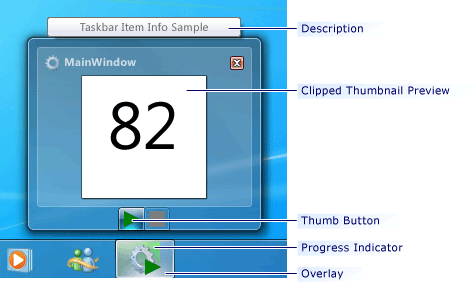
향상 된 기능을 Windows 작업 표시줄
생성자
| TaskbarItemInfo() |
TaskbarItemInfo 클래스의 새 인스턴스를 초기화합니다. |
필드
| DescriptionProperty |
Description 종속성 속성을 나타냅니다. |
| OverlayProperty |
Overlay 종속성 속성을 나타냅니다. |
| ProgressStateProperty |
ProgressState 종속성 속성을 나타냅니다. |
| ProgressValueProperty |
ProgressValue 종속성 속성을 나타냅니다. |
| ThumbButtonInfosProperty |
ThumbButtonInfos 종속성 속성을 나타냅니다. |
| ThumbnailClipMarginProperty |
ThumbnailClipMargin 종속성 속성을 나타냅니다. |
속성
| CanFreeze |
개체를 수정 불가능으로 설정할 수 있는지 여부를 나타내는 값을 가져옵니다. (다음에서 상속됨 Freezable) |
| DependencyObjectType |
DependencyObjectType 이 instance CLR 형식을 래핑하는 을 가져옵니다. (다음에서 상속됨 DependencyObject) |
| Description |
작업 표시줄 항목 도구 설명에 대한 텍스트를 가져오거나 설정합니다. |
| Dispatcher |
이 Dispatcher와 연결된 DispatcherObject를 가져옵니다. (다음에서 상속됨 DispatcherObject) |
| IsFrozen |
개체가 현재 수정 가능한지 여부를 나타내는 값을 가져옵니다. (다음에서 상속됨 Freezable) |
| IsSealed |
이 인스턴스가 현재 봉인되어 있는지(읽기 전용인지) 여부를 나타내는 값을 가져옵니다. (다음에서 상속됨 DependencyObject) |
| Overlay |
작업 표시줄 단추의 프로그램 아이콘에 표시되는 이미지를 가져오거나 설정합니다. |
| ProgressState |
작업 표시줄 단추에 진행률 표시기가 표시되는 방법을 나타내는 값을 가져오거나 설정합니다. |
| ProgressValue |
작업 표시줄 단추에 진행률 표시기의 진행 정도를 나타내는 값을 가져오거나 설정합니다. |
| ThumbButtonInfos |
ThumbButtonInfo에 연결된 Window 개체의 컬렉션을 가져오거나 설정합니다. |
| ThumbnailClipMargin |
작업 표시줄 축소판 그림에 표시되는 애플리케이션 창 클라이언트 영역의 일부를 지정하는 값을 가져오거나 설정합니다. |
메서드
| CheckAccess() |
호출 스레드가 이 DispatcherObject에 액세스할 수 있는지 여부를 확인합니다. (다음에서 상속됨 DispatcherObject) |
| ClearValue(DependencyProperty) |
속성의 로컬 값을 지웁니다. 지울 속성이 DependencyProperty 식별자에서 지정됩니다. (다음에서 상속됨 DependencyObject) |
| ClearValue(DependencyPropertyKey) |
읽기 전용 속성의 로컬 값을 지웁니다. 선언할 속성이 DependencyPropertyKey에서 지정됩니다. (다음에서 상속됨 DependencyObject) |
| Clone() |
개체 값의 전체 복사본을 만들어 Freezable의 수정 가능한 복제본을 만듭니다. 개체의 종속성 속성을 복사하는 경우 이 메서드는 더 이상 확인되지 않을 수도 있는 식을 복사하지만 애니메이션 또는 해당 현재 값은 복사하지 않습니다. (다음에서 상속됨 Freezable) |
| CloneCore(Freezable) |
기본(애니메이션이 적용되지 않은) 속성 값을 사용하여 인스턴스를 지정된 Freezable의 복제본(전체 복사본)으로 만듭니다. (다음에서 상속됨 Freezable) |
| CloneCurrentValue() |
현재 값을 사용하여 Freezable의 수정 가능한 복제본(전체 복사본)을 만듭니다. (다음에서 상속됨 Freezable) |
| CloneCurrentValueCore(Freezable) |
현재 속성 값을 사용하여 이 인스턴스를 지정된 Freezable의 수정 가능한 클론(전체 복사본)으로 만듭니다. (다음에서 상속됨 Freezable) |
| CoerceValue(DependencyProperty) |
지정된 종속성 속성의 값을 강제 변환합니다. 호출하는 DependencyObject에 있으므로 이 작업은 종속성 속성의 속성 메타데이터에 지정된 CoerceValueCallback 함수를 호출하여 수행합니다. (다음에서 상속됨 DependencyObject) |
| CreateInstance() |
Freezable 클래스의 새 인스턴스를 초기화합니다. (다음에서 상속됨 Freezable) |
| CreateInstanceCore() |
파생 클래스에서 구현되는 경우 Freezable 파생 클래스의 새 인스턴스를 만듭니다. (다음에서 상속됨 Freezable) |
| Equals(Object) |
제공된 DependencyObject가 현재 DependencyObject에 해당하는지 여부를 확인합니다. (다음에서 상속됨 DependencyObject) |
| Freeze() |
현재 개체를 수정할 수 없게 설정하고 해당 IsFrozen 속성을 |
| FreezeCore(Boolean) |
Freezable을 수정할 수 없게 만들거나, 수정할 수 없게 만들 수 있는지 테스트합니다. (다음에서 상속됨 Freezable) |
| GetAsFrozen() |
애니메이션이 적용되지 않은 기준 속성 값을 사용하여 Freezable의 고정된 복사본을 만듭니다. 복사본이 고정되므로 고정된 하위 개체는 모두 참조를 통해 복사됩니다. (다음에서 상속됨 Freezable) |
| GetAsFrozenCore(Freezable) |
기본(애니메이션이 적용되지 않은) 속성 값을 사용하여 인스턴스를 지정된 Freezable의 고정된 복제본으로 만듭니다. (다음에서 상속됨 Freezable) |
| GetCurrentValueAsFrozen() |
현재 속성 값을 사용하여 Freezable의 고정된 복사본을 만듭니다. 복사본이 고정되므로 고정된 하위 개체는 모두 참조를 통해 복사됩니다. (다음에서 상속됨 Freezable) |
| GetCurrentValueAsFrozenCore(Freezable) |
현재 인스턴스를 지정된 Freezable의 고정 클론으로 만듭니다. 개체에 애니메이션 효과를 준 종속성 속성이 있는 경우 애니메이션 효과를 준 현재 값이 복사됩니다. (다음에서 상속됨 Freezable) |
| GetHashCode() |
이 DependencyObject의 해시 코드를 가져옵니다. (다음에서 상속됨 DependencyObject) |
| GetLocalValueEnumerator() |
이 DependencyObject에 대해 로컬로 값을 설정한 종속성 속성을 확인하기 위한 특수 열거자를 만듭니다. (다음에서 상속됨 DependencyObject) |
| GetType() |
현재 인스턴스의 Type을 가져옵니다. (다음에서 상속됨 Object) |
| GetValue(DependencyProperty) |
이 DependencyObject의 인스턴스에서 종속성 속성의 현재 유효 값을 반환합니다. (다음에서 상속됨 DependencyObject) |
| InvalidateProperty(DependencyProperty) |
지정된 종속성 속성의 유효 값을 다시 계산합니다. (다음에서 상속됨 DependencyObject) |
| MemberwiseClone() |
현재 Object의 단순 복사본을 만듭니다. (다음에서 상속됨 Object) |
| OnChanged() |
현재 Freezable 개체가 수정될 때 호출됩니다. (다음에서 상속됨 Freezable) |
| OnFreezablePropertyChanged(DependencyObject, DependencyObject) |
방금 설정된 DependencyObjectType 데이터 멤버에 대한 적절한 컨텍스트 포인터를 설정합니다. (다음에서 상속됨 Freezable) |
| OnFreezablePropertyChanged(DependencyObject, DependencyObject, DependencyProperty) |
이 멤버는 WPF(Windows Presentation Foundation) 인프라를 지원하며 코드에서 직접 사용할 수 없습니다. (다음에서 상속됨 Freezable) |
| OnPropertyChanged(DependencyPropertyChangedEventArgs) |
OnPropertyChanged(DependencyPropertyChangedEventArgs)의 DependencyObject 구현을 재정의하여 Freezable 형식의 변화하는 종속성 속성에 대한 응답으로 Changed 처리기도 호출합니다. (다음에서 상속됨 Freezable) |
| ReadLocalValue(DependencyProperty) |
종속성 속성의 로컬 값을 반환합니다(있는 경우). (다음에서 상속됨 DependencyObject) |
| ReadPreamble() |
유효한 스레드에서 Freezable에 액세스하고 있는지 확인합니다. Freezable 상속자는 종속성 속성이 아닌 데이터 멤버를 읽는 API의 시작 부분에서 이 메서드를 호출해야 합니다. (다음에서 상속됨 Freezable) |
| SetCurrentValue(DependencyProperty, Object) |
해당 값 소스를 변경하지 않고 종속성 속성의 값을 설정합니다. (다음에서 상속됨 DependencyObject) |
| SetValue(DependencyProperty, Object) |
지정된 종속성 속성 식별자를 가진 종속성 속성의 로컬 값을 설정합니다. (다음에서 상속됨 DependencyObject) |
| SetValue(DependencyPropertyKey, Object) |
종속성 속성의 DependencyPropertyKey 식별자에 의해 지정된 읽기 전용 종속성 속성의 로컬 값을 설정합니다. (다음에서 상속됨 DependencyObject) |
| ShouldSerializeProperty(DependencyProperty) |
serialization 프로세스에서 지정된 종속성 속성의 값을 직렬화해야 하는지 여부를 나타내는 값을 반환합니다. (다음에서 상속됨 DependencyObject) |
| ToString() |
현재 개체를 나타내는 문자열을 반환합니다. (다음에서 상속됨 Object) |
| VerifyAccess() |
호출 스레드에서 이 DispatcherObject에 액세스할 수 있는지 확인합니다. (다음에서 상속됨 DispatcherObject) |
| WritePostscript() |
Changed 에 대한 Freezable 이벤트를 발생시키고 해당 OnChanged() 메서드를 호출합니다. Freezable에서 파생된 클래스는 종속성 속성으로 저장되지 않은 클래스 멤버를 수정하는 모든 API의 끝에서 이 메서드를 호출해야 합니다. (다음에서 상속됨 Freezable) |
| WritePreamble() |
Freezable이 고정되어 있지 않고 유효한 스레드 컨텍스트에서 액세스되고 있는지 확인합니다. Freezable 상속자는 종속성 속성이 아닌 데이터 멤버에 쓰는 API의 시작 부분에서 이 메서드를 호출해야 합니다. (다음에서 상속됨 Freezable) |
이벤트
| Changed |
Freezable 또는 여기에 들어 있는 개체가 수정될 때 발생합니다. (다음에서 상속됨 Freezable) |
적용 대상
.NET
