HoloLens 키오스크 참조 정보
이 페이지에는 HoloLens 디바이스의 키오스크 모드를 설정하는 데 유용한 정보가 포함되어 있습니다. 이러한 참조에는 받은 편지함 앱 및 사용자 찾기에 대한 AUMID와 키오스크 모드에 대한 여러 XML 샘플이 포함되며, 이는 몇 가지 다른 시나리오에 사용할 준비가 되지 않은 몇 가지 편집 사항일 뿐입니다. 키오스크 설정에 대한 자세한 내용은 키오스크 설정 읽어보십시오.
HoloLens 애플리케이션 사용자 모델 ID(AUMID)
키오스크 앱을 선택하는 방법에 대한 일반적인 내용은 할당된 액세스(키오스크 모드)앱을 선택하기 위한
MDM(모바일 디바이스 관리) 시스템 또는 프로비저닝 패키지를 사용하여 키오스크 모드를 구성하는 경우 AssignedAccess CSP(구성 서비스 공급자) 사용하여 애플리케이션을 지정합니다. CSP는 AUMID(애플리케이션 사용자 모델 ID) 사용하여 애플리케이션을 식별합니다. 다음 표에서는 다중 앱 키오스크에서 사용할 수 있는 일부 기본 제공 애플리케이션 및 기타 애플리케이션의 AUMID를 나열합니다.
| 앱 이름 | AUMID |
|---|---|
| 3D 뷰어 | Microsoft.Microsoft3DViewer_8wekyb3d8bbwe! Microsoft.Microsoft3DViewer |
| 달력 | microsoft.windowscommunicationsapps_8wekyb3d8bbwe!microsoft.windowslive.calendar |
| 카메라1, 2 | HoloCamera_cw5n1h2txyewy! HoloCamera |
| Cortana3 | Microsoft.549981C3F5F10_8wekyb3d8bbwe! 앱 |
| HoloLens의 디바이스 선택기(1세대) | HoloDevicesFlow_cw5n1h2txyewy! HoloDevicesFlow |
| HoloLens 2의 디바이스 선택기 | Microsoft.Windows.DevicesFlowHost_cw5n1h2txyewy! Microsoft.Windows.DevicesFlowHost |
| Dynamics 365 가이드 | Microsoft.Dynamics365.Guides_8wekyb3d8bbwe! MicrosoftGuides |
| Dynamics 365 원격 지원 | Microsoft.MicrosoftRemoteAssist_8wekyb3d8bbwe! Microsoft.RemoteAssist |
| 피드백 허브 | Microsoft.WindowsFeedbackHub_8wekyb3d8bbwe! 앱 |
| 파일 탐색기 | c5e2524a-ea46-4f67-841f-6a9465d9d515_cw5n1h2txyewy! 앱 |
| 우편 | microsoft.windowscommunicationsapps_8wekyb3d8bbwe!microsoft.windowslive.mail |
| 메쉬 | Microsoft.Fenix2020_8wekyb3d8bbwe! 앱 |
| 이전 Microsoft Edge | Microsoft.MicrosoftEdge_8wekyb3d8bbwe! MicrosoftEdge |
| 새 Microsoft Edge | Microsoft.MicrosoftEdge.Stable_8wekyb3d8bbwe! MSEDGE |
| Microsoft Store | Microsoft.WindowsStore_8wekyb3d8bbwe! 앱 |
| 미라캐스트4 | |
| 영화 & TV | Microsoft.ZuneVideo_8wekyb3d8bbwe! Microsoft.ZuneVideo |
| OneDrive | microsoft.microsoftskydrive_8wekyb3d8bbwe! 앱 |
| 사진 | Microsoft.Windows.Photos_8wekyb3d8bbwe! 앱 |
| 이전 설정 | HolographicSystemSettings_cw5n1h2txyewy! 앱 |
| 새 설정 | BAEAEF15-9BAB-47FC-800B-ACECAD2AE94B_cw5n1h2txyewy! 앱 |
| 팁 | Microsoft.HoloLensTips_8wekyb3d8bbwe! HoloLensTips |
1 사진 또는 비디오 캡처를 사용하려면 카메라 앱을 키오스크 앱으로 사용하도록 설정해야 합니다.
2 카메라 앱을 사용하도록 설정하면 다음 조건에 유의하세요.
- 빠른 작업 메뉴에는 사진 및 비디오 단추가 포함되어 있습니다.
- 그림과 상호 작용하거나 검색할 수 있는 앱(예: 사진, 메일 또는 OneDrive)도 사용하도록 설정해야 합니다.
3 Cortana를 키오스크 앱으로 사용하도록 설정하지 않더라도 기본 제공 음성 명령이 활성화됩니다. 그러나 비활성화된 기능과 관련된 명령은 영향을 주지 않습니다.
4 Miracast를 직접 사용하도록 설정할 수 없습니다. Miracast를 키오스크 앱으로 사용하도록 설정하려면 카메라 앱 및 디바이스 선택기 앱을 사용하도록 설정합니다.
또한 Mixed Reality Home은 키오스크 앱으로 설정할 수 없습니다.
ID 유형 기반 키오스크 모드에 대해 지원되는
앱의 AUMID 찾기
키오스크에 포함하려는 고유한 앱이 있는 경우 디바이스에 설치된 해당 앱의 AUMID를 찾는 방법이 있습니다. AUMID는 각 디바이스에 대해 동일하므로 한 번만 찾아야 합니다.
팁
앱이 디바이스에 설치되기 전에 키오스크에서 앱의 자리를 예약할 수 있습니다. 앱이 설치되면 키오스크 메뉴에 표시됩니다. LOB 설치된 앱 또는 PWA 앱에 균등하게 작동합니다.
메모
이 방법에는 개발자 모드 및 디바이스 포털을 켜는 작업이 포함됩니다. 프로덕션 디바이스에 대해 사용하도록 설정하지 않는 것이 좋으므로 한 디바이스에서만 이 메서드를 사용하여 AUMID를 검색합니다.
- 개발자 및 디바이스 포털사용하도록 설정합니다.
- 디바이스 포털을 통해 디바이스에 연결합니다.
- 보기 확장하고 앱선택합니다.
- 오른쪽 위에 있는 페이지의 설치된 앱 섹션에서 드롭다운을 선택하고 이를 선택하여 디바이스의 모든 앱 목록을 확장합니다. 그런 다음 키오스크에 추가하려는 앱을 선택합니다.
- PackageRelativeId 찾아서 표시된 값을 복사합니다. 키오스크 구성에서 사용할 AUMID 값입니다.
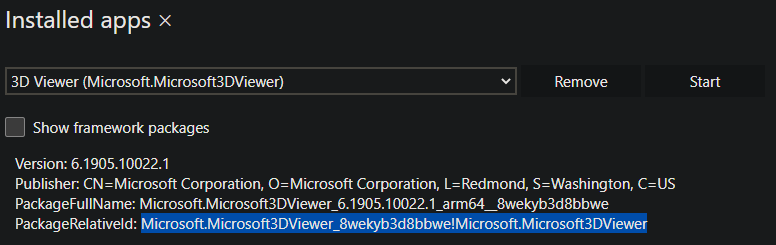 AUMID를 찾을 수 있는 위치
AUMID를 찾을 수 있는 위치
키오스크 XML 코드 샘플
- 여러 앱 전역 할당 액세스 프로필
- 디바이스 소유자 제외한 여러 앱 전역 할당 액세스 프로필
- 로컬 계정 또는 Microsoft Entra 사용자 계정 대한 여러 앱 할당 액세스 프로필
- 두 명의 Microsoft Entra 사용자 또는 그 이상의 대한 여러 앱 할당 액세스 프로필
- 한 Microsoft Entra 그룹 대한 여러 앱 할당 액세스 프로필
- 두 개의 Microsoft Entra 그룹 이상에 대한 여러 앱 할당 액세스 프로필
- 한 앱에 대해 하나의 Microsoft Entra 계정에 대한 여러 앱 할당 액세스 프로필
- 하나의 Microsoft Entra 계정과 하나의 Microsoft Entra 그룹 대한 여러 앱 할당 액세스 프로필
- 방문자 대한 여러 앱 할당 액세스 프로필
메모
요구 사항에 따라 TODO 작업을 대체합니다.
여러 앱 전역 할당 액세스 프로필
<?xml version="1.0" encoding="utf-8" ?>
<AssignedAccessConfiguration
xmlns="http://schemas.microsoft.com/AssignedAccess/2017/config"
xmlns:v2="http://schemas.microsoft.com/AssignedAccess/201810/config"
xmlns:v3="http://schemas.microsoft.com/AssignedAccess/2020/config"
xmlns:v5="http://schemas.microsoft.com/AssignedAccess/202010/config"
xmlns:rs5="http://schemas.microsoft.com/AssignedAccess/201810/config"
>
<Profiles>
<Profile Id="{8739C257-184F-45DD-8657-C235819172A3}">
<AllAppsList>
<AllowedApps>
<!--
TODO:
1. Add AUMIDs of app(s) you want displayed in start menu. See examples below.
2. Specify rs5:AutoLaunch="true" only for 1 app. If automatic launch not desired, remove this attribute.
-->
<App AppUserModelId="Microsoft.MicrosoftRemoteAssist_8wekyb3d8bbwe!Microsoft.RemoteAssist" rs5:AutoLaunch="true" />
<App AppUserModelId="Microsoft.WindowsFeedbackHub_8wekyb3d8bbwe!App" />
<App AppUserModelId="BAEAEF15-9BAB-47FC-800B-ACECAD2AE94B_cw5n1h2txyewy!App" />
</AllowedApps>
</AllAppsList>
<StartLayout>
<![CDATA[<LayoutModificationTemplate xmlns:defaultlayout="http://schemas.microsoft.com/Start/2014/FullDefaultLayout" xmlns:start="http://schemas.microsoft.com/Start/2014/StartLayout" Version="1" xmlns="http://schemas.microsoft.com/Start/2014/LayoutModification">
<LayoutOptions StartTileGroupCellWidth="6" />
<DefaultLayoutOverride>
<StartLayoutCollection>
<defaultlayout:StartLayout GroupCellWidth="6">
<start:Group Name="Life at a glance">
<start:Tile Size="2x2" Column="0" Row="0" AppUserModelID="HolographicSystemSettings_cw5n1h2txyewy!App" />
</start:Group>
</defaultlayout:StartLayout>
</StartLayoutCollection>
</DefaultLayoutOverride>
</LayoutModificationTemplate>
]]>
</StartLayout>
<Taskbar ShowTaskbar="true"/>
</Profile>
</Profiles>
<Configs>
<v3:GlobalProfile Id="{8739C257-184F-45DD-8657-C235819172A3}"/>
</Configs>
</AssignedAccessConfiguration>
목록
ID 유형
디바이스 소유자를 제외한 여러 앱 전역 할당 액세스 프로필
<?xml version="1.0" encoding="utf-8" ?>
<AssignedAccessConfiguration
xmlns="http://schemas.microsoft.com/AssignedAccess/2017/config"
xmlns:v2="http://schemas.microsoft.com/AssignedAccess/201810/config"
xmlns:v3="http://schemas.microsoft.com/AssignedAccess/2020/config"
xmlns:v5="http://schemas.microsoft.com/AssignedAccess/202010/config"
xmlns:rs5="http://schemas.microsoft.com/AssignedAccess/201810/config"
>
<Profiles>
<Profile Id="{8739C257-184F-45DD-8657-C235819172A3}">
<AllAppsList>
<AllowedApps>
<!--
TODO:
1. Add AUMIDs of app(s) you want displayed in start menu. See examples below.
2. Specify rs5:AutoLaunch="true" only for 1 app. If automatic launch not desired, remove this attribute.
-->
<App AppUserModelId="Microsoft.MicrosoftRemoteAssist_8wekyb3d8bbwe!Microsoft.RemoteAssist" rs5:AutoLaunch="true" />
<App AppUserModelId="Microsoft.WindowsFeedbackHub_8wekyb3d8bbwe!App" />
<App AppUserModelId="BAEAEF15-9BAB-47FC-800B-ACECAD2AE94B_cw5n1h2txyewy!App" />
</AllowedApps>
</AllAppsList>
<StartLayout>
<![CDATA[<LayoutModificationTemplate xmlns:defaultlayout="http://schemas.microsoft.com/Start/2014/FullDefaultLayout" xmlns:start="http://schemas.microsoft.com/Start/2014/StartLayout" Version="1" xmlns="http://schemas.microsoft.com/Start/2014/LayoutModification">
<LayoutOptions StartTileGroupCellWidth="6" />
<DefaultLayoutOverride>
<StartLayoutCollection>
<defaultlayout:StartLayout GroupCellWidth="6">
<start:Group Name="Life at a glance">
<start:Tile Size="2x2" Column="0" Row="0" AppUserModelID="HolographicSystemSettings_cw5n1h2txyewy!App" />
</start:Group>
</defaultlayout:StartLayout>
</StartLayoutCollection>
</DefaultLayoutOverride>
</LayoutModificationTemplate>
]]>
</StartLayout>
<Taskbar ShowTaskbar="true"/>
</Profile>
</Profiles>
<Configs>
<v3:GlobalProfile Id="{8739C257-184F-45DD-8657-C235819172A3}">
<v5:Exclusions>
<v5:SpecialGroup Name="DeviceOwner" />
</v5:Exclusions>
</v3:GlobalProfile>
</Configs>
</AssignedAccessConfiguration>
목록
ID 유형
로컬 계정 또는 Microsoft Entra 사용자 계정에 대한 여러 앱 할당 액세스 프로필
<?xml version="1.0" encoding="utf-8" ?>
<AssignedAccessConfiguration
xmlns="http://schemas.microsoft.com/AssignedAccess/2017/config"
xmlns:v2="http://schemas.microsoft.com/AssignedAccess/201810/config"
xmlns:v3="http://schemas.microsoft.com/AssignedAccess/2020/config"
xmlns:v5="http://schemas.microsoft.com/AssignedAccess/202010/config"
xmlns:rs5="http://schemas.microsoft.com/AssignedAccess/201810/config"
>
<Profiles>
<Profile Id="{8739C257-184F-45DD-8657-C235819172A3}">
<AllAppsList>
<AllowedApps>
<!--
TODO:
1. Add AUMIDs of app(s) you want displayed in start menu. See examples below.
2. Specify rs5:AutoLaunch="true" only for 1 app. If automatic launch not desired, remove this attribute.
-->
<App AppUserModelId="Microsoft.MicrosoftRemoteAssist_8wekyb3d8bbwe!Microsoft.RemoteAssist" rs5:AutoLaunch="true" />
<App AppUserModelId="Microsoft.WindowsFeedbackHub_8wekyb3d8bbwe!App" />
<App AppUserModelId="BAEAEF15-9BAB-47FC-800B-ACECAD2AE94B_cw5n1h2txyewy!App" />
</AllowedApps>
</AllAppsList>
<StartLayout>
<![CDATA[<LayoutModificationTemplate xmlns:defaultlayout="http://schemas.microsoft.com/Start/2014/FullDefaultLayout" xmlns:start="http://schemas.microsoft.com/Start/2014/StartLayout" Version="1" xmlns="http://schemas.microsoft.com/Start/2014/LayoutModification">
<LayoutOptions StartTileGroupCellWidth="6" />
<DefaultLayoutOverride>
<StartLayoutCollection>
<defaultlayout:StartLayout GroupCellWidth="6">
<start:Group Name="Life at a glance">
<start:Tile Size="2x2" Column="0" Row="0" AppUserModelID="HolographicSystemSettings_cw5n1h2txyewy!App" />
</start:Group>
</defaultlayout:StartLayout>
</StartLayoutCollection>
</DefaultLayoutOverride>
</LayoutModificationTemplate>
]]>
</StartLayout>
<Taskbar ShowTaskbar="true"/>
</Profile>
</Profiles>
<Configs>
<Config>
<!--
Reference and use only one of the account types below per your requirements and remove rest of the unused account xml nodes.
For local users, please ensure that the user named below exists on device before applying the configuration.
-->
<!--
TODO:
Specify local user account which must exist on Hololens before configuration is applied, by copy-pasting and updating xml node from line below, e.g.
<Account>user name, e.g. contosouser </Account>
-->
<!--
TODO: Specify AAD user account by copy-pasting and updating xml node from line below, e.g.
<Account>AzureAD\User name@AAD tenant name, e.g. AzureAD\contosouser@contoso.onmicrosoft.com </Account>
-->
<DefaultProfile Id="{8739C257-184F-45DD-8657-C235819172A3}" />
</Config>
</Configs>
</AssignedAccessConfiguration>
목록
ID 유형
두 명의 Microsoft Entra 사용자에 대한 여러 앱 할당 액세스 프로필
<?xml version="1.0" encoding="utf-8" ?>
<AssignedAccessConfiguration
xmlns="http://schemas.microsoft.com/AssignedAccess/2017/config"
xmlns:v2="http://schemas.microsoft.com/AssignedAccess/201810/config"
xmlns:v3="http://schemas.microsoft.com/AssignedAccess/2020/config"
xmlns:v5="http://schemas.microsoft.com/AssignedAccess/202010/config"
xmlns:rs5="http://schemas.microsoft.com/AssignedAccess/201810/config"
>
<Profiles>
<!--
In this example, there are 2 different profiles, one for each AAD account.
You can create multiple profiles as shown below, however please ensure their Id is unique and is referenced correctly in configs as desired.
-->
<Profile Id="{8739C257-184F-45DD-8657-C235819172A3}">
<AllAppsList>
<AllowedApps>
<!--
TODO:
1. Add AUMIDs of app(s) you want displayed in start menu. See examples below.
2. Specify rs5:AutoLaunch="true" only for 1 app. If automatic launch not desired, remove this attribute.
-->
<App AppUserModelId="Microsoft.MicrosoftRemoteAssist_8wekyb3d8bbwe!Microsoft.RemoteAssist" rs5:AutoLaunch="true" />
<App AppUserModelId="Microsoft.WindowsFeedbackHub_8wekyb3d8bbwe!App" />
<App AppUserModelId="BAEAEF15-9BAB-47FC-800B-ACECAD2AE94B_cw5n1h2txyewy!App" />
</AllowedApps>
</AllAppsList>
<StartLayout>
<![CDATA[<LayoutModificationTemplate xmlns:defaultlayout="http://schemas.microsoft.com/Start/2014/FullDefaultLayout" xmlns:start="http://schemas.microsoft.com/Start/2014/StartLayout" Version="1" xmlns="http://schemas.microsoft.com/Start/2014/LayoutModification">
<LayoutOptions StartTileGroupCellWidth="6" />
<DefaultLayoutOverride>
<StartLayoutCollection>
<defaultlayout:StartLayout GroupCellWidth="6">
<start:Group Name="Life at a glance">
<start:Tile Size="2x2" Column="0" Row="0" AppUserModelID="HolographicSystemSettings_cw5n1h2txyewy!App" />
</start:Group>
</defaultlayout:StartLayout>
</StartLayoutCollection>
</DefaultLayoutOverride>
</LayoutModificationTemplate>
]]>
</StartLayout>
<Taskbar ShowTaskbar="true"/>
</Profile>
<Profile Id="{66A75FBE-A9EE-4497-B6B5-A2644A1D3997}">
<AllAppsList>
<AllowedApps>
<!--
TODO:
1. Add AUMIDs of app(s) you want displayed in start menu. See examples below.
2. Specify rs5:AutoLaunch="true" only for 1 app. If automatic launch not desired, remove this attribute.
-->
<App AppUserModelId="Microsoft.MicrosoftRemoteAssist_8wekyb3d8bbwe!Microsoft.RemoteAssist" />
<App AppUserModelId="Microsoft.WindowsFeedbackHub_8wekyb3d8bbwe!App" />
</AllowedApps>
</AllAppsList>
<StartLayout>
<![CDATA[<LayoutModificationTemplate xmlns:defaultlayout="http://schemas.microsoft.com/Start/2014/FullDefaultLayout" xmlns:start="http://schemas.microsoft.com/Start/2014/StartLayout" Version="1" xmlns="http://schemas.microsoft.com/Start/2014/LayoutModification">
<LayoutOptions StartTileGroupCellWidth="6" />
<DefaultLayoutOverride>
<StartLayoutCollection>
<defaultlayout:StartLayout GroupCellWidth="6">
<start:Group Name="Life at a glance">
<start:Tile Size="2x2" Column="0" Row="0" AppUserModelID="HolographicSystemSettings_cw5n1h2txyewy!App" />
</start:Group>
</defaultlayout:StartLayout>
</StartLayoutCollection>
</DefaultLayoutOverride>
</LayoutModificationTemplate>
]]>
</StartLayout>
<Taskbar ShowTaskbar="true"/>
</Profile>
</Profiles>
<Configs>
<Config>
<!--
TODO:
Specify first target AAD user account by updating value inside Account xml node below.
-->
<Account>AzureAD\User name@AAD tenant name, e.g. AzureAD\contosouser_1@contoso.onmicrosoft.com</Account>
<DefaultProfile Id="{8739C257-184F-45DD-8657-C235819172A3}" />
</Config>
<Config>
<!--
TODO:
Specify other target AAD user account by updating value inside Account xml node below.
-->
<Account>AzureAD\User name@AAD tenant name, e.g. AzureAD\contosouser_2@contoso.onmicrosoft.com</Account>
<DefaultProfile Id="{66A75FBE-A9EE-4497-B6B5-A2644A1D3997}" />
</Config>
</Configs>
</AssignedAccessConfiguration>
목록
ID 유형
하나의 Microsoft Entra 그룹에 대한 여러 앱 할당 액세스 프로필
<?xml version="1.0" encoding="utf-8" ?>
<AssignedAccessConfiguration xmlns="http://schemas.microsoft.com/AssignedAccess/2017/config">
<Profiles>
<Profiles>
<!--Profile Id can be any unique GUID -->
<Profile Id="{8739C257-184F-45DD-8657-C235819172A3}">
<AllAppsList>
<AllowedApps>
<!--
TODO:
1. Add AUMIDs of app(s) you want displayed in start menu. See examples below.
2. Specify rs5:AutoLaunch="true" only for 1 app. If automatic launch not desired, remove this attribute.
<App AppUserModelId="Microsoft.Dynamics365.Guides_8wekyb3d8bbwe!MicrosoftGuides" rs5:AutoLaunch="true" />
<App AppUserModelId="Microsoft.WindowsFeedbackHub_8wekyb3d8bbwe!App" />
-->
</AllowedApps>
</AllAppsList>
<StartLayout>
<![CDATA[<LayoutModificationTemplate xmlns:defaultlayout="http://schemas.microsoft.com/Start/2014/FullDefaultLayout" xmlns:start="http://schemas.microsoft.com/Start/2014/StartLayout" Version="1" xmlns="http://schemas.microsoft.com/Start/2014/LayoutModification"> <LayoutOptions StartTileGroupCellWidth="6" /> <DefaultLayoutOverride> <StartLayoutCollection> <defaultlayout:StartLayout GroupCellWidth="6"> <start:Group Name="Life at a glance"> <start:Tile Size="2x2" Column="0" Row="0" AppUserModelID="Microsoft.MicrosoftEdge_8wekyb3d8bbwe!MicrosoftEdge" /> </start:Group> </defaultlayout:StartLayout> </StartLayoutCollection> </DefaultLayoutOverride></LayoutModificationTemplate>]]>
</StartLayout>
<Taskbar ShowTaskbar="true" />
</Profile>
</Profiles>
<Configs>
<Config>
<!--TODO: Specify object GUID of target Azure AD group of kiosk experience. See https://docs.microsoft.com/powershell/module/azuread/get-azureadgroup?view=azureadps-2.0 to determine object id of Azure AD groups. -->
<UserGroup Type="AzureActiveDirectoryGroup" Name="a8d36e43-4180-4ac5-a627-fb8149bba1ac" />
<DefaultProfile Id="{8739C257-184F-45DD-8657-C235819172A3}" />
</Config>
</Configs>
</AssignedAccessConfiguration>
목록
ID 유형
두 개의 Microsoft Entra 그룹 이상에 대한 여러 앱 할당 액세스 프로필
<?xml version="1.0" encoding="utf-8" ?>
<AssignedAccessConfiguration
xmlns="http://schemas.microsoft.com/AssignedAccess/2017/config"
xmlns:v2="http://schemas.microsoft.com/AssignedAccess/201810/config"
xmlns:v3="http://schemas.microsoft.com/AssignedAccess/2020/config"
xmlns:v5="http://schemas.microsoft.com/AssignedAccess/202010/config"
xmlns:rs5="http://schemas.microsoft.com/AssignedAccess/201810/config"
>
<Profiles>
<!--
In this example, there are 2 different profiles, one for each AAD group.
You can create multiple profiles as shown below, however please ensure their Id is unique and is referenced correctly in configs as desired.
-->
<Profile Id="{8739C257-184F-45DD-8657-C235819172A3}">
<AllAppsList>
<AllowedApps>
<!--
TODO:
1. Add AUMIDs of app(s) you want displayed in start menu. See examples below.
2. Specify rs5:AutoLaunch="true" only for 1 app. If automatic launch not desired, remove this attribute.
-->
<App AppUserModelId="Microsoft.MicrosoftRemoteAssist_8wekyb3d8bbwe!Microsoft.RemoteAssist" rs5:AutoLaunch="true" />
<App AppUserModelId="Microsoft.WindowsFeedbackHub_8wekyb3d8bbwe!App" />
<App AppUserModelId="BAEAEF15-9BAB-47FC-800B-ACECAD2AE94B_cw5n1h2txyewy!App" />
</AllowedApps>
</AllAppsList>
<StartLayout>
<![CDATA[<LayoutModificationTemplate xmlns:defaultlayout="http://schemas.microsoft.com/Start/2014/FullDefaultLayout" xmlns:start="http://schemas.microsoft.com/Start/2014/StartLayout" Version="1" xmlns="http://schemas.microsoft.com/Start/2014/LayoutModification">
<LayoutOptions StartTileGroupCellWidth="6" />
<DefaultLayoutOverride>
<StartLayoutCollection>
<defaultlayout:StartLayout GroupCellWidth="6">
<start:Group Name="Life at a glance">
<start:Tile Size="2x2" Column="0" Row="0" AppUserModelID="HolographicSystemSettings_cw5n1h2txyewy!App" />
</start:Group>
</defaultlayout:StartLayout>
</StartLayoutCollection>
</DefaultLayoutOverride>
</LayoutModificationTemplate>
]]>
</StartLayout>
<Taskbar ShowTaskbar="true"/>
</Profile>
<Profile Id="{66A75FBE-A9EE-4497-B6B5-A2644A1D3997}">
<AllAppsList>
<AllowedApps>
<!--
TODO:
1. Add AUMIDs of app(s) you want displayed in start menu. See examples below.
2. Specify rs5:AutoLaunch="true" only for 1 app. If automatic launch not desired, remove this attribute.
-->
<App AppUserModelId="Microsoft.MicrosoftRemoteAssist_8wekyb3d8bbwe!Microsoft.RemoteAssist" />
<App AppUserModelId="Microsoft.WindowsFeedbackHub_8wekyb3d8bbwe!App" />
</AllowedApps>
</AllAppsList>
<StartLayout>
<![CDATA[<LayoutModificationTemplate xmlns:defaultlayout="http://schemas.microsoft.com/Start/2014/FullDefaultLayout" xmlns:start="http://schemas.microsoft.com/Start/2014/StartLayout" Version="1" xmlns="http://schemas.microsoft.com/Start/2014/LayoutModification">
<LayoutOptions StartTileGroupCellWidth="6" />
<DefaultLayoutOverride>
<StartLayoutCollection>
<defaultlayout:StartLayout GroupCellWidth="6">
<start:Group Name="Life at a glance">
<start:Tile Size="2x2" Column="0" Row="0" AppUserModelID="HolographicSystemSettings_cw5n1h2txyewy!App" />
</start:Group>
</defaultlayout:StartLayout>
</StartLayoutCollection>
</DefaultLayoutOverride>
</LayoutModificationTemplate>
]]>
</StartLayout>
<Taskbar ShowTaskbar="true"/>
</Profile>
</Profiles>
<Configs>
<Config>
<!--
TODO:
Specify object id of target Azure AD group by updating Name attribute of example UserGroup node below.
See https://docs.microsoft.com/en-us/mem/intune/fundamentals/groups-add
or https://docs.microsoft.com/powershell/module/azuread/get-azureadgroup?view=azureadps-2.0 to determine object id of target Azure AD group.
-->
<UserGroup Type="AzureActiveDirectoryGroup" Name="a8d36e43-4180-4ac5-a627-fb8149bba1ac" />
<DefaultProfile Id="{8739C257-184F-45DD-8657-C235819172A3}" />
</Config>
<Config>
<!--
TODO:
Specify object id of target Azure AD group by updating Name attribute of example UserGroup node below.
See https://docs.microsoft.com/en-us/mem/intune/fundamentals/groups-add
or https://docs.microsoft.com/powershell/module/azuread/get-azureadgroup?view=azureadps-2.0 to determine object id of target Azure AD group.
-->
<UserGroup Type="AzureActiveDirectoryGroup" Name="a8d36e43-4180-4ac5-a627-fb8149bba1ac" />
<DefaultProfile Id="{66A75FBE-A9EE-4497-B6B5-A2644A1D3997}" />
</Config>
</Configs>
</AssignedAccessConfiguration>
목록
ID 유형
하나의 앱에 대해 하나의 Microsoft Entra 계정에 대한 여러 앱 할당 액세스 프로필
<?xml version="1.0" encoding="utf-8" ?>
<AssignedAccessConfiguration
xmlns="http://schemas.microsoft.com/AssignedAccess/2017/config"
>
<Profiles>
<Profile Id="{8739C257-184F-45DD-8657-C235819172A3}">
<KioskModeApp AppUserModelId="Microsoft.MicrosoftRemoteAssist_8wekyb3d8bbwe!Microsoft.RemoteAssist" rs5:AutoLaunch="true"/>
</Profile>
</Profiles>
<Configs>
<Config>
<!-- TODO: Specify AAD user account by copy-pasting and updating xml node from line below, e.g. -->
<Account>AzureAD\User name@AAD tenant name, e.g. AzureAD\contosouser@contoso.onmicrosoft.com </Account>
<DefaultProfile Id="{8739C257-184F-45DD-8657-C235819172A3}"/>
</Config>
</Configs>
</AssignedAccessConfiguration>
목록
ID 유형
하나의 Microsoft Entra 계정 및 하나의 Microsoft Entra 그룹에 대한 여러 앱 할당 액세스 프로필
<?xml version="1.0" encoding="utf-8" ?>
<AssignedAccessConfiguration
xmlns="http://schemas.microsoft.com/AssignedAccess/2017/config"
xmlns:v2="http://schemas.microsoft.com/AssignedAccess/201810/config"
xmlns:v3="http://schemas.microsoft.com/AssignedAccess/2020/config"
xmlns:v5="http://schemas.microsoft.com/AssignedAccess/202010/config"
xmlns:rs5="http://schemas.microsoft.com/AssignedAccess/201810/config"
>
<Profiles>
<!--
In this example, there are 2 different profiles, one for each AAD group and AAD account.
You can create multiple profiles as shown below, however please ensure their Id is unique and is referenced correctly in configs as desired.
-->
<Profile Id="{8739C257-184F-45DD-8657-C235819172A3}">
<AllAppsList>
<AllowedApps>
<!--
TODO:
1. Add AUMIDs of app(s) you want displayed in start menu. See examples below.
2. Specify rs5:AutoLaunch="true" only for 1 app. If automatic launch not desired, remove this attribute.
-->
<App AppUserModelId="Microsoft.MicrosoftRemoteAssist_8wekyb3d8bbwe!Microsoft.RemoteAssist" rs5:AutoLaunch="true" />
<App AppUserModelId="Microsoft.WindowsFeedbackHub_8wekyb3d8bbwe!App" />
<App AppUserModelId="BAEAEF15-9BAB-47FC-800B-ACECAD2AE94B_cw5n1h2txyewy!App" />
</AllowedApps>
</AllAppsList>
<StartLayout>
<![CDATA[<LayoutModificationTemplate xmlns:defaultlayout="http://schemas.microsoft.com/Start/2014/FullDefaultLayout" xmlns:start="http://schemas.microsoft.com/Start/2014/StartLayout" Version="1" xmlns="http://schemas.microsoft.com/Start/2014/LayoutModification">
<LayoutOptions StartTileGroupCellWidth="6" />
<DefaultLayoutOverride>
<StartLayoutCollection>
<defaultlayout:StartLayout GroupCellWidth="6">
<start:Group Name="Life at a glance">
<start:Tile Size="2x2" Column="0" Row="0" AppUserModelID="HolographicSystemSettings_cw5n1h2txyewy!App" />
</start:Group>
</defaultlayout:StartLayout>
</StartLayoutCollection>
</DefaultLayoutOverride>
</LayoutModificationTemplate>
]]>
</StartLayout>
<Taskbar ShowTaskbar="true"/>
</Profile>
<Profile Id="{66A75FBE-A9EE-4497-B6B5-A2644A1D3997}">
<AllAppsList>
<AllowedApps>
<!--
TODO:
1. Add AUMIDs of app(s) you want displayed in start menu. See examples below.
2. Specify rs5:AutoLaunch="true" only for 1 app. If automatic launch not desired, remove this attribute.
-->
<App AppUserModelId="Microsoft.MicrosoftRemoteAssist_8wekyb3d8bbwe!Microsoft.RemoteAssist" />
<App AppUserModelId="Microsoft.WindowsFeedbackHub_8wekyb3d8bbwe!App" />
</AllowedApps>
</AllAppsList>
<StartLayout>
<![CDATA[<LayoutModificationTemplate xmlns:defaultlayout="http://schemas.microsoft.com/Start/2014/FullDefaultLayout" xmlns:start="http://schemas.microsoft.com/Start/2014/StartLayout" Version="1" xmlns="http://schemas.microsoft.com/Start/2014/LayoutModification">
<LayoutOptions StartTileGroupCellWidth="6" />
<DefaultLayoutOverride>
<StartLayoutCollection>
<defaultlayout:StartLayout GroupCellWidth="6">
<start:Group Name="Life at a glance">
<start:Tile Size="2x2" Column="0" Row="0" AppUserModelID="HolographicSystemSettings_cw5n1h2txyewy!App" />
</start:Group>
</defaultlayout:StartLayout>
</StartLayoutCollection>
</DefaultLayoutOverride>
</LayoutModificationTemplate>
]]>
</StartLayout>
<Taskbar ShowTaskbar="true"/>
</Profile>
</Profiles>
<Configs>
<Config>
<!--
TODO:
Specify target AAD user account by updating value inside Account xml node below.
-->
<Account>AzureAD\User name@AAD tenant name, e.g. AzureAD\contosouser_1@contoso.onmicrosoft.com</Account>
<DefaultProfile Id="{8739C257-184F-45DD-8657-C235819172A3}" />
</Config>
<Config>
<!--
TODO:
Specify object id of target Azure AD group by updating Name attribute of example UserGroup node below.
See https://docs.microsoft.com/en-us/mem/intune/fundamentals/groups-add
or https://docs.microsoft.com/powershell/module/azuread/get-azureadgroup?view=azureadps-2.0 to determine object id of target Azure AD group.
-->
<UserGroup Type="AzureActiveDirectoryGroup" Name="a8d36e43-4180-4ac5-a627-fb8149bba1ac" />
<DefaultProfile Id="{66A75FBE-A9EE-4497-B6B5-A2644A1D3997}" />
</Config>
</Configs>
</AssignedAccessConfiguration>
목록
ID 유형
방문자를 위한 여러 앱 할당 액세스 프로필
<?xml version="1.0" encoding="utf-8" ?>
<AssignedAccessConfiguration
xmlns="http://schemas.microsoft.com/AssignedAccess/2017/config"
xmlns:v2="http://schemas.microsoft.com/AssignedAccess/201810/config"
xmlns:v3="http://schemas.microsoft.com/AssignedAccess/2020/config"
xmlns:v5="http://schemas.microsoft.com/AssignedAccess/202010/config"
xmlns:rs5="http://schemas.microsoft.com/AssignedAccess/201810/config"
>
<Profiles>
<Profile Id="{8739C257-184F-45DD-8657-C235819172A3}">
<AllAppsList>
<AllowedApps>
<!--
TODO:
1. Add AUMIDs of app(s) you want displayed in start menu. See examples below.
2. Specify rs5:AutoLaunch="true" only for 1 app. If automatic launch not desired, remove this attribute.
-->
<App AppUserModelId="Microsoft.MicrosoftRemoteAssist_8wekyb3d8bbwe!Microsoft.RemoteAssist" rs5:AutoLaunch="true" />
<App AppUserModelId="Microsoft.WindowsFeedbackHub_8wekyb3d8bbwe!App" />
<App AppUserModelId="BAEAEF15-9BAB-47FC-800B-ACECAD2AE94B_cw5n1h2txyewy!App" />
</AllowedApps>
</AllAppsList>
<StartLayout>
<![CDATA[<LayoutModificationTemplate xmlns:defaultlayout="http://schemas.microsoft.com/Start/2014/FullDefaultLayout" xmlns:start="http://schemas.microsoft.com/Start/2014/StartLayout" Version="1" xmlns="http://schemas.microsoft.com/Start/2014/LayoutModification">
<LayoutOptions StartTileGroupCellWidth="6" />
<DefaultLayoutOverride>
<StartLayoutCollection>
<defaultlayout:StartLayout GroupCellWidth="6">
<start:Group Name="Life at a glance">
<start:Tile Size="2x2" Column="0" Row="0" AppUserModelID="HolographicSystemSettings_cw5n1h2txyewy!App" />
</start:Group>
</defaultlayout:StartLayout>
</StartLayoutCollection>
</DefaultLayoutOverride>
</LayoutModificationTemplate>
]]>
</StartLayout>
<Taskbar ShowTaskbar="true"/>
</Profile>
</Profiles>
<Configs>
<Config>
<SpecialGroup Name="Visitor"/>
<DefaultProfile Id="{8739C257-184F-45DD-8657-C235819172A3}"/>
</Config>
</Configs>
</AssignedAccessConfiguration>
목록
ID 유형