자습서: 3D 피아노 연주
이전 자습서에서는 풀 사이즈 88키 피아노 키보드 모델을 성공적으로 만들었습니다. 이제 XR 공간에서 연주할 수 있게 만들어 보겠습니다.
이 자습서에서는 다음 작업 방법을 배웁니다.
- 포인터 이벤트를 사용하여 대화형 피아노 기능 추가
- 다른 크기로 메시 스케일링
- XR에서 텔레포트 및 멀티 포인터 지원 활성화
시작하기 전에
이 시리즈의 이전 자습서를 완료했고 코드에 계속 추가할 준비가 되었는지 확인합니다.
index.html
<html>
<head>
<title>Piano in BabylonJS</title>
<script src="https://cdn.babylonjs.com/babylon.js"></script>
<script src="scene.js"></script>
<style>
body,#renderCanvas { width: 100%; height: 100%;}
</style>
</head>
<body>
<canvas id="renderCanvas"></canvas>
<script type="text/javascript">
const canvas = document.getElementById("renderCanvas");
const engine = new BABYLON.Engine(canvas, true);
createScene(engine).then(sceneToRender => {
engine.runRenderLoop(() => sceneToRender.render());
});
// Watch for browser/canvas resize events
window.addEventListener("resize", function () {
engine.resize();
});
</script>
</body>
</html>
scene.js
const buildKey = function (scene, parent, props) {
if (props.type === "white") {
/*
Props for building a white key should contain:
note, topWidth, bottomWidth, topPositionX, wholePositionX, register, referencePositionX
As an example, the props for building the middle C white key would be
{type: "white", note: "C", topWidth: 1.4, bottomWidth: 2.3, topPositionX: -0.45, wholePositionX: -14.4, register: 4, referencePositionX: 0}
*/
// Create bottom part
const bottom = BABYLON.MeshBuilder.CreateBox("whiteKeyBottom", {width: props.bottomWidth, height: 1.5, depth: 4.5}, scene);
// Create top part
const top = BABYLON.MeshBuilder.CreateBox("whiteKeyTop", {width: props.topWidth, height: 1.5, depth: 5}, scene);
top.position.z = 4.75;
top.position.x += props.topPositionX;
// Merge bottom and top parts
// Parameters of BABYLON.Mesh.MergeMeshes: (arrayOfMeshes, disposeSource, allow32BitsIndices, meshSubclass, subdivideWithSubMeshes, multiMultiMaterials)
const key = BABYLON.Mesh.MergeMeshes([bottom, top], true, false, null, false, false);
key.position.x = props.referencePositionX + props.wholePositionX;
key.name = props.note + props.register;
key.parent = parent;
return key;
}
else if (props.type === "black") {
/*
Props for building a black key should contain:
note, wholePositionX, register, referencePositionX
As an example, the props for building the C#4 black key would be
{type: "black", note: "C#", wholePositionX: -13.45, register: 4, referencePositionX: 0}
*/
// Create black color material
const blackMat = new BABYLON.StandardMaterial("black");
blackMat.diffuseColor = new BABYLON.Color3(0, 0, 0);
// Create black key
const key = BABYLON.MeshBuilder.CreateBox(props.note + props.register, {width: 1.4, height: 2, depth: 5}, scene);
key.position.z += 4.75;
key.position.y += 0.25;
key.position.x = props.referencePositionX + props.wholePositionX;
key.material = blackMat;
key.parent = parent;
return key;
}
}
const createScene = async function(engine) {
const scene = new BABYLON.Scene(engine);
const alpha = 3*Math.PI/2;
const beta = Math.PI/50;
const radius = 220;
const target = new BABYLON.Vector3(0, 0, 0);
const camera = new BABYLON.ArcRotateCamera("Camera", alpha, beta, radius, target, scene);
camera.attachControl(canvas, true);
const light = new BABYLON.HemisphericLight("light", new BABYLON.Vector3(0, 1, 0), scene);
light.intensity = 0.6;
const keyParams = [
{type: "white", note: "C", topWidth: 1.4, bottomWidth: 2.3, topPositionX: -0.45, wholePositionX: -14.4},
{type: "black", note: "C#", wholePositionX: -13.45},
{type: "white", note: "D", topWidth: 1.4, bottomWidth: 2.4, topPositionX: 0, wholePositionX: -12},
{type: "black", note: "D#", wholePositionX: -10.6},
{type: "white", note: "E", topWidth: 1.4, bottomWidth: 2.3, topPositionX: 0.45, wholePositionX: -9.6},
{type: "white", note: "F", topWidth: 1.3, bottomWidth: 2.4, topPositionX: -0.55, wholePositionX: -7.2},
{type: "black", note: "F#", wholePositionX: -6.35},
{type: "white", note: "G", topWidth: 1.3, bottomWidth: 2.3, topPositionX: -0.2, wholePositionX: -4.8},
{type: "black", note: "G#", wholePositionX: -3.6},
{type: "white", note: "A", topWidth: 1.3, bottomWidth: 2.3, topPositionX: 0.2, wholePositionX: -2.4},
{type: "black", note: "A#", wholePositionX: -0.85},
{type: "white", note: "B", topWidth: 1.3, bottomWidth: 2.4, topPositionX: 0.55, wholePositionX: 0},
]
// Transform Node that acts as the parent of all piano keys
const keyboard = new BABYLON.TransformNode("keyboard");
// Register 1 through 7
var referencePositionX = -2.4*14;
for (let register = 1; register <= 7; register++) {
keyParams.forEach(key => {
buildKey(scene, keyboard, Object.assign({register: register, referencePositionX: referencePositionX}, key));
})
referencePositionX += 2.4*7;
}
// Register 0
buildKey(scene, keyboard, {type: "white", note: "A", topWidth: 1.9, bottomWidth: 2.3, topPositionX: -0.20, wholePositionX: -2.4, register: 0, referencePositionX: -2.4*21});
keyParams.slice(10, 12).forEach(key => {
buildKey(scene, keyboard, Object.assign({register: 0, referencePositionX: -2.4*21}, key));
})
// Register 8
buildKey(scene, keyboard, {type: "white", note: "C", topWidth: 2.3, bottomWidth: 2.3, topPositionX: 0, wholePositionX: -2.4*6, register: 8, referencePositionX: 84});
// Transform node that acts as the parent of all piano components
const piano = new BABYLON.TransformNode("piano");
keyboard.parent = piano;
// Import and scale piano frame
BABYLON.SceneLoader.ImportMesh("frame", "https://raw.githubusercontent.com/MicrosoftDocs/mixed-reality/docs/mixed-reality-docs/mr-dev-docs/develop/javascript/tutorials/babylonjs-webxr-piano/files/", "pianoFrame.babylon", scene, function(meshes) {
const frame = meshes[0];
frame.parent = piano;
});
// Lift the piano keyboard
keyboard.position.y += 80;
const xrHelper = await scene.createDefaultXRExperienceAsync();
return scene;
}
피아노 키보드를 연주할 수 있게 만들기
현재 우리가 만든 피아노 키보드는 사용자 상호 작용에 응답하지 않는 정적 모델입니다. 이 섹션에서는 누군가 건반을 누르면 건반이 아래쪽으로 이동하고 소리를 내도록 건반을 프로그래밍합니다.
Babylon.js는 상호 작용할 수 있는 다양한 종류의 이벤트 또는 관찰 가능 개체를 제공합니다. 여기서는 누군가 마우스 클릭, 터치, XR 컨트롤러 단추 클릭 등 포인터를 통해 건반을 누를 때 작업을 수행하도록 건반을 프로그래밍하려고 하므로
onPointerObservable을 사용합니다.onPointerObservable에 동작을 추가하는 방법의 기본 구조는 다음과 같습니다.scene.onPointerObservable.add((pointerInfo) => { // do something });Babylon.js는 다양한 유형의 포인터 이벤트를 제공하지만 여기서는 아래 구조를 통해
POINTERDOWN및POINTERUP이벤트만 사용하여 피아노 건반의 동작을 프로그래밍합니다.scene.onPointerObservable.add((pointerInfo) => { switch (pointerInfo.type) { case BABYLON.PointerEventTypes.POINTERDOWN: // When the pointer is down on a piano key, // move the piano key downward (to show that it is pressed) // and play the sound of the note break; case BABYLON.PointerEventTypes.POINTERUP: // When the pointer is released, // move the piano key upward to its original position // and stop the sound of the note of the key that is released break; } });먼저 건반을 눌렀다 놓을 때 피아노 건반을 아래쪽과 위쪽으로 이동하도록 하는 작업을 수행하도록 하겠습니다.
포인터 아래로 이벤트 시에는 클릭 중인 메시를 감지하고 피아노 건반인지 확인한 후 메시의 y 좌표를 음수로 변경하여 건반이 눌린 것처럼 보이게 해야 합니다.
포인터 업 이벤트의 경우에는 포인터가 건반을 누른 다음, 놓지 않을 수 있으므로 좀 더 복잡합니다. 예를 들어 누군가가 C4 건반을 클릭하고, 마우스를 E4로 끌어다 놓은 후, 클릭을 해제할 수 있습니다. 이 경우에도
pointerUp이벤트가 발생한 위치(E4) 대신 눌린 건반(C4)을 해제하는 것이 좋습니다.다음 코드로 원하는 결과를 달성하는 방법을 살펴보겠습니다.
const pointerToKey = new Map(); scene.onPointerObservable.add((pointerInfo) => { switch (pointerInfo.type) { case BABYLON.PointerEventTypes.POINTERDOWN: if(pointerInfo.pickInfo.hit) { const pickedMesh = pointerInfo.pickInfo.pickedMesh; const pointerId = pointerInfo.event.pointerId; if (pickedMesh.parent === keyboard) { pickedMesh.position.y -= 0.5; // play the sound of the note pointerToKey.set(pointerId, { mesh: pickedMesh }); } } break; case BABYLON.PointerEventTypes.POINTERUP: const pointerId = pointerInfo.event.pointerId; if (pointerToKey.has(pointerId)) { pointerToKey.get(pointerId).mesh.position.y += 0.5; // stop the sound of the note of the key that is released pointerToKey.delete(pointerId); } break; } });pointerId는 모든 포인터에 고유하며 여러 컨트롤러가 있거나 터치 스크린을 사용하는 경우 포인터를 식별하는 데 도움이 될 수 있습니다. 여기서는 포인터가 해제될 때 해제 발생 위치에 관계없이 해제할 건반을 알 수 있도록 어떤 포인터가 어떤 건반에 눌러졌는지를 보여주는 관계를 저장하기 위해pointerToKey라는Map개체를 초기화했습니다.위의 코드로 상호 작용하는 모습은 다음과 같습니다.

이제 건반을 누르면 소리를 내고 건반에서 포인터를 떼면 소리를 멈추는 작업을 수행해 보겠습니다. 이를 위해 선택한 악기의 MIDI 사운드를 쉽게 재생할 수 있게 해주는 soundfont-player라는 Javascript 라이브러리를 활용할 것입니다.
라이브러리의 축소된 코드를 다운로드하고, index.html 같은 폴더에 저장하고, index.html의
<header>태그에 포함합니다.<head> <title>Babylon Template</title> <script src="https://cdn.babylonjs.com/babylon.js"></script> <script src="scene.js"></script> <script src="soundfont-player.min.js"></script> <style> body,#renderCanvas { width: 100%; height: 100%;} </style> </head>라이브러리를 가져온 후 라이브러리를 사용하여 악기를 초기화하고 MIDI 사운드를 재생/중지하는 방법은 다음과 같습니다.
const pianoSound = await Soundfont.instrument(new AudioContext(), 'acoustic_grand_piano'); const C4 = piano.play("C4"); // Play note C4 C4.stop(); // Stop note C4이제 이를 포인터 이벤트에 통합하고 이 섹션의 코드를 마무리하겠습니다.
const pointerToKey = new Map() const piano = await Soundfont.instrument(new AudioContext(), 'acoustic_grand_piano'); scene.onPointerObservable.add((pointerInfo) => { switch (pointerInfo.type) { case BABYLON.PointerEventTypes.POINTERDOWN: if(pointerInfo.pickInfo.hit) { let pickedMesh = pointerInfo.pickInfo.pickedMesh; let pointerId = pointerInfo.event.pointerId; if (keys.has(pickedMesh)) { pickedMesh.position.y -= 0.5; // Move the key downward pointerToKey.set(pointerId, { mesh: pickedMesh, note: pianoSound.play(pointerInfo.pickInfo.pickedMesh.name) // Play the sound of the note }); } } break; case BABYLON.PointerEventTypes.POINTERUP: let pointerId = pointerInfo.event.pointerId; if (pointerToKey.has(pointerId)) { pointerToKey.get(pointerId).mesh.position.y += 0.5; // Move the key upward pointerToKey.get(pointerId).note.stop(); // Stop the sound of the note pointerToKey.delete(pointerId); } break; } });각 건반의 메시 이름을 해당 건반이 나타내는 음으로 지정했으므로 메시의 이름을
pianoSound.play()함수에 전달하여 재생할 음을 쉽게 나타낼 수 있습니다. 또한 건반을 놓을 때 중지할 사운드를 알 수 있도록 해당 사운드를pointerToKey맵에 저장합니다.
몰입형 VR 모드에서 피아노 스케일링
지금쯤이면 대화형 기능이 추가되었으므로 마우스(또는 터치 스크린)를 사용하여 피아노를 이미 연주해 보았을 것입니다. 이 섹션에서는 몰입형 VR 공간으로 이동합니다.
몰입형 VR 헤드셋에서 페이지를 열려면 먼저 헤드셋을 개발자 머신에 연결하고 Windows Mixed Reality 앱에서 사용하도록 설정되어 있는지 확인해야 합니다. Windows Mixed Reality 시뮬레이터를 사용하는 경우 해당 시뮬레이터가 사용하도록 설정되어 있는지 확인합니다.
이제 웹 페이지의 오른쪽 하단에 몰입형 VR 단추가 표시됩니다. 이 단추를 클릭하면 연결된 XR 디바이스에서 피아노를 볼 수 있습니다.

가상 공간에 있으면 우리가 빌드한 피아노가 매우 크다는 것을 알 수 있습니다. VR 세계에서는 피아노 아래쪽에 서서 멀리 있는 건반을 포인터로 가리켜서 연주할 수만 있습니다.
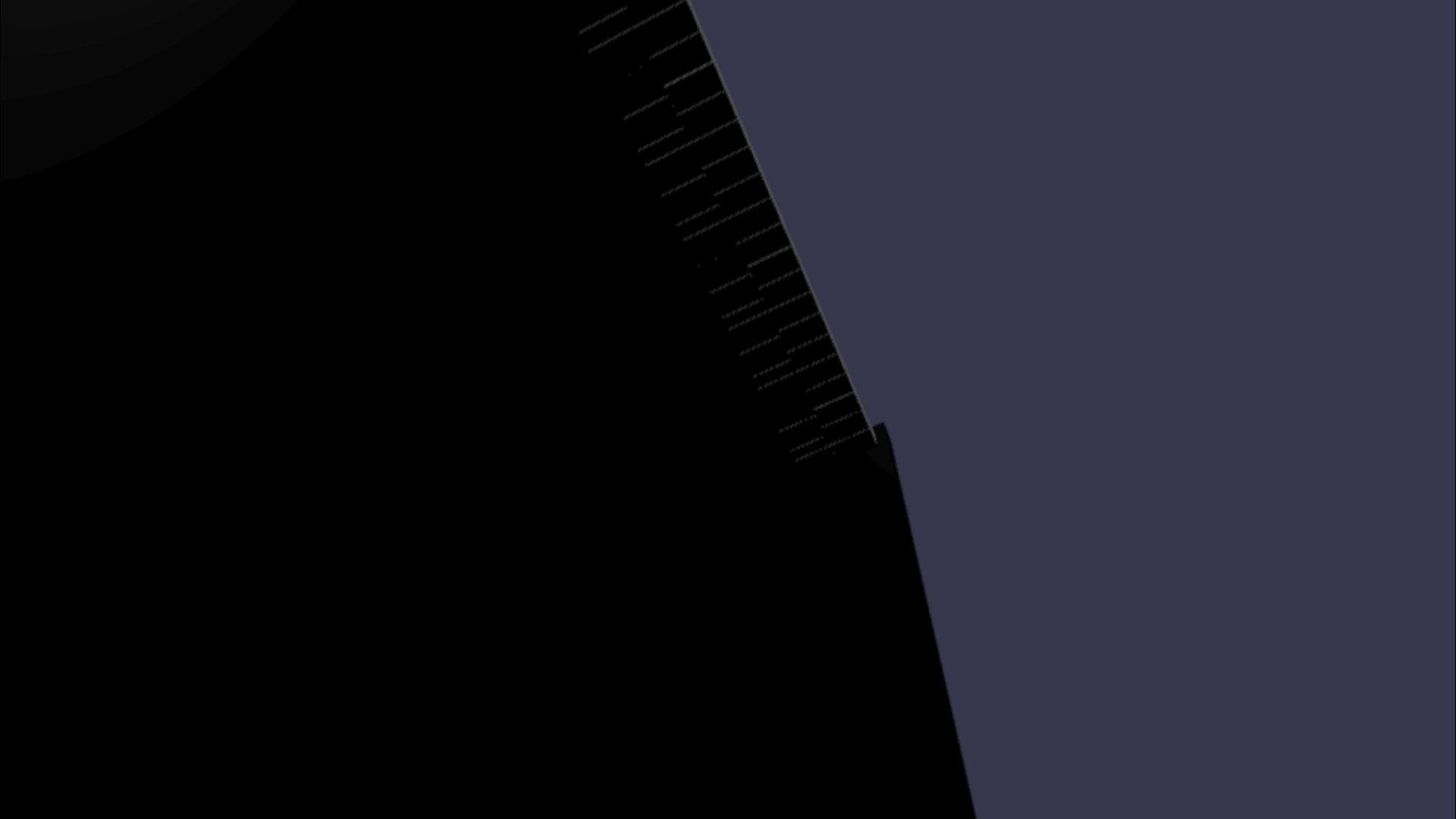
실제 세계의 일반적인 스탠드업 피아노와 비슷한 크기로 피아노를 축소해 보겠습니다. 이렇게 하려면 공간의 점을 기준으로 메시를 스케일링할 수 있게 해주는 유틸리티 함수를 사용해야 합니다. 이 함수를 scene.js에 추가합니다(
createScene()외부).const scaleFromPivot = function(transformNode, pivotPoint, scale) { const _sx = scale / transformNode.scaling.x; const _sy = scale / transformNode.scaling.y; const _sz = scale / transformNode.scaling.z; transformNode.scaling = new BABYLON.Vector3(_sx, _sy, _sz); transformNode.position = new BABYLON.Vector3(pivotPoint.x + _sx * (transformNode.position.x - pivotPoint.x), pivotPoint.y + _sy * (transformNode.position.y - pivotPoint.y), pivotPoint.z + _sz * (transformNode.position.z - pivotPoint.z)); }이 함수는 3개의 매개 변수를 사용합니다.
- transformNode: 스케일링할
TransformNode - pivotPoint: 스케일링의 기준이 될 점을 나타내는
Vector3개체 - scale: 배율
- transformNode: 스케일링할
이 함수를 통해 원점의 피벗 점을 사용하여 0.015의 배율로 피아노 프레임 및 건반을 스케일링합니다. 함수 호출을
keyboard.position.y += 80;뒤에 배치하여createScene()함수에 추가합니다.// Put this line at the beginning of createScene() const scale = 0.015;// Put this function call after keyboard.position.y += 80; // Scale the entire piano scaleFromPivot(piano, new BABYLON.Vector3(0, 0, 0), scale);카메라 위치를 스케일링하는 것도 잊지 마세요.
const alpha = 3*Math.PI/2; const beta = Math.PI/50; const radius = 220*scale; // scale the radius const target = new BABYLON.Vector3(0, 0, 0); const camera = new BABYLON.ArcRotateCamera("Camera", alpha, beta, radius, target, scene); camera.attachControl(canvas, true);이제 VR 공간으로 다시 들어가면 피아노가 일반적인 스탠드업 피아노 크기가 되었을 것입니다.

WebXR 기능 사용
이제 VR 공간에서 피아노를 적절한 크기로 스케일링했으므로 몇 가지 유용한 WebXR 기능을 사용하여 이 공간의 피아노 연주 환경을 개선해 보겠습니다.
몰입형 VR 컨트롤러를 사용하여 피아노를 연주했다면 한 번에 하나의 컨트롤러만 사용할 수 있다는 것을 알 수 있었을 것입니다. Babylon.js의 WebXR 기능 관리자를 사용하여 XR 공간에 멀티 포인터 지원을 활성화하겠습니다.
createScene()함수에서xrHelper초기화 줄 뒤에 다음 코드를 추가합니다.const featuresManager = xrHelper.baseExperience.featuresManager; const pointerSelection = featuresManager.enableFeature(BABYLON.WebXRFeatureName.POINTER_SELECTION, "stable", { xrInput: xrHelper.input, enablePointerSelectionOnAllControllers: true });또한 시작점에 따라 피아노 앞에 서는 것이 약간 어려울 수 있습니다. 몰입형 VR 환경에 익숙한 경우 텔레포트에 대해 이미 알고 있을 것입니다. 이 기능을 사용하면 해당 공간의 다른 지점을 가리켜서 즉시 이동할 수 있습니다.
Babylon.js의 텔레포트 기능을 사용하려면 먼저 VR 공간에서 "딛고 설" 수 있는 지면 메시가 있어야 합니다.
createScene()함수에 다음 코드를 추가하여 지면을 만듭니다.const ground = BABYLON.MeshBuilder.CreateGround("ground", {width: 400, height: 400});또한 텔레포트 지원에는 맞춤 위치라는 매우 유용한 기능이 함께 제공됩니다. 즉, 맞춤 위치는 사용자가 도착하려는 특정 위치를 말합니다.
예를 들어 사용자가 포인터로 피아노 근처를 가리킬 때 해당 위치로 쉽게 텔레포트할 수 있도록 피아노 앞에 맞춤 위치를 설정할 수 있습니다.
아래 코드를 추가하여 텔레포트 기능을 활성화하고 맞춤 지점을 지정합니다.
const teleportation = featuresManager.enableFeature(BABYLON.WebXRFeatureName.TELEPORTATION, "stable", { xrInput: xrHelper.input, floorMeshes: [ground], snapPositions: [new BABYLON.Vector3(2.4*3.5*scale, 0, -10*scale)], });이제 피아노 앞의 맞춤 지점으로 텔레포트하면 피아노 앞에 손쉽게 설 수 있고, 두 개의 컨트롤러를 모두 사용하여 한 번에 두 개의 건반을 연주할 수 있습니다.
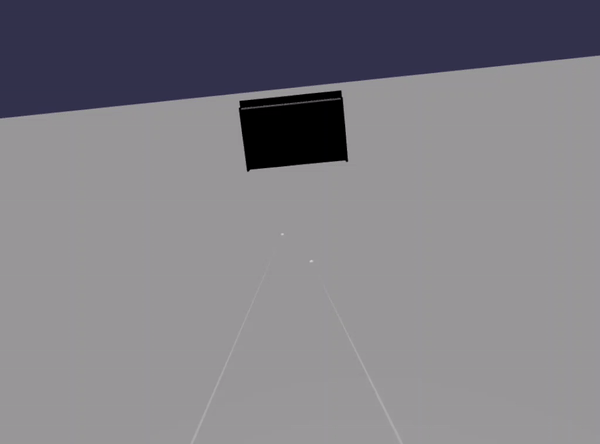
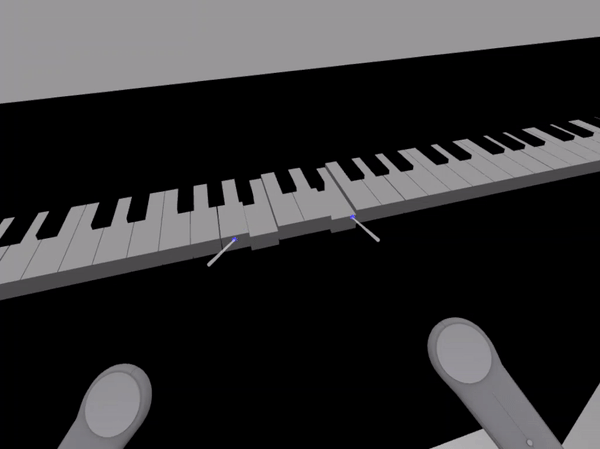
요약
축하합니다! 일련의 Babylon.js 피아노 빌드 자습서를 완료하고 다음을 수행하는 방법을 알아보았습니다.
- 메시를 생성, 배치 및 병합하여 피아노 키보드 모델 빌드
- 스탠드업 피아노 프레임의 Babylon.js 모델 가져오기
- 각 피아노 건반에 포인터 상호 작용 추가
- 피벗 점을 기준으로 메시 크기 스케일링
- 텔레포트 및 멀티 포인터 지원과 같은 주요 WebXR 기능 활성화
scene.js 및 index.html의 최종 코드는 다음과 같습니다.
scene.js
const buildKey = function (scene, parent, props) {
if (props.type === "white") {
/*
Props for building a white key should contain:
note, topWidth, bottomWidth, topPositionX, wholePositionX, register, referencePositionX
As an example, the props for building the middle C white key would be
{type: "white", note: "C", topWidth: 1.4, bottomWidth: 2.3, topPositionX: -0.45, wholePositionX: -14.4, register: 4, referencePositionX: 0}
*/
// Create bottom part
const bottom = BABYLON.MeshBuilder.CreateBox("whiteKeyBottom", {width: props.bottomWidth, height: 1.5, depth: 4.5}, scene);
// Create top part
const top = BABYLON.MeshBuilder.CreateBox("whiteKeyTop", {width: props.topWidth, height: 1.5, depth: 5}, scene);
top.position.z = 4.75;
top.position.x += props.topPositionX;
// Merge bottom and top parts
// Parameters of BABYLON.Mesh.MergeMeshes: (arrayOfMeshes, disposeSource, allow32BitsIndices, meshSubclass, subdivideWithSubMeshes, multiMultiMaterials)
const key = BABYLON.Mesh.MergeMeshes([bottom, top], true, false, null, false, false);
key.position.x = props.referencePositionX + props.wholePositionX;
key.name = props.note + props.register;
key.parent = parent;
return key;
}
else if (props.type === "black") {
/*
Props for building a black key should contain:
note, wholePositionX, register, referencePositionX
As an example, the props for building the C#4 black key would be
{type: "black", note: "C#", wholePositionX: -13.45, register: 4, referencePositionX: 0}
*/
// Create black color material
const blackMat = new BABYLON.StandardMaterial("black");
blackMat.diffuseColor = new BABYLON.Color3(0, 0, 0);
// Create black key
const key = BABYLON.MeshBuilder.CreateBox(props.note + props.register, {width: 1.4, height: 2, depth: 5}, scene);
key.position.z += 4.75;
key.position.y += 0.25;
key.position.x = props.referencePositionX + props.wholePositionX;
key.material = blackMat;
key.parent = parent;
return key;
}
}
const scaleFromPivot = function(transformNode, pivotPoint, scale) {
const _sx = scale / transformNode.scaling.x;
const _sy = scale / transformNode.scaling.y;
const _sz = scale / transformNode.scaling.z;
transformNode.scaling = new BABYLON.Vector3(_sx, _sy, _sz);
transformNode.position = new BABYLON.Vector3(pivotPoint.x + _sx * (transformNode.position.x - pivotPoint.x), pivotPoint.y + _sy * (transformNode.position.y - pivotPoint.y), pivotPoint.z + _sz * (transformNode.position.z - pivotPoint.z));
}
const createScene = async function(engine) {
const scale = 0.015;
const scene = new BABYLON.Scene(engine);
const alpha = 3*Math.PI/2;
const beta = Math.PI/50;
const radius = 220*scale;
const target = new BABYLON.Vector3(0, 0, 0);
const camera = new BABYLON.ArcRotateCamera("Camera", alpha, beta, radius, target, scene);
camera.attachControl(canvas, true);
const light = new BABYLON.HemisphericLight("light", new BABYLON.Vector3(0, 1, 0), scene);
light.intensity = 0.6;
const keyParams = [
{type: "white", note: "C", topWidth: 1.4, bottomWidth: 2.3, topPositionX: -0.45, wholePositionX: -14.4},
{type: "black", note: "C#", wholePositionX: -13.45},
{type: "white", note: "D", topWidth: 1.4, bottomWidth: 2.4, topPositionX: 0, wholePositionX: -12},
{type: "black", note: "D#", wholePositionX: -10.6},
{type: "white", note: "E", topWidth: 1.4, bottomWidth: 2.3, topPositionX: 0.45, wholePositionX: -9.6},
{type: "white", note: "F", topWidth: 1.3, bottomWidth: 2.4, topPositionX: -0.55, wholePositionX: -7.2},
{type: "black", note: "F#", wholePositionX: -6.35},
{type: "white", note: "G", topWidth: 1.3, bottomWidth: 2.3, topPositionX: -0.2, wholePositionX: -4.8},
{type: "black", note: "G#", wholePositionX: -3.6},
{type: "white", note: "A", topWidth: 1.3, bottomWidth: 2.3, topPositionX: 0.2, wholePositionX: -2.4},
{type: "black", note: "A#", wholePositionX: -0.85},
{type: "white", note: "B", topWidth: 1.3, bottomWidth: 2.4, topPositionX: 0.55, wholePositionX: 0},
]
// Transform Node that acts as the parent of all piano keys
const keyboard = new BABYLON.TransformNode("keyboard");
// Register 1 through 7
var referencePositionX = -2.4*14;
for (let register = 1; register <= 7; register++) {
keyParams.forEach(key => {
buildKey(scene, keyboard, Object.assign({register: register, referencePositionX: referencePositionX}, key));
})
referencePositionX += 2.4*7;
}
// Register 0
buildKey(scene, keyboard, {type: "white", note: "A", topWidth: 1.9, bottomWidth: 2.3, topPositionX: -0.20, wholePositionX: -2.4, register: 0, referencePositionX: -2.4*21});
keyParams.slice(10, 12).forEach(key => {
buildKey(scene, keyboard, Object.assign({register: 0, referencePositionX: -2.4*21}, key));
})
// Register 8
buildKey(scene, keyboard, {type: "white", note: "C", topWidth: 2.3, bottomWidth: 2.3, topPositionX: 0, wholePositionX: -2.4*6, register: 8, referencePositionX: 84});
// Transform node that acts as the parent of all piano components
const piano = new BABYLON.TransformNode("piano");
keyboard.parent = piano;
// Import and scale piano frame
BABYLON.SceneLoader.ImportMesh("frame", "https://raw.githubusercontent.com/MicrosoftDocs/mixed-reality/docs/mixed-reality-docs/mr-dev-docs/develop/javascript/tutorials/babylonjs-webxr-piano/files/", "pianoFrame.babylon", scene, function(meshes) {
const frame = meshes[0];
frame.parent = piano;
});
// Lift the piano keyboard
keyboard.position.y += 80;
// Scale the entire piano
scaleFromPivot(piano, new BABYLON.Vector3(0, 0, 0), scale);
const pointerToKey = new Map()
const pianoSound = await Soundfont.instrument(new AudioContext(), 'acoustic_grand_piano');
scene.onPointerObservable.add((pointerInfo) => {
switch (pointerInfo.type) {
case BABYLON.PointerEventTypes.POINTERDOWN:
// Only take action if the pointer is down on a mesh
if(pointerInfo.pickInfo.hit) {
let pickedMesh = pointerInfo.pickInfo.pickedMesh;
let pointerId = pointerInfo.event.pointerId;
if (pickedMesh.parent === keyboard) {
pickedMesh.position.y -= 0.5; // Move the key downward
pointerToKey.set(pointerId, {
mesh: pickedMesh,
note: pianoSound.play(pointerInfo.pickInfo.pickedMesh.name) // Play the sound of the note
});
}
}
break;
case BABYLON.PointerEventTypes.POINTERUP:
let pointerId = pointerInfo.event.pointerId;
// Only take action if the released pointer was recorded in pointerToKey
if (pointerToKey.has(pointerId)) {
pointerToKey.get(pointerId).mesh.position.y += 0.5; // Move the key upward
pointerToKey.get(pointerId).note.stop(); // Stop the sound of the note
pointerToKey.delete(pointerId);
}
break;
}
});
const xrHelper = await scene.createDefaultXRExperienceAsync();
const featuresManager = xrHelper.baseExperience.featuresManager;
featuresManager.enableFeature(BABYLON.WebXRFeatureName.POINTER_SELECTION, "stable", {
xrInput: xrHelper.input,
enablePointerSelectionOnAllControllers: true
});
const ground = BABYLON.MeshBuilder.CreateGround("ground", {width: 400, height: 400});
featuresManager.enableFeature(BABYLON.WebXRFeatureName.TELEPORTATION, "stable", {
xrInput: xrHelper.input,
floorMeshes: [ground],
snapPositions: [new BABYLON.Vector3(2.4*3.5*scale, 0, -10*scale)],
});
return scene;
}
index.html
<html>
<head>
<title>Babylon Template</title>
<script src="https://cdn.babylonjs.com/babylon.js"></script>
<script src="scene.js"></script>
<script src="soundfont-player.min.js"></script>
<style>
body,#renderCanvas { width: 100%; height: 100%;}
</style>
</head>
<body>
<canvas id="renderCanvas"></canvas>
<script>
const canvas = document.getElementById("renderCanvas"); // Get the canvas element
const engine = new BABYLON.Engine(canvas, true); // Generate the BABYLON 3D engine
// Register a render loop to repeatedly render the scene
createScene(engine).then(sceneToRender => {
engine.runRenderLoop(() => sceneToRender.render());
});
// Watch for browser/canvas resize events
window.addEventListener("resize", function () {
engine.resize();
});
</script>
</body>
</html>
다음 단계
Mixed Reality JavaScript 개발에 대한 자세한 내용은 JavaScript 개발 개요를 참조하세요.