이 시리즈의 이전 자습서에서는 카메라와 조명이 있는 Babylon.js 장면을 포함하는 웹 페이지를 설정했습니다. 이 자습서에서는 피아노 모델을 빌드하고 장면에 추가합니다.
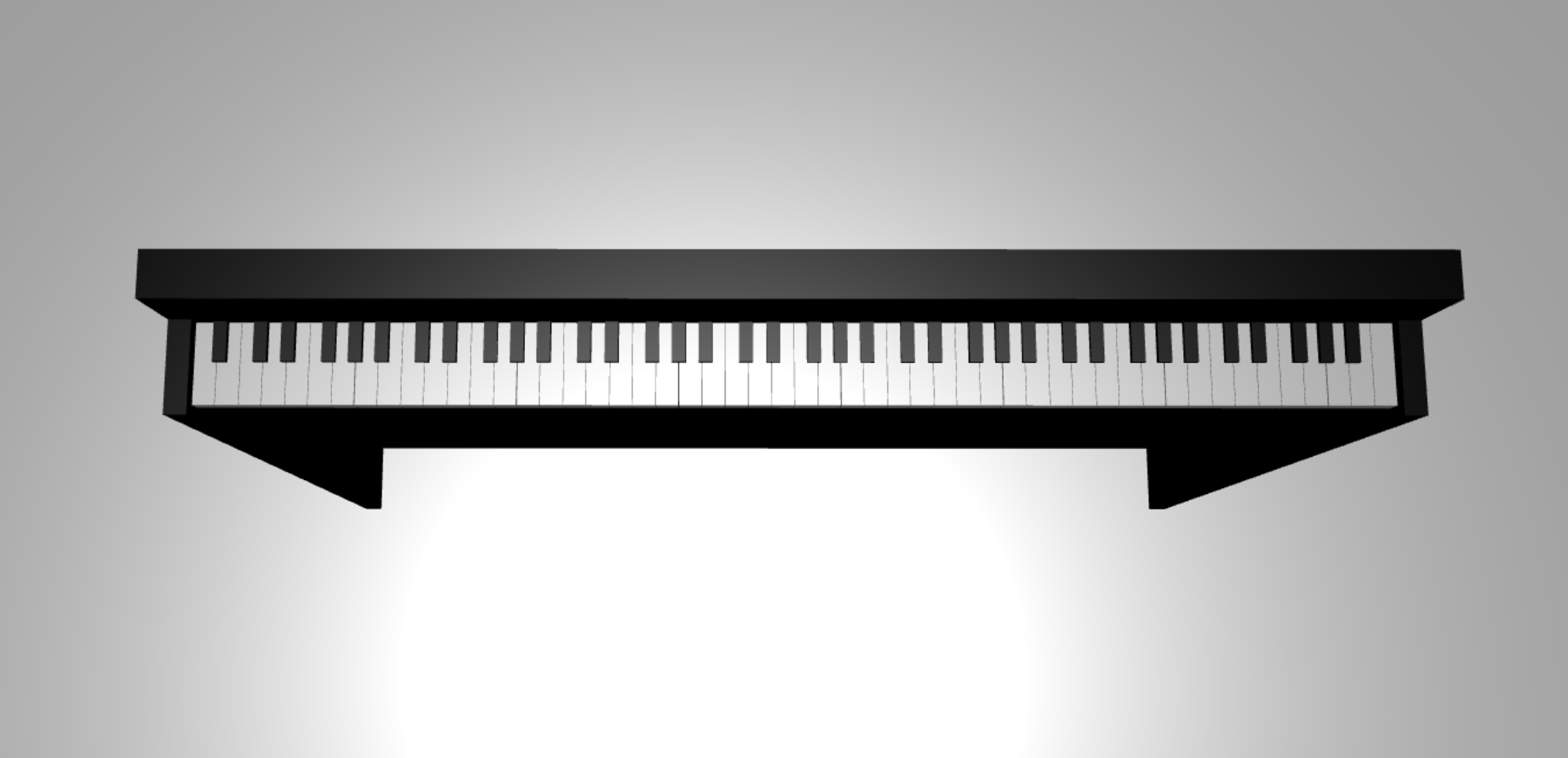
이 자습서에서는 다음 작업 방법을 배웁니다.
- 메시 생성, 배치 및 병합
- 상자 메시에서 피아노 키보드 빌드
- 피아노 프레임의 3D 모델 가져오기
시작하기 전에
이 시리즈의 이전 자습서를 완료했고 코드에 계속 추가할 준비가 되었는지 확인합니다.
index.html
<html>
<head>
<title>Piano in BabylonJS</title>
<script src="https://cdn.babylonjs.com/babylon.js"></script>
<script src="scene.js"></script>
<style>
body,#renderCanvas { width: 100%; height: 100%;}
</style>
</head>
<body>
<canvas id="renderCanvas"></canvas>
<script type="text/javascript">
const canvas = document.getElementById("renderCanvas");
const engine = new BABYLON.Engine(canvas, true);
createScene(engine).then(sceneToRender => {
engine.runRenderLoop(() => sceneToRender.render());
});
// Watch for browser/canvas resize events
window.addEventListener("resize", function () {
engine.resize();
});
</script>
</body>
</html>
scene.js
const createScene = async function(engine) {
const scene = new BABYLON.Scene(engine);
const alpha = 3*Math.PI/2;
const beta = Math.PI/50;
const radius = 220;
const target = new BABYLON.Vector3(0, 0, 0);
const camera = new BABYLON.ArcRotateCamera("Camera", alpha, beta, radius, target, scene);
camera.attachControl(canvas, true);
const light = new BABYLON.HemisphericLight("light", new BABYLON.Vector3(0, 1, 0), scene);
light.intensity = 0.6;
const xrHelper = await scene.createDefaultXRExperienceAsync();
return scene;
}
시작
먼저 다음과 같은 구조의 간단한 피아노 키보드를 만들어 보겠습니다.
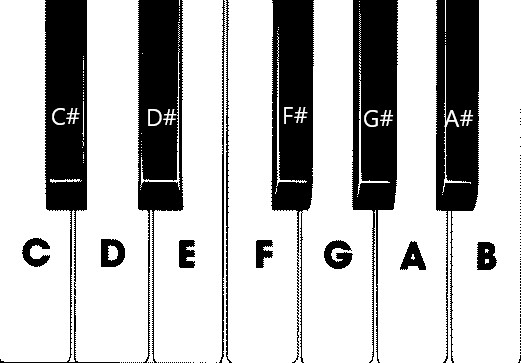
이 이미지에는 각각 음 이름으로 레이블이 지정된 7개의 흰색 건반과 5개의 검은색 건반이 있습니다. 풀 사이즈 88키 피아노 키보드에는 이러한 건반 모음이 7번 반복되고 4개의 추가 건반이 있습니다. 각 음역의 주파수는 이전 음역의 두 배입니다. 예를 들어 C5의 음 높이 주파수(즉, 다섯 번째 음역의 C 음)는 C4의 두 배이고, D5의 음 높이 주파수는 D4의 두 배인 경우입니다.
시각적으로 각 음역은 다른 음역과 똑같아 보이므로 이 건반 모음을 사용하여 간단한 피아노 키보드를 만드는 방법을 살펴볼 수 있습니다. 나중에 범위를 88키 풀 사이즈 키보드로 확장하는 방법을 찾아낼 수 있습니다.
간단한 피아노 키보드 빌드
참고
온라인 소스에서 미리 만들어진 3D 피아노 키보드 모델을 찾아 웹 페이지로 가져올 수 있지만 이 자습서에서는 최대 사용자 지정 기능을 허용하고 Babylon.js를 통해 3D 모델을 만드는 방법을 보여 주기 위해 키보드를 처음부터 빌드합니다.
키보드를 빌드하기 위해 메시를 만들기 전에 각 검은색 건반이 두 흰색 건반의 정가운데에 정렬되어 있지 않고 모든 건반의 너비가 동일하지 않다는 것에 유의하세요. 즉, 각 건반에 대한 메시를 개별적으로 만들고 배치해야 합니다.
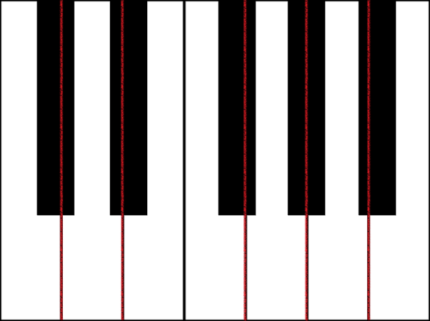
각 흰색 건반은 (1) 검은색 건반 아래의 아래쪽 부분과 (2) 검은색 건반 옆의 위쪽 부분의 두 부분으로 구성된 것을 알 수 있습니다. 두 부분은 서로 차원이 다르지만 스택되어 흰색 건반 하나를 만듭니다.
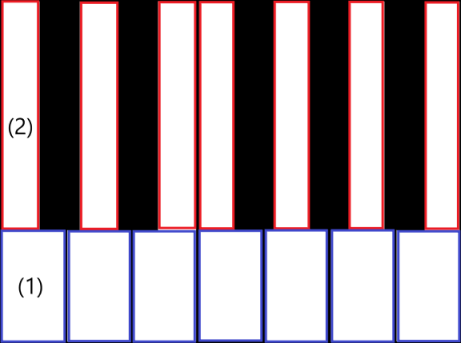
다음은 C 음에 대한 단일 흰색 건반을 만드는 코드입니다(scene.js에 추가하는 것은 아직 걱정하지 마세요).
const whiteKeyBottom = BABYLON.MeshBuilder.CreateBox("whiteKeyBottom", {width: 2.3, height: 1.5, depth: 4.5}, scene); const whiteKeyTop = BABYLON.MeshBuilder.CreateBox("whiteKeyTop", {width: 1.4, height: 1.5, depth: 5}, scene); whiteKeyTop.position.z += 4.75; whiteKeyTop.position.x -= 0.45; // Parameters of BABYLON.Mesh.MergeMeshes: // (arrayOfMeshes, disposeSource, allow32BitsIndices, meshSubclass, subdivideWithSubMeshes, multiMultiMaterials) const whiteKeyV1 = BABYLON.Mesh.MergeMeshes([whiteKeyBottom, whiteKeyTop], true, false, null, false, false); whiteKeyV1.material = whiteMat; whiteKeyV1.name = "C4";여기서는 각각 흰색 건반의 아래쪽 부분과 위쪽 부분에 해당하는 두 개의 Box 메시를 만들었습니다. 그런 다음, 위쪽 부분의 위치를 수정하여 아래쪽 부분 위에 스택하고 왼쪽으로 옮겨서 인접한 검은색 건반(C#)을 위한 공간을 남겨 둡니다.
마지막으로, 이러한 두 부분은 MergeMeshes 함수를 통해 병합되어 하나의 완전한 흰색 건반이 되었습니다. 이 코드가 생성하는 결과 메시는 다음과 같습니다.
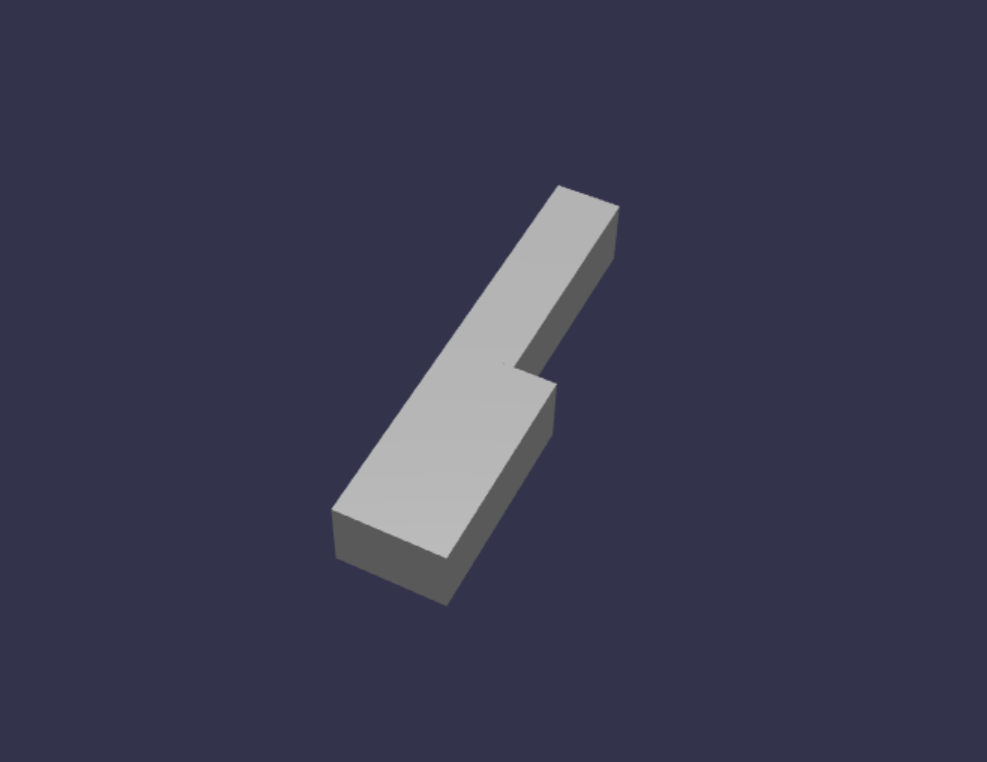
검은색 건반을 만드는 방법이 더 간단합니다. 모든 검은색 건반은 상자 모양이므로 검은색 StandardMaterial을 사용하여 상자 메시를 만드는 것만으로 검은색 건반을 만들 수 있습니다.
참고
기본 메시 색은 흰색과 비슷한 연한 회색이므로 흰색 건반에 흰색 재질을 추가하는 단계는 이 자습서에서 다루지 않습니다. 그러나 흰색 건반에 정확히 흰색을 사용하려면 재질을 자유롭게 추가할 수 있습니다.
다음은 검은색 건반 C#을 만드는 코드입니다(scene.js에 추가하는 것은 걱정하지 마세요).
const blackMat = new BABYLON.StandardMaterial("black"); blackMat.diffuseColor = new BABYLON.Color3(0, 0, 0); const blackKey = BABYLON.MeshBuilder.CreateBox("C#4", {width: 1.4, height: 2, depth: 5}, scene); blackKey.position.z += 4.75; blackKey.position.y += 0.25; blackKey.position.x += 0.95; blackKey.material = blackMat;이 코드로 생성된 검은색 건반과 이전 흰색 건반의 모양은 다음과 같습니다.
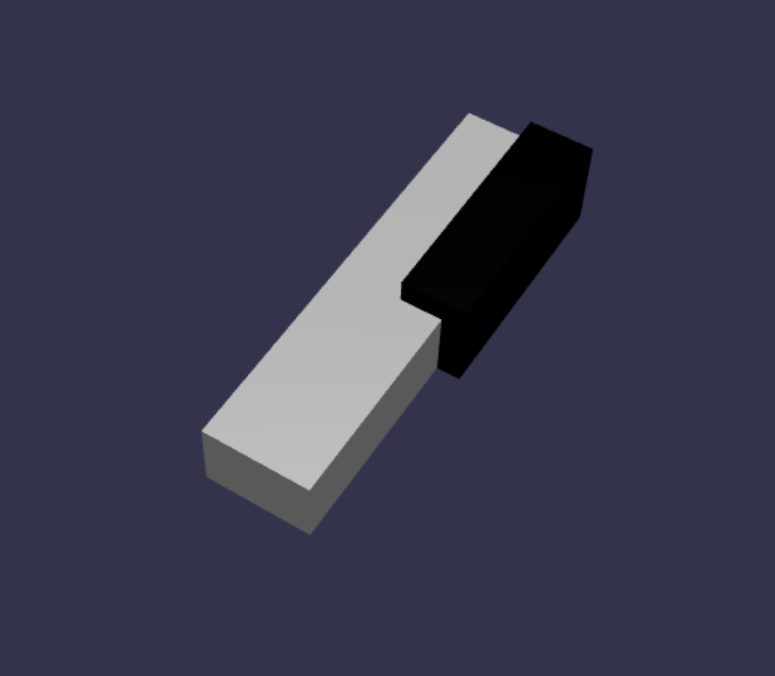
보셨듯이 각 건반을 만들면 각 차원과 위치를 지정해야 하기 때문에 비슷한 코드가 많이 생길 수 있습니다. 다음 섹션에서 생성 프로세스를 보다 효율적으로 만들어 보겠습니다.
간단한 피아노 키보드를 효율적으로 빌드
각 흰색 건반의 모양은 서로 약간 다르지만 위쪽 부분과 아래쪽 부분을 결합하여 모든 건반을 만들 수 있습니다. 일반 함수를 구현하여 흰색 건반을 만들고 배치해 보겠습니다.
scene.js의
createScene()함수 외부에 아래 함수를 추가합니다.const buildKey = function (scene, parent, props) { if (props.type === "white") { /* Props for building a white key should contain: note, topWidth, bottomWidth, topPositionX, wholePositionX, register, referencePositionX As an example, the props for building the middle C white key would be {type: "white", note: "C", topWidth: 1.4, bottomWidth: 2.3, topPositionX: -0.45, wholePositionX: -14.4, register: 4, referencePositionX: 0} */ // Create bottom part const bottom = BABYLON.MeshBuilder.CreateBox("whiteKeyBottom", {width: props.bottomWidth, height: 1.5, depth: 4.5}, scene); // Create top part const top = BABYLON.MeshBuilder.CreateBox("whiteKeyTop", {width: props.topWidth, height: 1.5, depth: 5}, scene); top.position.z = 4.75; top.position.x += props.topPositionX; // Merge bottom and top parts // Parameters of BABYLON.Mesh.MergeMeshes: (arrayOfMeshes, disposeSource, allow32BitsIndices, meshSubclass, subdivideWithSubMeshes, multiMultiMaterials) const key = BABYLON.Mesh.MergeMeshes([bottom, top], true, false, null, false, false); key.position.x = props.referencePositionX + props.wholePositionX; key.name = props.note + props.register; key.parent = parent; return key; } }이 코드 블록에서는
props.type이"white"인 경우 흰색 건반을 빌드하고 반환하는buildKey()라는 함수를 만들었습니다. 동일한 함수에서 if 문을 통해 분기하여props매개 변수로 건반 유형을 식별하면 검은색 건반과 흰색 건반을 모두 만들 수 있습니다.buildKey()의 매개 변수는 다음과 같습니다.- scene: 건반이 있는 장면
- parent: 메시의 부모(이를 통해 모든 건반을 단일 부모로 그룹화할 수 있음)
- props: 빌드할 건반의 속성
흰색 건반의
props에는 다음 항목이 포함됩니다.- type: "white"
- name: 건반이 나타내는 음의 이름
- topWidth: 위쪽 부분의 너비
- bottomWidth: 아래쪽 부분의 너비
- topPositionX: 아래쪽 부분을 기준으로 한 위쪽 부분의 x 위치
- wholePositionX: 음역의 끝점을 기준으로 한 단일 건반의 x 위치(B 건반의 오른쪽 가장자리).
- register: 건반이 속한 음역(0과 8 사이의 숫자)
- referencePositionX: 음역 끝점의 x 좌표(기준점으로 사용).
wholePositionX와referencePositionX를 구분하면 모든 음역 내에서 특정 유형의 건반(예: C)을 만드는 데 필요한props매개 변수를 초기화한 다음, 특정 음역(예: C4, C5)에서 해당 건반을 만들 때register및referencePositionX를props에 추가할 수 있습니다.마찬가지로, 검은색 건반을 만드는 제네릭 함수를 작성할 수도 있습니다. 해당 논리를 포함하도록
buildKey()함수를 확장해 보겠습니다.const buildKey = function (scene, parent, props) { if (props.type === "white") { /* Props for building a white key should contain: note, topWidth, bottomWidth, topPositionX, wholePositionX, register, referencePositionX As an example, the props for building the middle C white key would be {type: "white", note: "C", topWidth: 1.4, bottomWidth: 2.3, topPositionX: -0.45, wholePositionX: -14.4, register: 4, referencePositionX: 0} */ // Create bottom part const bottom = BABYLON.MeshBuilder.CreateBox("whiteKeyBottom", {width: props.bottomWidth, height: 1.5, depth: 4.5}, scene); // Create top part const top = BABYLON.MeshBuilder.CreateBox("whiteKeyTop", {width: props.topWidth, height: 1.5, depth: 5}, scene); top.position.z = 4.75; top.position.x += props.topPositionX; // Merge bottom and top parts // Parameters of BABYLON.Mesh.MergeMeshes: (arrayOfMeshes, disposeSource, allow32BitsIndices, meshSubclass, subdivideWithSubMeshes, multiMultiMaterials) const key = BABYLON.Mesh.MergeMeshes([bottom, top], true, false, null, false, false); key.position.x = props.referencePositionX + props.wholePositionX; key.name = props.note + props.register; key.parent = parent; return key; } else if (props.type === "black") { /* Props for building a black key should contain: note, wholePositionX, register, referencePositionX As an example, the props for building the C#4 black key would be {type: "black", note: "C#", wholePositionX: -13.45, register: 4, referencePositionX: 0} */ // Create black color material const blackMat = new BABYLON.StandardMaterial("black"); blackMat.diffuseColor = new BABYLON.Color3(0, 0, 0); // Create black key const key = BABYLON.MeshBuilder.CreateBox(props.note + props.register, {width: 1.4, height: 2, depth: 5}, scene); key.position.z += 4.75; key.position.y += 0.25; key.position.x = props.referencePositionX + props.wholePositionX; key.material = blackMat; key.parent = parent; return key; } }검은색 건반의
props에는 다음 항목이 포함됩니다.- type: "black"
- name: 건반이 나타내는 음의 이름
- wholePositionX: 음역의 끝점을 기준으로 한 단일 건반의 x 위치(B 건반의 오른쪽 가장자리)
- register: 건반이 속한 음역(0과 8 사이의 숫자)
- referencePositionX: 음역 끝점의 x 좌표(기준점으로 사용).
검은색 건반을 만들려면 상자를 만들기만 하면 되고 모든 검은색 건반의 너비와 z 위치가 동일하기 때문에 검은색 건반을 만드는 데 필요한
props는 훨씬 더 단순합니다.이제 건반을 보다 효율적으로 만들 수 있으므로 음역의 음에 해당하는 각 건반의
props를 저장하는 배열을 초기화한 다음, 각 건반과 함께buildKey()함수를 호출하여 4번째 음역의 간단한 키보드를 만들어 보겠습니다.또한 모든 피아노 건반의 parent 역할을 하는
keyboard라는 TransformNode를 만듭니다. 부모에 적용된 위치 또는 스케일링 변경 사항은 자식에도 적용되므로 이러한 방식으로 건반을 그룹화하면 전체적으로 스케일링하거나 이동할 수 있습니다.다음 코드 줄을
createScene()함수에 추가합니다.const keyParams = [ {type: "white", note: "C", topWidth: 1.4, bottomWidth: 2.3, topPositionX: -0.45, wholePositionX: -14.4}, {type: "black", note: "C#", wholePositionX: -13.45}, {type: "white", note: "D", topWidth: 1.4, bottomWidth: 2.4, topPositionX: 0, wholePositionX: -12}, {type: "black", note: "D#", wholePositionX: -10.6}, {type: "white", note: "E", topWidth: 1.4, bottomWidth: 2.3, topPositionX: 0.45, wholePositionX: -9.6}, {type: "white", note: "F", topWidth: 1.3, bottomWidth: 2.4, topPositionX: -0.55, wholePositionX: -7.2}, {type: "black", note: "F#", wholePositionX: -6.35}, {type: "white", note: "G", topWidth: 1.3, bottomWidth: 2.3, topPositionX: -0.2, wholePositionX: -4.8}, {type: "black", note: "G#", wholePositionX: -3.6}, {type: "white", note: "A", topWidth: 1.3, bottomWidth: 2.3, topPositionX: 0.2, wholePositionX: -2.4}, {type: "black", note: "A#", wholePositionX: -0.85}, {type: "white", note: "B", topWidth: 1.3, bottomWidth: 2.4, topPositionX: 0.55, wholePositionX: 0}, ] // Transform Node that acts as the parent of all piano keys const keyboard = new BABYLON.TransformNode("keyboard"); keyParams.forEach(key => { buildKey(scene, keyboard, Object.assign({register: 4, referencePositionX: 0}, key)); })앞에서 보았듯이 이 코드 블록에서는 공간의 원점을 기준으로 모든 건반을 배치합니다.
지금까지 scene.js에 포함된 코드는 다음과 같습니다.
const buildKey = function (scene, parent, props) { if (props.type === "white") { /* Props for building a white key should contain: note, topWidth, bottomWidth, topPositionX, wholePositionX, register, referencePositionX As an example, the props for building the middle C white key would be {type: "white", note: "C", topWidth: 1.4, bottomWidth: 2.3, topPositionX: -0.45, wholePositionX: -14.4, register: 4, referencePositionX: 0} */ // Create bottom part const bottom = BABYLON.MeshBuilder.CreateBox("whiteKeyBottom", {width: props.bottomWidth, height: 1.5, depth: 4.5}, scene); // Create top part const top = BABYLON.MeshBuilder.CreateBox("whiteKeyTop", {width: props.topWidth, height: 1.5, depth: 5}, scene); top.position.z = 4.75; top.position.x += props.topPositionX; // Merge bottom and top parts // Parameters of BABYLON.Mesh.MergeMeshes: (arrayOfMeshes, disposeSource, allow32BitsIndices, meshSubclass, subdivideWithSubMeshes, multiMultiMaterials) const key = BABYLON.Mesh.MergeMeshes([bottom, top], true, false, null, false, false); key.position.x = props.referencePositionX + props.wholePositionX; key.name = props.note + props.register; key.parent = parent; return key; } else if (props.type === "black") { /* Props for building a black key should contain: note, wholePositionX, register, referencePositionX As an example, the props for building the C#4 black key would be {type: "black", note: "C#", wholePositionX: -13.45, register: 4, referencePositionX: 0} */ // Create black color material const blackMat = new BABYLON.StandardMaterial("black"); blackMat.diffuseColor = new BABYLON.Color3(0, 0, 0); // Create black key const key = BABYLON.MeshBuilder.CreateBox(props.note + props.register, {width: 1.4, height: 2, depth: 5}, scene); key.position.z += 4.75; key.position.y += 0.25; key.position.x = props.referencePositionX + props.wholePositionX; key.material = blackMat; key.parent = parent; return key; } } const createScene = async function(engine) { const scene = new BABYLON.Scene(engine); const alpha = 3*Math.PI/2; const beta = Math.PI/50; const radius = 220; const target = new BABYLON.Vector3(0, 0, 0); const camera = new BABYLON.ArcRotateCamera("Camera", alpha, beta, radius, target, scene); camera.attachControl(canvas, true); const light = new BABYLON.HemisphericLight("light", new BABYLON.Vector3(0, 1, 0), scene); light.intensity = 0.6; const keyParams = [ {type: "white", note: "C", topWidth: 1.4, bottomWidth: 2.3, topPositionX: -0.45, wholePositionX: -14.4}, {type: "black", note: "C#", wholePositionX: -13.45}, {type: "white", note: "D", topWidth: 1.4, bottomWidth: 2.4, topPositionX: 0, wholePositionX: -12}, {type: "black", note: "D#", wholePositionX: -10.6}, {type: "white", note: "E", topWidth: 1.4, bottomWidth: 2.3, topPositionX: 0.45, wholePositionX: -9.6}, {type: "white", note: "F", topWidth: 1.3, bottomWidth: 2.4, topPositionX: -0.55, wholePositionX: -7.2}, {type: "black", note: "F#", wholePositionX: -6.35}, {type: "white", note: "G", topWidth: 1.3, bottomWidth: 2.3, topPositionX: -0.2, wholePositionX: -4.8}, {type: "black", note: "G#", wholePositionX: -3.6}, {type: "white", note: "A", topWidth: 1.3, bottomWidth: 2.3, topPositionX: 0.2, wholePositionX: -2.4}, {type: "black", note: "A#", wholePositionX: -0.85}, {type: "white", note: "B", topWidth: 1.3, bottomWidth: 2.4, topPositionX: 0.55, wholePositionX: 0}, ] // Transform Node that acts as the parent of all piano keys const keyboard = new BABYLON.TransformNode("keyboard"); keyParams.forEach(key => { buildKey(scene, keyboard, Object.assign({register: 4, referencePositionX: 0}, key)); }) const xrHelper = await scene.createDefaultXRExperienceAsync(); return scene; }결과 키보드의 모양은 다음과 같습니다.

88키 피아노로 확장
이 섹션에서는 건반 생성 함수의 사용을 확장하여 풀 사이즈 88키 피아노 키보드를 생성해 보겠습니다.
앞서 언급했듯이 풀 사이즈 88키 피아노 키보드에는 7개의 반복 음역과 4개의 기타 음이 포함되어 있습니다. 이러한 추가 음 중 3개는 음역 0(키보드의 왼쪽 끝)에 있고 1개는 음역 8(키보드의 오른쪽 끝)에 있습니다.

먼저 이전에 작성한 루프 주위에 루프를 더 추가하여 7개의 전체 반복을 빌드하는 작업을 수행합니다.
buildKey()함수의 이전 루프를 다음 코드로 바꿉니다.// Register 1 through 7 var referencePositionX = -2.4*14; for (let register = 1; register <= 7; register++) { keyParams.forEach(key => { buildKey(scene, keyboard, Object.assign({register: register, referencePositionX: referencePositionX}, key)); }) referencePositionX += 2.4*7; }이 루프에서는 음역 1~7의 건반을 빌드하고 다음 음역으로 이동할 때마다 기준 위치를 증분합니다.
다음으로, 나머지 건반을 만들어 보겠습니다.
createScene()함수에 다음 조각을 추가합니다.// Register 0 buildKey(scene, keyboard, {type: "white", note: "A", topWidth: 1.9, bottomWidth: 2.3, topPositionX: -0.20, wholePositionX: -2.4, register: 0, referencePositionX: -2.4*21}); keyParams.slice(10, 12).forEach(key => { buildKey(scene, keyboard, Object.assign({register: 0, referencePositionX: -2.4*21}, key)); }) // Register 8 buildKey(scene, keyboard, {type: "white", note: "C", topWidth: 2.3, bottomWidth: 2.3, topPositionX: 0, wholePositionX: -2.4*6, register: 8, referencePositionX: 84});피아노 키보드의 가장 왼쪽에 있는 건반과 가장 오른쪽에 있는 건반은
keyParams에 정의된 props의 크기에 맞지 않으므로(가장자리의 검은색 건반 옆에 있지 않기 때문에) 각각에 대한 새props개체를 정의하여 특수한 모양을 지정해야 합니다.생성된 키보드의 변경 후 모양은 다음과 같습니다.

피아노 프레임 추가
이 장면은 공간에 키보드만 떠 있어 약간 이상해 보입니다. 키보드 주위에 피아노 프레임을 추가하여 스탠드업 피아노의 모양을 만들어 보겠습니다.
건반을 만드는 방법과 마찬가지로 상자 메시 그룹을 배치하고 결합하여 프레임을 만들 수도 있습니다.
그러나 이는 직접 도전해 볼 수 있게 과제로 남겨 두고, BABYLON.SceneLoader.ImportMesh를 사용하여 미리 만들어진 스탠드업 피아노 프레임의 메시를 가져오겠습니다. 이 코드 조각을
createScene()에 추가합니다.// Transform node that acts as the parent of all piano components const piano = new BABYLON.TransformNode("piano"); keyboard.parent = piano; // Import and scale piano frame BABYLON.SceneLoader.ImportMesh("frame", "https://raw.githubusercontent.com/MicrosoftDocs/mixed-reality/docs/mixed-reality-docs/mr-dev-docs/develop/javascript/tutorials/babylonjs-webxr-piano/files/", "pianoFrame.babylon", scene, function(meshes) { const frame = meshes[0]; frame.parent = piano; });다시 한 번
piano라는 부모TransformNode를 만들어 키보드와 프레임을 전체적으로 그룹화합니다. 이렇게 하면 필요한 경우에 전체 피아노를 훨씬 더 쉽게 이동하거나 스케일링할 수 있습니다.프레임을 가져오면 프레임의 아래쪽에 키보드가 있는 것을 확인할 수 있습니다(건반의 y 좌표가 기본적으로 0이므로). 키보드를 스탠드업 프레임에 맞게 들어 올려 보겠습니다.
// Lift piano keys keyboard.position.y += 80;keyboard는 모든 피아노 건반의 부모이므로keyboard의 y 위치를 변경하기만 하면 모든 피아노 건반을 들어 올릴 수 있습니다.scene.js의 최종 코드는 다음과 같습니다.
const buildKey = function (scene, parent, props) { if (props.type === "white") { /* Props for building a white key should contain: note, topWidth, bottomWidth, topPositionX, wholePositionX, register, referencePositionX As an example, the props for building the middle C white key would be {type: "white", note: "C", topWidth: 1.4, bottomWidth: 2.3, topPositionX: -0.45, wholePositionX: -14.4, register: 4, referencePositionX: 0} */ // Create bottom part const bottom = BABYLON.MeshBuilder.CreateBox("whiteKeyBottom", {width: props.bottomWidth, height: 1.5, depth: 4.5}, scene); // Create top part const top = BABYLON.MeshBuilder.CreateBox("whiteKeyTop", {width: props.topWidth, height: 1.5, depth: 5}, scene); top.position.z = 4.75; top.position.x += props.topPositionX; // Merge bottom and top parts // Parameters of BABYLON.Mesh.MergeMeshes: (arrayOfMeshes, disposeSource, allow32BitsIndices, meshSubclass, subdivideWithSubMeshes, multiMultiMaterials) const key = BABYLON.Mesh.MergeMeshes([bottom, top], true, false, null, false, false); key.position.x = props.referencePositionX + props.wholePositionX; key.name = props.note + props.register; key.parent = parent; return key; } else if (props.type === "black") { /* Props for building a black key should contain: note, wholePositionX, register, referencePositionX As an example, the props for building the C#4 black key would be {type: "black", note: "C#", wholePositionX: -13.45, register: 4, referencePositionX: 0} */ // Create black color material const blackMat = new BABYLON.StandardMaterial("black"); blackMat.diffuseColor = new BABYLON.Color3(0, 0, 0); // Create black key const key = BABYLON.MeshBuilder.CreateBox(props.note + props.register, {width: 1.4, height: 2, depth: 5}, scene); key.position.z += 4.75; key.position.y += 0.25; key.position.x = props.referencePositionX + props.wholePositionX; key.material = blackMat; key.parent = parent; return key; } } const createScene = async function(engine) { const scene = new BABYLON.Scene(engine); const alpha = 3*Math.PI/2; const beta = Math.PI/50; const radius = 220; const target = new BABYLON.Vector3(0, 0, 0); const camera = new BABYLON.ArcRotateCamera("Camera", alpha, beta, radius, target, scene); camera.attachControl(canvas, true); const light = new BABYLON.HemisphericLight("light", new BABYLON.Vector3(0, 1, 0), scene); light.intensity = 0.6; const keyParams = [ {type: "white", note: "C", topWidth: 1.4, bottomWidth: 2.3, topPositionX: -0.45, wholePositionX: -14.4}, {type: "black", note: "C#", wholePositionX: -13.45}, {type: "white", note: "D", topWidth: 1.4, bottomWidth: 2.4, topPositionX: 0, wholePositionX: -12}, {type: "black", note: "D#", wholePositionX: -10.6}, {type: "white", note: "E", topWidth: 1.4, bottomWidth: 2.3, topPositionX: 0.45, wholePositionX: -9.6}, {type: "white", note: "F", topWidth: 1.3, bottomWidth: 2.4, topPositionX: -0.55, wholePositionX: -7.2}, {type: "black", note: "F#", wholePositionX: -6.35}, {type: "white", note: "G", topWidth: 1.3, bottomWidth: 2.3, topPositionX: -0.2, wholePositionX: -4.8}, {type: "black", note: "G#", wholePositionX: -3.6}, {type: "white", note: "A", topWidth: 1.3, bottomWidth: 2.3, topPositionX: 0.2, wholePositionX: -2.4}, {type: "black", note: "A#", wholePositionX: -0.85}, {type: "white", note: "B", topWidth: 1.3, bottomWidth: 2.4, topPositionX: 0.55, wholePositionX: 0}, ] // Transform Node that acts as the parent of all piano keys const keyboard = new BABYLON.TransformNode("keyboard"); // Register 1 through 7 var referencePositionX = -2.4*14; for (let register = 1; register <= 7; register++) { keyParams.forEach(key => { buildKey(scene, keyboard, Object.assign({register: register, referencePositionX: referencePositionX}, key)); }) referencePositionX += 2.4*7; } // Register 0 buildKey(scene, keyboard, {type: "white", note: "A", topWidth: 1.9, bottomWidth: 2.3, topPositionX: -0.20, wholePositionX: -2.4, register: 0, referencePositionX: -2.4*21}); keyParams.slice(10, 12).forEach(key => { buildKey(scene, keyboard, Object.assign({register: 0, referencePositionX: -2.4*21}, key)); }) // Register 8 buildKey(scene, keyboard, {type: "white", note: "C", topWidth: 2.3, bottomWidth: 2.3, topPositionX: 0, wholePositionX: -2.4*6, register: 8, referencePositionX: 84}); // Transform node that acts as the parent of all piano components const piano = new BABYLON.TransformNode("piano"); keyboard.parent = piano; // Import and scale piano frame BABYLON.SceneLoader.ImportMesh("frame", "https://raw.githubusercontent.com/MicrosoftDocs/mixed-reality/docs/mixed-reality-docs/mr-dev-docs/develop/javascript/tutorials/babylonjs-webxr-piano/files/", "pianoFrame.babylon", scene, function(meshes) { const frame = meshes[0]; frame.parent = piano; }); // Lift the piano keyboard keyboard.position.y += 80; const xrHelper = await scene.createDefaultXRExperienceAsync(); return scene; }이제
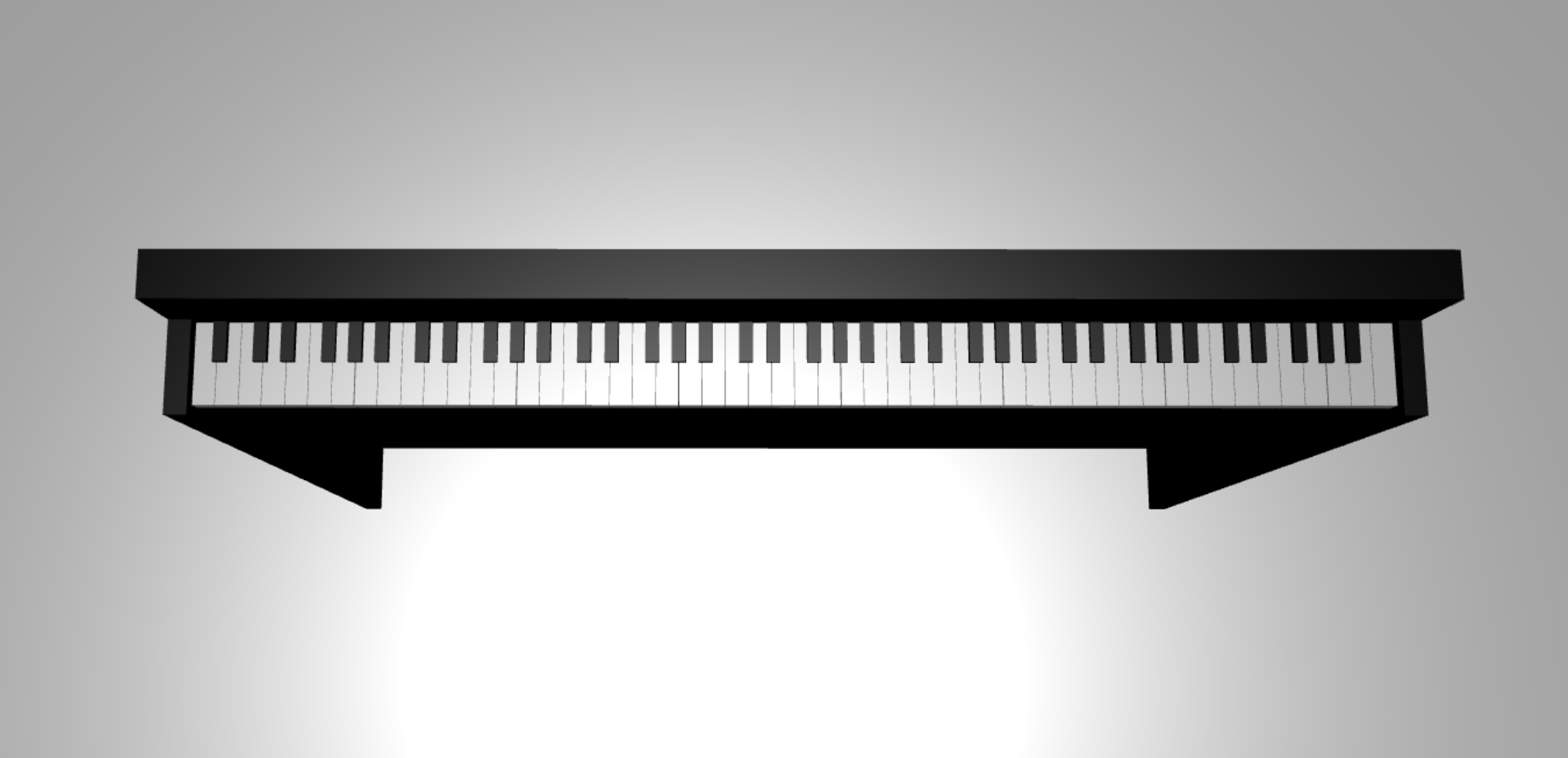 같은 스탠드업 피아노가 생겼습니다.
같은 스탠드업 피아노가 생겼습니다.