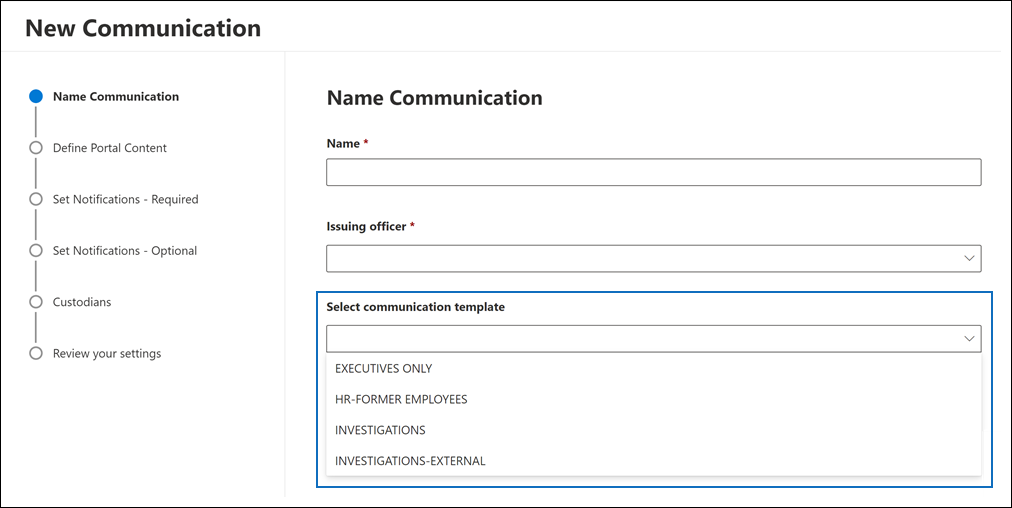Manage custodian communications templates in eDiscovery (Premium)
Tip
eDiscovery (preview) is now available in the new Microsoft Purview portal. To learn more about using the new eDiscovery experience, see Learn about eDiscovery (preview).
When you or other users create a hold notification or other types of custodian communications, you had to create the communication document from scratch by using the communications editor on the Communications tab in an eDiscovery (Premium) case. Now, we've released a new feature that lets you create communications templates that can be used to create communications in any case in your organization. After communication templates are created, they're available to be used in a case. This means that paralegals or other users who create custodian communications don't have to start from scratch to build a notification. Instead, they can select a template to build the notification that is sent to a custodian.
This article explains how to create organization-wide communications templates and select them when creating a new custodian notification for a specific eDiscovery (Premium) case.
Tip
If you're not an E5 customer, use the 90-day Microsoft Purview solutions trial to explore how additional Purview capabilities can help your organization manage data security and compliance needs. Start now at the Microsoft Purview compliance portal trials hub. Learn details about signing up and trial terms.
Before you create templates in the Communications library
- You must be an eDiscovery Administrator in your organization to add or remove templates in the Communications library in eDiscovery (Premium). For more information, see Assign eDiscovery permissions in the Microsoft Purview compliance portal
- Your organization can have a maximum of 50 templates in the Communications library.
Create a communications template
Note
For a limited time, this classic eDiscovery experience is also available in the new Microsoft Purview portal. Enable Compliance portal classic eDiscovery experience in eDiscovery (preview) experience settings to display the classic experience in the new Microsoft Purview portal.
In the compliance portal, go to eDiscovery (Premium), and then select eDiscovery (Premium) settings.
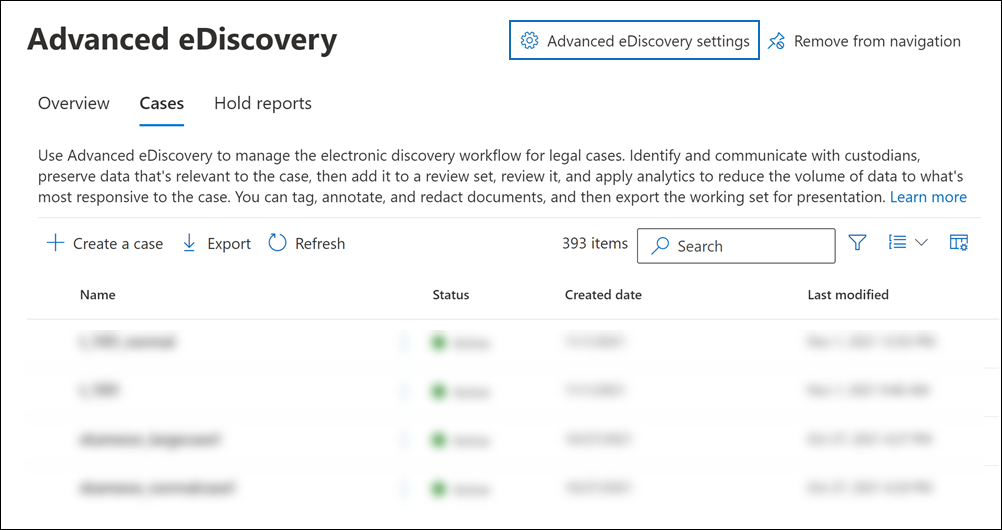
On the Settings page, select the Communications library tab.
On the Communications library page, select Create.
Follow the procedure to create a custodian communication. For step-by-step instructions, see Create a legal hold notification.
Note
The steps to create a communications template are the same as the workflow to create a notification within a case. The only difference is that when you create a template, you don't specify an issuing officer and you don't assign custodians. Specifying an issuing officer and assigning custodians is done when you use a communications template to create a custodian notification for a case.
After you create a template, it's displayed on the Communications library page.
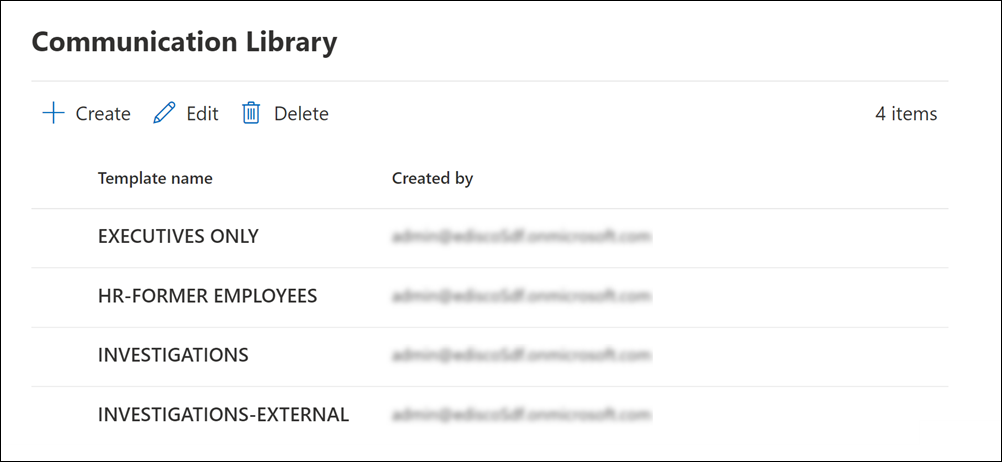
You or other eDiscovery Administrators can edit a communications template. Any changes that you make to a template don't affect or modify any notifications that were previously created using that template. These changes will only apply to new notifications that created using the updated template.
Use a communications template to create a custodian notification
After one or more communications templates are created in the Communications library, these templates can be selected to create a custodian notification in a case.
To select a template:
Note
For a limited time, this classic eDiscovery experience is also available in the new Microsoft Purview portal. Enable Compliance portal classic eDiscovery experience in eDiscovery (preview) experience settings to display the classic experience in the new Microsoft Purview portal.
In the compliance portal, go to eDiscovery > Premium to display the list of cases in your organization.
Select a case, select the Communications tab, and then select New communication.
On the Name communication page, use the Select communication template drop-down list to select a communications template to use to create the custodian notification.
The list of templates in your organization's Communication library is displayed in the drop-down list.