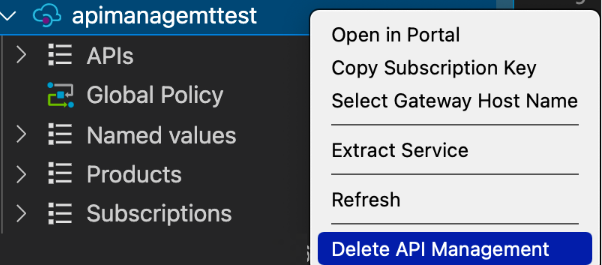Pastaba.
Prieigai prie šio puslapio reikalingas įgaliojimas. Galite bandyti prisijungti arba pakeisti katalogus.
Prieigai prie šio puslapio reikalingas įgaliojimas. Galite bandyti pakeisti katalogus.
APPLIES TO: Consumption | Developer | Basic | Standard | Premium
This quickstart describes the steps to create a new API Management instance using the Azure API Management Extension for Visual Studio Code. After creating an instance, you can use the extension for common management tasks such as importing APIs in your API Management instance.
Azure API Management helps organizations publish APIs to external, partner, and internal developers to unlock the potential of their data and services. API Management provides the core competencies to ensure a successful API program through developer engagement, business insights, analytics, security, and protection. With API Management, create and manage modern API gateways for existing backend services hosted anywhere.
Prerequisites
If you don't have an Azure account, create a free account before you begin.
Also, ensure that you install:
Sign in to Azure
Launch Visual Studio Code and open the Azure extension. (If you don't see the Azure icon on the Activity Bar, make sure the Azure API Management extension is enabled.)
Select Sign in to Azure... to launch a browser window and sign in to your Microsoft account.
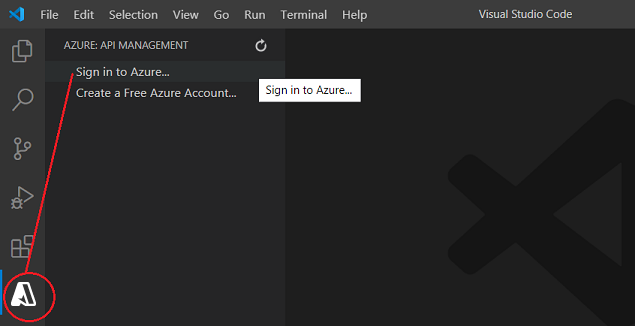
Create an API Management instance
Once you're signed in to your Microsoft account, the Azure: API Management Explorer pane lists your Azure subscriptions. You can enable and disable this Explorer pane in the Azure API Management Extension Settings.
Right-click on the subscription you'd like to use, and select Create API Management in Azure.
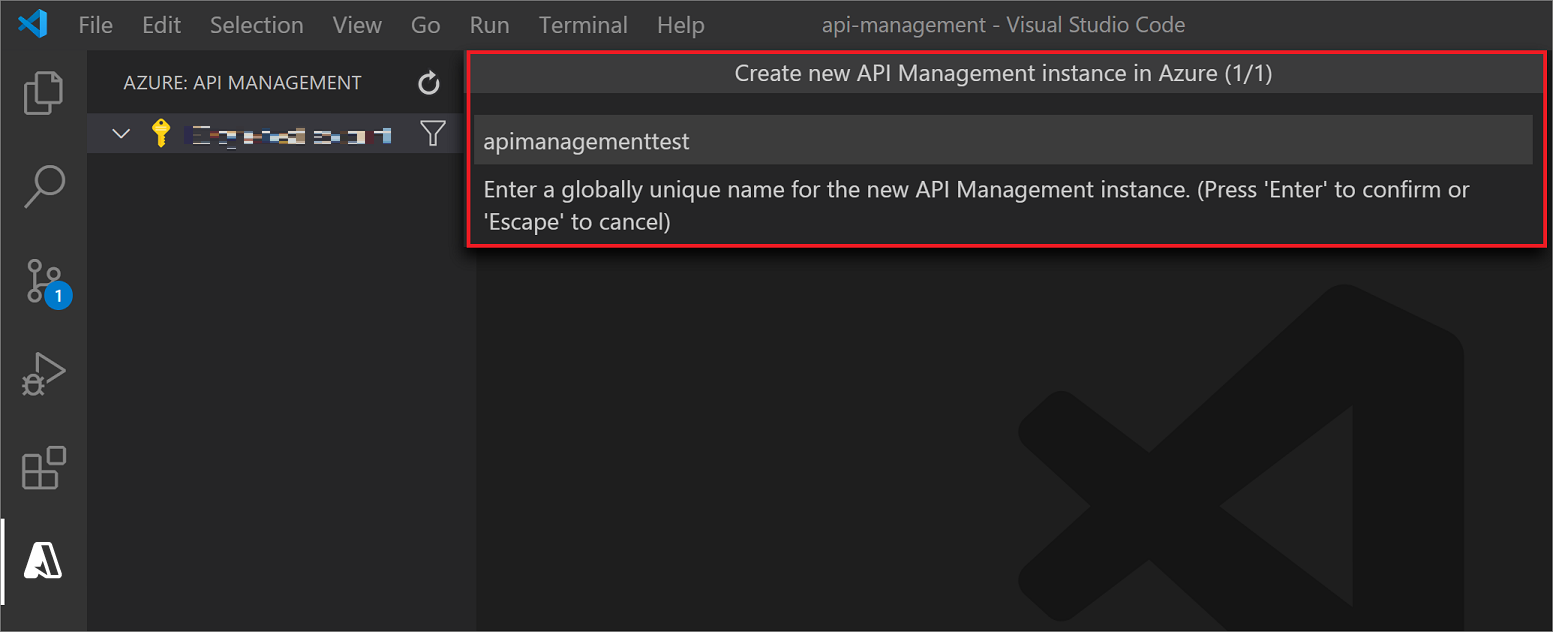
In the pane that opens, supply a name for the new API Management instance. It must be globally unique within Azure and consist of 1-50 alphanumeric characters and/or hyphens. It should also start with a letter and end with an alphanumeric character.
A new API Management instance and parent resource group are created with the specified name. By default, the instance is created in the West US region with Consumption tier.
Tip
If you enable Advanced Creation in the Azure API Management Extension Settings, you can also specify an API Management tier, Azure region, and resource group to deploy your API Management instance.
While the Consumption tier usually takes less than a minute to set up, other tiers can take up to 30-40 minutes to create.
At this point, you're ready to import and publish your first API. You can do that and also do common API Management actions within the extension for Visual Studio Code. See the tutorial for more.
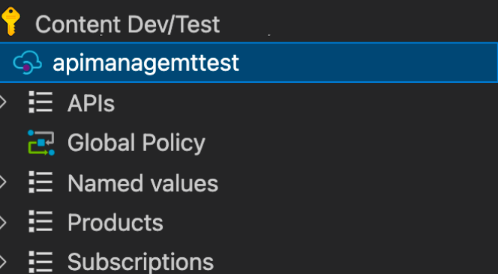
Clean up resources
When no longer needed, remove the API Management instance by right-clicking and selecting Open in Portal to delete the API Management service and its resource group.
Alternately, you can select Delete API Management to only delete the API Management instance. This action doesn't delete its resource group.