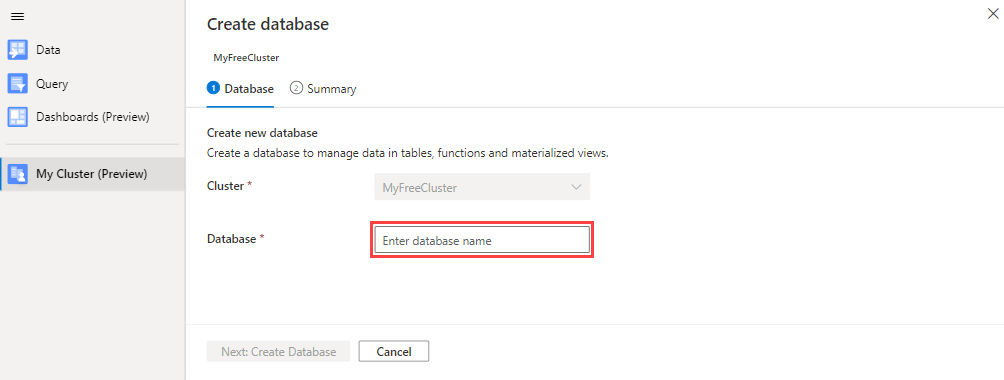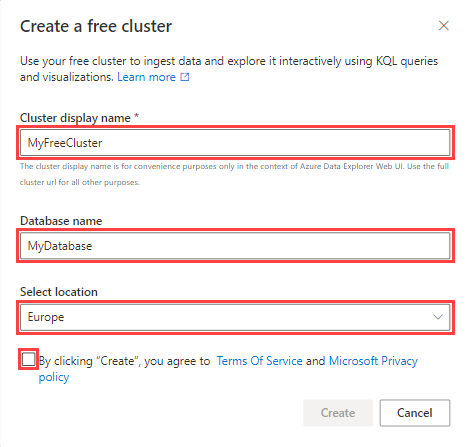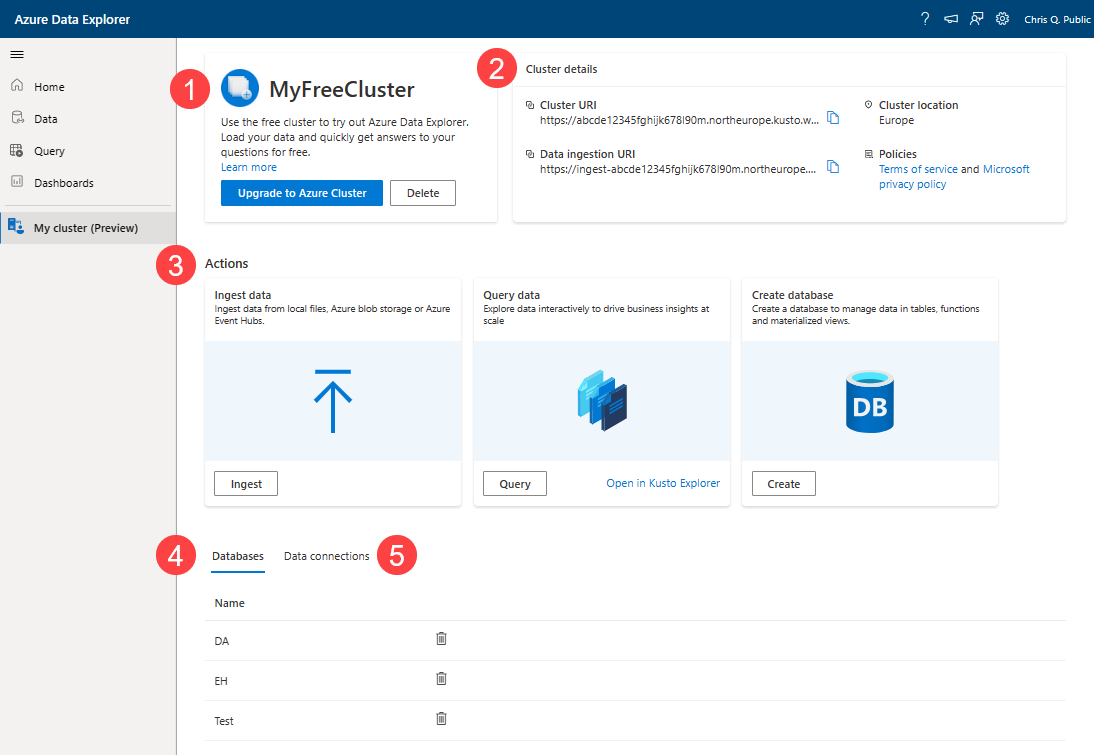Create a free Azure Data Explorer cluster
Creating your own free cluster gives you the opportunity to explore some of the incredible capabilities of Azure Data Explorer. In particular, it's a great way to experience our fast and highly scalable data exploration service for log and telemetry data, and use the powerful and intuitive Kusto Query Language to gain business insights into your data.
In this article, we'll show you how to create a free cluster, ingest data, and run queries using your free cluster.
Prerequisites
A Microsoft account or a Microsoft Entra user identity to create a free cluster. You do not require an Azure subscription or a credit card.
Create your free cluster
To create a free cluster:
Go to My Cluster and select Create cluster.
In the Create a free cluster dialog, fill out the cluster details using the following information.
Setting Suggested value Description Cluster display name MyFreeCluster The display name for your cluster. A unique cluster name will be generated as part of the deployment and the domain name [region].kusto.windows.net is appended to it. Database name MyDatabase The name of database to create. The name must be unique within the cluster. Select location Europe The location where the cluster will be created. Review the terms of service and accept them by selecting the corresponding checkbox.
Select Create to provision the cluster. Provisioning typically takes a few minutes.
Work with your free cluster
On your cluster's overview page, you'll see the following:
- Your cluster's name, the option to upgrade to a full cluster, and the option to delete the cluster.
- Your cluster's location, policies, and URI links for connecting to your cluster via our APIs or other tools.
- Quick actions you can take to get started with your cluster.
- A list of databases in your cluster.
- A list of data connections in your cluster.
Quick actions
Quick actions make it easy to get started with your cluster. You can create a database, ingest data, or run a query.
To start a quick action, under Actions, select the action you want to perform:
- Ingest data: Use this action to load data into your cluster. For more information, see the ingestion overview.
- Query data: Use this action to run a query against data in your cluster. For more information, see Run queries.
- Create database: Use this action if you want to create a new database in your cluster.
In the Create new database card, select Create.
On the Create database page, enter a name for the database, and then select Create Database.