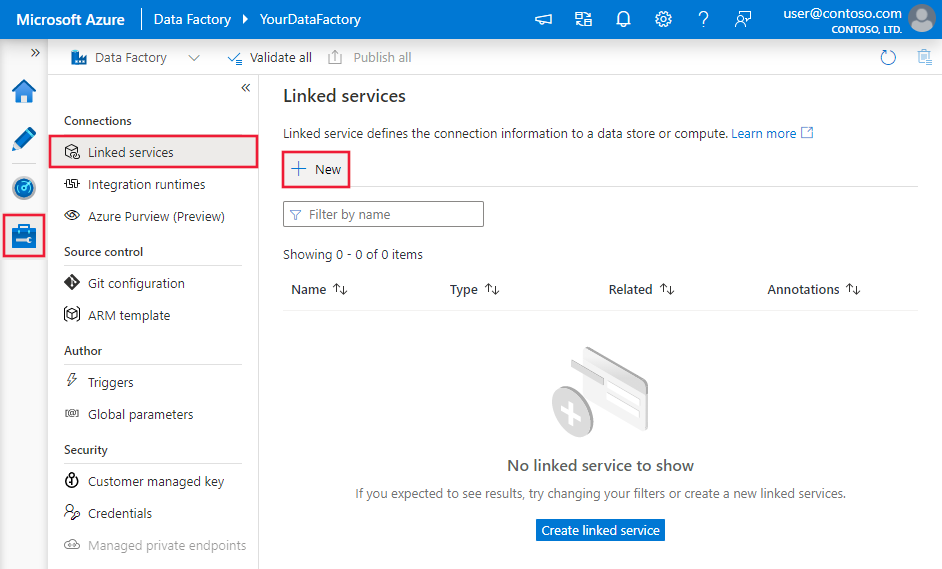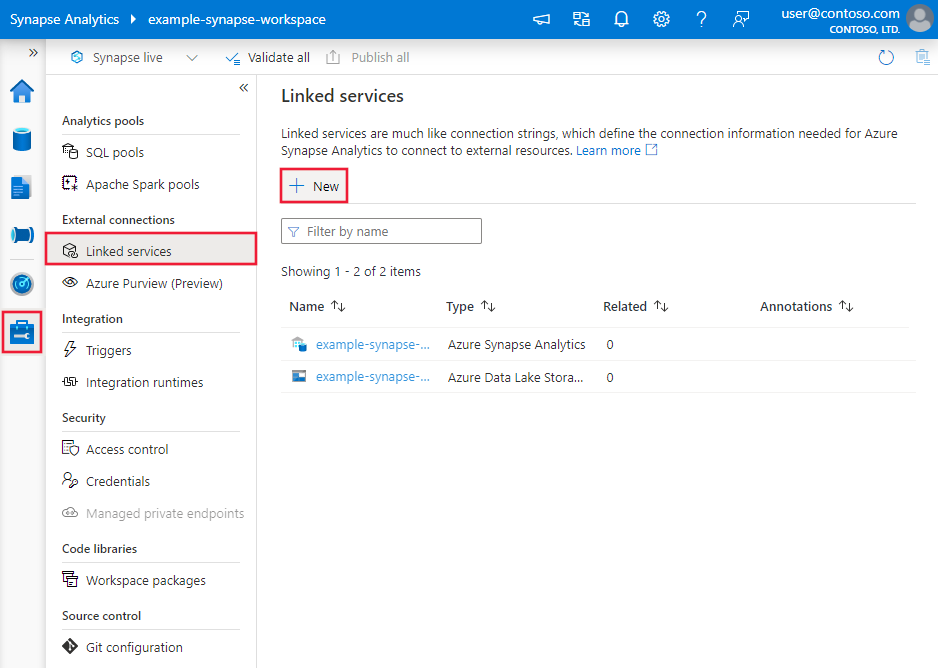Transform data in Twilio (Preview) using Azure Data Factory or Synapse Analytics
APPLIES TO:  Azure Data Factory
Azure Data Factory  Azure Synapse Analytics
Azure Synapse Analytics
Tip
Try out Data Factory in Microsoft Fabric, an all-in-one analytics solution for enterprises. Microsoft Fabric covers everything from data movement to data science, real-time analytics, business intelligence, and reporting. Learn how to start a new trial for free!
This article outlines how to use Data Flow to transform data in Twilio (Preview). To learn more, read the introductory article for Azure Data Factory or Azure Synapse Analytics.
Important
This connector is currently in preview. You can try it out and give us feedback. If you want to take a dependency on preview connectors in your solution, please contact Azure support.
Supported capabilities
This Twilio connector is supported for the following capabilities:
| Supported capabilities | IR |
|---|---|
| Mapping data flow (source/-) | ① |
① Azure integration runtime ② Self-hosted integration runtime
For a list of data stores that are supported as sources/sinks, see the Supported data stores table.
Create a Twilio linked service using UI
Use the following steps to create a Twilio linked service in the Azure portal UI.
Browse to the Manage tab in your Azure Data Factory or Synapse workspace and select Linked Services, then select New:
Search for Twilio (Preview) and select the Twilio (Preview) connector.

Configure the service details, test the connection, and create the new linked service.

Connector configuration details
The following sections provide information about properties that are used to define Data Factory and Synapse pipeline entities specific to Twilio.
Linked service properties
The following properties are supported for the Twilio linked service:
| Property | Description | Required |
|---|---|---|
| type | The type property must be set to Twilio. | Yes |
| userName | The account SID of your Twilio account. | No |
| password | The auth token of your Twilio account. Mark this field as SecureString to store it securely. Or, you can reference a secret stored in Azure Key Vault. | Yes |
Example:
{
"name": "TwilioLinkedService",
"properties": {
"type": "Twilio",
"typeProperties": {
"userName": "<account SID>",
"password": {
"type": "SecureString",
"value": "<auth token>"
}
}
}
}
Mapping data flow properties
When transforming data in mapping data flow, you can read resources from Twilio. For more information, see the source transformation in mapping data flows. You can only use an inline dataset as source type.
Source transformation
The below table lists the properties supported by Twilio source. You can edit these properties in the Source options tab.
| Name | Description | Required | Allowed values | Data flow script property |
|---|---|---|---|---|
| Resource | The type of resources that data flow fetch from Twilio. | Yes | MessagesCalls |
resource |
| From | The phone number with country code, for example +17755425856. |
No | String | from |
| To | The phone number with country code, for example +17755425856. |
No | String | to |
Twilio source script example
When you use Twilio as source type, the associated data flow script is:
source(allowSchemaDrift: true,
validateSchema: false,
store: 'twilio',
format: 'rest',
resource: 'Messages',
from: '+17755425856') ~> TwilioSource
Related content
For a list of data stores supported as sources and sinks by the copy activity, see Supported data stores.