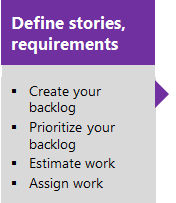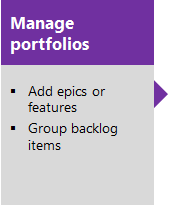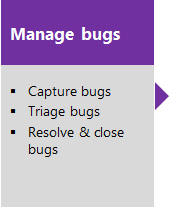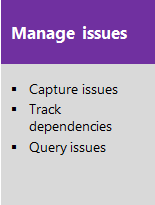Understand CMMI process template artifacts
Azure DevOps Services | Azure DevOps Server 2022 - Azure DevOps Server 2019
The Capability Maturity Model Integration (CMMI) process supports various work item types (WITs) to plan and track work, tests, feedback, and code reviews. Different WITs allow you to track various types of work, such as requirements, change requests, tasks, bugs, and more. These artifacts get created when you set up a project using the CMMI process, based on the Capability Maturity Model Integration (CMMI) framework.
![]()
Teams can use a set of work item queries to track information, analyze progress, and make decisions.
Note
- You can customize the work tracking system for your project by creating and customizing an inherited process and applying that process to your project. For more information, see Inheritance process model.
- You can also customize a process template. For more information, see About processes and process templates.
Note
- You can customize the work tracking system for your project by customizing an Inherited process or an On-premises XML process. For more information, see Inheritance process model or On-premises XML process customization. The latest version of each process uploads automatically when you install or upgrade to the latest version of Azure DevOps Server. Additional artifacts, such as SQL Server reports are only available when you connect to a project. Other resource requirements apply.
- You can also customize a process template. For more information, see About processes and process templates.
Plan and track work with CMMI
Teams plan their project by capturing features and requirements. When teams work in sprints, they define tasks and link them to requirements. To gain insight into a rollup of requirements across teams, program managers link requirements to a feature. Blocking issues are tracked using issues. For details on using these WITs, see CMMI process work item types and workflow
The following image shows the essential flow for getting started. For more information, see Get started with Agile tools to plan and track work.
Select one of the following images to go to the linked article.
Note
A work item is a database record that contains the definition, assignment, priority, and state of work. Work item types define the template of fields, workflow, and form for each type. Work items can be linked to each other to support tracking dependencies, roll up of work, and reports.
List work items with queries
You can use work item queries to list work items based on their type, such as change requests, bugs, tasks, and requirements.
Note
When you create a new project, there's no longer a default set of Shared Queries. The definitions for Shared Queries were removed from the process template. For on-premises deployments, you can add them to a custom process template as described in Add work item queries to a process template.
View and run queries from the web portal or from the Team Explorer plug-in for Visual Studio. Modify a query using the query editor to apply different filter criteria and add queries to team dashboards.
Tips for shared queries
Enhance your workflow using the following tips:
- Add @Me as the value for the Assigned To field in a query clause to find work items assigned to you.
- Open the query editor to modify any query by adding criteria for a product area, iteration, or another field.
- Open a query in Excel to update fields of one or more work items and publish changes to the database.
- Create a pie-chart, column chart, or trend chart to visualize status or progress for flat-list queries.
- Create queries and folders under the My Queries area with standard access. To create queries and folders under Shared Queries, ensure you have the Contribute permission and at least Basic access. For more information, see Set permissions on queries.
Monitor progress
All processes—Agile, Scrum, and CMMI—support building status and trend charts and dashboards. Also, several charts are automatically built based on the Agile tools you use. These charts display within the web portal.
Create light-weight charts
You can define a shared flat query and create a chart based on your tracking interests. Chart types include status—pie, bar, column, stacked bar, and pivot—and trend—stacked area, line, and area—charts.
Analytics widgets and Power BI reports
The Analytics Service can answer quantitative questions about the past or present state of your projects. You can add Analytics widgets to a dashboard or use Power BI to create charts and reports.
For more information, see What is the Analytics Service?
SQL Server reports
If your project collection and the project are configured with SQL Server Analysis Services and Reporting Services, you have access to many CMMI reports. For these reports to be useful, teams must do certain activities, such as define build processes, link work items, and update status or remaining work.
If you need to add reporting services or update reports to the latest versions, see Add reports to a project.
CMMI process versions
As updates are made to the CMMI process template, the version number is updated. The following table provides a mapping of the versioning applied as updates are made to the Azure DevOps on-premises process templates. For Azure Boards, the latest version is always used. Each template provides a version element. This element specifies a major and minor version.
| Version | CMMI name | Major version |
|---|---|---|
| Azure DevOps Services Azure DevOps Server 2022 |
CMMI | 18 |
| Azure DevOps Server 2020 Azure DevOps Server 2019 |
CMMI | 17 |
For a summary of updates made to process templates, see Release Notes for Azure DevOps Server.
Use the CMMI process effectively
Development teams have diverse practices and established processes. This guidance focuses on activities relevant to effectively using the CMMI process.
- Learn about CMMI: Understand CMMI and its six capability levels.
- Manage projects: Get guidance on managing, planning, and coordinating software development and maintenance with the CMMI model.
- Explore engineering activities: Discover value-added activities for designing and building software products.
Use the CMMI template and guidance as part of a process improvement program. Adapt this guidance based on:
- Product type and history
- Project scale
- Team members' backgrounds
- Accepted practices in your organization