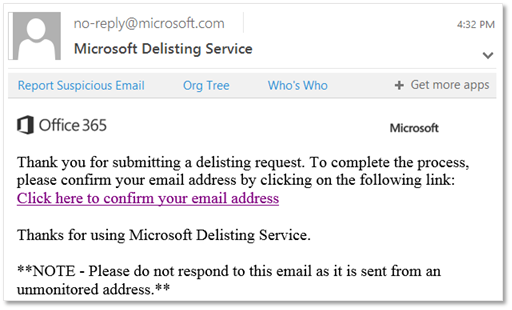External senders - Use the delist portal to remove yourself from the blocked senders list and address 5.7.511 Access denied errors
As an email sender from outside Microsoft 365, are you getting an Access denied error message when you try to send email to recipients in Microsoft 365? If your legitimate email is blocked, you can use the procedures in this article to remove the block and allow your mail to be delivered to Microsoft 365 recipients.
Tip
There are good reasons for senders to wind up on the blocked senders list, but mistakes can happen. Take a look at this video for a balanced explanation of blocked senders and delisting:
For more information about best practices for sending messages to Microsoft 365, see the following articles:
Microsoft 365 uses a blocked senders list to protect customers from spam, spoofing, and phishing attacks. If a source IP address is identified as a potential threat to the service, the message source is added to the blocked senders list to prevent email communication between the source and Microsoft 365 organizations.
If your message to a Microsoft 365 recipient is returned in a non-delivery report (also known as an NDR or bounce message) that looks like this, you're on the blocked senders list:
550 5.7.606-649 Access denied, banned sending IP [Source IP address]: To request removal from this list please visit https://sender.office.com/ and follow the directions. For more information, see Email non-delivery reports in Exchange Online.
For these delivery failures, we provide the Office 365 Anti-Spam IP Delist Portal page at https://sender.office.com for external message senders to request their removal from the blocked senders list.
Use the delist portal to remove yourself from the blocked senders list
Tip
If you receive the error 5.7.511 go to the How to fix error code 5.7.511 section. You can't use the delist portal to fix yourself.
Go to the Office 365 Anti-Spam IP Delist Portal page at https://sender.office.com.
Follow the instructions on the page. Use the email address that received the NDR, and the IP address that was specified in the error message. You can enter only one email address and one IP address per visit.
When you're finished on the page, select Submit.
A message that looks like the following example is sent to the email address that you entered on the Office 365 Anti-Spam IP Delist Portal page.
To return to the delist portal, select the confirmation link in the email message.
In the delist portal, select Delist IP.
After the IP address is removed from the blocked senders list, email messages that pass the protection filters in Exchange Online Protection (EOP) and Microsoft Defender for Office 365 (including composite authentication) are delivered to Microsoft 365 recipients. Verify that messages aren't abusive or malicious. Otherwise, the IP address might be blocked again.
Note
Results can vary widely before the restrictions are removed. It might take up to 24 hours or longer.
How to fix error code 5.7.511
In some scenarios, we might need to conduct other investigations on email traffic from your blocked source IP address. If your message is returned in an NDR with code 5.7.511, you can't use the delist portal as described earlier in this article. For example:
550 5.7.511 Access denied, banned sender[xxx.xxx.xxx.xxx]. To request removal from this list, forward this message to delist@microsoft.com. For more information, go to https://go.microsoft.com/fwlink/?LinkId=526653.
As described in the NDR, send a message to delist@microsoft.com to unblock your email source. Include the full NDR code and IP address. Microsoft will contact you within 48 hours with the next steps.
More information
The delisting form for Outlook.com, the consumer service can be found here. Be sure to read the FAQ first for submission direction.