Set Up Locations to Use Bins
Bins represent the basic warehouse structure, and you use them to suggest where to place items. After you create your bins you define their contents, or let them serve as floating bins without specific contents.
To use the bin functionality at a location, turn on the Bin Mandatory toggle on the Location card. After you turn on the toggle, the Bin Code and Zone Code fields are available on the following documents:
- Warehouse receipt header
- Warehouse receipt lines
- Warehouse put-away lines
- Warehouse shipment header
- Warehouse shipment lines
- Warehouse put-away lines
The next step is to design the item flow at the location by specifying bin codes in setup fields that represent the different flows.
Note
You must create bin codes before you can specify them for the location. For more information, see Create Bins.
To set up a location to use bins
Choose the
 icon, enter Locations, and then choose the related link.
icon, enter Locations, and then choose the related link.Select the location where you want to use bins.
Choose the Edit action.
On the Warehouse FastTab, select the Bin Mandatory checkbox.
If you aren't using directed put-away and pick for the location, in the Default Bin Selection field, choose the method you want Business Central to use to assign a default bin to an item.
Open the card for the location that you want to set up bins for.
On the Bins FastTab, select the bins to use as the default for receipts, shipments, inbound, outbound, and open shop floor bins.
The bin codes you specify appear automatically on the headers and lines of various warehouse documents. The default bins define all starting or ending placements of items in the warehouse.
If you're using directed put-away and pick, select a bin for warehouse adjustments. The bin code in the Adjustment Bin Code field defines the virtual bin in which to record discrepancies in inventory:
- When you observe differences registered in the warehouse item journal
- Differences calculated when you register a warehouse physical inventory
Optional: Fill in the fields on the Bin Policies FastTab. The most important fields are Bin Capacity Policy, Allow Breakbulk, and Put-away Template Code fields.
On the Warehouse FastTab, fill in the Outbound Whse. Handling Time, Inbound Whse. Handling Time, and the Base Calendar Code fields. To learn more, go to Set Up Base Calendars.
Fill in the consumption bin
The following flow chart shows how the Bin Code field on production order component lines is filled in according to your location setup.
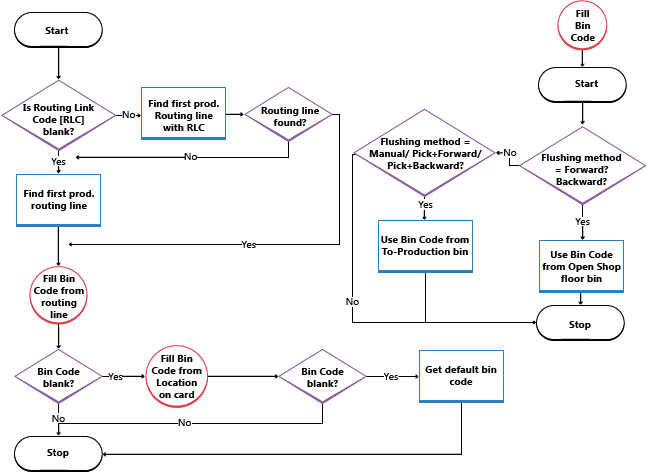
See also
Warehouse Management Overview
Inventory
Setting Up Warehouse Management
Assembly Management
Work with Business Central