How to test client upgrades in a pre-production collection
Applies to: Configuration Manager (current branch)
You can test a new Configuration Manager client version in a pre-production collection before upgrading the rest of the site with it. When you do this process, the site only updates devices that are part of the test collection. Once you've had a chance to test the client, you can promote the client. Client promotion makes the new version of the client software available to the rest of the site.
Note
Only a user with the Full Administrator security role and the All security scope can promote a test client to production. For more information, see Fundamentals of role-based administration. This action is only available when connected to the central administration site (CAS) or a standalone primary site.
There are three steps to test clients in pre-production:
Configure automatic client upgrades to use a pre-production collection.
Install a Configuration Manager update that includes a new version of the client.
Promote the new client to production.
Configure automatic client upgrades to use a pre-production collection
Important
Pre-production client deployment isn't supported for workgroup computers. They can't use the authentication required for the distribution point to access the pre-production client package. They'll receive the latest client when it's promoted to be the production client.
Set up a collection that contains the computers to which you want to deploy the pre-production client.
In the Configuration Manager console, go to the Administration workspace, expand Site Configuration, and select the Sites node. In the ribbon, select Hierarchy Settings.
Switch to the Client Upgrade tab, and configure the following settings:
Select Upgrade all clients in the pre-production collection automatically using pre-production client.
Select a collection to use as the Pre-production collection.
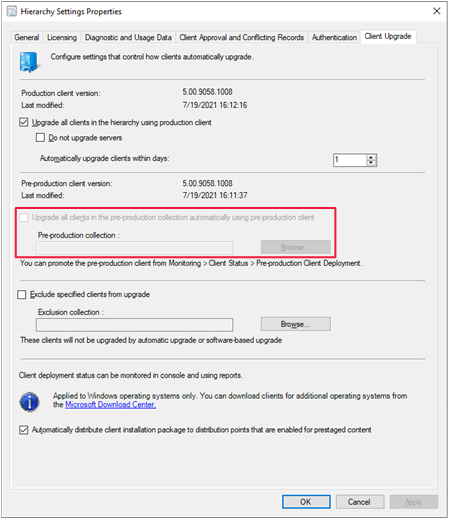
Note
Only a user with the Full Administrator security role and the All security scope can change these settings.
Configure client upgrades during site update
In the Configuration Manager console, go to the Administration workspace, and select the Updates and Servicing node. Select an available update, and then in the ribbon select Install Update Pack.
For more information on installing updates, see Updates for Configuration Manager.
During installation of the update, on the Client Options page of the wizard, select Test in pre-production collection.
Complete the rest of the wizard and install the update pack.
After the wizard complete, clients in the pre-production collection will begin to deploy the updated client. You can monitor the deployment of upgraded clients in the console. Go to the Monitoring workspace, expand Client Status, and select the Pre-production Client Deployment node. For more information, see How to monitor client deployment status.
Note
For computers in a pre-production collection that also host site system roles, their deployment status may report as Not compliant. This state may show even when the client was successfully updated. When you promote the client to production, the deployment status reports correctly.
Promote a new client to production
In the Configuration Manager console, go to the Administration workspace, and select the Updates and Servicing node. In the ribbon, select Promote Pre-production Client.
Tip
The Promote Pre-production Client action is also available when you monitor client deployments in the console at Monitoring > Client Status > Pre-production Client Deployment.
Review the client versions in production and pre-production, and make sure the correct pre-production collection is specified. When ready, select Promote, and then select Yes to confirm.
The updated client version now replaces the client version in use in your hierarchy. You can then upgrade the clients for your whole site. For more information, see How to upgrade clients for Windows computers.
Note
To enable the pre-production client, or to promote a pre-production client to a production client, your account must be a member of a security role that has Read and Modify permissions for the Update Packages object.
Client upgrades honor any Configuration Manager maintenance windows you configure. For more information on a known issue, see Client upgrade and maintenance windows.
Known issues
Pre-production client and site server high availability
Consider the following scenario:
- You enable the pre-production client.
- The site has a site server in passive mode.
- You update the site to the latest version.
- You promote the passive mode site server to the active site server.
After you promote the site server, the pre-production client version shows as the production version. Depending on your configuration, it may automatically deploy to all systems.
When you install an update, Configuration Manager currently updates the Client folder of the site server in passive mode with the pre-production client version.
To work around this issue:
Wait to promote the site server in passive mode until after you promote the pre-production client version to production version.
If you have to fail over for high availability, manually correct the client version in the Client folder.