Create a team template from an existing team in Microsoft Teams
Microsoft Teams lets you create a template from an existing team that can be saved and modified to meet your particular organizational needs.
Sign in to the Teams admin center.
In the left navigation, expand Teams > Team templates.
Select Add.
Select Use an existing team as a template, and select Next.
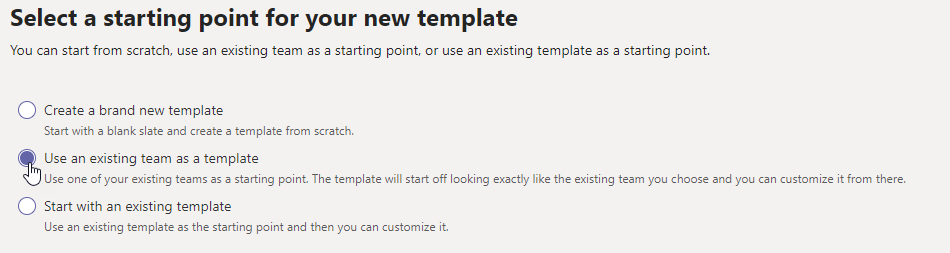
- Select a team to use as a starting point by selecting next to the team name, and then select Next.
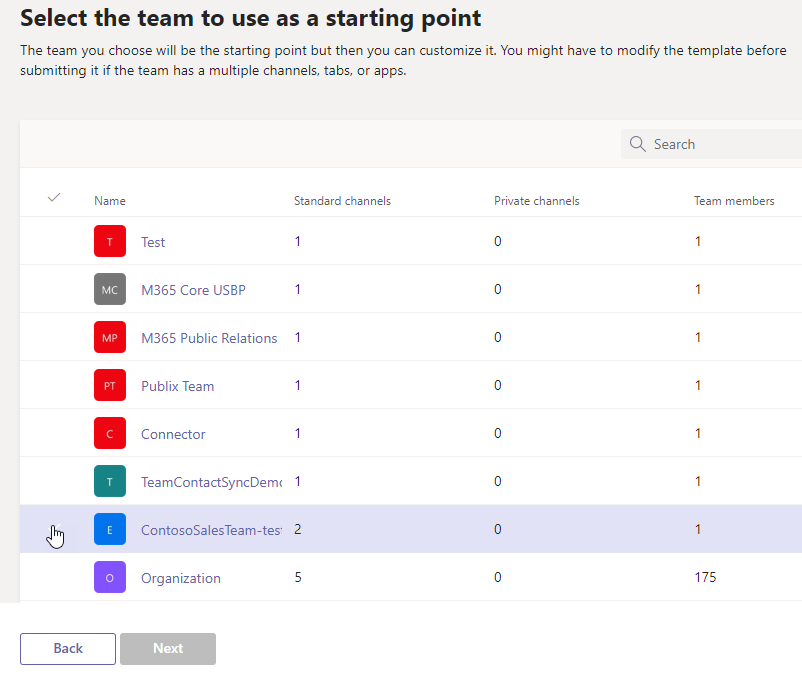
In the Template settings section, complete the following fields and then select Next:
- Template name
- Template short and long descriptions
- Locale visibility
In the channels, tabs, and apps section, add any channels and apps that your team needs.
- In the Channels section, select Add.
- In the Add dialog, name the channel.
- Add a description.
- Decide if the channel should be shown by default.
- Search for an app name that you want to add to the channel.
- Select Apply when finished.
Select Submit to save your changes.
Your new template is displayed in the Team templates list. The template can be used to create a team in Teams.
Note
It can take up to 24 hours for teams users to see a custom template in the gallery.