Learn about auto-expanding archiving
Archive mailboxes in Microsoft Purview provide user mailboxes and shared mailboxes with additional mailbox storage space. After an archive mailbox is enabled, up to 100 GB of additional storage becomes available.
This archiving feature in Microsoft Purview (called auto-expanding archiving) provides up to 1.5 TB of additional storage in archive mailboxes. When the storage quota in the archive mailbox is reached, Microsoft Purview automatically (and incrementally) increases the size of the archive until the archive mailbox reaches 1.5 TB.
For step-by-step instructions for turning on auto-expanding archiving, see Enable auto-expanding archiving.
Tip
If you're not an E5 customer, use the 90-day Microsoft Purview solutions trial to explore how additional Purview capabilities can help your organization manage data security and compliance needs. Start now at the Microsoft Purview compliance portal trials hub. Learn details about signing up and trial terms.
How auto-expanding archiving works
When auto-expanding archiving is enabled for a user's mailbox archive or a shared mailbox archive, Microsoft Purview periodically checks the size of the archive mailbox. When the archive mailbox gets close to its storage limit, additional storage space is automatically created and this process continues until the mailbox archive reaches 1.5 TB. The additional storage creation happens automatically, which means administrators don't have to request additional archive storage or manage auto-expanding archiving.
Here's a quick overview of the process.
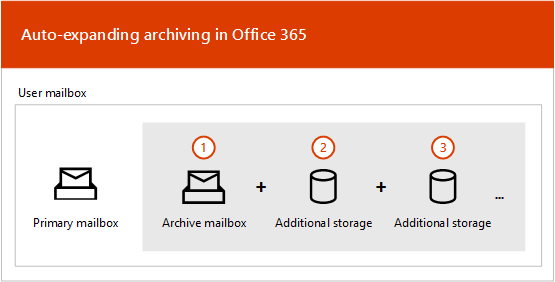
Archiving is enabled for a user mailbox or a shared mailbox. An archive mailbox with 100 GB of storage space is created, and the warning quota for the archive mailbox is set to 90 GB.
An administrator enables auto-expanding archiving for the mailbox. If the mailbox has a hold or retention policy applied to it, the storage quota for the archive mailbox is increased to 110 GB and the archive warning quota is increased to 100 GB.
Then, when the archive mailbox (including the Recoverable Items folder) reaches its storage quota, the archive mailbox is converted to an auto-expanding archive. Extra storage space is added until it reaches a maximum size of 1.5 TB. It can take up to 30 days for the additional storage space to be provisioned.
Microsoft Purview automatically adds more storage space when necessary.
For information what happens when the maximum 1.5 TB is reached, and other size-related limitations for email storage, see Important considerations and limitations for auto-expanding archiving on this page.
What gets moved to the additional archive storage space?
To make efficient use of auto-expanding archive storage, folders may get moved. Microsoft Purview determines which folders get moved when additional storage is added to the archive. Sometimes when a folder is moved, one or more subfolders are automatically created and items from the original folder are distributed to these folders to facilitate the moving process. You might need to communicate this behavior to end users after enabling their mailbox for auto-expanding archives, to help set expectations.
When viewing the archive portion of the folder list in Outlook, these subfolders are displayed under the original folder. The naming convention that Microsoft 365 uses to name these subfolders is <folder name>_yyyy (Created on mmm dd, yyyy h_mm), where:
yyyy is the year the messages in the folder were received.
mmm dd, yyyy h_m is the date and time that the subfolder was created by Office 365, in UTC format, based on the user's time zone and regional settings in Outlook.
The following screenshots show a folder list before and after messages are moved to an auto-expanded archive.
Before additional storage is added
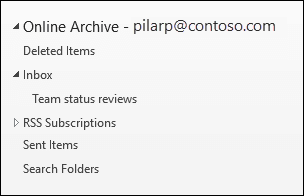
After additional storage is added
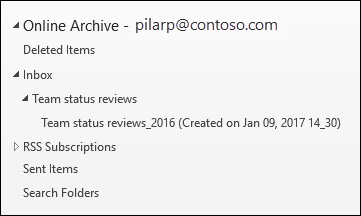
Note
As previously described, Microsoft Purview moves items to subfolders (and names them using the naming convention described above) to help distribute content to an auxiliary archive. But moving items to subfolders may not always be the case. Sometimes an entire folder may be moved to an auxiliary archive. In this case, the folder will retain its original name. It won't be apparent in the folder list in Outlook that the folder was moved to an auxiliary archive.
Important considerations and limitations for auto-expanding archiving
If a mailbox with an auto-expanding archive reaches a total of 1.5 TB of data stored in the auto-expanding archive, no more data will be stored in the auto-expanding archive or moved from the main archive to the auto-expanding archive.
Should the main archive also reaches its quota, no more data will be stored there, which can result in the primary mailbox also reaching its quota. Then, processing can stop for sending or receiving email and other items. To reduce this risk and minimize liability for your organization, we recommend using Microsoft 365 retention policies to delete content that no longer has business value. Configure these policies to delete items after a specified period. If you're not yet familiar with retention policies that can automatically delete email and other Microsoft 365 items, see Learn about retention policies and retention labels.
Auto-expanding archiving is supported only for mailboxes used for individual users (or shared mailboxes) with a growth rate that doesn't exceed 1 GB per day. A user's archive mailbox is intended for just that user. Using journaling, transport rules, or auto-forwarding rules to copy messages to an archive mailbox is not permitted. Microsoft reserves the right to deny additional archiving in instances where a user's archive mailbox is used to store archive data for other users or in other cases of the inappropriate use.
Outlook requirements for accessing items in an auto-expanded archive
To access messages that are stored in an auto-expanded archive, users have to use one of the following Outlook clients:
Outlook as a part of Microsoft 365 Apps for enterprise (previously named Office 365 ProPlus)
Outlook as a part of Microsoft 365 Apps for business (previously named Office 365 Business)
Outlook 2016 or Outlook 2019 for Windows
Outlook on the web when the primary mailbox is in Exchange Online rather than on-premises
Outlook 2016 or Outlook 2019 for Mac
Here are some things to consider before you enable a mailbox for auto-expanding archives:
Users can access any folder in their archive mailbox, including ones that were moved to the auto-expanded storage area.
If an archive mailbox has at least one auto-expanded storage area, users can't delete a folder from the archive mailbox or from the auxiliary archive. In other words, after an auto-expanded storage area has been provisioned, they can't delete any folders in the archive.
Users can delete items in an auto-expanded storage area. However, they can't use the Recover Deleted Items feature to recover an item after auto-expanding archiving is enabled for their mailbox.
Search for auto-expanded archiving is available in Outlook for the web (OWA). Similar to Online Archive, users can search for items that were moved to an additional storage area. When archive is selected as the search scope in OWA, all archives (including auto-expanded archives) and their corresponding subfolders will be searched.
Auto-expanded archive search is available when you use Outlook for Windows from the Monthly Enterprise Channel, build 16.0.13519+. With this update the Current Mailbox scope is available, so users can search the auto-expanded archive. However, search isn't recursive for nested subfolders within each archive folder.
Search is not supported for the auto-expanded archive feature in a cloud-only archive situation (primary mailbox still on-premises). For more information about this and other Microsoft Search support features, see How Outlook for Windows connected to Exchange Online utilizes Microsoft Search.
Item counts in Outlook and Read/Unread counts (in Outlook and Outlook on the web) in an auto-expanded archive might not be accurate.
Auto-expanding archiving and other compliance features
This section explains the functionality between auto-expanding archiving and other compliance features.
eDiscovery: When you use an eDiscovery tool, such as Content Search, the additional storage areas in an auto-expanded archive are also searched.
Retention: When you put a mailbox on hold by using methods such as Microsoft 365 retention, eDiscovery case holds, and Litigation Hold in Exchange Online, content located in an auto-expanded archive is also placed on hold.
Messaging records management (MRM): If you use MRM deletion policies in Exchange Online to permanently delete expired mailbox items, expired items located in the auto-expanded archive will also be deleted.
Next steps
For more technical details about auto-expanding archiving, see Microsoft 365: Auto-Expanding Archives FAQ.
If you're ready to enable auto-expanding archiving, see Enable auto-expanding archiving.