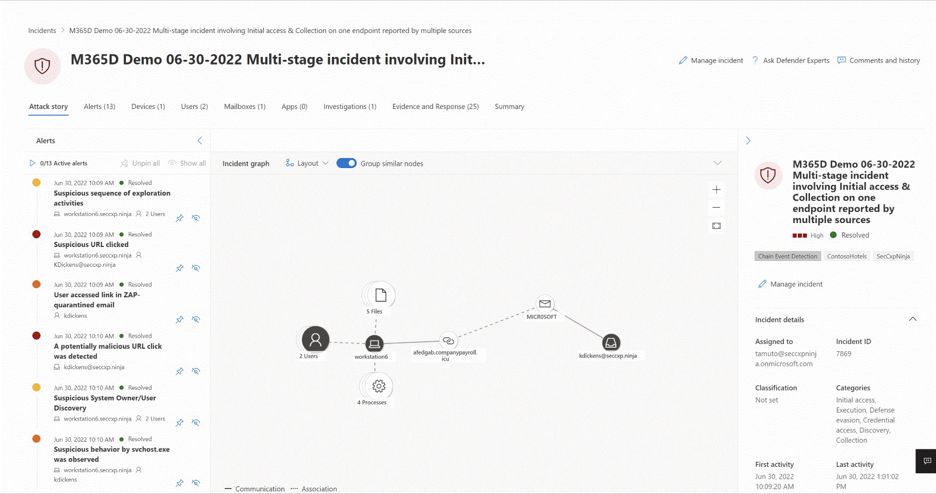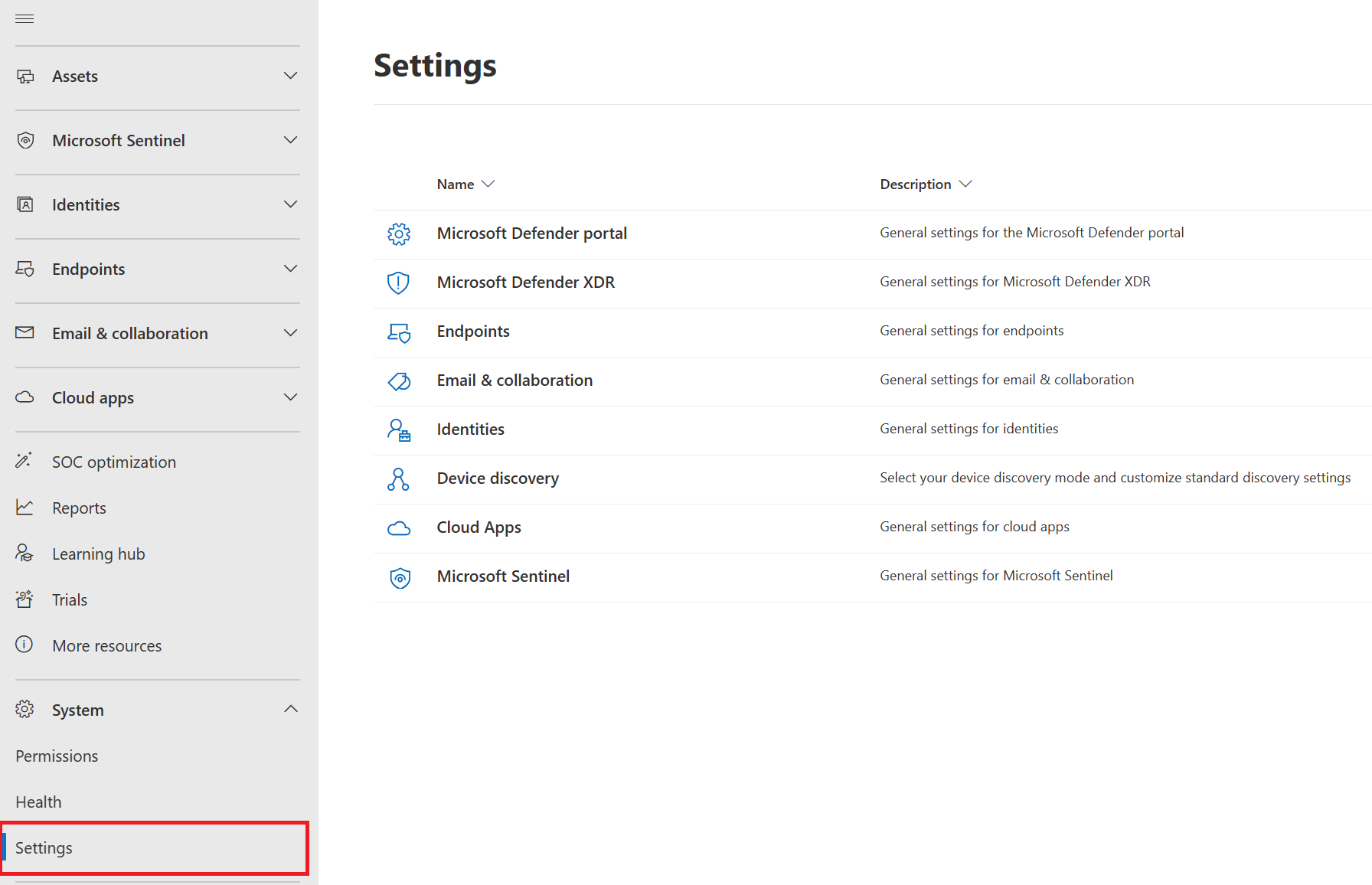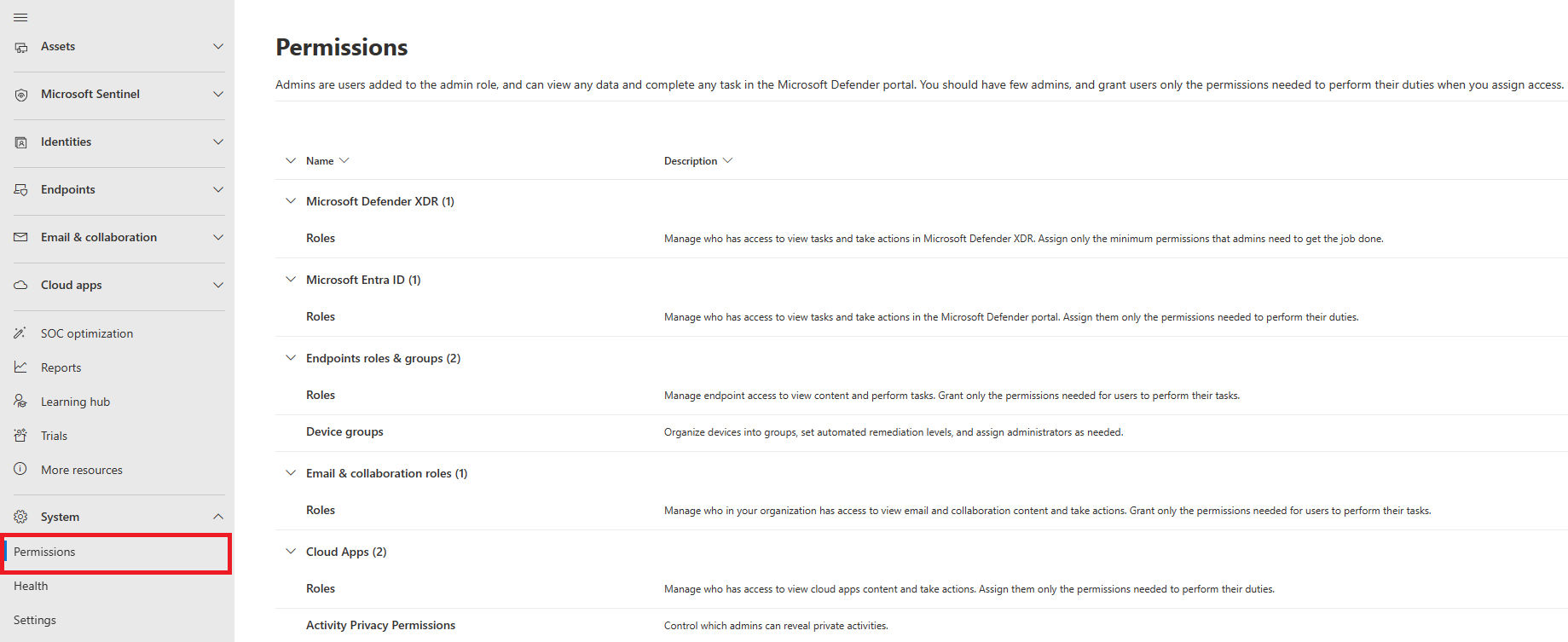Microsoft Defender portal
The Microsoft Defender portal at https://security.microsoft.com combines protection, detection, investigation, and response to threats across your entire organization and all its components, in a central place. The Defender portal emphasizes quick access to information, simpler layouts, and bringing related information together for easier use. It includes:
- Microsoft Defender for Office 365 helps organizations secure their enterprise with a set of prevention, detection, investigation and hunting features to protect email, and Office 365 resources.
- Microsoft Defender for Endpoint delivers preventative protection, post-breach detection, automated investigation, and response for devices in your organization.
- Microsoft Defender for Identity is a cloud-based security solution that uses your on-premises Active Directory signals to identify, detect, and investigate advanced threats, compromised identities, and malicious insider actions directed at your organization.
- Microsoft Defender for Cloud Apps is a comprehensive cross-SaaS and PaaS solution bringing deep visibility, strong data controls, and enhanced threat protection to your cloud apps.
- Microsoft Sentinel is a cloud-native security information and event management (SIEM) solution that provides proactive threat detection, investigation, and response.
Important
Microsoft Sentinel is now generally available within the Microsoft unified security operations platform in the Microsoft Defender portal. For more information, see Microsoft Sentinel in the Microsoft Defender portal.
Watch this short video to learn about the Defender portal.
What to expect
The Microsoft Defender portal helps security teams investigate and respond to attacks by bringing in signals from different workloads into a set of unified experiences for:
- Incidents & alerts
- Hunting
- Actions & submissions
- Threat analytics
- Secure score
- Trials
- Partner catalog
The Microsoft Defender portal emphasizes unity, clarity, and common goals.
Note
In the Microsoft Defender portal, customers see only the security features their subscription includes. For example, if you have Defender for Office 365 but not Defender for Endpoint, you see features and capabilities for Defender for Office 365, but not for device protection.
Incident and alert investigations
Centralizing security information creates a single place to investigate security incidents across your entire organization and all its components including:
- Hybrid identities
- Endpoints
- Cloud apps
- Business apps
- Email and docs
- IoT
- Network
- Business applications
- Operational technology (OT)
- Infrastructure and cloud workloads
A primary example is Incidents under Incidents & alerts.
Selecting an incident name displays a page that demonstrates the value of centralizing security information as you get better insights into the full extend of a threat, from email, to identity, to endpoints.
Take the time to review the incidents in your environment, drill down into each alert, and practice building an understanding of how to access the information and determine next steps in your analysis.
For more information, see Incidents in the Microsoft Defender portal.
Hunting
You can build custom detection rules and hunt for specific threats in your environment. Hunting uses a query-based threat hunting tool that lets you proactively inspect events in your organization to locate threat indicators and entities. These rules run automatically to check for, and then respond to, suspected breach activity, misconfigured machines, and other findings.
For more information, see Proactively hunt for threats with advanced hunting in Microsoft Defender XDR.
Improved processes
Common controls and content either appear in the same place, or are condensed into one feed of data making it easier to find. For example, find unified settings under Settings and permissions under Permissions.
Unified settings
Permissions
Access to Microsoft Defender XDR is configured with Microsoft Entra global roles or by using custom roles.
- Learn more about how to manage access to Microsoft Defender XDR
- Learn more about how to create custom roles in Microsoft Defender XDR
For Microsoft Sentinel, after you connect Microsoft Sentinel to the Defender portal, your existing Azure role-based access control (RBAC) permissions allow you to work with the Microsoft Sentinel features that you have access to. Continue to manage roles and permissions for your Microsoft Sentinel users from the Azure portal. Any Azure RBAC changes are reflected in the Defender portal. For more information about Microsoft Sentinel permissions, see:
- Roles and permissions in Microsoft Sentinel | Microsoft Learn
- Manage access to Microsoft Sentinel data by resource | Microsoft Learn
Integrated reports
Reports are also unified in Microsoft Defender XDR. Admins can start with a general security report, and branch into specific reports about endpoints, email & collaboration. The links here are dynamically generated based upon workload configuration.
Quickly view your Microsoft 365 environment
The Home page shows many of the common cards that security teams need. The composition of cards and data is dependent on the user role. Because the Defender portal uses role-based access control, different roles see cards that are more meaningful to their day to day jobs.
This at-a-glance information helps you keep up with the latest activities in your organization. Microsoft Defender XDR brings together signals from different sources to present a holistic view of your Microsoft 365 environment.
You can add and remove different cards depending on your needs.
Global search
The Microsoft Defender portal's search function is located at the top of the page. As you type, suggestions are provided so that it's easier to find entities. The enhanced search results page centralizes the results from all entities.
Search results are categorized by sections related to your search terms. You can search across the following entities in the Microsoft Defender portal:
Devices - supported for Defender for Endpoint, Defender for Identity, Defender for Cloud, and Microsoft Sentinel.
Users - supported for Defender for Endpoint, Defender for Identity, Defender for Cloud Apps, and Microsoft Sentinel.
Files, IPs, and URLs - same capabilities as in Defender for Endpoint.
Note
IP and URL searches are exact match and don't appear in the search results page – they lead directly to the entity page.
Microsoft Defender Vulnerability Management - same capabilities as in Defender for Endpoint (vulnerabilities, software, and recommendations).
Search also provides results from relevant links in the Microsoft Tech Community portal, relevant documentation in Microsoft Learn, navigation items within the portal, and a link where you can provide feedback. Search history is stored in your browser and is accessible for the next 30 days.
Notifications
Notifications are messages that inform you about important events or updates in the Defender portal. They help you stay on top of your security tasks and alerts.
Notifications are in the top bar of the portal's user interface. You can access them by clicking on the notification icon, which looks like a bell. A number on the icon indicates that you have that number of unread notifications.
Notifications can tell you about various types of events or updates:
- Success: when an action or task has been completed successfully like scanning a device or applying a policy.
- Ongoing: when an action is in progress.
- Information: when there is some information that you might find useful.
- Warning: when there is a potential issue or risk that you should be aware of like a device that is out of compliance or a policy that needs to be updated.
- Error: when there is an error or failure that requires your attention like an incident is deleted or merged, a scan that failed, or a policy that could not be applied.
Each notification has a title and content that provides relevant information about the event or update. Each notification also has a timestamp that shows when the notification was generated.
You can hide notifications from your view. You can dismiss a single notification by clicking on the x icon on the right side of the notification. You can also dismiss all notifications in the list with a single click by using dismiss all at the top of the notification panel.
Dismissing a notification does not delete it from the portal. You can always view your dismissed notifications by selecting show dismissed at the bottom of the notification panel.
Notifications are sorted by their generated time in the notification panel, with the most recent ones displayed first. You can scroll through the list of notifications to see older ones.
Threat analytics
Track and respond to emerging threats with the following Microsoft Defender XDR threat analytics: Threat analytics is the Microsoft Defender XDR threat intelligence solution from expert Microsoft security researchers. It's designed to assist security teams to be as efficient as possible while facing emerging threats, such as:
- Active threat actors and their campaigns
- Popular and new attack techniques
- Critical vulnerabilities
- Common attack surfaces
- Prevalent malware
Partner catalog
Microsoft Defender XDR supports two types of partners:
- Third-party integrations to help secure users with effective threat protection, detection, investigation, and response in various security fields of endpoints, vulnerability management, email, identities, and cloud apps.
- Professional services where organizations can enhance the detection, investigation, and threat intelligence capabilities of the platform.
Send us your feedback
We need your feedback. If there's something you'd like to see, watch this video to find out how you can trust us to read your feedback.
Explore what the Defender portal has to offer
Keep exploring the features and capabilities in the Defender portal:
- Manage incidents and alerts
- Track and respond to emerging threats with threat analytics
- The Action center
- Hunt for threats across devices, emails, apps, and identities
- Custom detection rules
- Email & collaboration alerts
- Create a phishing attack simulation and create a payload for training your teams
To explore capabilities related to the Microsoft Sentinel integration with Microsoft Defender XDR in the unified security operations platform, see Microsoft Sentinel in the Microsoft Defender portal.
Training for security analysts
With this learning path from Microsoft Learn, you can understand Microsoft Defender XDR and how it can help identify, control, and remediate security threats.
| Training: | Mitigate threats using Microsoft Defender XDR |
|---|---|
 |
Analyze threat data across domains and rapidly remediate threats with built-in orchestration and automation in Microsoft Defender XDR. This learning path aligns with exam SC-200: Microsoft Security Operations Analyst. 9 hr 31 min - Learning Path - 11 Modules |
See also
- What's new in Microsoft Defender XDR
- Microsoft Defender for Office 365 in the Microsoft Defender portal
- Microsoft Defender for Endpoint in Microsoft Defender portal
- Microsoft Defender for Identity in the Microsoft Defender portal
- Microsoft Defender for Cloud Apps in Microsoft Defender XDR
- Microsoft Defender for Cloud in the Microsoft Defender portal
- Microsoft Sentinel in the Microsoft Defender portal
Tip
Do you want to learn more? Engage with the Microsoft Security community in our Tech Community: Microsoft Defender XDR Tech Community.