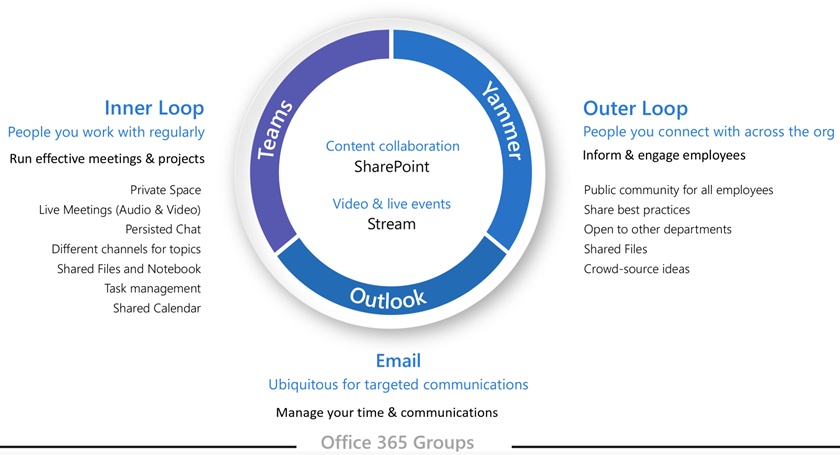Explaining Microsoft 365 Groups to your users
Microsoft 365 Groups allow you to set up a collection of resources to share, including a shared mailbox and calendar, a SharePoint site with a OneNote notebook, and a Microsoft Planner among others. Microsoft Teams can also be included when you create a group, or it can be added later. Permissions groups resources are managed via the group.
Groups can be created by creating any of the shared resources. Creating a group in Outlook yields the same result as creating a group-connected SharePoint team site or a plan in Planner. If your users are new to Microsoft 365 Groups, they may not realize this. This can lead to confusion for your users and the possibility of creating duplicate resources. (For examples, someone might create a SharePoint site for document collaboration and later create a separate instance of Planner, not realizing Planner was already available as part of the group.)
Because groups can be created in several ways, we recommend training your users to use the method that fits your organization the best:
- If your organization does most of its communication using email, instruct your users to create groups in Outlook.
- If your organization heavily uses SharePoint or is migrating from SharePoint on-premises, instruct your users to create SharePoint team sites for collaboration.
- If your organization has deployed Teams, instruct your users to create a team when they need a collaboration space.
If you train your users to always use the group creation method that most aligns with their way of working when they need a space to collaborate with others, you can help avoid confusion and duplication of resources. As users become more experienced, they will understand better the collection of services that come with a group and that different creation methods lead to the same result.
You can use the Microsoft 365 Groups for Business User - PowerPoint template as a starting point for training presentations for your users.