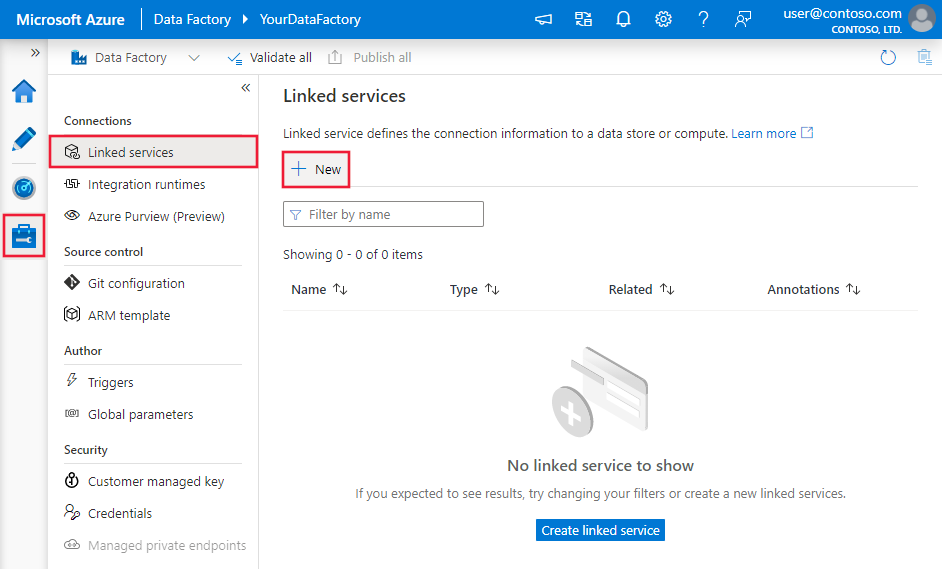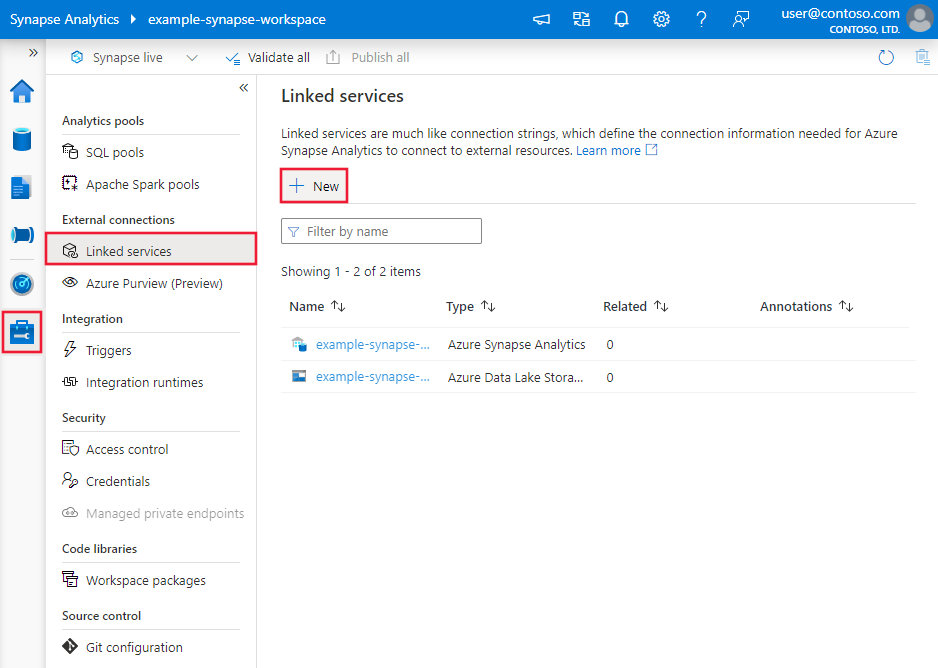Copy data from HBase using Azure Data Factory or Synapse Analytics
APPLIES TO:  Azure Data Factory
Azure Data Factory  Azure Synapse Analytics
Azure Synapse Analytics
Tip
Try out Data Factory in Microsoft Fabric, an all-in-one analytics solution for enterprises. Microsoft Fabric covers everything from data movement to data science, real-time analytics, business intelligence, and reporting. Learn how to start a new trial for free!
Important
This connector is at End of Support stage. You are recommended to migrate to ODBC connector by installing a driver.
This article outlines how to use the Copy Activity in an Azure Data Factory or Synapse Analytics pipeline to copy data from HBase. It builds on the copy activity overview article that presents a general overview of copy activity.
Supported capabilities
This HBase connector is supported for the following capabilities:
| Supported capabilities | IR |
|---|---|
| Copy activity (source/-) | ① |
| Lookup activity | ① |
① Azure integration runtime ② Self-hosted integration runtime
For a list of data stores that are supported as sources/sinks by the copy activity, see the Supported data stores table.
The service provides a built-in driver to enable connectivity, therefore you don't need to manually install any driver using this connector.
Prerequisites
If your data store is a managed cloud data service, you can use the Azure Integration Runtime. If the access is restricted to IPs that are approved in the firewall rules, you can add Azure Integration Runtime IPs to the allowlist.
You can also use the managed virtual network integration runtime feature in Azure Data Factory to access the on-premises network without installing and configuring a self-hosted integration runtime.
For more information about the network security mechanisms and options supported by Data Factory, see Data access strategies.
Getting started
To perform the Copy activity with a pipeline, you can use one of the following tools or SDKs:
- The Copy Data tool
- The Azure portal
- The .NET SDK
- The Python SDK
- Azure PowerShell
- The REST API
- The Azure Resource Manager template
Create a linked service to Hbase using UI
Use the following steps to create a linked service to Hbase in the Azure portal UI.
Browse to the Manage tab in your Azure Data Factory or Synapse workspace and select Linked Services, then click New:
Search for Hbase and select the Hbase connector.

Configure the service details, test the connection, and create the new linked service.

Connector configuration details
The following sections provide details about properties that are used to define Data Factory entities specific to HBase connector.
Linked service properties
The following properties are supported for HBase linked service:
| Property | Description | Required |
|---|---|---|
| type | The type property must be set to: HBase | Yes |
| host | The IP address or host name of the HBase server. (i.e. [clustername].azurehdinsight.net, 192.168.222.160) |
Yes |
| port | The TCP port that the HBase instance uses to listen for client connections. The default value is 9090. If you connect to Azure HDInsights, specify port as 443. | No |
| httpPath | The partial URL corresponding to the HBase server, e.g. /hbaserest0 when using HDInsights cluster. |
No |
| authenticationType | The authentication mechanism to use to connect to the HBase server. Allowed values are: Anonymous, Basic |
Yes |
| username | The user name used to connect to the HBase instance. | No |
| password | The password corresponding to the user name. Mark this field as a SecureString to store it securely, or reference a secret stored in Azure Key Vault. | No |
| enableSsl | Specifies whether the connections to the server are encrypted using TLS. The default value is false. | No |
| trustedCertPath | The full path of the .pem file containing trusted CA certificates for verifying the server when connecting over TLS. This property can only be set when using TLS on self-hosted IR. The default value is the cacerts.pem file installed with the IR. | No |
| allowHostNameCNMismatch | Specifies whether to require a CA-issued TLS/SSL certificate name to match the host name of the server when connecting over TLS. The default value is false. | No |
| allowSelfSignedServerCert | Specifies whether to allow self-signed certificates from the server. The default value is false. | No |
| connectVia | The Integration Runtime to be used to connect to the data store. Learn more from Prerequisites section. You can only use Azure Integration Runtime. | No |
Note
If your cluster doesn't support sticky session e.g. HDInsight, explicitly add node index at the end of the http path setting, e.g. specify /hbaserest0 instead of /hbaserest.
Example for HDInsights HBase:
{
"name": "HBaseLinkedService",
"properties": {
"type": "HBase",
"typeProperties": {
"host" : "<cluster name>.azurehdinsight.net",
"port" : "443",
"httpPath" : "/hbaserest0",
"authenticationType" : "Basic",
"username" : "<username>",
"password": {
"type": "SecureString",
"value": "<password>"
},
"enableSsl" : true
},
"connectVia": {
"referenceName": "<name of Integration Runtime>",
"type": "IntegrationRuntimeReference"
}
}
}
Example for generic HBase:
{
"name": "HBaseLinkedService",
"properties": {
"type": "HBase",
"typeProperties": {
"host" : "<host e.g. 192.168.222.160>",
"port" : "<port>",
"httpPath" : "<e.g. /gateway/sandbox/hbase/version>",
"authenticationType" : "Basic",
"username" : "<username>",
"password": {
"type": "SecureString",
"value": "<password>"
},
"enableSsl" : true,
"trustedCertPath" : "<trustedCertPath>",
"allowHostNameCNMismatch" : true,
"allowSelfSignedServerCert" : true
},
"connectVia": {
"referenceName": "<name of Integration Runtime>",
"type": "IntegrationRuntimeReference"
}
}
}
Dataset properties
For a full list of sections and properties available for defining datasets, see the datasets article. This section provides a list of properties supported by HBase dataset.
To copy data from HBase, set the type property of the dataset to HBaseObject. The following properties are supported:
| Property | Description | Required |
|---|---|---|
| type | The type property of the dataset must be set to: HBaseObject | Yes |
| tableName | Name of the table. | No (if "query" in activity source is specified) |
Example
{
"name": "HBaseDataset",
"properties": {
"type": "HBaseObject",
"typeProperties": {},
"schema": [],
"linkedServiceName": {
"referenceName": "<HBase linked service name>",
"type": "LinkedServiceReference"
}
}
}
Copy activity properties
For a full list of sections and properties available for defining activities, see the Pipelines article. This section provides a list of properties supported by HBase source.
HBaseSource as source
To copy data from HBase, set the source type in the copy activity to HBaseSource. The following properties are supported in the copy activity source section:
| Property | Description | Required |
|---|---|---|
| type | The type property of the copy activity source must be set to: HBaseSource | Yes |
| query | Use the custom SQL query to read data. For example: "SELECT * FROM MyTable". |
No (if "tableName" in dataset is specified) |
Example:
"activities":[
{
"name": "CopyFromHBase",
"type": "Copy",
"inputs": [
{
"referenceName": "<HBase input dataset name>",
"type": "DatasetReference"
}
],
"outputs": [
{
"referenceName": "<output dataset name>",
"type": "DatasetReference"
}
],
"typeProperties": {
"source": {
"type": "HBaseSource",
"query": "SELECT * FROM MyTable"
},
"sink": {
"type": "<sink type>"
}
}
}
]
Lookup activity properties
To learn details about the properties, check Lookup activity.
Related content
For a list of data stores supported as sources and sinks by the copy activity, see supported data stores.