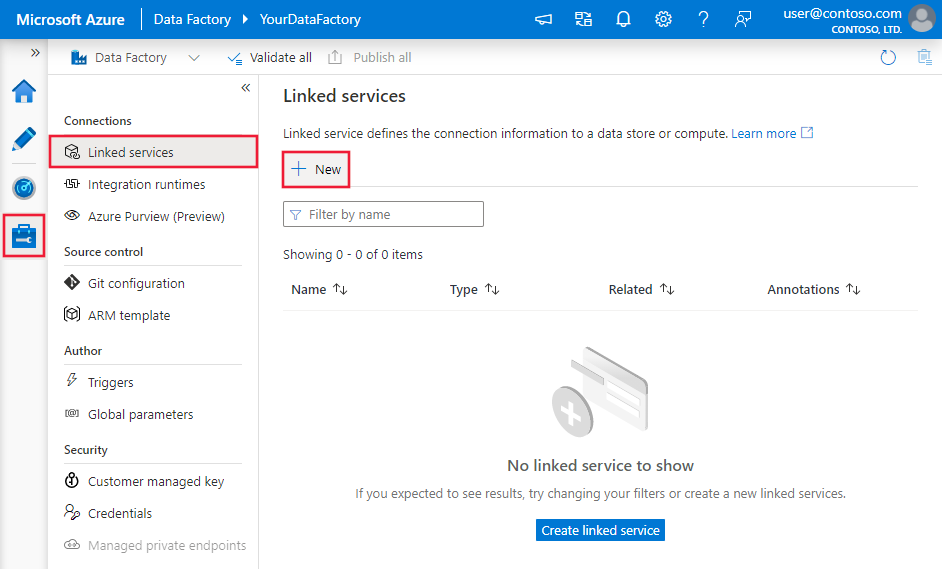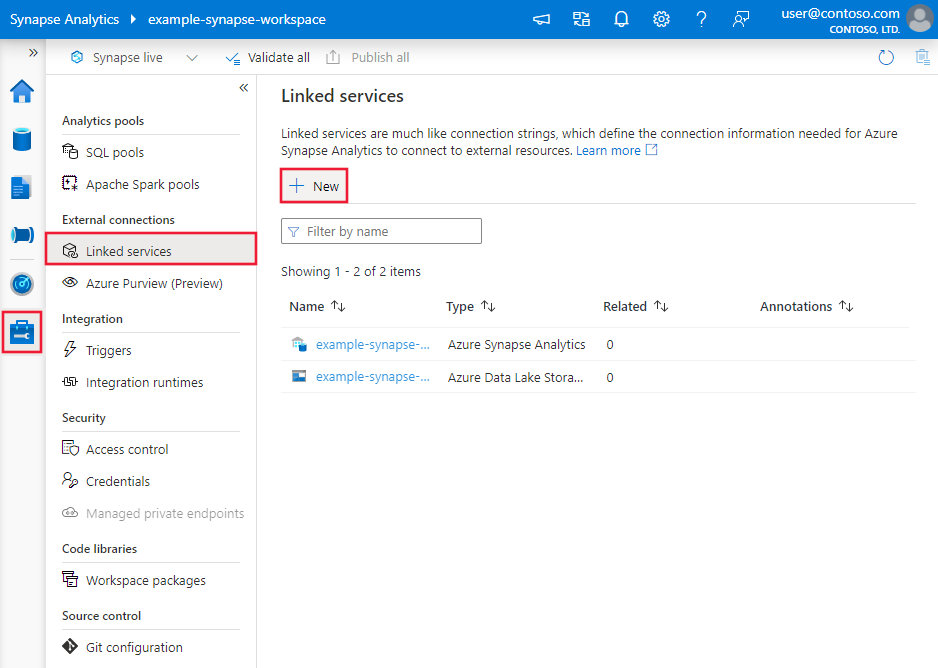Copy data from Jira using Azure Data Factory or Synapse Analytics
APPLIES TO:  Azure Data Factory
Azure Data Factory  Azure Synapse Analytics
Azure Synapse Analytics
Tip
Try out Data Factory in Microsoft Fabric, an all-in-one analytics solution for enterprises. Microsoft Fabric covers everything from data movement to data science, real-time analytics, business intelligence, and reporting. Learn how to start a new trial for free!
This article outlines how to use the Copy Activity in an Azure Data Factory or Synapse Analytics pipeline to copy data from Jira. It builds on the copy activity overview article that presents a general overview of copy activity.
Supported capabilities
This Jira connector is supported for the following capabilities:
| Supported capabilities | IR |
|---|---|
| Copy activity (source/-) | ① ② |
| Lookup activity | ① ② |
① Azure integration runtime ② Self-hosted integration runtime
For a list of data stores that are supported as sources/sinks, see the Supported data stores table.
The service provides a built-in driver to enable connectivity, therefore you don't need to manually install any driver using this connector.
Getting started
To perform the Copy activity with a pipeline, you can use one of the following tools or SDKs:
- The Copy Data tool
- The Azure portal
- The .NET SDK
- The Python SDK
- Azure PowerShell
- The REST API
- The Azure Resource Manager template
Create a linked service to Jira using UI
Use the following steps to create a linked service to Jira in the Azure portal UI.
Browse to the Manage tab in your Azure Data Factory or Synapse workspace and select Linked Services, then click New:
Search for Jira and select the Jira connector.

Configure the service details, test the connection, and create the new linked service.

Connector configuration details
The following sections provide details about properties that are used to define Data Factory entities specific to Jira connector.
Linked service properties
The following properties are supported for Jira linked service:
| Property | Description | Required |
|---|---|---|
| type | The type property must be set to: Jira | Yes |
| host | The IP address or host name of the Jira service. (for example, jira.example.com) | Yes |
| port | The TCP port that the Jira server uses to listen for client connections. The default value is 443 if connecting through HTTPS, or 8080 if connecting through HTTP. | No |
| username | The user name that you use to access Jira Service. | Yes |
| password | The Atlassian API token (if two-step verification is enabled on the Atlassian account) or password corresponding to the user name that you provided in the username field. Mark this field as a SecureString to store it securely, or reference a secret stored in Azure Key Vault. | Yes |
| useEncryptedEndpoints | Specifies whether the data source endpoints are encrypted using HTTPS. The default value is true. | No |
| useHostVerification | Specifies whether to require the host name in the server's certificate to match the host name of the server when connecting over TLS. The default value is true. | No |
| usePeerVerification | Specifies whether to verify the identity of the server when connecting over TLS. The default value is true. | No |
Example:
{
"name": "JiraLinkedService",
"properties": {
"type": "Jira",
"typeProperties": {
"host" : "<host>",
"port" : "<port>",
"username" : "<username>",
"password": {
"type": "SecureString",
"value": "<password>"
}
}
}
}
Dataset properties
For a full list of sections and properties available for defining datasets, see the datasets article. This section provides a list of properties supported by Jira dataset.
To copy data from Jira, set the type property of the dataset to JiraObject. The following properties are supported:
| Property | Description | Required |
|---|---|---|
| type | The type property of the dataset must be set to: JiraObject | Yes |
| tableName | Name of the table. | No (if "query" in activity source is specified) |
Example
{
"name": "JiraDataset",
"properties": {
"type": "JiraObject",
"typeProperties": {},
"schema": [],
"linkedServiceName": {
"referenceName": "<Jira linked service name>",
"type": "LinkedServiceReference"
}
}
}
Copy activity properties
For a full list of sections and properties available for defining activities, see the Pipelines article. This section provides a list of properties supported by Jira source.
JiraSource as source
To copy data from Jira, set the source type in the copy activity to JiraSource. The following properties are supported in the copy activity source section:
| Property | Description | Required |
|---|---|---|
| type | The type property of the copy activity source must be set to: JiraSource | Yes |
| query | Use the custom SQL query to read data. For example: "SELECT * FROM MyTable". |
No (if "tableName" in dataset is specified) |
Example:
"activities":[
{
"name": "CopyFromJira",
"type": "Copy",
"inputs": [
{
"referenceName": "<Jira input dataset name>",
"type": "DatasetReference"
}
],
"outputs": [
{
"referenceName": "<output dataset name>",
"type": "DatasetReference"
}
],
"typeProperties": {
"source": {
"type": "JiraSource",
"query": "SELECT * FROM MyTable"
},
"sink": {
"type": "<sink type>"
}
}
}
]
Lookup activity properties
To learn details about the properties, check Lookup activity.
Related content
For a list of data stores supported as sources and sinks by the copy activity, see supported data stores.