HPE ProLiant DL20 Gen10 (NHP 2LFF)
This article describes the HPE ProLiant DL20 Gen10 appliance for OT sensors for monitoring production lines.
Note
Legacy appliances are certified but aren't currently offered as pre-configured appliances.
| Appliance characteristic | Details |
|---|---|
| Hardware profile | L500 |
| Performance | Max bandwidth: 200Mbps Max devices: 1,000 |
| Physical specifications | Mounting: 1U Ports: 4x RJ45 |
| Status | Supported, not available pre-configured |
The following image shows a sample of the HPE ProLiant DL20 Gen10 front panel:

The following image shows a sample of the HPE ProLiant DL20 Gen10 back panel:
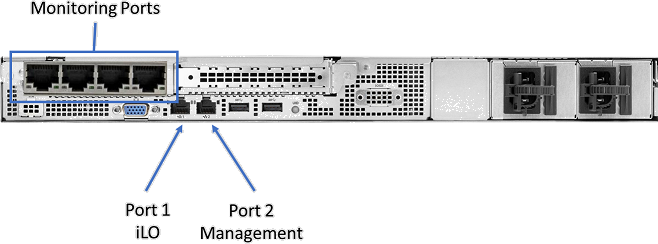
Specifications
| Component | Technical specifications |
|---|---|
| Chassis | 1U rack server |
| Dimensions | 4.32 x 43.46 x 38.22 cm / 1.70 x 17.11 x 15.05 in |
| Weight | 7.88 kg / 17.37 lb |
| Processor | Intel Xeon E-2224 3.4 GHz 4C 71 W |
| Chipset | Intel C242 |
| Memory | One 8-GB Dual Rank x8 DDR4-2666 |
| Storage | Two 1-TB SATA 6G Midline 7.2 K SFF (2.5 in) – RAID 1 with Smart Array P208i-a |
| Network controller | On-board: Two 1 Gb |
| On-board | iLO Port Card 1 Gb |
| External | 1 x HPE Ethernet 1-Gb 4-port 366FLR Adapter |
| Management | HPE iLO Advanced |
| Device access | Front: One USB 3.0 1 x USB iLO Service Port Rear: Two USBs 3.0 |
| Internal | One USB 3.0 |
| Power | Hot Plug Power Supply 290 W |
| Rack support | HPE 1U Short Friction Rail Kit |
HPE ProLiant DL20 Gen10 (NHP 2LFF) - Bill of materials
| PN | Description | Quantity |
|---|---|---|
| P06961-B21 | HPE DL20 Gen10 NHP 2LFF CTO Server | 1 |
| P17102-L21 | HPE DL20 Gen10 E-2224 FIO Kit | 1 |
| 879505-B21 | HPE 8-GB 1Rx8 PC4-2666V-E Standard Kit | 1 |
| 801882-B21 | HPE 1-TB SATA 7.2 K LFF RW HDD | 2 |
| P06667-B21 | HPE DL20 Gen10 x8x16 FLOM Riser Kit | 1 |
| 665240-B21 | HPE Ethernet 1-Gb 4-port 366FLR Adapter | 1 |
| 869079-B21 | HPE Smart Array E208i-a SR G10 LH Controller | 1 |
| P21649-B21 | HPE DL20 Gen10 Plat 290 W FIO PSU Kit | 1 |
| P06683-B21 | HPE DL20 Gen10 M.2 SATA/LFF AROC Cable Kit | 1 |
| 512485-B21 | HPE iLO Adv 1-Server License 1 Year Support | 1 |
| 775612-B21 | HPE 1U Short Friction Rail Kit | 1 |
HPE ProLiant DL20 Gen10 installation
This section describes how to install Defender for IoT software on the HPE ProLiant DL20 Gen10 appliance.
Installation includes:
- Enabling remote access and updating the default administrator password
- Configuring iLO port on network port 1
- Configuring BIOS and RAID settings
- Installing Defender for IoT software
Note
Installation procedures are only relevant if you need to re-install software on a pre-configured device, or if you buy your own hardware and configure the appliance yourself.
Enable remote access and update the password
Use the following procedure to set up network options and update the default password.
To enable and update the password:
Connect a screen, and a keyboard to the HPE appliance, turn on the appliance, and press F9.
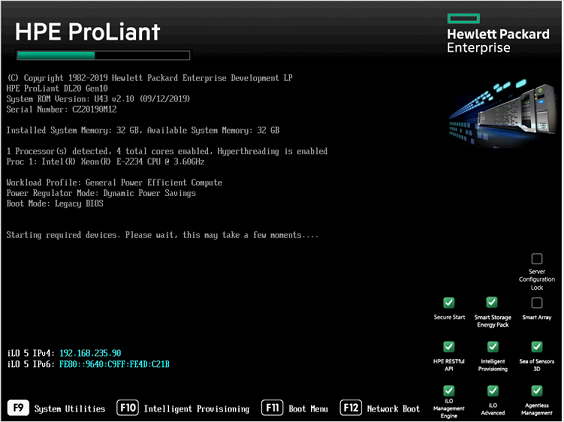
Go to System Utilities > System Configuration > iLO 5 Configuration Utility > Network Options.
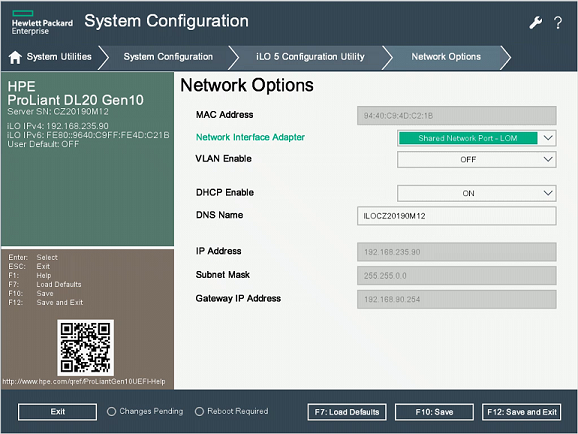
Select Shared Network Port-LOM from the Network Interface Adapter field.
Set Enable DHCP to Off.
Enter the IP address, subnet mask, and gateway IP address.
Select F10: Save.
Select Esc to get back to the iLO 5 Configuration Utility, and then select User Management.
Select Edit/Remove User. The administrator is the only default user defined.
Change the default password and select F10: Save.
Configure the HPE BIOS
This procedure describes how to update the HPE BIOS configuration for your OT deployment.
To configure the HPE BIOS:
Select System Utilities > System Configuration > BIOS/Platform Configuration (RBSU).
In the BIOS/Platform Configuration (RBSU) form, select Boot Options.
Change Boot Mode to Legacy BIOS Mode, and then select F10: Save.
Select Esc twice to close the System Configuration form.
Select Embedded RAID 1: HPE Smart Array P208i-a SR Gen 10 > Array Configuration > Create Array.
Select Proceed to Next Form.
In the Set RAID Level form, set the level to RAID 5 for enterprise deployments and RAID 1 for SMB deployments.
Select Proceed to Next Form.
In the Logical Drive Label form, enter Logical Drive 1.
Select Submit Changes.
In the Submit form, select Back to Main Menu.
Select F10: Save and then press Esc twice.
In the System Utilities window, select One-Time Boot Menu.
In the One-Time Boot Menu form, select Legacy BIOS One-Time Boot Menu.
The Booting in Legacy and Boot Override windows appear. Choose a boot override option; for example, to a CD-ROM, USB, HDD, or UEFI shell.
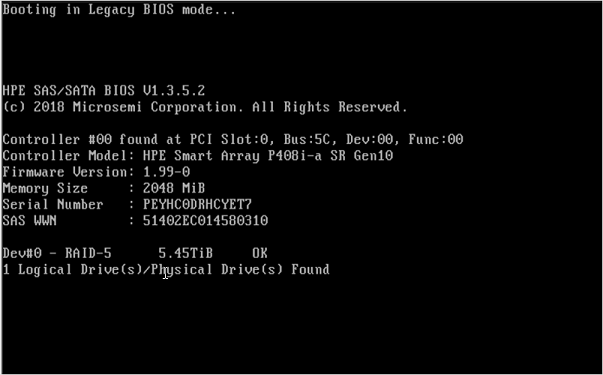

Install Defender for IoT software on the HPE ProLiant DL20 Gen10
This procedure describes how to install Defender for IoT software on the HPE ProLiant DL20 Gen10.
The installation process takes about 20 minutes. After the installation, the system is restarted several times.
To install Defender for IoT software:
Connect the screen and keyboard to the appliance, and then connect to the CLI.
Connect an external CD or disk-on-key that contains the software you downloaded from the Azure portal.
Start the appliance.
Continue by installing your Defender for IoT software. For more information, see Defender for IoT software installation.
Next steps
Continue understanding system requirements for physical or virtual appliances. For more information, see Which appliances do I need?.
Then, use any of the following procedures to continue: