UET-Clarity User Guide
Microsoft Clarity is Microsoft's free behavioral analytics tool that helps you understand how customers interact with your website. By integrating Universal Event Tracking (UET) with Clarity, you can use a single UET tag for behavioral insights such as heatmaps and session playbacks, conversion tracking and more. Once enabled, your UET tag sends data, or signals, from your website to Clarity.
What is Clarity?
Clarity is a user behavioral analytics tool, empowering you to optimize your website, conversion, and SEO using:
Instant heatmaps: See where people click, what they ignore, and how far they scroll.
Session Recordings: Watch how people use your site. Explore what's working, learn what needs to be improved, and test out new ideas.
Powerful Insights: Quickly discover where users get frustrated and turn these pain points into opportunities. Find problem sessions with signals like Rage Clicks and Quick Backs.
Google Analytics integration: Connect Google Analytics and Clarity to seamlessly integrate these two powerful platforms.
We have 35+ filters for you to segment users with and offer privacy settings such as Masking and IP blocking. Visit our Live Demo to play around with the features or create an account to tour Clarity's settings
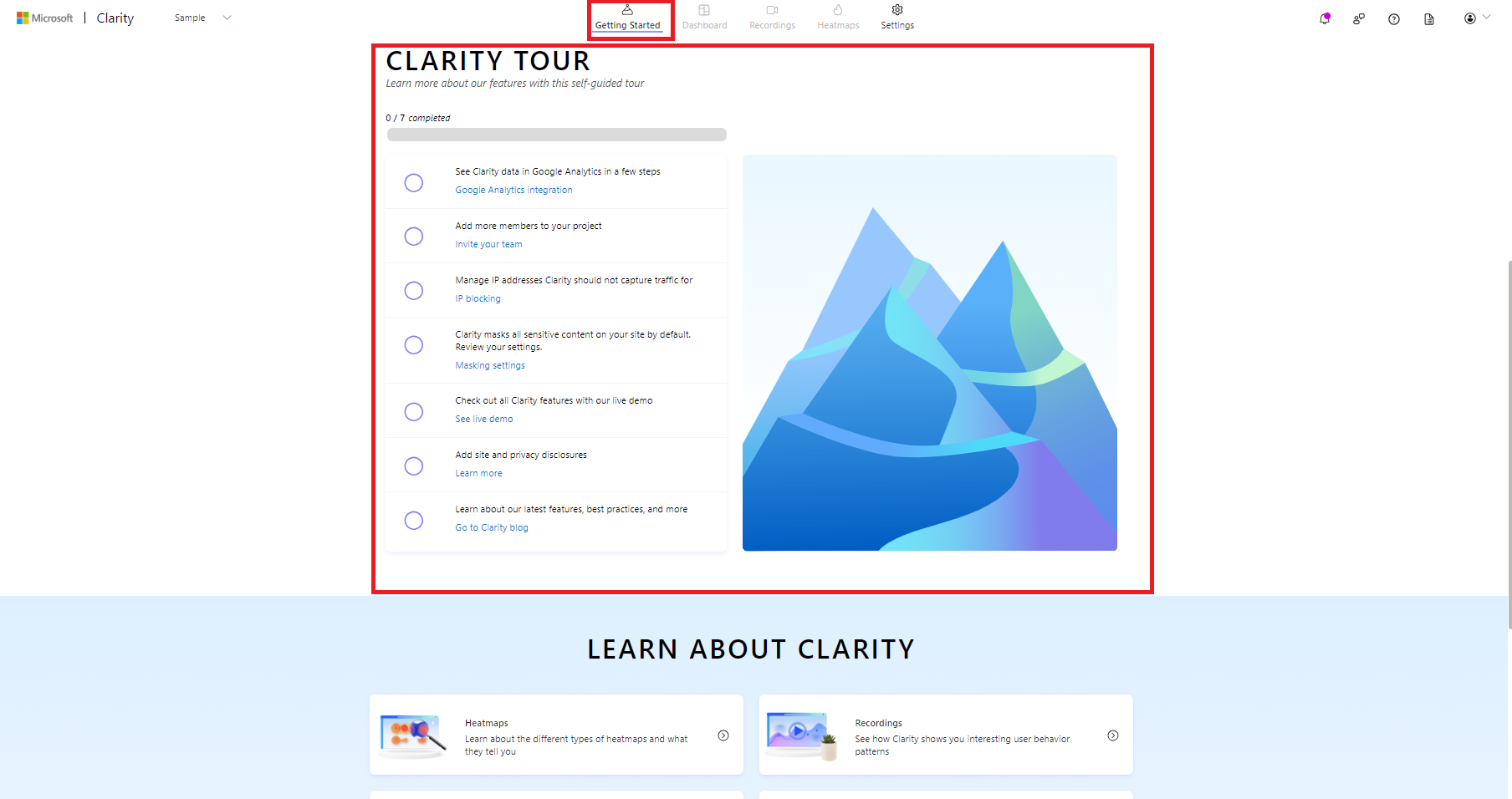
What can I do with Clarity in Microsoft Ads?
Set up code-free conversion tracking using Clarity in Microsoft Ads. Enabling Clarity within your Universal Event Tracking (UET) tag setup allows you to track conversions by event without any code or scripts.
Step 1
Create a new conversion goal. Learn more on creating a conversion goal.
Step 2
In Set up tagging section, you can choose a UET tag or create a new one:
Choose an existing UET tag
Choose a UET tag from the Select your UET tag dropdown menu.
Select an option to answer the question, Do you have this UET tag installed on your website?.
Select Next.
Under the Add event tag, select Code-free, powered by Microsoft Clarity.
Select Enable Microsoft Clarity checkbox.
- Note: You can skip this step, if Clarity is already enabled for this UET tag.
To proceed with code-free setup, you must either select a Clarity-enabled UET tag or select Enable Microsoft Clarity checkbox.
Select Next.
Create a UET tag
Select install the tag yourself or send the tag to a developer.
Select Next.
Under the Add event tag,select Code-free, powered by Microsoft Clarity.
Select Enable Microsoft Clarity checkbox.
- Note: You can skip this step, if Clarity is already enabled for this UET tag.
Select Next.
Step 3
Under Which URL would you like to open?, enter the URL for the website you would like to set up your conversion goal on.
Step 4
You're now are redirected to your site. Select an interaction that you would like to track directly. You can select either a custom event or revenue tile.
Step 5
Fill out the Your goal details section.
Step 6
Choose the currency on your page from the dropdown menu.
Step 7 (optional)
Go to Set up your event tracking, select Remove next to an event or revenue item to remove it.
Step 8
Select Complete to return to the Microsoft Advertising portal.
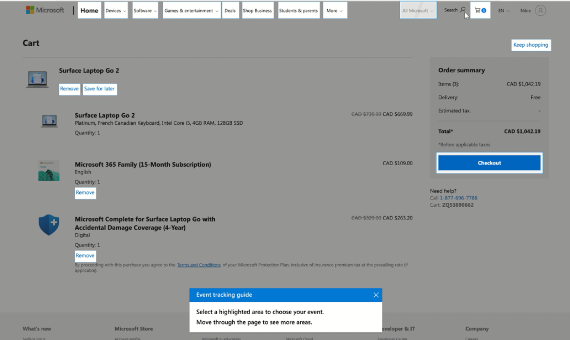
How to enable Clarity for my UET tag?
Enabling Clarity for your Microsoft Ads UET tag is simple and code-free.
Sign into the Microsoft Ads portal.
From the top menu, select Conversion Tracking > UET tag.
In the table, select the Tag name for the tag you want to enable Clarity for.
Read the section Enable Microsoft Clarity and select the checkbox.
Select Save.
- You can disable Clarity signals either during or after UET tag creation.
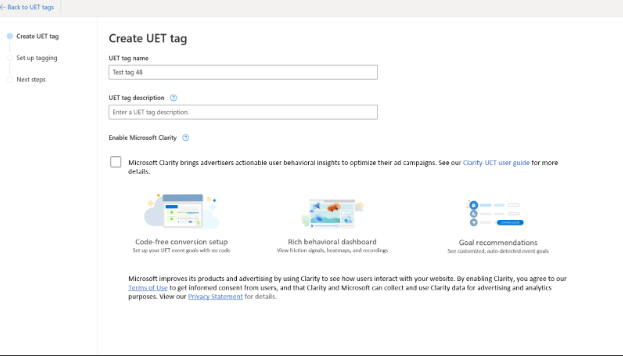
How to access my Clarity project?
There are two ways to access your Clarity project after enabling it for your UET tag.
Method 1
Directly from the Clarity website.
Sign into Microsoft Clarity, with your Microsoft Ads account credentials.
Go to your Clarity project dashboard and start viewing your data.
If this is your first-time signing into Clarity after adding it from UET, you need to verify your account first.
Sign into Clarity using your Ads credentials, and navigate to your Clarity project, which is grayed out.
Select Verify.
Check your inbox for an email to complete verification.
Method 2
Sign into the Microsoft Ads portal.
From the top menu, select Conversion Tracking > Microsoft Clarity.
Sign into your Microsoft Clarity account, with your Microsoft Ads account credentials.
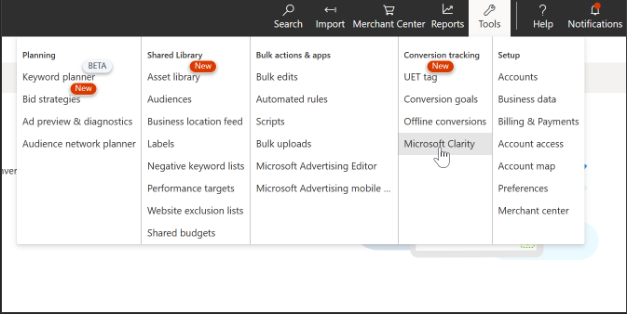
FAQ
For more answers, refer to the UET FAQ.