View and manage incidents in Microsoft Defender for Business
As threats are detected and alerts are triggered, incidents are created. Your company's security team can view and manage incidents in the Microsoft Defender portal. You must have appropriate permissions assigned to perform the tasks in this article. See Security roles and permissions in Microsoft Defender for Business.
This article includes:
Monitor your incidents & alerts
In the Microsoft Defender portal (https://security.microsoft.com), in the navigation pane, go to Incidents & alerts, and then select Incidents. Any incidents that were created are listed on the page.
Important
If you see an incident tagged with
Attack disruption, it means an advanced attack has been detected. See Automatic attack disruption.Select an alert to open its flyout pane, where you can learn more about the alert.
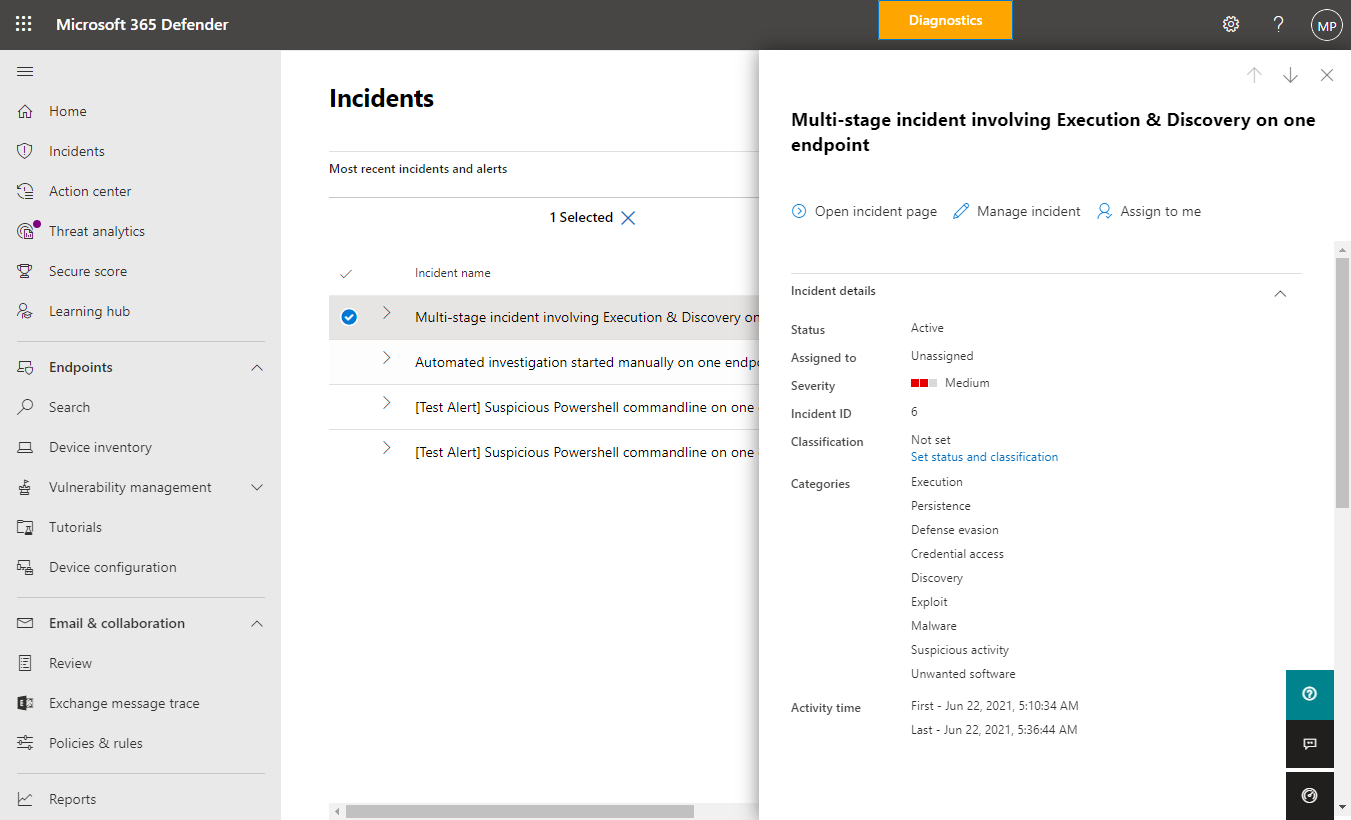
In the flyout pane, you can see the alert title, view a list of assets (such as devices or user accounts) that were affected, take available actions, and use links to view more information and even open the details page for the selected alert.
Tip
Defender for Business is designed to help you address detected threats by recommending actions you can take. When you view an alert, look for these suggestions. Also notice the alert severity, which is determined not only on the basis of the detected threat severity, but also on the level of risk to your company.
Alert severity
When a threat is detected, a severity level is assigned to each alert that is generated.
- Microsoft Defender Antivirus assigns an alert severity based on the absolute severity of a detected threat (such as malware) and the potential risk to an individual device (if infected).
- Defender for Business assigns an alert severity based on the severity of the detected behavior, the actual risk to a device, and more importantly, the potential risk to your company.
The following table lists a few examples of alerts and their severity levels:
| Scenario | Alert severity and reason |
|---|---|
| Automated attack disruption detects an advanced attack, and contains devices or user accounts to help prevent the attack from proceeding. | High. Attack disruption capabilities help contain an attack so your IT/security team can address it. |
| Microsoft Defender Antivirus detects and stops a threat before it does any damage. | Informational. The threat was stopped before any damage was done. |
| Microsoft Defender Antivirus detects malware that was executing within your company. The malware is stopped and remediated. | Low. Although some damage might have been done to an individual device, the malware now poses no threat to your company. |
| Malware that is executing is detected by Defender for Business. The malware is blocked almost immediately. | Medium or High. The malware poses a threat to individual devices and to your company. |
| Suspicious behavior is detected but no remediation actions are taken yet. | Low, Medium, or High. The severity depends on the degree to which the behavior poses a threat to your company. |