Piezīme
Lai piekļūtu šai lapai, nepieciešama autorizācija. Varat mēģināt pierakstīties vai mainīt direktorijus.
Lai piekļūtu šai lapai, nepieciešama autorizācija. Varat mēģināt mainīt direktorijus.
Visual Basic lets you test conditions and perform different operations depending on the results of that test. You can test for a condition being true or false, for various values of an expression, or for various exceptions generated when you execute a series of statements.
The following illustration shows a decision structure that tests for a condition being true and takes different actions depending on whether it is true or false.
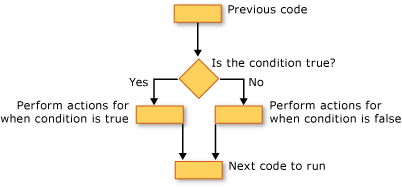
If...Then...Else Construction
If...Then...Else constructions let you test for one or more conditions and run one or more statements depending on each condition. You can test conditions and take actions in the following ways:
Run one or more statements if a condition is
TrueRun one or more statements if a condition is
FalseRun some statements if a condition is
Trueand others if it isFalseTest an additional condition if a prior condition is
False
The control structure that offers all these possibilities is the If...Then...Else Statement. You can use a single-line version if you have just one test and one statement to run. If you have a more complex set of conditions and actions, you can use the multiple-line version.
Select...Case Construction
The Select...Case construction lets you evaluate an expression one time and run different sets of statements based on different possible values. For more information, see Select...Case Statement.
Try...Catch...Finally Construction
Try...Catch...Finally constructions let you run a set of statements under an environment that retains control if any one of your statements causes an exception. You can take different actions for different exceptions. You can optionally specify a block of code that runs before you exit the whole Try...Catch...Finally construction, regardless of what occurs. For more information, see Try...Catch...Finally Statement.
Note
For many control structures, when you click a keyword, all of the keywords in the structure are highlighted. For instance, when you click If in an If...Then...Else construction, all instances of If, Then, ElseIf, Else, and End If in the construction are highlighted. To move to the next or previous highlighted keyword, press CTRL+SHIFT+DOWN ARROW or CTRL+SHIFT+UP ARROW.
