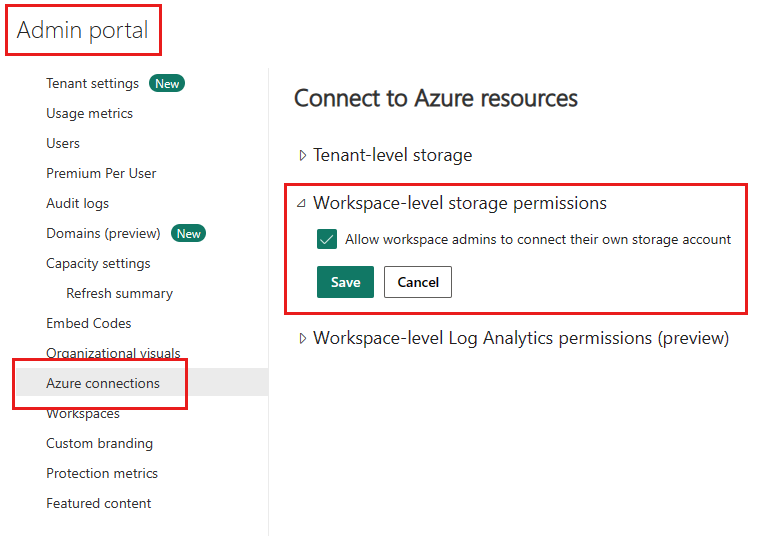Manage Azure connections
The Azure connections admin settings connect Azure services to Fabric. Using these settings, you can store your dataflows in your organization's Azure Data Lake Storage Gen2 (ADLS Gen2) account. You can review the benefits of this approach in Reasons to use the ADLS Gen 2 workspace or tenant connection.
The Azure connections admin settings have the following options:
Tenant-level storage - Use to store dataflows in your organizations tenant settings. This setting can be configured if you want a central Data Lake storage place, or as a default storage place in addition to workspace level storage.
Workspace-level storage permissions - Use to store dataflows in specific ADLS Gen 2 accounts, organized per workspace.
To learn how to access the Fabric admin portal settings, see What is the admin portal?
Tenant-level storage
By default, data used with Power BI is stored in internal storage provided by Power BI. With the integration of dataflows and Azure Data Lake Storage Gen2 (ADLS Gen2), you can store your dataflows in your organization's Azure Data Lake Storage Gen2 account. Storing dataflows in Azure Data Lake allows you to access them using the Azure portal, Azure Storage Explorer, and Azure APIs. For more information, see Configuring dataflow storage to use Azure Data Lake Gen 2.
Workspace-level storage permissions
By default, workspace admins can't connect their own storage account. This feature lets Fabric administrators turn on a setting that allows workspace admins to connect their own storage account.
To activate this feature, go to Admin portal > Azure connections > Connect to Azure resources > Workspace-level storage permissions, and check the Allow workspace admins to connect their own storage account checkbox.