Overview of enhanced image tagging in Microsoft Syntex
Note
Through June 2025, you can try out image tagging and other selected Syntex services at no cost if you have pay-as-you-go billing set up. For information and limitations, see Try out Microsoft Syntex and explore its services.
Microsoft Syntex makes it easier to find and manage images in SharePoint document libraries. It does this process by automatically tagging images with descriptive keywords using AI. These keywords are stored in a managed metadata column (the Image Tags column), which makes it easier to search, sort, filter, and manage the images.
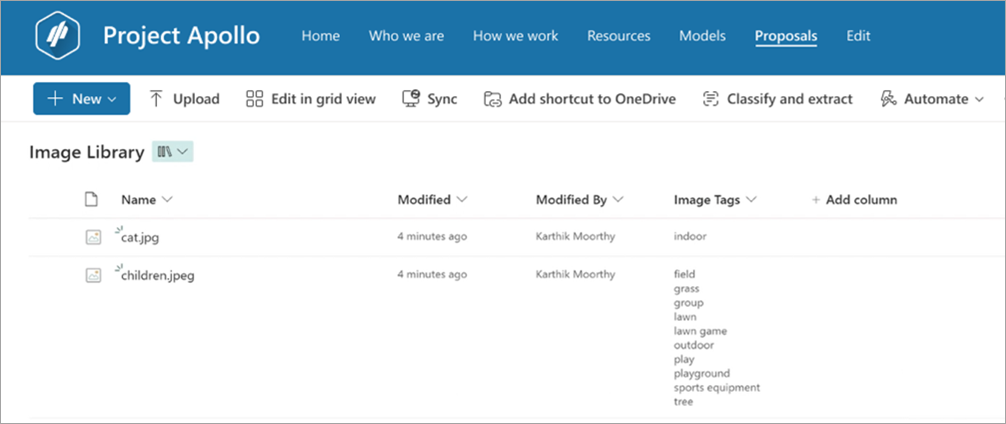
The image tagging feature makes it even easier to tag images without any training, which means reducing the need for manual tagging or custom AI model building. This result means you can quickly find images in your libraries and set up processes based on the tags for the images.
Requirements and limitations
Supported file types
Image tagging is available for the following image file types: .bmp, .png, .gif, .jpeg, .jpg, .tif, .tiff, .ari, .arw, .bay, .cap, .crw, .cr2, .cr3, .dcr, .dcs, .dng, .drf, .eip, .erf, .fff, .heic, .heif, .iiq, .kdc, .k25, .mef, .mos, .mrw, .nef, .nrw, .orf, .pef, .ptx, .pxn, .raf, .raw, .rwl, .rw2, .sr2, .srf, .srw, .x3f, and .3fr.
Current release notes
Time taken to reflect tags getting in the Image Tags column: Minimum: 5 minutes, maximum: 24 hours.
Image Tags is an editable taxonomy column: You can add new tags or remove the AI-generated tags as needed to meet your requirements.
Custom metadata already applied: If the image already has custom metadata applied to it, that information is extracted and shown in the Image Tags column.
Existing image processing: Currently, existing images aren't processed when image tagger is enabled. Any newly uploaded images are processed for automatic image tagging.
Responsible AI guidelines: Send us feedback on the image tagging quality. We monitor feedback closely and take appropriate action based on the feedback.