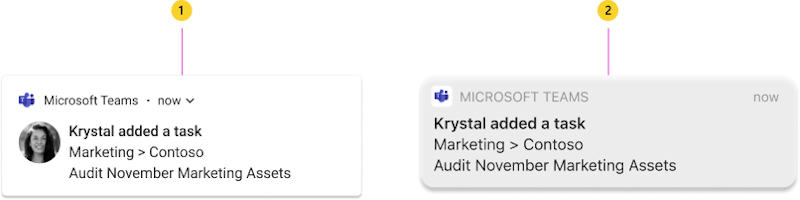Send activity feed notifications to users in Microsoft Teams
The Microsoft Teams activity feed enables users to triage items that require attention by notifying them of changes. You can use the activity feed notification APIs in Microsoft Graph to extend this functionality to your apps. This allows your apps to provide richer experiences and better engage users by helping to keep them up-to-date with changes in the tools and workflows they use.
Use cases of activity feed notifications
- News: Helps users to stay updated with the latest information like new assignments or new posts.
- Collaboration: When you share a file or @ mention a user in a comment, users can see a text preview in the notification banner.
- Reminders: A notification to let you know about an event or a task. For example, you have a training due date today, and the app sends you a reminder notification to help you remember the task or event.
- Alerts: Notifications, which require urgent or immediate attention. For example, a training's due date has passed, or an admin has sent a request to fix a bug with the highest priority.
Advantages of activity feed notifications
- Activity feed notification is a native Teams integration that brings user seamlessly into the Tab app, bringing additional user engagement from Activity to your app.
- Activity feed notification comes with an OS notification in Teams desktop and mobile clients, so that user attention is grabbed from the system pop-up and sound.
- Notification content is highly customizable, allowing users to preview the summary of the notified events.
- You can deep link your app to a notification so that when a user selects the notification it increases user app engagement.
- You can send activity feed notification to various recipients. For example, sending a personal notification or sending batch notifications to a group of users.
- App manifest (previously called Teams app manifest) localization supports the templated text in activity feed notifications.
Understand the basics of activity feed notifications
In Teams, activity feed notifications consist of multiple bits of information displayed together, as shown in the following image:
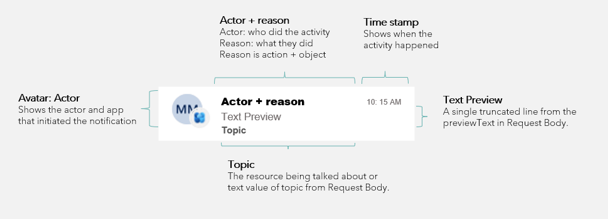
The components include:
| Counter | Description |
|---|---|
| 1 | Avatar: Shows who initiated the activity. |
| 2 | Activity type or app icon: The activity type or app icon depicts the type of activity. For app notifications, the line icon gets replaced with an app icon. |
| 3 | Title: Actor + reason: Actor: Name of the user or app that initiated the activity. Reason: Describes the activity. |
| 4 | Timestamp: Shows when the activity happened. |
| 5 | Text preview: Shows a truncated line from the start of the notification. |
| 6 | Location: Shows where the activity happened in Teams. |
The following example shows the components together provide the details about a notification.

Types of activity feed notification cards
The following variants show the kinds of activity feed notification cards you can display. The app logo replaces the user avatar for app-generated notifications:
Requirements to use the activity feed notification APIs
Activity feed APIs work with a Teams app. The following are the requirements to send activity feed notifications:
- The app manifest must have the Microsoft Entra app ID added to the
webApplicationInfosection. For more information, see app manifest schema. - The activity notifications can be sent with or without activity types added in the app manifest.
- By default, you can use the activity notification APIs without adding the
activitiessection in the app manifest. ThesystemDefaultactivity type is reserved, which allows you to provide free-form text in theActor+Reasonline of the activity feed notification. For more information, see send customizable activity feed notifications.Note
The
systemDefaultactivity type is available only in public developer preview. - If you want to send a templated notification in the traditional mode, the
activityTypesproperty must be added in the activities section. For more information, see app manifest schema.
- By default, you can use the activity notification APIs without adding the
- Teams app must be installed for the recipient either personally, or in a team or chat they're part of.
Permissions
Use delegated or application permissions to send activity feed notifications. When you use application permissions, we recommend to use resource-specific consent (RSC) as the TeamsActivity.Send.User permission is consented by the user to send activity notifications. Ensure to add the RSC permissions in your app manifest file.
App manifest update
This section describes the updates that need to be added to the app manifest. Ensure that you use the app manifest version 1.7 or later.
"$schema": "https://developer.microsoft.com/json-schemas/teams/v1.7/MicrosoftTeams.schema.json",
"manifestVersion": "1.7",
webApplicationInfo update
"webApplicationInfo":
{
"id": "a3111f15-658e-457c-9689-fd20fe907330",
"resource": "https://contosoapp.com"
}
| Parameter | Type | Description |
|---|---|---|
id |
string | Microsoft Entra app ID (client ID). |
resource |
string | Resource associated with the Microsoft Entra app. Also known as reply or redirect URL in the Microsoft Azure Portal. |
Note
You might get an error if multiple Teams apps in the same scope (team, chat, or user) are using the same Microsoft Entra app. Make sure that you're using unique Microsoft Entra apps.
Activities update
"activities":
{
"activityTypes": [
{
"type": "taskCreated",
"description": "Task Created Activity",
"templateText": "{actor} created task {taskId} for you"
},
{
"type": "approvalRequired",
"description": "Deployment requires your approval",
"templateText": "{actor} created a new deployment {deploymentId}"
}
]
}
| Parameter | Type | Description |
|---|---|---|
| type | string | Type of activity. This needs to be unique in a specific app manifest. |
| description | string | Human-readable short description. This is visible on the Teams client. |
| templateText | string | Template text for the activity notification. You can add your parameters by encapsulating parameters in {}. |
Note
- The
actoris a special parameter that always takes the name of the caller. In delegated calls,actoris the user's name. In application-only calls, it takes the name of the Teams app. - The reserved
systemDefaultactivity type mustn't be included in theactivitiessection of the app manifest. ThesystemDefaultactivity type allows you to provide free-form text in theActor+Reasonline of the activity feed notification.
Authorization update
"authorization":
{
"permissions": {
"resourceSpecific": [
{
"type": "Application",
"name": "TeamsActivity.Send.User"
},
{
"type": "Application",
"name": "TeamsActivity.Send.Group"
},
{
"type": "Application",
"name": "TeamsActivity.Send.Chat"
}
]
}
}
| Parameter | Type | Description |
|---|---|---|
| type | string | The type of the RSC permission. |
| name | string | The name of the RSC permission. For more information, see supported RSC permissions. |
Install the Teams app
Teams apps must be installed in a team, chat, or for a user in personal scope for users to receive activity feed notifications. For details, see Teams app distribution methods. For development purposes, we prefer custom app upload. After development, you can choose the right distribution method based on whether you want to distribute to one tenant or to all tenants.
You can also use Teams app installation APIs to manage Teams app installations.
Send activity feed notifications to users
Because a Teams app can be installed for a user, in a team, or in a chat, it can also send notifications in the following three contexts:
Additionally, you can send notifications in bulk to up to 100 users at a time:
To find details about the supported topics for each scenario, refer to the specific APIs. Custom text-based topics are supported for all scenarios.
You can use Activity feed notification in the following scenarios:
- Notify individuals about customized content that requires their attention.
- Show rich content in Tab app or URL.
- Support complex user interactions.
- Send delegated notifications from the user who initiated the notification.
- Put template in the app manifest.
- Teams handles localization for notifications.
Note
The activity icon is based on the context the request is made in. If the request is made with delegated permissions, the user's photo appears as the avatar, while the Teams app icon appears as the activity icon. In an application-only context, the Teams app icon is used as the avatar and the activity icon is omitted.
Customize the notifications
Teams users can customize the notifications they see in their feed or as a banner. Notifications generated through activity feed APIs can also be customized. Users can choose how they're notified via settings in Teams. Teams apps appear in the list for the user to choose from, as shown in the following screenshot:
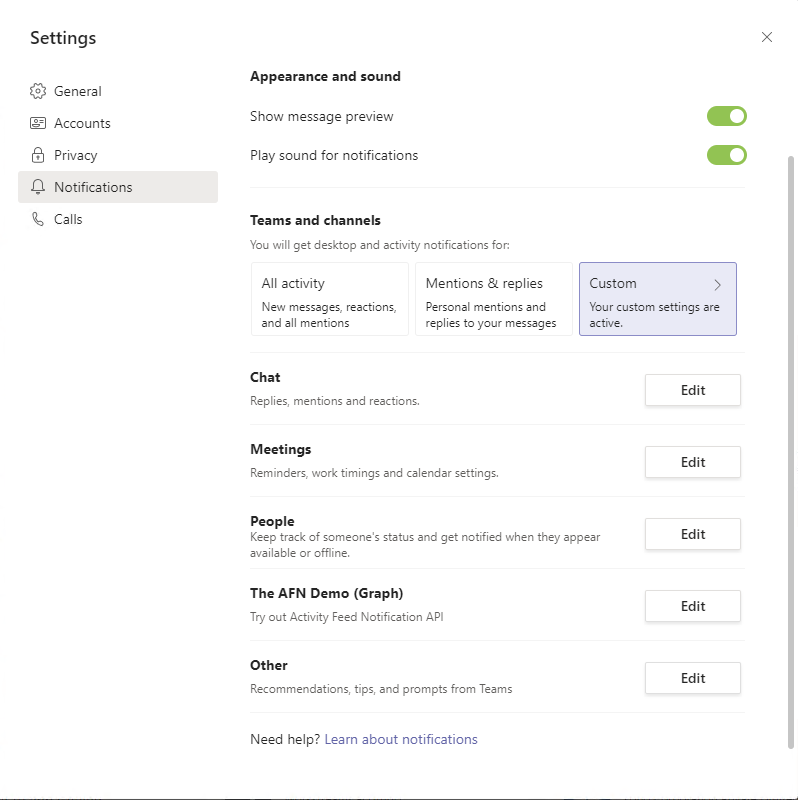
Users can select Edit next to an app and customize the notifications. The app manifest displays the description field.

Examples
For examples on how to send an activity feed notification, see send activity feed notification examples.
Reserved activity type for send activity feed notifications
- The
systemDefaultactivity type is reserved and can't be used in the app manifest while adding activities. - We recommend to use templated notifications as they depend on activity templates in the app manifest for recurring and large batches of notifications.
- The
systemDefaultreserved activity type is available even if the other activity types are listed in your app manifest.
The following are the benefits and limitations for the systemDefault activity type:
| Benefits | Limitations |
|---|---|
| You can test new scenarios and try activity feed notification APIs without adding activity types to your app manifest. With Teams Store apps, the systemDefault activity type simplifies the process and saves time as it eliminates the need for constant adjustments to activity types in your app manifest. The systemDefault activity type is ready for use immediately. |
You can't utilize the built-in localization features provided by app manifest. You can't rely on sending customizable notifications with the systemDefault activity type. Users can turn off all notifications from your app with a toggle in the Teams client settings, which can obstruct communication between your app and its users. |
Code sample
| Sample name | Description | .NET | Node.js |
|---|---|---|---|
| Send activity feed notifications | Sample app demonstrates how to send activity feed notifications using Microsoft Graph API. | View | View |
Step-by-step guide
Follow the step-by-step guide to send activity feed notifications in Teams.
See also
Platform Docs
Feedback
Coming soon: Throughout 2024 we will be phasing out GitHub Issues as the feedback mechanism for content and replacing it with a new feedback system. For more information see: https://aka.ms/ContentUserFeedback.
Submit and view feedback for