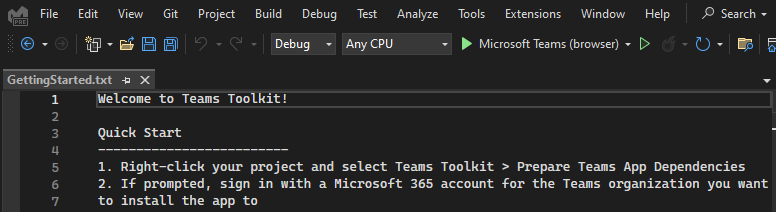Create a new Microsoft Teams project using Microsoft Teams Toolkit
You can create Teams apps in Visual Studio using the app templates. You can search and select any of the following Teams template to create a new app.
- Bot
- Tab
- Message Extension
Prerequisites
| Install | For using... | |
|---|---|---|
| Visual Studio latest version | Install the latest enterprise edition of Visual Studio, and select the ASP.NET and web development workload and Microsoft Teams Development Tools for installation. | |
| Teams Toolkit | A Visual Studio workload that creates a project scaffolding for your app. Use the latest version. | |
| Microsoft Teams | Microsoft Teams to upload your Teams app into local Teams environment for testing app behavior. | |
| Prepare your Microsoft 365 tenant | Access to Microsoft 365 account with the appropriate permissions to install an app. |
Create a new Teams app
To create a new Teams app, follow the steps:
Open Visual Studio.
Create a new app by using one of the following two options:
Select New project under Quick actions to select a project template.
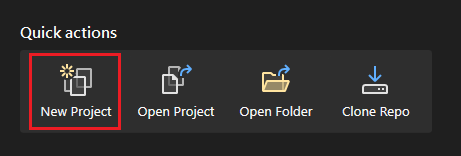
Select File > New > Project.

The Create a new project window appears.
Enter Teams in the search box and from search results, select Microsoft Teams App.
Select Next.
The Configure your new project window appears.
Enter a suitable name for your project.
Note
- The project name you enter is updated in the Solution name field. You can change the solution name with no effect on the project name.
- You can select the Place solution and project in the same directory checkbox to save the project and solution in the same folder.
Select the folder location where you want to create the project workspace.
Select Create.
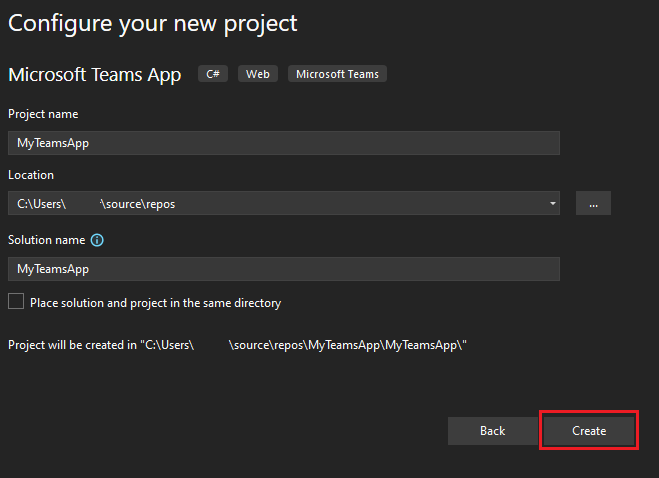
The Create a new Teams application window appears.
Ensure Tab is selected, then select Create.
You can select any type of Teams app for your project.
Note
If you want to add single sign-on (SSO) capability to your Teams app, select the Configure with single sign-on checkbox. For more information, see how to add single sign-on to your Teams apps.
The GettingStarted .txt tab appears. You can see the instructions in GettingStarted window and check out the different features in Teams Toolkit.
You have created the app project scaffolding for your Teams app using Teams Toolkit template.
The steps to create the other apps are similar except notification bot.
Directory Structure
Teams Toolkit provides all components for building an app. After you're created the project, you can view the project folders and files under Solution Explorer.
Directory structure for a basic Teams app
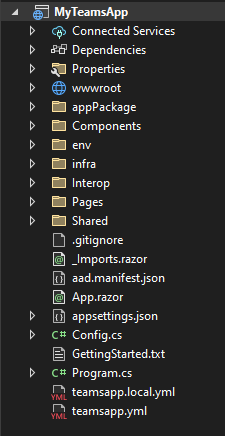
Directory structure for a scenario-based Teams app
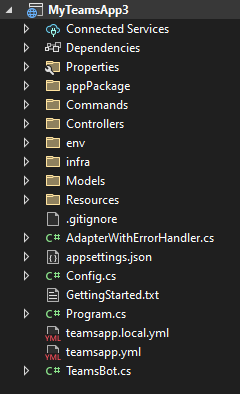
Teams app templates in Teams Toolkit
You can see Teams app templates already populated in Teams Toolkit for various Teams app types. The following table lists all the templates available:
| Teams app templates | Description |
|---|---|
| Notification Bot | You can use the notification bot app to send notifications to your Teams client. There are multiple ways to trigger the notification. For example, trigger the notification by HTTP request, or by time. You can select triggered notification based on your business scenario. |
| Command Bot | You can type a command to interact with the bot using the command bot app. |
| Workflow Bot | You can interact with the bot using automate repetitive workflow action. |
| Tab | Tab app shows a webpage inside Teams, and it enables SSO using Teams account. |
| Message Extension | The message extension app implements simple features such as creating an Adaptive Card, searching Nugget packages, or unfurling links for the dev.botframework.com domain. |
See also
- Teams Toolkit Overview
- Build a Teams app with Blazor
- Build a Teams app with C# or .NET
- Prerequisites for all types of environment and create your Teams app
- Prepare to build apps using Microsoft Teams Toolkit
- Provision cloud resources using Visual Studio
- [Deploy Teams app to the cloud using Visual Studio]Deploy Microsoft Teams app to the cloud using Microsoft Visual Studio
Platform Docs
Feedback
Coming soon: Throughout 2024 we will be phasing out GitHub Issues as the feedback mechanism for content and replacing it with a new feedback system. For more information see: https://aka.ms/ContentUserFeedback.
Submit and view feedback for