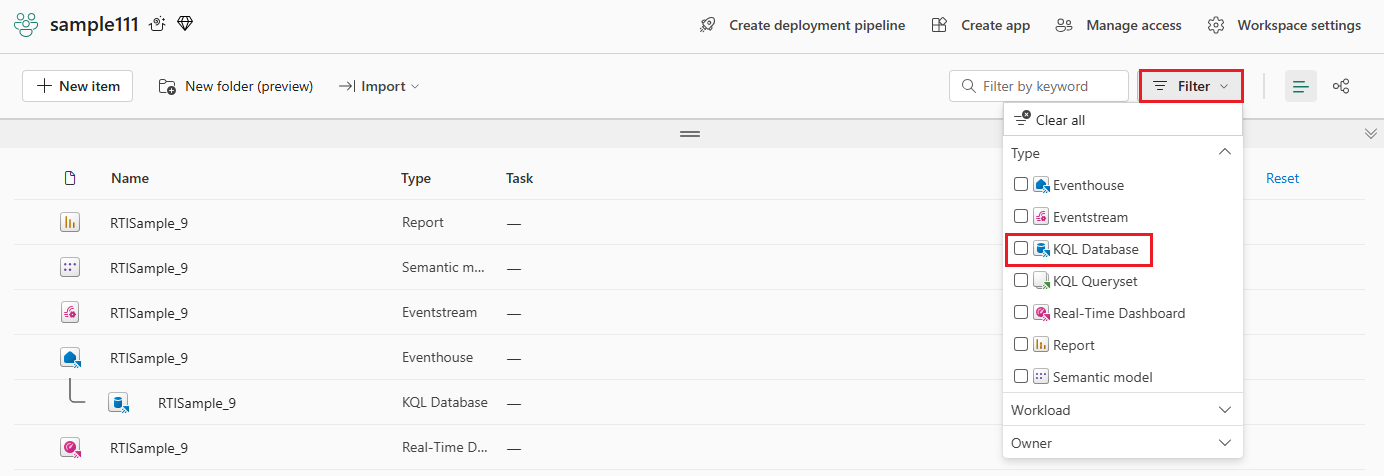Access an existing KQL database
In this article, you learn how to access an existing KQL database and optionally copy the Query URI and the Ingestion URI to run queries, store management commands, or to get data.
Prerequisites
Access a KQL database
To access your existing KQL databases:
On the left side navigation, select the Workspaces icon. Then choose a workspace.

On the right side of the ribbon, select Filter > KQL Database.
Select the desired database from the list of items shown in the main view pane. The main page of the KQL database opens.
Copy URI
The main page of your KQL database shows an overview of the contents in your database.

There are two types of URIs that you can copy from the Database details card in your KQL database.
| URI type | Usage |
|---|---|
| Query URI | URI that can be used to run queries or management commands. |
| Ingestion URI | URI that can be used as a target for data ingestion. |