Create a service endpoint
TFS 2017
Note
Service endpoints are called service connections in TFS 2018 and in older versions. Pipelines are called definitions in TFS 2018 and older versions.
Service endpoints are a way for Azure DevOps to connect to external systems or services. They're a bundle of properties securely stored by Azure DevOps, which includes but isn't limited to the following properties:
- Service name
- Description
- Server URL
- Certificates or tokens
- User names and passwords
Extensions are then able to use the service endpoint to acquire the stored details to do the necessary operations on that service. Follow this guide to create a new Service Point contribution and use it in your extension.
Tip
Check out our newest documentation on extension development using the Azure DevOps Extension SDK.
Task overview
You can develop a service endpoint by creating an example extension for Azure DevOps that includes the following items:
- A custom service endpoint with data sources, which enables a build task or dashboard widget to call a REST endpoint on the service/server defined by the endpoint.
- A build task, which defines two properties: The service endpoint & a picklist, which has values populated from the REST endpoint data source.
Note
Service endpoints created by users are created at the project level, not the organization level.
The steps involved in completing this task are:
Note
This tutorial refers to the home directory for your project as "home".
Create the manifest file: vss-extension.json
The manifest file defines the custom endpoint and links to the task.json manifest for the build task.
In this article, the manifest file creation is separated into the following three parts:
Create basic manifest file
Create a json file (vss-extension.json, for example) in the home directory of your extension.
{
"manifestVersion": 1,
"id": "service-endpoint-tutorial",
"version": "0.1.1",
"name": "Sample extension that leverages a service endpoint",
"description": "A sample Azure DevOps extension which shows how to create a custom endpoint and dynamic build task parameters taking value from a REST API.",
"publisher": "francistotten",
"targets": [
{
"id": "Microsoft.VisualStudio.Services"
}
],
"files": [
{
"path": "BuildTaskFolder"
}
]
}
Note
You need to update the publisher property. And "BuildTaskFolder" is the path where we'll eventually place our build task pipeline.
Add the custom endpoint contribution
Add the following contributions array underneath the targets array of the basic manifest content.
Important
- Service connection parameters must be fetched by service connection ID.
"contributions": [
{
"id": "service-endpoint",
"description": "Service endpoint type for Fabrikam connections",
"type": "ms.vss-endpoint.service-endpoint-type",
"targets": [ "ms.vss-endpoint.endpoint-types" ],
"properties": {
"name": "fabrikam",
"displayName": "Fabrikam server connection",
"url": {
"displayName": "Server Url",
"helpText": "Url for the Fabrikam server to connect to."
},
"dataSources": [
{
"name": "Fabrikam Projects",
"endpointUrl": "{{endpoint.url}}api/projects/index",
"resultSelector": "jsonpath:$[*].nm"
}
],
"authenticationSchemes": [
{
"type": "ms.vss-endpoint.endpoint-auth-scheme-token"
},
{
"type": "ms.vss-endpoint.endpoint-auth-scheme-basic",
"inputDescriptors": [
{
"id": "username",
"name": "Username",
"description": "Username",
"inputMode": "textbox",
"validation": {
"isRequired": false,
"dataType": "string"
}
},
{
"id": "password",
"name": "Password",
"description": "Password",
"inputMode": "passwordbox",
"isConfidential": true,
"validation": {
"isRequired": false,
"dataType": "string"
}
}
]
}
],
"helpMarkDown": "<a href=\"url-to-documentation\" target=\"_blank\"><b>Learn More</b></a>"
}
},
],
If you've successfully added the service contribution, you see the Fabrikam endpoint when you try to add a new service endpoint to your organization.
Create a service endpoint using the Fabrikam endpoint.

Tip
You can add inputDescriptors without authenticationSchemes. For more information, see InputDescriptor interface.
Add the build task contribution
Inside the contributions array from the previous step, add the following object to the end.
{
"id": "build-task",
"description": "Task with a dynamic property getting data from an endpoint REST data source",
"type": "ms.vss-distributed-task.task",
"targets": [ "ms.vss-distributed-task.tasks" ],
"properties": {
"name": "BuildTaskFolder"
}
}
The dataSource endpoint URL gets computed from the URL of the endpoint (or a fixed URL), and some other values. For this tutorial, this REST call returns nothing and is meant to be replaced by any REST calls you wish to make to your service.
It's possible to use other parameters than the endpoint URL for the REST URL, for instance some endpoint properties. For instance, assuming that we had a property in the endpoint named subscriptionId, the REST URL could use it with the following syntax: $(endpoint.subscription).
Create the build task
The task.json file describes your build task.
Note
Take a look at the build task reference to find the schema for the build task json file.
Create a task.json file in your BuildTaskFolder directory, if you haven't created this folder yet, do so now.
{
"id": "6557a6d2-4caf-4247-99ea-5131286a8753",
"name": "build-task",
"friendlyName": "Build Task that uses the service endpoint",
"description": "Task with a dynamic property getting data from an endpoint REST data source",
"author": "francistotten",
"helpMarkDown": "Replace with Markdown to show in help",
"category": "Build",
"visibility": [
"Build",
"Release"
],
"demands": [],
"version": {
"Major": "0",
"Minor": "1",
"Patch": "1"
},
"minimumAgentVersion": "1.95.0",
"instanceNameFormat": "Service Endpoint Build Task $(project)",
"inputs": [
{
"name": "FabrikamService",
"type": "connectedService:Fabrikam",
"label": "Fabrikam service/server end point",
"defaultValue": "",
"required": true,
"helpMarkDown": "Select the Fabrikam end point to use. If needed,selecton 'manage', and add a new service endpoint of type 'Fabrikam server connection'"
},
{
"name": "project",
"type": "pickList",
"label": "Fabrikam Project",
"required": true,
"helpMarkDown": "Select the name of the Fabrikam Project to analyze.",
"properties": {
"EditableOptions": "True"
}
}
],
"dataSourceBindings": [
{
"target": "project",
"endpointId": "$(FabrikamService)",
"dataSourceName": "Fabrikam Projects"
}
],
"execution": {
"Node": {
"target": "sample.js",
"argumentFormat": ""
},
"PowerShell3": {
"target": "sample.ps1"
}
}
}
task.json components
The FabrikamService input object
This field is the first of type connectedService:Fabrikam.connectedService expresses that it's an endpoint type, and that Fabrikam is the name of the object.
The project input object
This field is second. It's a picklist.
- This field is populated by a REST call.
- The values from the field "project" are taken from the "Projects" REST data source of the custom endpoint.
- Expressed in the
dataSourceBindingsarray.- The target is the name of the build task field to be populated ("project").
- The endpointId is the name of the build task field containing the custom endpoint type.
- The REST call is chosen by the dataSourceName.
If you've added the Build Task successfully, you should now see the Build Task when you're adding tasks to a build pipeline.
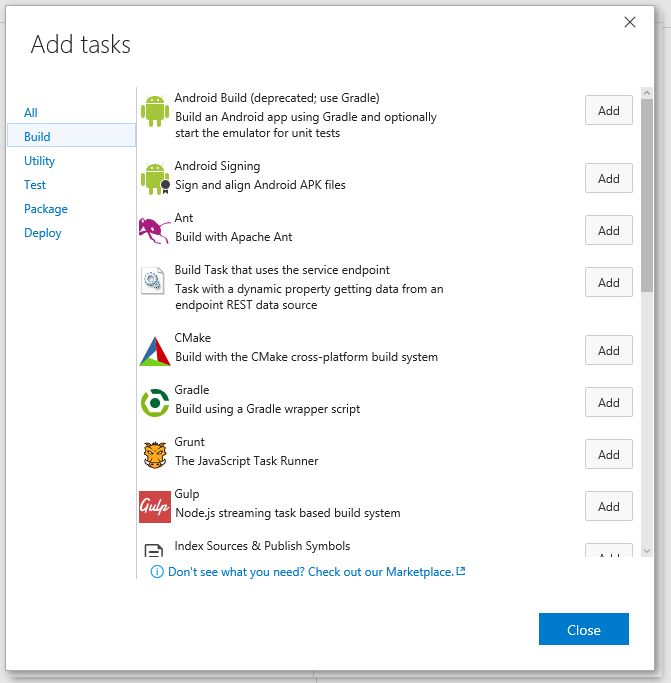
Once you've added the Build Task to your pipeline, confirm that it can see the Fabrikam endpoint you created. The projects dropdown in this tutorial is blank since we aren't using a real service. Once you replace Fabrikam with your service, replace the Projects call with your own REST API call to use dynamic data inside your build task.

Authentication
The authentication scheme in a service endpoint determines the credentials that would be used to connect to the external service. For more information and to see the following authentication schemes, see the authentication schemes documentation.
- Basic authentication
- Token-based authentication
- Certificate-based authentication
- No authentication