Quickstart: Create a Redis Enterprise cache
The Enterprise tiers for Azure Cache for Redis provide fully integrated and managed Redis Enterprise on Azure.
The Enterprise tiers include two tier options:
- Enterprise: This tier uses volatile memory (dynamic random access memory (DRAM)) on a virtual machine to store data.
- Enterprise Flash: This tier uses both volatile and nonvolatile memory (NVM Express (NVMe) or solid-state drive (SSD)) to store data.
Both Enterprise and Enterprise Flash support open-source Redis 6 and some new features that aren't yet available in the Basic, Standard, or Premium tiers. The supported features include some Redis modules that enable other features like search, bloom filters, and time series.
Prerequisites
- An Azure subscription. Create one for free. For more information, see Special considerations for Enterprise tiers.
Availability by region
Azure Cache for Redis continually expands to new regions in Azure. To check the availability by region for all tiers, see Products available by region.
Create a cache
To create a cache, sign in to the Azure portal. On the portal menu, select Create a resource.
On the New pane, select Databases. In the search results, select Azure Cache for Redis.
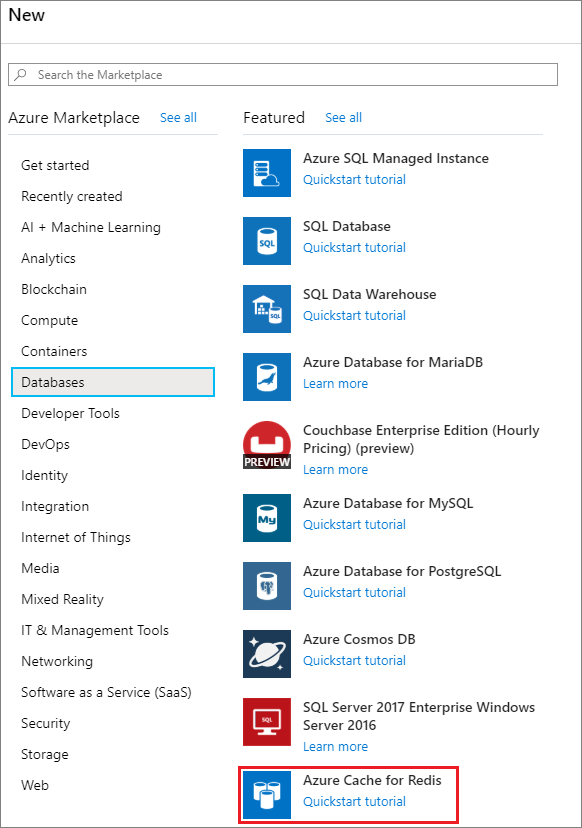
On the New Redis Cache pane, on the Basics tab, configure the following settings for your cache:
Setting Action Description Subscription Select your Azure subscription. The subscription to use to create the new instance of Azure Cache for Redis. Resource group Select a resource group, or select Create new and enter a new resource group name. A name for the resource group in which to create your cache and other resources. By putting all your app resources in one resource group, you can easily manage or delete them together. DNS name Enter a name that is unique in the Azure region. The cache name must be a string of 1 to 63 characters that contains only numbers, letters, and hyphens. (If the cache name is fewer than 45 characters long, it should work in all currently available regions.) The name must start and end with a number or letter, and it can't contain consecutive hyphens. Your cache instance's host name is \<DNS name\>.\<Azure region\>.redisenterprise.cache.azure.net.Location Select a location. An Azure region that is near other services that use your cache. Enterprise tiers are available in selected Azure regions. Cache type Select Enterprise or Enterprise Flash tier and a cache size. The tier determines the size, performance, and features that are available for your cache. 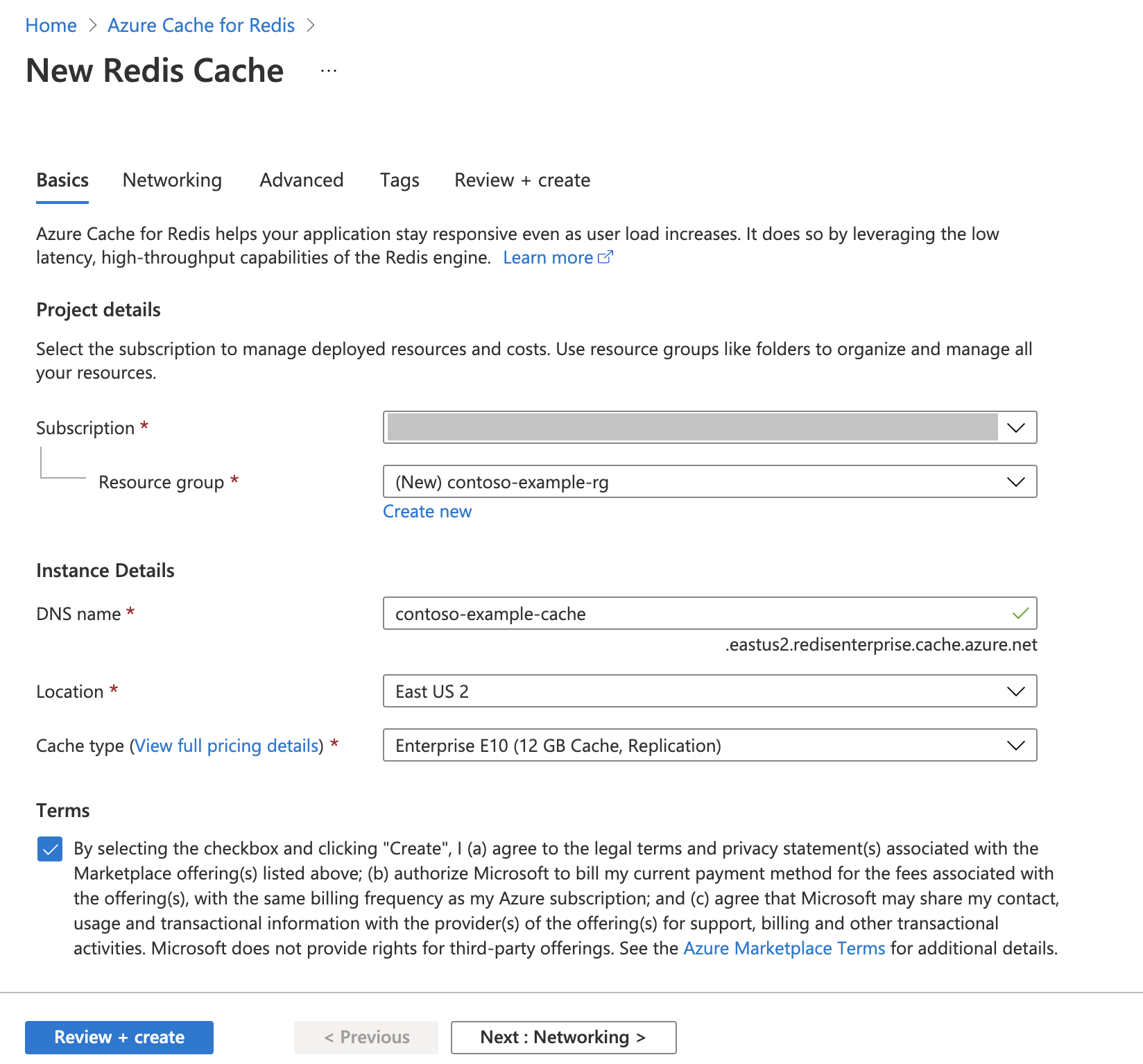
Important
Be sure to select the checkbox for Terms before you proceed.
Select Next: Networking and skip.
Select Next: Advanced.
On the Advanced tab, configure these settings:
Select the Non-TLS access only checkbox only if you plan to connect to the new cache without using Transport Layer Security (TLS). We recommend that you don't disable TLS.
For Clustering Policy, for a nonclustered cache, select Enterprise. For a clustered cache, select OSS.
For more information about choosing the clustering policy to use for your cache, see Clustering on Enterprise.
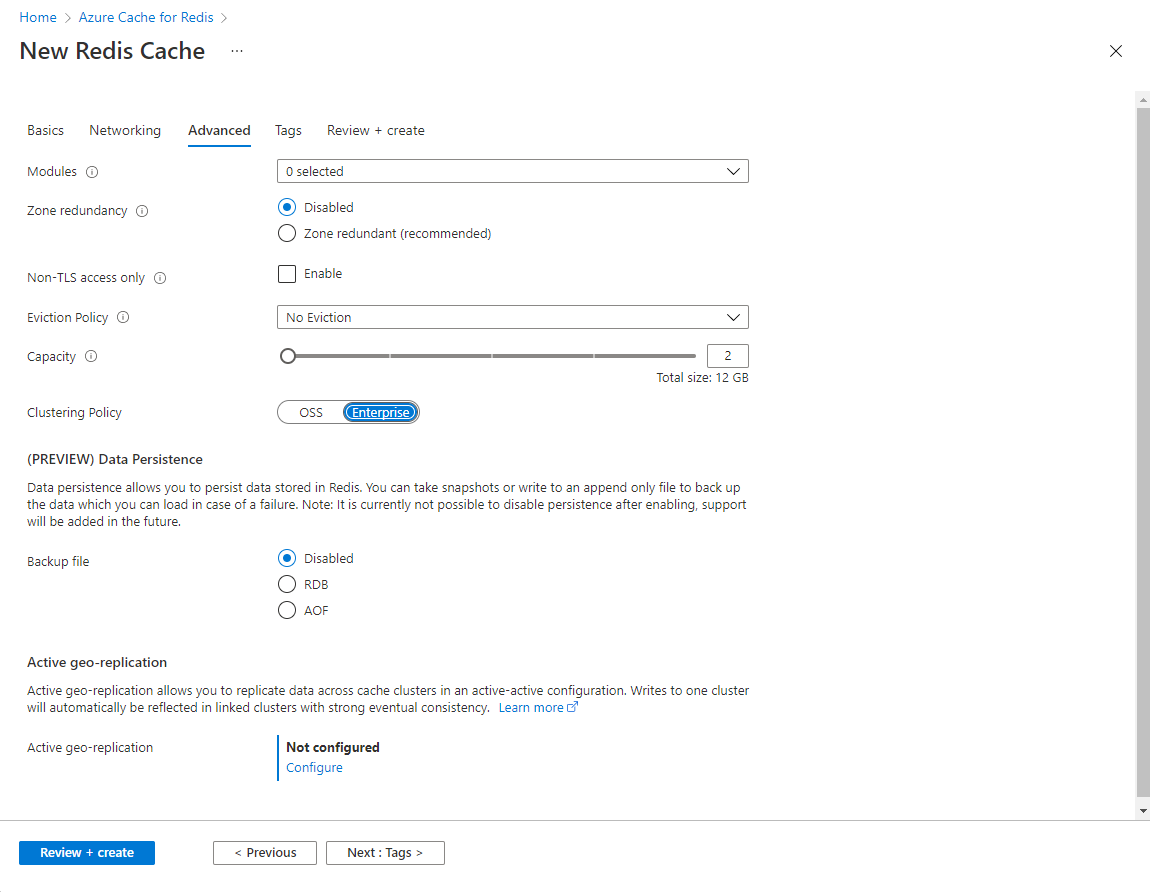
Important
The Enterprise tier and the Enterprise Flash tier are inherently clustered, in contrast to the Basic, Standard, and Premium tiers. Redis Enterprise offers two clustering policies:
- Use the Enterprise clustering policy to access your cache by using the Redis API.
- Use the OSS clustering policy to use the OSS Cluster API.
For more information, see Clustering on Enterprise.
You can't change the clustering policy of an Enterprise cache after you create it. If you use RediSearch, the Enterprise clustering policy is required, and
NoEvictionis the only supported eviction policy.If you use this cache in a geo-replication group, you can't change eviction policies after you create the cache. Be sure to know the eviction policies of your primary nodes before you create the cache.
For more information about active geo-replication, see Active geo-replication prerequisites.
You can't change modules after you create a cache. Modules must be enabled at the time you create your instance of Azure Cache for Redis. There is no option to enable the configuration of a module after you create a cache.
Select Next: Tags (skip), and then select Next: Review + create.
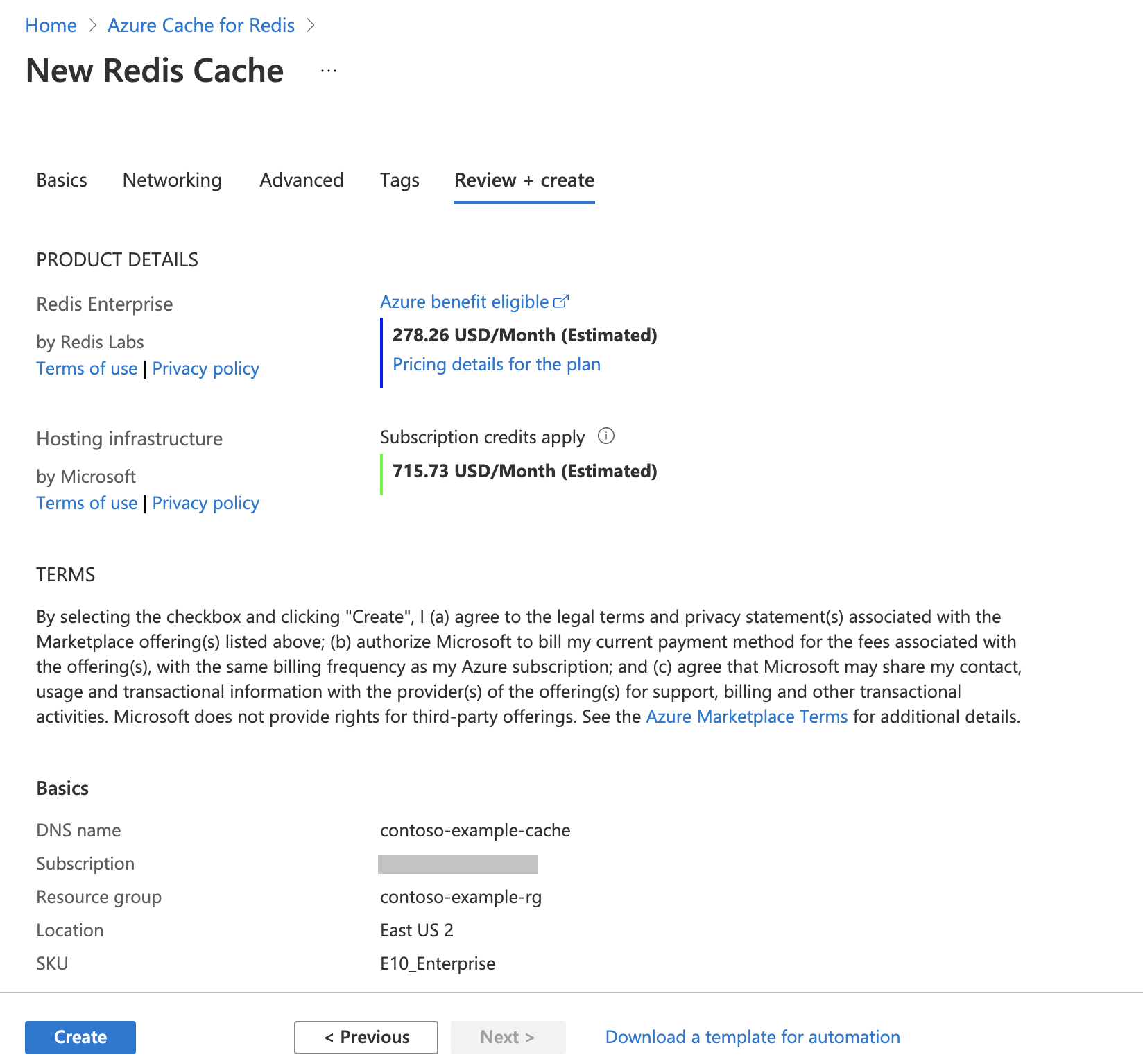
On the Review + create tab, review the settings, and then select Create.
It takes some time for the cache deployment to finish. You can monitor progress on the Azure Cache for Redis Overview pane. When Status displays Running, the cache is ready to use.