Get Metadata activity in Azure Data Factory or Azure Synapse Analytics
APPLIES TO:  Azure Data Factory
Azure Data Factory  Azure Synapse Analytics
Azure Synapse Analytics
Tip
Try out Data Factory in Microsoft Fabric, an all-in-one analytics solution for enterprises. Microsoft Fabric covers everything from data movement to data science, real-time analytics, business intelligence, and reporting. Learn how to start a new trial for free!
You can use the Get Metadata activity to retrieve the metadata of any data in Azure Data Factory or a Synapse pipeline. You can use the output from the Get Metadata activity in conditional expressions to perform validation, or consume the metadata in subsequent activities.
Create a Get Metadata activity with UI
To use a Get Metadata activity in a pipeline, complete the following steps:
Search for Get Metadata in the pipeline Activities pane, and drag a Fail activity to the pipeline canvas.
Select the new Get Metadata activity on the canvas if it is not already selected, and its Settings tab, to edit its details.
Choose a dataset, or create a new one with the New button. Then you can specify filter options and add columns from the available metadata for the dataset.
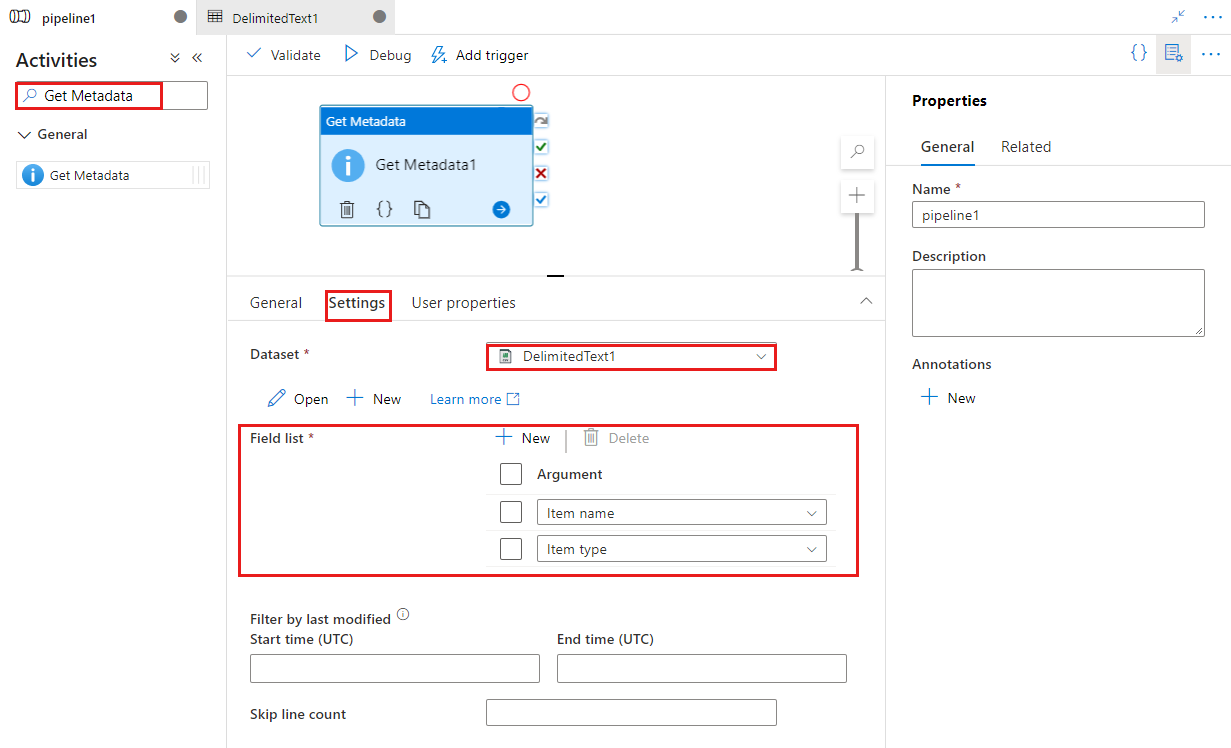
Use the output of the activity as an input to another activity, like a Switch activity in this example. You can reference the output of the Metadata Activity anywhere dynamic content is supported in the other activity.

In the dynamic content editor, select the Get Metadata activity output to reference it in the other activity.

Supported capabilities
The Get Metadata activity takes a dataset as an input and returns metadata information as output. Currently, the following connectors and the corresponding retrievable metadata are supported. The maximum size of returned metadata is 4 MB.
Supported connectors
File storage
| Connector/Metadata | itemName (file/folder) |
itemType (file/folder) |
size (file) |
created (file/folder) |
lastModified1 (file/folder) |
childItems (folder) |
contentMD5 (file) |
structure2 (file) |
columnCount2 (file) |
exists3 (file/folder) |
|---|---|---|---|---|---|---|---|---|---|---|
| Amazon S3 | √/√ | √/√ | √ | x/x | √/√ | √ | x | √ | √ | √/√ |
| Amazon S3 Compatible Storage | √/√ | √/√ | √ | x/x | √/√ | √ | x | √ | √ | √/√ |
| Google Cloud Storage | √/√ | √/√ | √ | x/x | √/√ | √ | x | √ | √ | √/√ |
| Oracle Cloud Storage | √/√ | √/√ | √ | x/x | √/√ | √ | x | √ | √ | √/√ |
| Azure Blob storage | √/√ | √/√ | √ | x/x | √/√ | √ | √ | √ | √ | √/√ |
| Azure Data Lake Storage Gen1 | √/√ | √/√ | √ | x/x | √/√ | √ | x | √ | √ | √/√ |
| Azure Data Lake Storage Gen2 | √/√ | √/√ | √ | x/x | √/√ | √ | √ | √ | √ | √/√ |
| Azure Files | √/√ | √/√ | √ | √/√ | √/√ | √ | x | √ | √ | √/√ |
| Microsoft Fabric Lakehouse | √/√ | √/√ | √ | x/x | √/√ | √ | √ | √ | √ | √/√ |
| File system | √/√ | √/√ | √ | √/√ | √/√ | √ | x | √ | √ | √/√ |
| SFTP | √/√ | √/√ | √ | x/x | √/√ | √ | x | √ | √ | √/√ |
| FTP | √/√ | √/√ | √ | x/x | x/x | √ | x | √ | √ | √/√ |
1 Metadata lastModified:
- For Amazon S3, Amazon S3 Compatible Storage, Google Cloud Storage and Oracle Cloud Storage,
lastModifiedapplies to the bucket and the key but not to the virtual folder, andexistsapplies to the bucket and the key but not to the prefix or virtual folder. - For Azure Blob storage,
lastModifiedapplies to the container and the blob but not to the virtual folder.
2 Metadata structure and columnCount are not supported when getting metadata from Binary, JSON, or XML files.
3 Metadata exists: For Amazon S3, Amazon S3 Compatible Storage, Google Cloud Storage and Oracle Cloud Storage, exists applies to the bucket and the key but not to the prefix or virtual folder.
Note the following:
When using Get Metadata activity against a folder, make sure you have LIST/EXECUTE permission to the given folder.
Wildcard filter on folders/files is not supported for Get Metadata activity.
modifiedDatetimeStartandmodifiedDatetimeEndfilter set on connector:- These two properties are used to filter the child items when getting metadata from a folder. It does not apply when getting metadata from a file.
- When such filter is used, the
childItemsin output includes only the files that are modified within the specified range but not folders. - To apply such filter, GetMetadata activity will enumerate all the files in the specified folder and check the modified time. Avoid pointing to a folder with a large number of files even if the expected qualified file count is small.
Relational database
| Connector/Metadata | structure | columnCount | exists |
|---|---|---|---|
| Amazon RDS for SQL Server | √ | √ | √ |
| Azure SQL Database | √ | √ | √ |
| Azure SQL Managed Instance | √ | √ | √ |
| Azure Synapse Analytics | √ | √ | √ |
| SQL Server | √ | √ | √ |
Metadata options
You can specify the following metadata types in the Get Metadata activity field list to retrieve the corresponding information:
| Metadata type | Description |
|---|---|
| itemName | Name of the file or folder. |
| itemType | Type of the file or folder. Returned value is File or Folder. |
| size | Size of the file, in bytes. Applicable only to files. |
| created | Created datetime of the file or folder. |
| lastModified | Last modified datetime of the file or folder. |
| childItems | List of subfolders and files in the given folder. Applicable only to folders. Returned value is a list of the name and type of each child item. |
| contentMD5 | MD5 of the file. Applicable only to files. |
| structure | Data structure of the file or relational database table. Returned value is a list of column names and column types. |
| columnCount | Number of columns in the file or relational table. |
| exists | Whether a file, folder, or table exists. If exists is specified in the Get Metadata field list, the activity won't fail even if the file, folder, or table doesn't exist. Instead, exists: false is returned in the output. |
Tip
When you want to validate that a file, folder, or table exists, specify exists in the Get Metadata activity field list. You can then check the exists: true/false result in the activity output. If exists isn't specified in the field list, the Get Metadata activity will fail if the object isn't found.
Note
When you get metadata from file stores and configure modifiedDatetimeStart or modifiedDatetimeEnd, the childItems in the output includes only files in the specified path that have a last modified time within the specified range. Items in subfolders are not included.
Note
For the Structure field list to provide the actual data structure for delimited text and Excel format datasets, you must enable the First Row as Header property, which is supported only for these data sources.
Syntax
Get Metadata activity
{
"name":"MyActivity",
"type":"GetMetadata",
"dependsOn":[
],
"policy":{
"timeout":"7.00:00:00",
"retry":0,
"retryIntervalInSeconds":30,
"secureOutput":false,
"secureInput":false
},
"userProperties":[
],
"typeProperties":{
"dataset":{
"referenceName":"MyDataset",
"type":"DatasetReference"
},
"fieldList":[
"size",
"lastModified",
"structure"
],
"storeSettings":{
"type":"AzureBlobStorageReadSettings"
},
"formatSettings":{
"type":"JsonReadSettings"
}
}
}
Dataset
{
"name":"MyDataset",
"properties":{
"linkedServiceName":{
"referenceName":"AzureStorageLinkedService",
"type":"LinkedServiceReference"
},
"annotations":[
],
"type":"Json",
"typeProperties":{
"location":{
"type":"AzureBlobStorageLocation",
"fileName":"file.json",
"folderPath":"folder",
"container":"container"
}
}
}
}
Type properties
Currently, the Get Metadata activity can return the following types of metadata information:
| Property | Description | Required |
|---|---|---|
| fieldList | The types of metadata information required. For details on supported metadata, see the Metadata options section of this article. | Yes |
| dataset | The reference dataset whose metadata is to be retrieved by the Get Metadata activity. See the Capabilities section for information on supported connectors. Refer to the specific connector topics for dataset syntax details. | Yes |
| formatSettings | Apply when using format type dataset. | No |
| storeSettings | Apply when using format type dataset. | No |
Sample output
The Get Metadata results are shown in the activity output. Following are two samples showing extensive metadata options. To use the results in a subsequent activity, use this pattern: @{activity('MyGetMetadataActivity').output.itemName}.
Get a file's metadata
{
"exists": true,
"itemName": "test.csv",
"itemType": "File",
"size": 104857600,
"lastModified": "2017-02-23T06:17:09Z",
"created": "2017-02-23T06:17:09Z",
"contentMD5": "cMauY+Kz5zDm3eWa9VpoyQ==",
"structure": [
{
"name": "id",
"type": "Int64"
},
{
"name": "name",
"type": "String"
}
],
"columnCount": 2
}
Get a folder's metadata
{
"exists": true,
"itemName": "testFolder",
"itemType": "Folder",
"lastModified": "2017-02-23T06:17:09Z",
"created": "2017-02-23T06:17:09Z",
"childItems": [
{
"name": "test.avro",
"type": "File"
},
{
"name": "folder hello",
"type": "Folder"
}
]
}
Related content
Learn about other supported control flow activities: