Clone a Hosted XML process to an Inheritance process
Azure DevOps Services
Cloning your Hosted XML process to the Inheritance process model allows you to manage customizations through the user interface versus XML definition files. The inherited process supports the set of customizations described here About process customization and inherited processes.
Before you clone a Hosted XML process, we recommend that you review Supported operations when moving from Hosted XML process to inherited process.
Prerequisites
- Your account currently uses the Hosted XML process model
- You must be a member of the Project Collection Administrators group, the organization owner, or be granted explicit permissions to edit, create, or manage a specific process and to create a project.
Sequence of steps
The general sequence of steps to support clone are:
- Open Settings>Process
- Choose the Hosted XML process you want to clone and select Clone process to inheritance from its context menu
- Verify the customizations that are present in the inherited process created as part of the clone
- Manually reapply customizations that were ignored during clone
- Create a test project to verify customizations.
Open Settings>Process
You create, manage, and make customizations to processes from Organization settings>Process.
Choose the
 Azure DevOps logo to open Projects. Then choose Organization settings.
Azure DevOps logo to open Projects. Then choose Organization settings.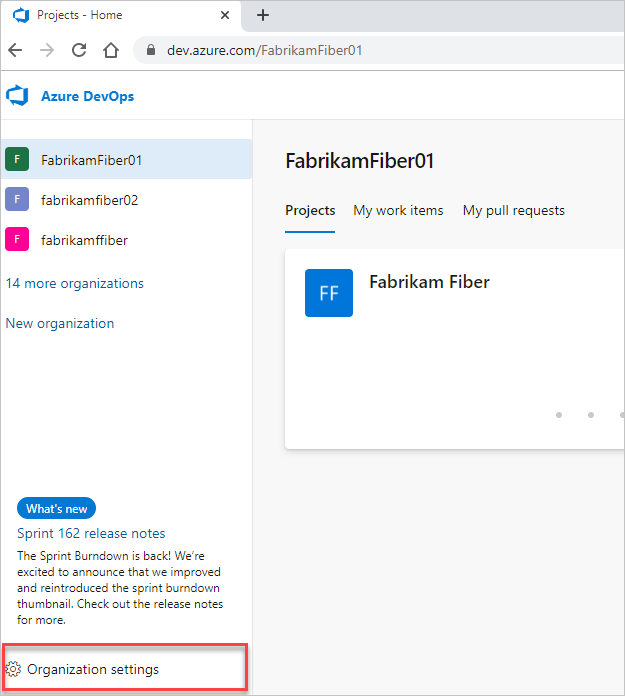
Then, choose Process.
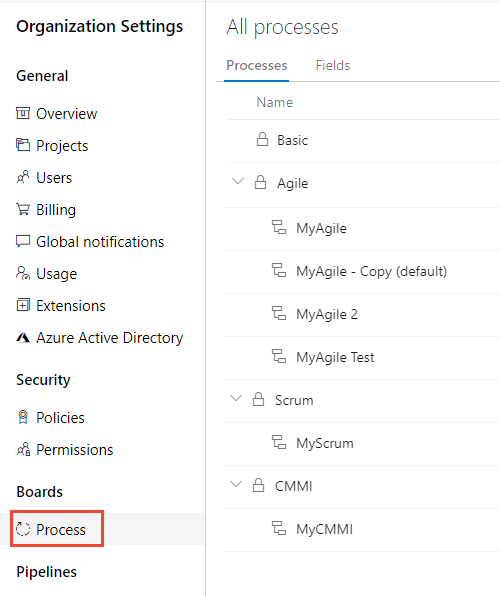
Important
If you don't see Process, then you're working from TFS-2018 or earlier version. The Process page isn't supported. You must use the features supported for the On-premises XML process model.
Clone a Hosted XML process to an Inheritance process
Open the … context menu for the Hosted XML process and choose the Clone process to inherited option.
Here we open the menu for the Design Agile Process.

Review the information provided in the dialog that opens and then choose Continue.
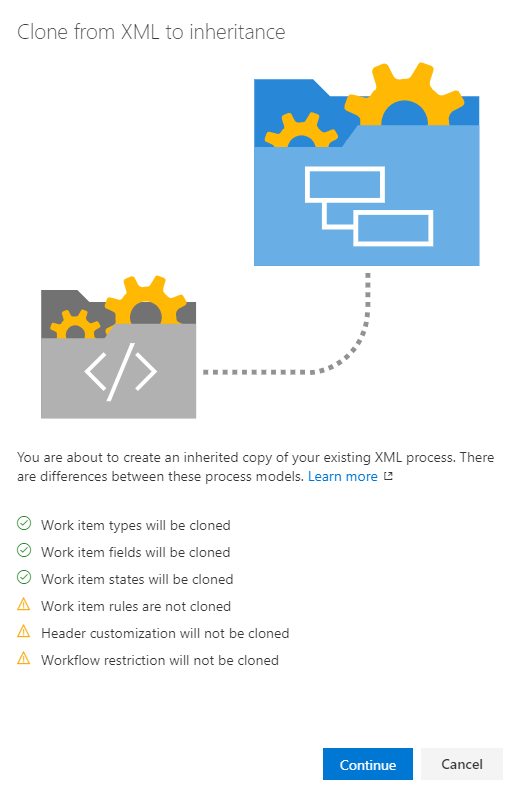
In the next dialog, you can change the name of the inherited process to be created and optionally change the parent process and provide a description.
Here, we accept the defaults provided by the system.

Important
The system performs a best effort to detect the correct parent process. Verify that the process selected meets your expectations, or change it as needed. Once you've completed the clone, you can't clone it a second time based on a different system process.
After you've confirmed that the information is correct, choose Save.
Post-upgrade customizations to make manually
The upgrade makes a best-effort attempt to reconcile the system process and the customizations made to the Hosted XML process. After you upgrade, we recommend you review the inherited process and reapply customizations manually.
- Create a test project: Use to verify the customizations preserved or reapplied to a process
- Update the default value for any field: define any default values you had previously defined
- Workflow states: verify the mapping of states to workflow state categories
- Custom rules: You can recreate select rules as needed. Rules for the Hosted XML process model don't map one-to-one to rules defined for an Inherited process. Specifically:
- Several rules are already defined in the system process or autogenerated. For example, certain system fields such as Changed By, Change Date, Closed By, Closed Date are governed by system rules.
- Some rules are now specified as field attributes, such as making a field a default or required.
- Disable work item types.
- Hide inherited fields or controls.
- Custom controls: verify that custom controls are applied as expected; disable or hide unwanted groups or page extensions.
Verify the customization you made
We recommend that you create a test project based on the inherited process created in the previous step to verify the customizations preserved and any additional changes you make to it.
Open the All processes page, and choose the … context menu for the process you want to use, and then select New project.

The Create new project page opens. Fill out the form.
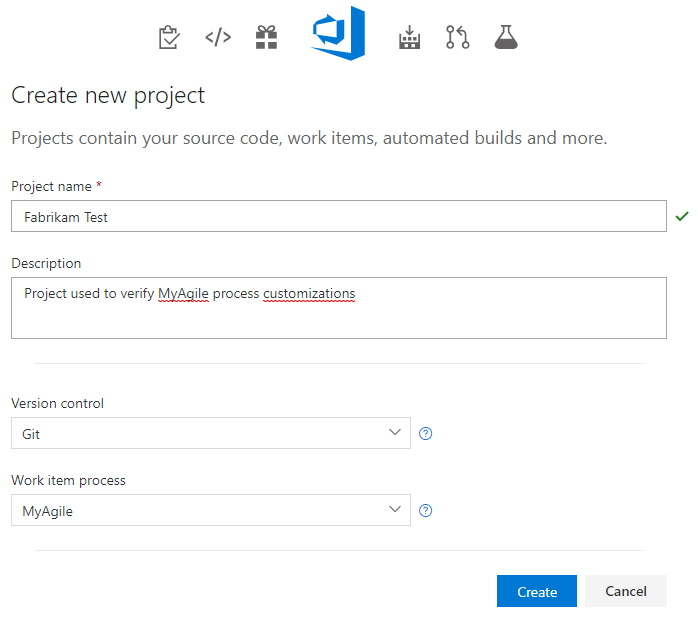
Open the Work>Work Items page (user context) and choose New Work Item and select a WIT that you have previously customized. Here we choose Bug.
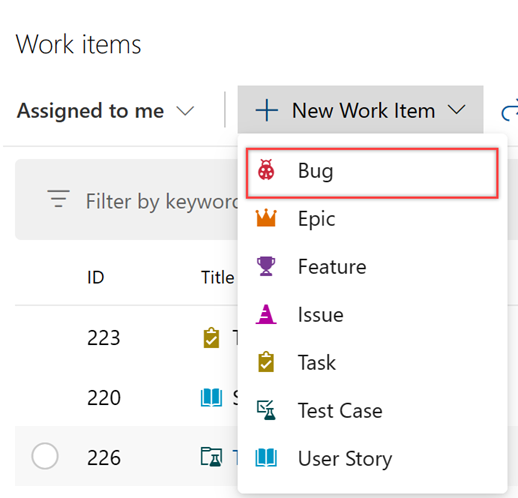
Verify that the customizations you expect appear on the form.
Try this next
FAQ
Q: Why are some of my fields missing on the form when I clone a Hosted XML process to Inherited?
During the cloning process we do our best to match your layout from Hosted XML and clone it into Inherited. However, if you have been creative with the form layout, we can't always replicate that same layout in Inherited. They system does a best attempt. Fields and layouts that are not understood get ignored. The fields however are still added to the process. You just need to manually add them to the form layout.