Microsoft Entra SSO integration with ETU Skillsims
In this article, you'll learn how to integrate ETU Skillsims with Microsoft Entra ID. ETU Learning Simulation Platform SAML SSO launch for Microsoft Entra users. Users are managed on ETU using SAML attributes. ETU enables immersive learning and simulation-based training at scale. When you integrate ETU Skillsims with Microsoft Entra ID, you can:
- Control in Microsoft Entra ID who has access to ETU Skillsims.
- Enable your users to be automatically signed-in to ETU Skillsims with their Microsoft Entra accounts.
- Manage your accounts in one central location.
You'll configure and test Microsoft Entra single sign-on for ETU Skillsims in a test environment. ETU Skillsims supports both SP and IDP initiated single sign-on and also supports Just In Time user provisioning..
Note
Identifier of this application is a fixed string value so only one instance can be configured in one tenant.
Prerequisites
To integrate Microsoft Entra ID with ETU Skillsims, you need:
- A Microsoft Entra user account. If you don't already have one, you can Create an account for free.
- One of the following roles: Application Administrator, Cloud Application Administrator, or Application Owner.
- A Microsoft Entra subscription. If you don't have a subscription, you can get a free account.
- ETU Skillsims single sign-on (SSO) enabled subscription.
Add application and assign a test user
Before you begin the process of configuring single sign-on, you need to add the ETU Skillsims application from the Microsoft Entra gallery. You need a test user account to assign to the application and test the single sign-on configuration.
Add ETU Skillsims from the Microsoft Entra gallery
Add ETU Skillsims from the Microsoft Entra application gallery to configure single sign-on with ETU Skillsims. For more information on how to add application from the gallery, see the Quickstart: Add application from the gallery.
Create and assign Microsoft Entra test user
Follow the guidelines in the create and assign a user account article to create a test user account called B.Simon.
Alternatively, you can also use the Enterprise App Configuration Wizard. In this wizard, you can add an application to your tenant, add users/groups to the app, and assign roles. The wizard also provides a link to the single sign-on configuration pane. Learn more about Microsoft 365 wizards..
Configure Microsoft Entra SSO
Complete the following steps to enable Microsoft Entra single sign-on.
Sign in to the Microsoft Entra admin center as at least a Cloud Application Administrator.
Browse to Identity > Applications > Enterprise applications > ETU Skillsims > Single sign-on.
On the Select a single sign-on method page, select SAML.
On the Set up single sign-on with SAML page, select the pencil icon for Basic SAML Configuration to edit the settings.
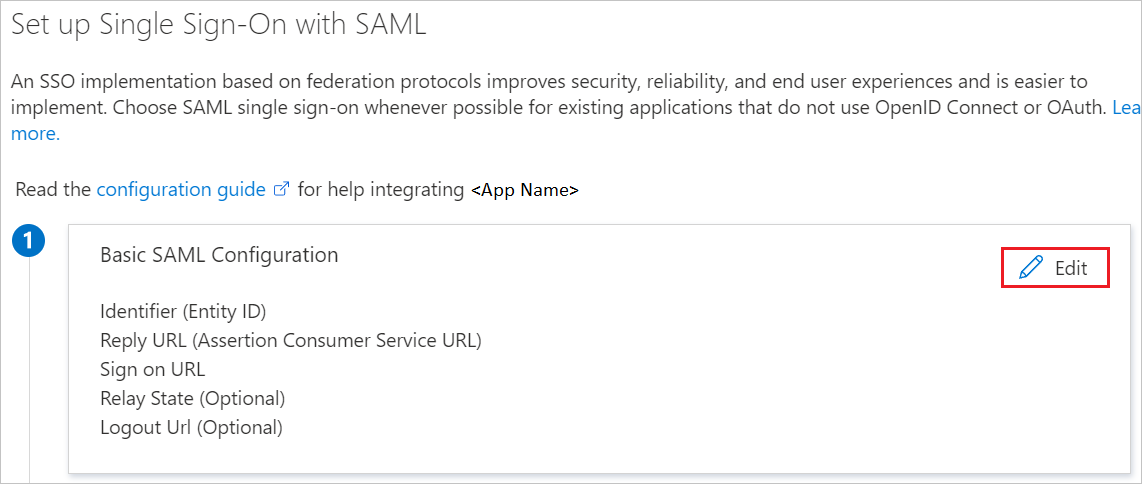
On the Basic SAML Configuration section, perform the following steps:
a. In the Identifier textbox, type the URL:
https://etu.skillsims.com/samlb. In the Reply URL textbox, type a URL using the following pattern:
https://<CustomerName>.skillsims.com/etu_saml/saml/SSOIf you want to configure SP initiated SSO, then perform the following step:
In the Sign on URL textbox, type a URL using one of the following patterns:
Sign on URL https://<CustomerName>.skillsims.com/etu_saml/etuSaml.dohttps://<CustomerName>.skillsims.com/etu_saml/etuSaml.do?sid=<SimulationUID>Note
These values are not the real. Update these values with the actual Reply URL and Sign on URL. Contact ETU Skillsims Client support team to get these values. You can also refer to the patterns shown in the Basic SAML Configuration section.
ETU Skillsims application expects the SAML assertions in a specific format, which requires you to add custom attribute mappings to your SAML token attributes configuration. The following screenshot shows the list of default attributes.
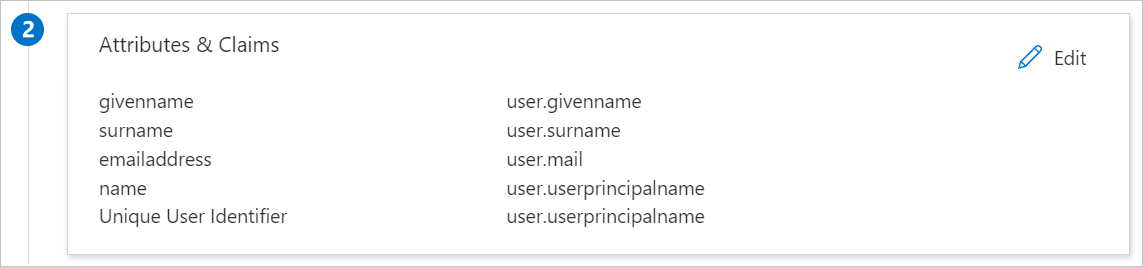
In addition to above, ETU Skillsims application expects few more attributes to be passed back in SAML response which are shown below. These attributes are also pre populated but you can review them as per your requirements.
Name Source Attribute employeeid user.employeeid On the Set-up single sign-on with SAML page, in the SAML Signing Certificate section, find Federation Metadata XML and select Download to download the certificate and save it on your computer.
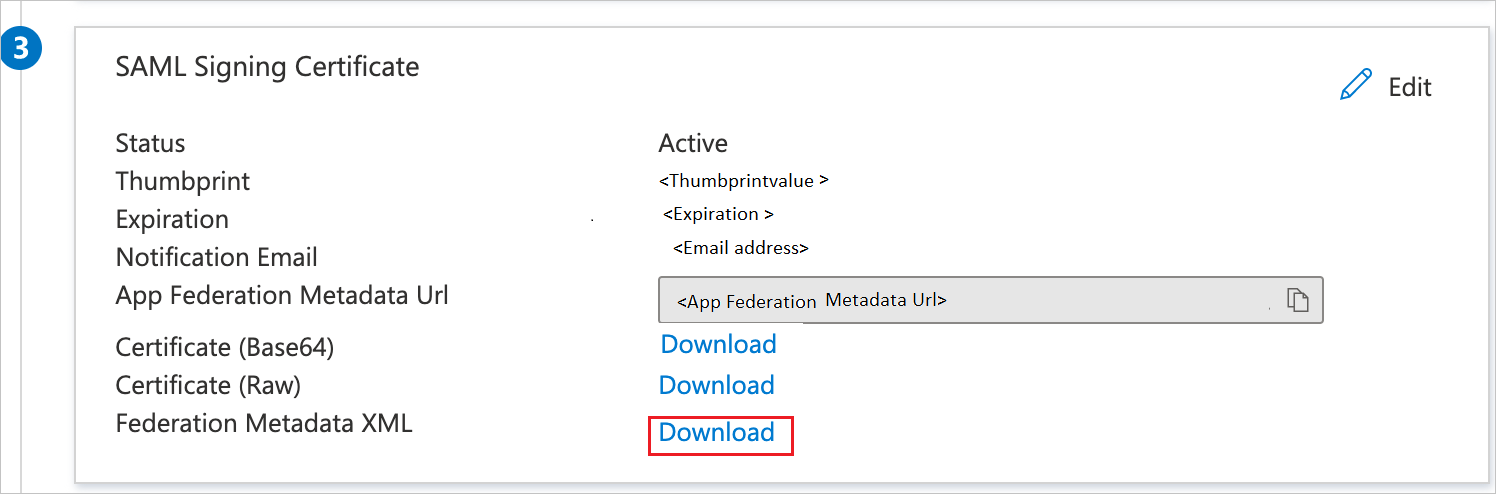
On the Set up ETU Skillsims section, copy the appropriate URL(s) based on your requirement.
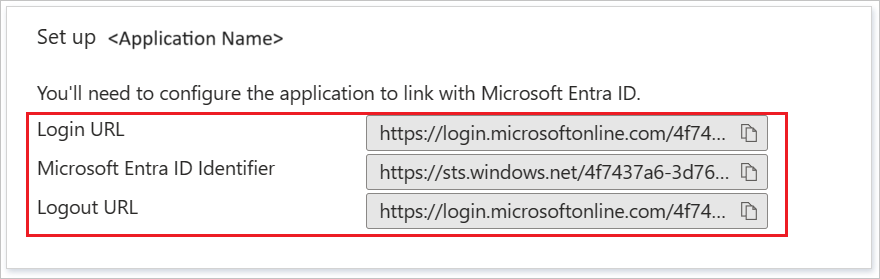
Configure ETU Skillsims SSO
To configure single sign-on on ETU Skillsims side, you need to send the downloaded Federation Metadata XML and appropriate copied URLs from the application configuration to ETU Skillsims support team. They set this setting to have the SAML SSO connection set properly on both sides.
Create ETU Skillsims test user
In this section, a user called B.Simon is created in ETU Skillsims. ETU Skillsims supports just-in-time user provisioning, which is enabled by default. There is no action item for you in this section. If a user doesn't already exist in ETU Skillsims, a new one is created after authentication.
Test SSO
In this section, you test your Microsoft Entra single sign-on configuration with following options.
SP initiated:
Click on Test this application, this will redirect to ETU Skillsims Sign-on URL where you can initiate the login flow.
Go to ETU Skillsims Sign-on URL directly and initiate the login flow from there.
IDP initiated:
- Click on Test this application, and you should be automatically signed in to the ETU Skillsims for which you set up the SSO.
You can also use Microsoft My Apps to test the application in any mode. When you click the ETU Skillsims tile in the My Apps, if configured in SP mode you would be redirected to the application sign-on page for initiating the login flow and if configured in IDP mode, you should be automatically signed in to the ETU Skillsims for which you set up the SSO. For more information, see Microsoft Entra My Apps.
Additional resources
Related content
Once you configure ETU Skillsims you can enforce session control, which protects exfiltration and infiltration of your organization’s sensitive data in real time. Session control extends from Conditional Access. Learn how to enforce session control with Microsoft Cloud App Security.